Access Your Android Phone Over WiFi: A Complete Guide
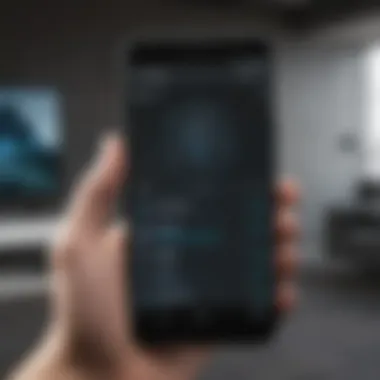

Intro
In this fast-paced digital world, accessing your Android phone over WiFi is more than just a convenience—it's essential. The capability to interact with your device wirelessly opens a realm of possibilities from transferring files, managing apps, to even syncing contacts seamlessly. Whether you are a tech-savvy individual or just trying to navigate your daily tasks more efficiently, understanding how to access your Android phone efficiently over WiFi can greatly enhance your user experience.
This guide will explore all the dimensions of wireless access to your Android device. We will take a closer look at the essentials, going step-by-step through the methods available, the tools you can leverage, and the security considerations necessary to keep your information safe. Our audience encompasses both novice users eager to learn the basics and seasoned tech enthusiasts looking to hone their skills and troubleshoot potential issues.
The journey doesn't stop at just connecting—optimal performance is our goal. You’ll glean insights on useful applications, protocols, and the latest tips designed to heighten your interaction with wireless technologies.
As we dive deeper into this comprehensive guide, it's imperative to grasp the foundational elements that will lay the groundwork for your understanding. From the initial setup to advanced usage techniques, each element serves as a stepping stone to unlock the power of seamless smartphone connectivity.
Foreword
In today's world, where connectivity is the name of the game, being able to access your Android phone over WiFi offers a range of advantages that many users may not fully appreciate. This article does a deep dive into how this wireless access can transform your smartphone experience, making tasks easier, faster, and often more secure. Understanding the ins and outs of accessing your device remotely unleashes its full potential—whether for simple file transfers or more complex operations.
Understanding Wireless Access
When we talk about wireless access, we enter the realm of convenience sprinkled with a bit of technical complexity. Wireless access refers to the ability to communicate with your devices without the hassle of cables. This comes in handy, as it allows you to manage your Android phone from a distance. Have you ever needed to grab a file from your phone while sitting at your desk? With the right tools and setup, you can do just that with just a few clicks.
The essence of this wireless functionality lies in protocols that enable communication between your phone and other devices over a WiFi network. This eliminates the need to physically tether your phone to another device, enhancing mobility and efficiency. Moreover, the allure of accessing your phone from anywhere within the network’s range adds a layer of flexibility that many traditional methods simply can’t match.
The Relevance of WiFi in Modern Smartphones
In the age of technology, where communication happens at lightning speed, WiFi is a crucial element embedded in modern smartphones. With the vast amount of data we generated every day, having a reliable method to access and manage this data gives users a distinct edge.
WiFi not just connects your phone to the internet; it acts as the backbone for various applications and services that can run seamlessly in the background. Think about file backups, streaming music, and syncing notifications—all of these rely heavily on wireless connections.
Thus, embracing wireless access on Android devices ultimately streamlines numerous tasks. It's like having a toolbox that simplifies once tedious activities. For savvy tech users, utilizing WiFi for direct access to their devices empowers them to be more productive and responsive. The possibilities are not just limited to file transfers; there are a plethora of remote management options that are readily available.
"WiFi has revolutionized how we interact with our devices, turning what was once a linear relationship into a multidimensional one, allowing for seamless control and access."
In summary, understanding just how integral WiFi has become gives context to the capabilities offered by your Android phone. By tapping into this potential, you’re not merely using a device; you’re engaging with a powerful tool that can keep up with your fast-paced life.
Technical Overview
Understanding the technical overview is essential when considering how to access an Android phone over WiFi. This section serves as the bedrock for the entire guide, laying out the foundation of knowledge needed to navigate the complexities of wireless connectivity. By dissecting the intricate processes involved, users gain a clearer insight into how their devices communicate and the various tools required. This approach not only enhances usability but also empowers the user to troubleshoot issues effectively. In a world where staying connected is paramount, mastering these technicalities is not just beneficial—it's vital.
How WiFi Connectivity Works
WiFi connectivity operates on the principles of radio waves. These invisible signals transmitted through the air facilitate communication between devices with a wireless adapter, such as your Android phone and a router. When your phone connects to WiFi, it essentially taps into a local network that provides internet access. This process involves several steps:
- Signal Transmission: The router sends out signals, much like a lighthouse guiding ships to shore. Your phone picks up these signals and establishes a connection.
- Authentication: After detecting the network, your device verifies with the router to ensure it’s given the go-ahead. This step often requires the network's password.
- Data Exchange: Once connected, data is exchanged between the devices using packets—small chunks of information that can include anything from files to streaming media.
It's the combination of these steps that enables seamless data transfer and ultimately gives users the freedom to access their phones remotely. Without this connectivity, many of the functionalities we rely on would simply grind to a halt.
Protocols Involved in Wireless Access
Several protocols govern how data is transmitted over WiFi networks. Understanding these protocols is key for anyone trying to optimize their experience accessing an Android phone wirelessly. Here’s a breakdown:
TCP/IP
Transmission Control Protocol/Internet Protocol (TCP/IP) is the backbone of internet communications. It operates by breaking down data into smaller packets, which are then sent across the network. What makes TCP/IP stand out is its reliability; it ensures that all packets arrive at their destination before the information is reassembled. This characteristic is beneficial for applications requiring consistent data integrity, like file transfers and streaming. However, its focus on error-checking can introduce latency, making it less suitable for real-time applications.
UDP
User Datagram Protocol (UDP) takes a different approach. Unlike TCP, it sends packets without worrying about whether they arrive successfully. This characteristic enables faster data transmission, which is crucial for activities where speed is more important than reliability, such as gaming or live video streaming. UDP, however, does have a downside: the lack of error-checking means that if a packet is lost, it won’t be resent, which can lead to poor quality or glitches.
WiFi Direct
WiFi Direct enables devices to connect directly to each other without an intermediary router. This protocol makes it easy for devices like smartphones, printers, and cameras to communicate directly, which is particularly advantageous for close-range file transfers. The speed of data exchange is generally high, as it takes advantage of the existing WiFi infrastructure. However, the need for both devices to support WiFi Direct can limit its applicability.
For a comprehensive understanding of these protocols, consulting resources like Wikipedia can provide additional insights.
Tools Required for Accessing Android Over WiFi
Unlocking the full potential of your Android device via WiFi opens up a world of convenience and efficiency. Knowing the right tools can make or break your experience in managing files and accessing your phone remotely. This section lays out the essentials needed to facilitate access over WiFi, highlighting specific applications and software that can serve various functionalities.
In today's fast-paced world, having the ability to send files, control your device, or sync data wirelessly not only saves time but also adds a layer of flexibility to how you interact with your smartphone. By the end of this section, you would appreciate why selecting the proper tools is crucial for seamless wireless access.
WiFi File Transfer Applications
AirDroid
AirDroid stands out for its user-friendly interface and a plethora of features that enhances remote management capabilities over WiFi. Users can easily transfer files between their phones and computers without the hassle of wired connections. One key characteristic is its ability to mirror notifications from your phone to your computer, allowing you to manage alerts without picking up your phone.
However, while it’s a solid choice for many, some users report slight lag during operations, especially if the network connection isn’t robust. Its unique feature is the remote camera functionality, which lets you view what's happening around your Android device, a beneficial aspect for security purposes. Just bear in mind that its more advanced features often require a premium subscription.
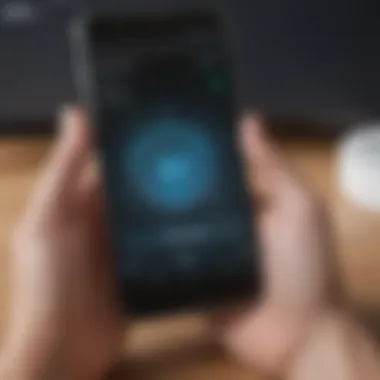
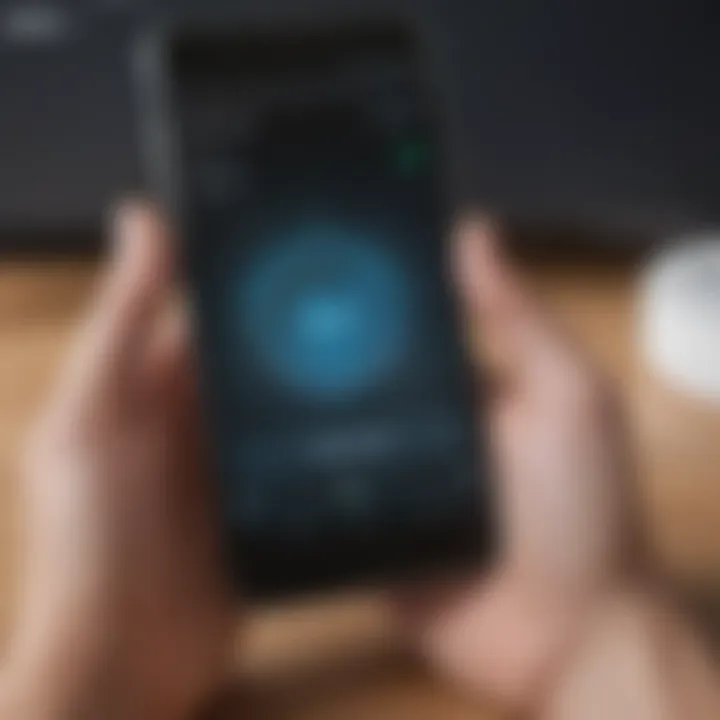
Pushbullet
Pushbullet is another remarkable tool, focused on real-time notifications and file sharing. It shines in its simplicity and effectiveness, making it popular among users who require instant access to notifications and links on their desktop devices. One notable characteristic is its universal copy and paste feature, enabling users to copy text on one device and paste it onto another seamlessly.
The downside, though, is that the service requires both devices to have the app installed, limiting its use for users who may want to interact with devices that lack capacity for such applications. The primary allure of Pushbullet is that it’s straightforward, making it accessible to less tech-savvy individuals while still robust enough for experienced users.
FTP Server
Setting up an FTP Server on your Android provides you with a level of control that many other applications might not offer. This tool allows users to create a wireless file transfer protocol (FTP) server directly from their device, facilitating file sharing with virtually any device on the Local Area Network. One of its main attractions is the high transfer speeds it often yields compared to traditional file transfer options.
However, using an FTP server can be overwhelming due to the initial setup complexity. Its unique feature lies in the ability to tailor permissions for users connecting to your server, providing a degree of flexibility for advanced users. But if you're not familiar with networking basics, you might find it a bit cumbersome at first.
Remote Access Software
TeamViewer
TeamViewer is well-known for its capabilities in remote control and support of Android devices from desktops or other mobile devices. The key characteristic that makes this software a favorite is its ease of use: a simple app installation and sharing a unique identifier allows instant access. This makes it particularly beneficial for tech support purposes or when users need to access their own devices while away.
One of the unique features of TeamViewer is its cross-platform support, meaning you can control your Android device from any other operating system, like Windows or macOS. On the flip side, a downside can be the occasional need for a stable internet connection, as the quality of the remote desktop experience heavily relies on this.
Vysor
With Vysor, users can control their Android device directly from their PC or Mac. The standout aspect is its screen mirroring capability, which allows what’s happening on your phone to be viewed on a larger screen, making it perfect for demonstrating apps or presentations. This application has gained traction for its intuitive drag-and-drop file transfer feature.
However, be aware that while a free version exists, the premium variant offers higher-quality mirroring without the annoying watermark. In terms of performance, some find it slightly less responsive than alternatives, particularly if using a slower connection, so keep that in mind when evaluating your options.
Scrcpy
Scrcpy is a marvelous open-source tool that provides high-quality performance for mirroring and controlling Android devices from a computer. The appeal comes from its ability to operate without the need for additional software on your mobile device, simplifying installation. Its unique selling point is that it offers high-definition video quality with minimal latency, making it an excellent choice for gamers or anyone needing a responsive interface.
However, it does require a USB connection for initial setup, and users need to enable USB debugging, which may not be straightforward for all. While it may not be the most user-friendly for beginners, those who are tech-savvy appreciate its versatility and the level of control it offers.
Automatic Synchronization Tools
Google Drive
Google Drive facilitates online storage and automatic syncing of your files across devices. What makes Google Drive a staple is its integration with other Google services, allowing seamless collaboration and convenient access to your files from anywhere with an internet connection. One key characteristic is its generous free storage amount, which suits many casual users.
However, the downsides include its dependency on internet connectivity and concerns regarding data privacy, which can be limiting for some. The unique feature of Google Drive involves its real-time collaboration, where multiple users can interact with documents concurrently, enhancing productivity and teamwork.
Dropbox
Dropbox is another cloud-based storage option characterized by its simplicity and effective file-sharing capabilities. It appeals to many users due to its straightforward setup, allowing quick file access and sharing. Particularly beneficial for team projects, Dropbox provides an easy method to share large files without the hassle of email attachments.
The caveat, however, is that its free version has limited storage compared to competitors like Google Drive, which could be a sticking point for heavy users. Its unique feature is Smart Sync, which allows users to store files on the cloud and have the option to download them on demand, preserving local storage space.
SyncThing
Finally, SyncThing is a decentralized file synchronization tool designed for privacy. Unlike the previous solutions, it doesn’t rely on cloud storage; instead, it directly synchronizes files between devices over a local network or the internet without storing data on external servers. One of its major advantages is that it fosters greater control over your data, as users can determine precisely where and how it’s stored.
Nonetheless, the downside is that users may need to possess a bit of technical knowledge to set it up correctly, especially when configuring for cross-device sync. Its unique feature includes versioning, offering users the ability to revert to previous file versions, which can be a lifesaver.
In summary, accessing your Android device over WiFi opens doors to greater flexibility and efficiency. Whether you're sending files, controlling your device, or ensuring automatic synchronization, the tools outlined cater to a variety of needs and preferences, setting the groundwork for a practical wireless experience.
Setting Up WiFi Access
Setting up WiFi access is a vital step for users looking to untangle from traditional USB connections and embrace the convenience of wireless connectivity. This section dives into how establishing a WiFi connection can drastically enhance your experience in managing an Android device. By the end, you’ll understand the foundational steps necessary to facilitate this seamless interaction.
Connecting to WiFi
Connecting your Android phone to WiFi may seem straightforward, yet the importance of this process cannot be understated. It’s like unlocking a door to numerous capabilities. Here’s how you can establish this connection:
- Open Settings on your device.
- Tap on Network & internet and select WiFi.
- Ensure that WiFi is turned on. You should see available networks listed.
- Select your home or desired network.
- Enter the password, if prompted, and tap Connect.
Once your phone is connected, you can seamlessly transfer files, access remote tools, and synchronize data effectively. If you’re having trouble, make sure that your router is functioning and that you’re within range. Sometimes it’s as simple as moving a few feet.
"Having a reliable internet connection is essential when accessing your device over WiFi, just like having a key to a secure vault. Without it, your efforts might be in vain."
Installing Necessary Software
Next, you may need software applications that will facilitate the connection between your Android phone and other devices or networks. This step is crucial to unlocking the full potential of wireless access. Several applications are available that serve different purposes:
- AirDroid allows for file transfers and remote SMS management.
- Pushbullet is excellent for sharing links and files between devices seamlessly.
- FTP Server can transform your phone into an FTP server, allowing other devices to access its files over the local network.
To install software applications:
- Open the Google Play Store.
- Search for the application you wish to install.
- Tap Install and allow necessary permissions, if required.
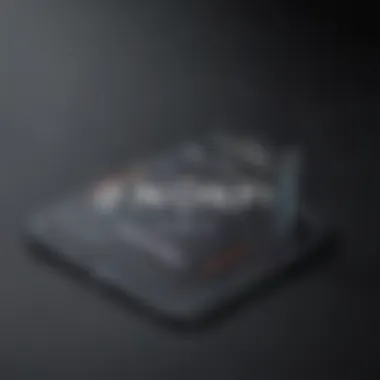
Make sure you choose reputable software to avoid pitfalls and security vulnerabilities. The right tools can empower your device to operate in a way that best suits your needs.
Configuring Access Settings
Once your connections and applications are set up, it's time to fine-tune the access settings for optimal performance. A well-configured setup can lead to smoother operation and fewer disruptions.
- Modify app permissions: Ensure that applications have the necessary permissions to function effectively.
- Adjust WiFi settings: Navigate to your WiFi settings. Here you can prioritize networks and enable options like WiFi Calling or Always Allow Scanning for enhanced connectivity.
- Customize security settings: If using ADB over WiFi, you need to set it up correctly. This usually involves enabling Developer Options on your Android device and allowing USB Debugging, followed by connecting via ADB commands like:Remember to replace and with your device’s actual IP address and the port number you're using.
In essence, these settings help pave the way for a reliable connection, which is paramount when managing your Android device remotely.
Through this careful setup, you’ll be set to enjoy an array of functionalities that WiFi access makes possible. Explore each option, adjust based on personal needs, and you’ll find that the convenience of wire-free access transforms your smartphone experience.
Functionalities of Wireless Access
Wireless access can be a game-changing feature for Android users, offering a range of functionalities that enhance usability and productivity. The ability to connect to your Android phone via WiFi means that you're not just relying on traditional wired connections or Bluetooth, which can sometimes feel like trying to run with your shoelaces tied together. Instead, you can unlock a world of convenience, efficiency, and flexibility that fundamentally alters how you interact with your device.
When we talk about wireless access, we refer to several specific elements: file transfer capabilities, remote control features, and data synchronization. Each of these functionalities holds its own significance and advantages, making it essential for users to grasp how they can leverage these tools effectively.
File Transfer Capabilities
The ability to transfer files wirelessly from your Android device to your computer or vice-versa is one of the standout features of wireless access. Embracing tools like AirDroid or FTP Server allows you to drag and drop files without the hassle of cables. Picture this: you're sitting at your desk, and you want to transfer a bunch of images from your phone. Instead of hunting for the cable, you just open the application, and boom, it’s all done.
Here are some key benefits of file transfer through WiFi:
- Speed: Generally, transferring files over WiFi can be significantly faster than traditional methods, especially for larger files.
- Convenience: You don’t need to be tethered to your device, which makes it easier to multitask.
- Accessibility: With the right applications, you can access your files from anywhere at home, making it simpler to manage your digital life.
Remote Control Features
Remote control features allow you to engage with your Android device from other devices over the same WiFi network. This functionality can be particularly useful for tasks like troubleshooting or accessing apps when your phone is out of reach. Applications such as TeamViewer or Vysor give you the ability to manage your Android device as if you were holding it in your hand.
Here are some considerations regarding remote control:
- Ease of Use: Users can navigate apps, send messages, or even make calls using a larger screen, which can be a boon for those who prefer typing on a keyboard.
- Problem-Solving: If someone encounters an issue with their phone, remote access allows you or someone else to assist directly, reducing the need for lengthy explanations.
- Seamless Integration: You can control your device’s functions without needing to be physically present, thus expanding the possibilities for how and when you interact with your Android phone.
Data Synchronization
Data synchronization ensures that your important files, photos, and settings are always up to date across all your devices. Using tools like Google Drive or Dropbox to sync your data means that whether you’re on your Android phone, tablet, or computer, your data is available.
Key aspects of data synchronization include:
- Real-Time Access: You can access the most recent versions of your files, which is particularly crucial for business users who work on documents across multiple devices.
- Backup: Automatically syncing files to the cloud provides an extra layer of protection against data loss. In case your device faces any mishap, your important files remain safe and sound.
- Collaboration Made Easy: Tools like Google Drive offer options for sharing files with others, streamlining group projects or collaborative efforts.
"In the digital age, maintaining awareness of access functionality isn’t just an option; it’s a necessity driven by the demand for efficiency in managing our mobile devices."
In essence, the functionalities of wireless access do much more than just connect devices; they revolutionize how users interact with their Android devices, blending convenience with power. Understanding these features gives users the knowledge to optimize their mobile experience.
Security Implications
Understanding security within the context of accessing your Android phone over WiFi is not just a precaution; it’s essential. With an ever-increasing reliance on wireless technology, the risks become more pronounced. When you connect to public or unsecured WiFi networks, your data and privacy are on the line. Hackers are continually honing their skills—taking advantage of vulnerabilities. Therefore, recognizing the security implications is paramount, for both protection and peace of mind.
Understanding Security Risks
When you access your Android device through WiFi, various security risks crop up, each impacted by particular factors:
- Data Interception: Without adequate protections, data transmitted over a network can be intercepted by unauthorized users. For instance, if someone is on the same public network, they could potentially snatch your unencrypted data.
- Malware Distribution: Malicious software may be distributed through compromised connections. Users may inadvertently download harmful applications masquerading as legitimate software.
- Device Vulnerabilities: Older Android devices with unpatched software can serve as gateways for attacks. Cybercriminals exploit weaknesses to gain unauthorized access to your device.
"The digital world is a bit like a neighborhood; while most folks get by just fine, it’s always a good idea to keep your doors locked."
Best Practices for Secure Access
Adopting best security practices can significantly reduce the risks associated with accessing your Android phone over WiFi. Here are some key strategies:
Using VPNs
Using a Virtual Private Network (VPN) is one of the best ways to ensure secure access. A VPN encrypts your internet connection, creating a secure tunnel between your device and the internet. This is especially vital when using public WiFi networks, as it shields your data from potential eavesdroppers. The key characteristic of using a VPN is that it masks your IP address, adding an extra layer of anonymity. However, not all VPNs are created equal; it's important to choose one with a clear no-logs policy to safeguard your data from being recorded and stored. In general, employing a VPN is a beneficial choice, but some may find it could result in slower connection speeds due to the encryption process.
Secure Passwords
The significance of secure passwords can’t be overstated. A strong password acts as your primary defense against unauthorized access. The key characteristic of secure passwords includes their complexity—utilizing a blend of upper and lower-case letters, numbers, and special characters. Furthermore, using unique passwords for different applications eliminates the domino effect of one breach spilling over to others. The unique feature of employing secure passwords lies in their strength; a robust password can indeed fend off casual attempts, but they still can be vulnerable to brute-force attacks if not adequately layered with other defenses.
Two-Factor Authentication
Two-Factor Authentication (2FA) bolsters security by requiring a second form of verification in addition to your password. This could be a code sent via SMS or generated by an app. Its key characteristic is that it combines something you know (your password) with something you have (your phone or security token). This makes it a popular choice for many due to its effectiveness in adding an extra layer of security. However, while 2FA provides a significant increase in protection, it's crucial to be aware that it’s not foolproof. If the second factor, like a text message is intercepted, it can still be compromised.
By understanding these security implications and employing best practices like VPNs, secure passwords, and two-factor authentication, you're implementing robust defenses against the myriad of risks posed in this wireless era.
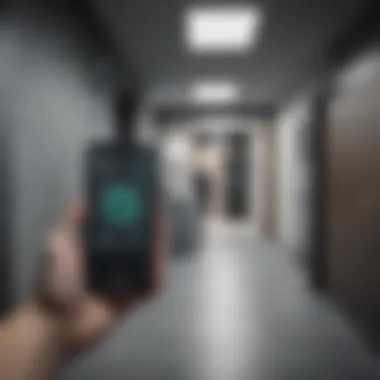

Common Challenges and Troubleshooting
In the realm of wireless access to your Android device, challenges can arise that disrupt smooth operation. These hurdles might seem daunting, but understanding them is key to maintaining effective connectivity. Recognizing common issues not only prevents frustration but also equips users with the knowledge to troubleshoot effectively. Considering the intricate relationships between various devices, networks, and the software used, a methodical approach to troubleshooting is essential for all users.
Connection Issues
Connection issues are perhaps the most frequent pain point when trying to access your Android over WiFi. Often, these issues can stem from several factors, including problems with the router, interference from other devices, or incorrect settings on the phone itself. When a device fails to connect, it can feel like hitting a brick wall.
Users should first check the router settings and ensure it’s up and running. One important thing to do is to confirm that other devices can connect to the same WiFi network. If they can, it’s likely a device-specific issue. Restarting both the router and the Android phone can work wonders; believe it or not, sometimes a simple reboot clears whatever gremlins were causing the trouble.
Additionally, make sure that the WiFi is enabled on the Android device and that Airplane Mode is turned off. Forgetting to toggle these settings can lead to unnecessary headaches. If all else fails, consider forgetting the WiFi network in the phone's settings and reconnecting by inputting the password afresh.
Performance Lag
Performance lag during file transfers or remote access can be particularly irritating. This sluggishness can be attributed to several reasons, such as weak signals or network congestion caused by multiple devices competing for bandwidth. When a network is busy, even the fastest of connections may feel like wading through molasses.
To address performance lag, start by checking your device’s signal strength. If it’s weak, try moving closer to the router. When using WiFi for file transfers, large files can also contribute to the slowdown. Smaller files transfer quicker, so if speed is of the essence, break larger files into parts if possible.
Another consideration is interference. Microwaves, walls, and even certain electronic devices can distort the signal. If performance issues persist, switching from a 2.4GHz network to a 5GHz one can help, as the latter is less congested though has a shorter range.
Application Errors
Errors with applications often plague users focusing on wireless access. These can manifest when using remote access software like TeamViewer or file transfer applications like AirDroid. Understanding that not all software is created equal can make a big difference. Occasionally, updates could introduce bugs that lead to instability or compatibility issues.
When encountering an application error, the first step should be to check for updates for both the app and your Android operating system. An update may contain crucial bug fixes that can remedy the situation.
If updating doesn’t work, reinstalling the app may solve the problem. Make sure to back up any important data before doing this to prevent loss. Finally, seeking support through forums like Reddit or reaching out on the official support pages can provide answers when troubleshooting becomes overwhelming.
In sum, recognizing these common challenges and applying systematic troubleshooting methods is crucial for anyone delving into the world of wireless access for their Android devices. Being prepared allows for a smoother experience, turning potential roadblocks into mere speed bumps.
Advanced Techniques
In the intricate world of accessing your Android device over WiFi, mastering advanced techniques can elevate your experience significantly. This section highlights why understanding these methods is a game changer for smartphone aficionados, particularly those eager to optimize their device interactions.
All too often, users rely on basic functionalities for their daily tasks, but tapping into advanced techniques unlocks a plethora of possibilities. Whether it’s remote debugging, data manipulation, or app deployment, these methods can streamline tasks that would otherwise take considerable time. Moreover, leveraging advanced techniques can enhance productivity, allowing users to manage their devices more seamlessly while providing wider options for development and customization.
Using ADB Over WiFi
Android Debug Bridge (ADB) is a powerful command-line tool that offers developers extensive control over their devices. Traditionally, ADB is connected through USB, but accessing ADB over WiFi provides a more flexible approach. This capability not only saves time but also grants the freedom to interact with your device from a distance, as long as both the computer and the Android device are on the same network.
To set it up, follow these steps:
- Enable Developer Options: On your Android device, navigate to Settings > About Phone. Tap on the Build Number several times until you see a message confirming Developer Options are enabled.
- Activate USB Debugging: In the Developer Options, toggle on USB Debugging.
- Connect via USB: Temporarily connect your device to a computer using a USB cable. This step is necessary to authorize your machine to communicate with the Android device.
- Get Your Device IP Address: In the Wi-Fi settings of your Android device, find the IP address. It's usually listed under the current connected network.
- Connect ADB Over WiFi: Open the command prompt on your computer, and type . Then, disconnect the USB cable, and enter in the command prompt to connect wirelessly.
Now you can send commands and manage your Android device from your computer without any cables—a real breather for developers working on applications or anyone who needs to transfer files frequently.
"The beauty of ADB lies in its capability to execute commands on the fly, allowing you to stretch the boundaries of what your device can do, all from the comfort of your chair."
Accessing Android Emulators Wirelessly
Another facet of advanced techniques involves wireless access to Android emulators. Emulators replicate the hardware of an Android device on your computer, making it easier to test apps during development. Being able to connect to these emulators without traditional methods enhances the experience for developers.
Why would you want to do this? For one, it allows for seamless communication while developing applications. You won't need to be tethered to your computer by a USB cord, enhancing workspace flexibility.
Connecting to an Android emulator wirelessly involves:
- Launch the Emulator: Start your preferred Android emulator (like Android Studio’s built-in emulator).
- Find the Emulator's IP Address: Once launched, the emulator will have an IP address assigned; this can typically be found in the emulator's settings or log information.
- Enable ADB Over WiFi: Just like with physical devices, use the commands to connect wirelessly.
With the emulator connected, you can deploy apps directly from your development environment without the worry of trip hazards from cables, ultimately increasing your productivity.
By adopting these advanced techniques, you’re not just scratching the surface; you’re diving deeper into the powerful capabilities that wireless access brings. It’s crucial for anyone looking to fine-tune their interaction with technology and push the limits of what they can achieve.
Finale
In today's digital landscape, understanding how to efficiently access one's Android phone over WiFi is more than just a technical skill; it is pivotal for enhancing productivity and enjoying a seamless user experience. This article has navigated through various facets of wireless access, illustrating not only the mechanisms that enable these connections but also the tools and techniques that optimize their use. Mastering these strategies offers a significant advantage to both everyday users and tech enthusiasts alike.
Summary of Key Insights
To encapsulate the essential points discussed:
- WiFi Connectivity Importance: Having reliable access to your Android phone via WiFi can dramatically improve your interaction with files and applications, whether for personal use or professional tasks.
- Diverse Tools: A plethora of applications such as AirDroid and TeamViewer provide diverse functionalities, from file transfer to remote control, enhancing how users interact with their devices.
- Security Matters: It is crucial to acknowledge potential security risks and adopt best practices such as employing strong passwords and two-factor authentication to safeguard sensitive data.
- Troubleshooting Capabilities: Recognizing common issues like connection drops or application errors allows users to address problems swiftly, ensuring smooth wireless operations.
- Advanced Techniques: Implementing commands like ADB over WiFi for software development or accessing Android emulators wirelessly represents the forefront of tech-savvy maneuvers available to users.
Utilizing these insights enables a deeper understanding of both the benefits and challenges associated with wireless access, setting the stage for an informed approach to mobile technology.
The Future of Wireless Access
Looking ahead, the landscape of wireless access is bound to become more sophisticated, driven by the rapid evolution of technology. Here are some factors shaping the future:
- 5G Integration: As 5G networks roll out, the speed and reliability of wireless connections will leap forward, promising seamless access even in high-density environments.
- IoT Expansion: With the proliferation of Internet of Things devices, accessing and controlling multiple devices, including Android phones, will become increasingly simplified and integrated, leading to smarter homes and workplaces.
- Enhanced Security Measures: The ongoing development of robust security protocols will help mitigate risks associated with increased connectivity, ensuring that users feel secure when accessing their devices over WiFi.
- Non-native Apps Growth: More applications will emerge that leverage cloud functionalities and wireless access, providing innovative solutions for managing everyday tasks directly from smartphones.
"The ongoing evolution in wireless technology reflects the human desire for convenience and connectivity, ultimately reshaping how we interact with our devices."
The road ahead promises to enhance the user’s ability to access Android phones over WiFi, marrying functionality with security, convenience, and ease of use. Staying abreast of these developments will be essential for anyone keen on optimizing their experience with mobile technology.



