Access Gmail on Another Phone: Complete Guide
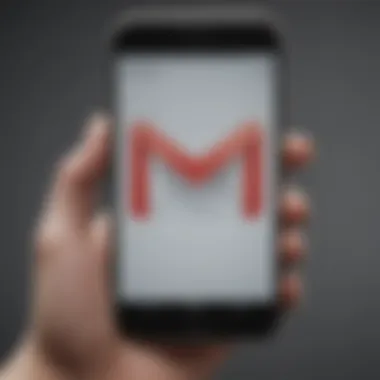

Intro
In today's digital age, accessing your email on various devices has become essential. Gmail, one of the most popular email services, allows users to manage their communication effectively. However, accessing Gmail from a different smartphone can be challenging due to security concerns and differing settings. This guide aims to provide detailed insights into securely logging into your Gmail account from another phone.
Understanding how to navigate different mobile systems and their configurations is crucial for efficient email management. Additionally, knowing how to solve potential login issues will enhance your experience. Let's explore the process step-by-step.
Understanding Gmail Access
Understanding how to access Gmail from another phone is crucial in today's fast-paced digital world. With our lives intertwined with technology, it becomes imperative to stay connected. Gmail, being one of the most widely used email services, offers various functionalities that enhance communication, productivity, and data storage.
By grasping the mechanics of Gmail access, users can better manage their communications regardless of the device in hand. This knowledge provides the confidence needed to navigate through the features effectively, minimizing the risk of mishaps that may occur due to unfamiliarity.
What is Gmail?
Gmail is a web-based email service developed by Google. Launched in 2004, it provides users with an array of features that extend beyond simple email exchanges. Users can send and receive emails, manage contacts, schedule events via Google Calendar, and store files using Google Drive. The integration with other Google services enhances the overall user experience, making it a vital tool for both personal and professional correspondence. Analysts credit Gmail's success to its intuitive interface, superior spam filtering, and ample storage capacity, which continues to entice users spanning various demographics.
Importance of Mobile Access
Accessing Gmail on a mobile device offers unparalleled convenience. With mobile access, users can check emails on-the-go, respond promptly to important messages, and manage their tasks efficiently. This immediate access to information is particularly important for users who need to stay updated while traveling or working outside the office. It allows for real-time communication, fostering collaboration in both personal and business contexts.
The shift to mobile devices has driven many services to prioritize mobile compatibility. Gmail’s mobile app facilitates smooth interactions, ensuring that users do not miss critical correspondences. This emphasizes the necessity of familiarizing oneself with the process and security measures involved in mobile access, particularly as cyber threats continue to evolve.
"Mobile access to Gmail not only enhances communication but also ensures users remain engaged in their tasks, improving productivity and efficiency in both personal and professional settings."
Prerequisites for Accessing Gmail on Another Phone
To access Gmail on a different phone, it's essential to understand certain prerequisites. These are foundational elements without which accessing your Gmail account could become complicated or even impossible. This section outlines important considerations that ensure smooth access to your email.
Gmail Account Credentials
Gmail account credentials are the first piece of the puzzle. You need both your email address and password to log in. Forgetting either could result in access denial. Moreover, it is vital to ensure that your password is recent and has not been changed without your knowledge. Using a password manager can help you store and retrieve your passwords. If you suspect that your credentials might be compromised, consider changing your password immediately. Having secure and recognizable credentials lays the groundwork for a safer access experience.
Internet Connection
A stable internet connection is crucial for accessing Gmail. Without it, attempts to log in will only lead to frustration. You have options, whether it's a mobile data plan on your smartphone or a Wi-Fi connection. Both methods can be used to achieve reliable access. Check your connection, as poor signal strength or weak Wi-Fi can interrupt the connection, leading to loading issues. If you experience continuous problems, consider switching your connection source. Remember that your internet performance directly impacts how swiftly you can access your emails.
Compatibility of the Device
The device you intend to use must be compatible with Gmail. Most modern smartphones support the Gmail app or web interface; however, older devices may not. It's important to check if your device’s operating system is up to date. Incompatible devices might face difficulties, such as app crashes or website loading errors. Before you begin, ensure that your phone's operating system and any necessary applications are current. Upgrading can also enhance your security and access experience. This is a significant step in ensuring hassle-free access to your Gmail account on the new device.
Methods to Access Gmail from Another Phone
Accessing Gmail from another phone is crucial for users who frequently switch devices or may experience temporary loss of access to their main phones. Knowing how to do this efficiently ensures that communication remains uninterrupted. This section outlines methods to reach Gmail and highlights benefits and considerations for each option.
Using the Gmail App
The Gmail app is widely adopted due to its user-friendly interface. It allows users to manage their email with convenience. With the app, notifications are available, making it simple to stay updated on emails.
Downloading the App
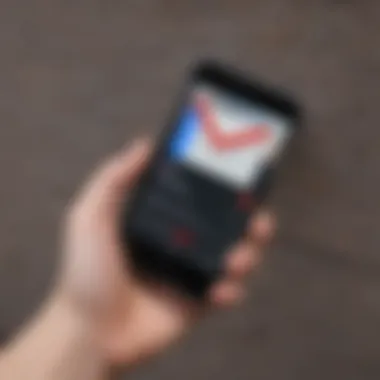

Downloading the Gmail app is the first step to gaining mobile access. This action streamlines the login process by storing account details securely. The main characteristic of the Gmail app is its integration with Android and iOS systems, making it accessible to almost all smartphone users.
A significant advantage of the app is its offline functionality. Users can read received emails without an active internet connection. However, it requires initial installation, which may take time on some connections. To download, simply visit the Google Play Store or Apple App Store and search for Gmail. The download is quick and convenient.
Logging in with Credentials
Logging in with credentials is straightforward once the app is installed. This process reinforces security through direct access to account details. The primary aspect of this step is ensuring accurate input of the Gmail address and password.
Using this method gives the user direct access to the main interface of Gmail, which can be very helpful. Importantly, it preserves the layout and functionalities that users are familiar with on their devices. One slight downside is having to enter credentials often, especially if using a shared device.
Accessing through a Web Browser
Accessing Gmail through a web browser is an alternative that provides flexibility. It allows users to access their email from any device without needing prior app installation. This choice can be particularly useful if the device lacks space or if one is using a public computer.
Opening the Browser
Opening a web browser is the starting point for accessing Gmail. This method caters to various browser types, such as Chrome, Safari, or Firefox. Each browser provides a quick route to online access without special requirements.
This method is beneficial because it doesn’t require users to have their information tied to an app. A potential disadvantage, however, is the lack of notifications for new emails unless the user checks manually.
Navigating to Gmail Website
Navigating to the Gmail website comes next and involves entering "gmail.com" in the browser’s URL bar. This step offers a straightforward approach, allowing instant access to the Gmail login page.
The key characteristic of using the website is its universal compatibility. Users can log in from any device with internet access. One flaw may be the need for an internet connection, which might not always be available.
Entering Login Details
Entering login details is a critical step in accessing Gmail through a browser. Like the app, inputting the email address and password is straightforward. A unique feature of this method is that users can often save their credentials for faster access next time.
This approach also allows users to recover forgotten passwords if necessary. However, public connections can pose security issues for sensitive data, making care essential when entering details.
Accessing Gmail from another phone is essential for users in a fast-paced digital world. By understanding both app-based and web-based methods, users can choose the best approach that fits their needs.
Security Measures During Access
Maintaining security while accessing Gmail from another phone is crucial for protecting personal information. As smartphones increasingly store sensitive data, ensuring secure access is fundamental. Various security measures, especially in our interconnected digital world, can safeguard your Gmail account against unauthorized access. Implementing such measures can substantially reduce the risk of data breaches, thereby protecting both personal and professional information.
Enabling Two-Step Verification
One effective security measure is enabling two-step verification. This adds an additional layer of security by requiring a second form of authentication after your password. When activated, after entering your password, you will receive a verification code on your registered mobile number or authentication app. This means even if someone knows your password, they cannot access your account without having also access to your phone.
Benefits of Two-Step Verification:
- Enhanced Security: It significantly reduces the chances of unauthorized access.
- Control: You can manage and revoke any unauthorized devices that have tried to access your account.
- Alert System: You will receive notifications for any unusual login attempts.
To enable this feature, visit the Gmail settings, look for 'Security', and follow the prompts to activate two-step verification.
Recognizing Authorized Devices
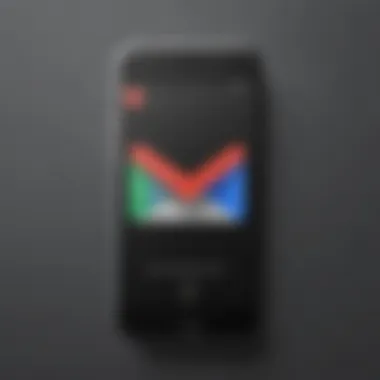

Recognizing which devices are authorized to access your Gmail account is another vital component of security. Gmail typically allows you to see active sessions featuring devices that have previously logged into your account. This can help with managing security effectively.
When accessing your Gmail, especially from another phone, you should be aware of the devices linked to your account. By routinely checking the list of devices, you can easily identify any unfamiliar or unauthorized access.
Tips for Recognizing Authorized Devices:
- Visit Account Security Settings: Check the 'Your Devices' section to see all registered devices.
- Log out Unrecognized Devices: Immediately log out of devices that you do not recognize.
- Monitor Login Activity: Be vigilant about any login alerts or notifications sent to your registered email or phone number.
Regularly review authorized devices to maintain secured access to your account.
Following these security measures greatly enhances your protection while accessing Gmail from another phone. By combining enabling two-step verification and regularly recognizing authorized devices, you can maintain your account's integrity and confidentiality.
Common Login Issues
In the digital age, users expect seamless access to their accounts from various devices. However, when accessing Gmail from another phone, users may encounter login issues. Understanding these problems is crucial for a smooth experience. Addressing common login issues helps ensure uninterrupted communication and access to important emails. It also empowers users to troubleshoot effectively, minimizing frustration.
Incorrect Password
One of the primary obstacles users face is entering the incorrect password. This mistake can stem from various factors, such as forgetting the password or confusion over case sensitivity. Passwords are case-sensitive, so even minor discrepancies lead to login failures. To avoid this, users should consider the following tips:
- Utilize a Password Manager: These tools store and manage passwords securely.
- Write Down the Password: Although not recommended in insecure areas, having a physical copy can assist in certain situations.
- Resetting the Password: If all else fails, the option to reset the password is always viable.
If you find yourself frequently struggling with password issues, consider revisiting your password choice. Opt for a mix of letters, numbers, and symbols to create a strong yet memorable password.
Account Recovery Options
When faced with login difficulties, especially due to forgotten passwords, knowing the recovery options available is essential. Google provides multiple avenues for recovering access to your Gmail account. Users can utilize:
- Recovery Email: If set up, Google sends verification codes to an alternate email.
- Phone Number Verification: A text message or call with a verification code can be useful.
- Security Questions: In some cases, answering security questions aids account recovery.
Taking time to configure these recovery options in advance can save time and frustration in the future.
Activation of Account Security Protocols
Implementing robust security measures is critical to protect sensitive information. When accessing Gmail from another phone, activating account security protocols provides an additional layer of protection. Here are some recommended actions:
- Two-Step Verification: This protocol requires a secondary confirmation, usually via a mobile device. It drastically reduces the risk of unauthorized access.
- Security Alerts: Users should enable alerts for suspicious activity, which can prompt them to take immediate action if needed.
- Review Authorized Devices: Regular checks on devices that have access can help identify any unauthorized access.
By prioritizing these security measures, users minimize potential threats while navigating their accounts on various devices.
Managing Gmail Settings on Another Phone
In today's fast-paced digital world, managing Gmail settings on another phone is quite critical. Users often switch devices, whether for travel, work, or personal reasons. When accessing Gmail from a new phone, customizing settings such as notifications and synchronizations ensures that your email experience is seamless and efficient.
Ensuring your Gmail settings align with your usage patterns can enhance productivity and prevent unnecessary distractions. For instance, adjusting notification preferences can help you focus on essential emails while handling less important communications at a later time. Furthermore, configuring account synchronization optimizes how often your information updates, ensuring you receive the latest emails without delay.
By taking the time to manage these settings, you maximize your control over your inbox and improve your overall email management strategy.
Adjusting Notification Preferences
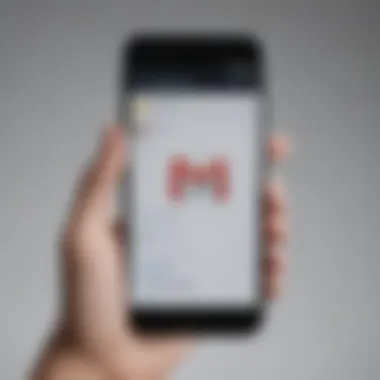

Notification preferences play a significant role in how you engage with your Gmail account on a new phone. If alerts are overly frequent, they can disrupt your workflow or personal time. On the other hand, missing notifications can lead to the delayed response to important emails.
Here’s how you can adjust your notification preferences:
- Open the Gmail app on your new phone.
- Tap on the menu icon (three horizontal lines) at the top-left corner.
- Scroll down to Settings.
- Select the account you want to manage.
- Tap on Notifications.
- You will see options like All, High Priority Only, or None. Choose accordingly.
Setting notifications to High Priority Only is beneficial if you want to limit alerts to the most critical correspondence only. Adjust these settings regularly based on your needs, especially if you notice too many or too few notifications.
Configuring Account Synchronization
Account synchronization is another essential aspect of managing Gmail on another device. It involves how often your Gmail app checks for new emails and updates your inbox. Effective synchronization settings allow for timely email delivery while conserving battery life and data.
To configure account synchronization, follow these steps:
- Launch the Gmail app.
- Open the menu by tapping on the three horizontal lines.
- Go back to Settings from the menu.
- Select your Gmail account.
- Locate Sync Gmail and toggle it on or off as needed.
Keep in mind that you can also choose how frequently your device syncs emails. Going to General Settings or Account Settings on your phone may provide additional sync options. Depending on your mobile data plan and usage patterns, select a frequency that balances real-time updates with your needs.
Managing Gmail settings on another phone affects how you interact with emails daily. By tailoring notifications and synchronization, you create a more personalized user experience. This not only saves time but also enhances your efficiency.
Best Practices for Secure Gmail Access
When accessing Gmail from another phone, it is essential to prioritize security. Protecting your email account must be a main concern to avoid unauthorized access. This section outlines best practices that every user should adhere to for a more secure Gmail experience across devices. By following these guidelines, users can significantly reduce the risk of their accounts being compromised and ensure their sensitive information remains safe.
Avoiding Public Wi-Fi
Public Wi-Fi networks are often not secure. When you connect to these networks, your data can be vulnerable to interception by malicious actors. Therefore, it is advisable to avoid using public Wi-Fi when accessing your Gmail. If you must use it, consider using a virtual private network (VPN). A VPN encrypts your data, making it harder for anyone to snoop on your sensitive information.
To summarize the risks of public Wi-Fi:
- Data Interception: Risk of personal information being captured.
- Malware Threats: Increase in the chance of malware exposure.
- Fake Networks: Potential to connect to networks that mimic legitimate ones.
Make it a habit to reserve important tasks, like checking emails, for secure, private networks whenever possible.
Regularly Updating Passwords
Regularly updating passwords is a vital practice for maintaining account security. An outdated password can become a weakness, especially if it has been exposed in a data breach. Creating a strong password that includes a mix of letters, numbers, and symbols enhances security. Additionally, changing your password every few months can help protect your account from unauthorized access.
Consider these suggestions for creating effective passwords:
- Unique: Use different passwords for different accounts.
- Complexity: Include uppercase, lowercase, numbers, and special characters.
- Length: Aim for at least 12 characters for added security.
Epilogue
In this comprehensive guide, we have examined the key aspects of accessing Gmail from another phone. The importance of this topic cannot be overstated. Many users rely on mobile devices for their daily communication needs. Thus, understanding how to securely access Gmail on different phones is crucial.
First, secure access ensures the protection of sensitive information. With growing concerns around privacy and data breaches, it is essential to implement measures such as two-step verification. This adds an extra layer of security, making it harder for unauthorized users to gain access.
Moreover, the guide sheds light on troubleshooting methods. Common issues like incorrect passwords can be frustrating. Recognizing these problems and knowing how to resolve them quickly enhances user experience. This saves time and reduces stress.
Managing Gmail settings on another phone is another critical area we covered. Feelings of confusion can arise when adjusting notification preferences or enabling synchronization. Having a clear understanding of these settings allows for better usability. Users can tailor their mobile experience to fit their specific needs.
Lastly, the article outlines best practices. Avoiding public Wi-Fi and regularly updating passwords helps maintain account integrity. Taking these precautions not only protects personal information but also promotes responsible digital habits.
"Knowledge is the key to safeguarding your personal information in the digital age."
In sum, accessing Gmail from another phone involves more than just logging in. It encompasses understanding security measures, troubleshooting issues, and managing settings effectively. By adhering to the best practices outlined, users can navigate their Gmail accounts confidently, ensuring both security and efficiency in their communications. This knowledge empowers users, ultimately enhancing their interaction with technology.



