Mastering Google Contacts: Access and Management Tips
Intro
Accessing and managing Google Contacts plays a crucial role in today’s digital interactions. Google Contacts is an essential tool for many users, facilitating the organization and storage of personal and professional connections. This guide aims to provide a comprehensive look into the methods to access Google Contacts, along with effective management strategies, troubleshooting common problems, and enhancing security. Regardless of your technological expertise, this article will offer valuable insights into optimizing your use of Google Contacts in daily routines.
Overview of Google Contacts
Google Contacts serves as a digital address book that can be accessed from various devices connected to the internet. It simplifies the process of saving and retrieving contact information. You can store details such as names, email addresses, phone numbers, and more.
Key Features and Specifications
- User-friendly Interface: The layout of Google Contacts is intuitive, allowing users to navigate easily.
- Synchronization: Contacts sync seamlessly across devices linked to the same Google account.
- Advanced Search Options: Users can quickly locate contacts using the search feature.
- Groups and Labels: Organizing contacts into groups aids in management and retrieval.
- Integration: Google Contacts integrates smoothly with other Google services, enhancing overall productivity.
Accessing Google Contacts
Accessing your Google Contacts is straightforward. You can do it through several methods:
- Via Web Browser: Open your preferred browser, head to Google Contacts, and log in with your Google account.
- On Mobile Devices: For Android users, Google Contacts is usually a default app. For iOS users, the app can be downloaded from the App Store. Simply log in using your Google credentials.
- Through Gmail: While in Gmail, click on the Google Apps icon (the grid of dots in the upper right) and select Contacts.
Common Issues When Accessing Google Contacts
Sometimes, users may face difficulties when accessing Google Contacts. Here are a few common issues:
- Login Failures: Ensure that your credentials are correct. If forgotten, use the password recovery option.
- App Not Syncing: Check if synchronization is enabled in your device settings. You might also try clearing the app cache or reinstalling the app.
- Contacts Not Visible: Ensure you are viewing the right group or label, as contacts may be organized into different sections.
Security Considerations
Managing contact data requires attention to security. Here are ways to enhance the security of your Google Contacts:
- Two-Step Verification: Enable two-step verification on your Google account for an extra layer of security.
- Regularly Update Passwords: Change your password periodically to mitigate unauthorized access.
- Review Authorized Devices: Check the devices linked to your account, removing any that are no longer in use.
Tips for Effective Management
Organizing your contacts can significantly improve your efficiency. Consider these tips:
- Create Labels: Label your contacts for easy sorting. For instance, create labels like 'Work', 'Family', 'Friends'.
- Merge Duplicates: Periodically check for and merge duplicate contacts to maintain an organized contact list.
- Add Notes: Utilize the notes section in contacts to add personal details, such as birthdays or how you met them.
"Organizing and safeguarding your contacts is a vital step in maintaining a professional digital space."
Ending
This guide serves as a resource for users aiming to maximize their experience with Google Contacts. By understanding how to access the tool, troubleshoot issues, and enhance security, users can effectively manage their networks. Emphasizing organization and security ensures that your important relationships are well-maintained and protected.
As technology continues to evolve, tools like Google Contacts remain essential for streamlined communication in both personal and professional realms. For further development in this area, stay informed about updates and features through Google's official channels.
Intro to Google Contacts
In today's digital landscape, the management of personal and professional relationships relies heavily on effective tools. Google Contacts serves as a central repository for storing and organizing contact information. Understanding how to utilize this platform is key to maximizing productivity and ensuring easy access to vital information.
Understanding Google Contacts
Google Contacts is integrated with various Google services, such as Gmail and Google Calendar. This integration streamlines communication and allows users to manage their contacts in one place. The platform not only stores names, phone numbers, and email addresses, but also offers functionality for adding notes and additional details, which can be vital for personal or business reasons.
Utilizing Google Contacts enhances efficiency. With features like search, sorting, and filtering, one can quickly find the information needed. This is especially advantageous in a world where communication is frequent and multifaceted. Moreover, contacts can be easily categorized into groups, making outreach more targeted and meaningful.
Importance of Managing Contacts
Effective contact management goes beyond simply storing information. It enables an individual to maintain connections in a meaningful way. For professionals, having well-organized contacts can lead to better networking opportunities. A disorganized contact list can result in missed connections and lost opportunities.
Furthermore, managing contacts can improve personal relationships. Simple acts like remembering birthdays or being aware of major life events can strengthen bonds with friends and family. Therefore, using Google Contacts for management ensures that users stay informed and involved.
In summary, leveraging Google Contacts is essential. The tool addresses both personal and professional needs, providing a systematic approach to managing relationships. As this article progresses, we will explore how to access Google Contacts efficiently across different platforms, troubleshoot common issues, and optimize organization for maximum benefit. Knowledge of these aspects will empower users to harness the full potential of Google Contacts.
Accessing Google Contacts on Different Platforms
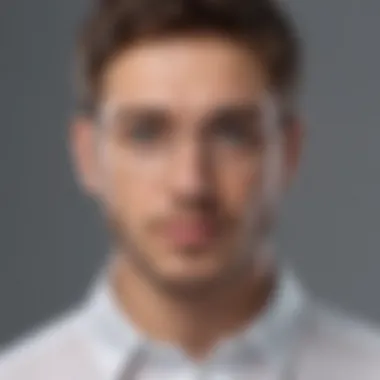

Accessing Google Contacts on different platforms is essential for users who rely on a variety of devices for their communication needs. Understanding the methods available to access contacts enhances the user's ability to stay organized and connected, regardless of the device in use. Whether accessing contacts from a web browser, an Android device, or through the Google Contacts app, each method provides unique benefits and considerations that contribute to the overall effectiveness of managing contacts.
Using a Web Browser
Accessing Google Contacts through a web browser is a straightforward process. Users can visit the Google Contacts website directly from any modern browser. Simply go to contacts.google.com and log in with your Google account credentials. This enables you to view, organize, and manage all your contacts in one place.
Benefits of Using a Web Browser:
- Full functionality: The web version often provides the most comprehensive set of features for managing contacts.
- Accessibility: You can access contacts from any computer or device with an internet connection, making it versatile for work or personal use.
- Ease of organization: With a larger screen, users can easily organize, edit, and categorize contacts without the limitations of smaller screens.
Considerations include ensuring you have a stable internet connection and managing your privacy settings appropriately, as accessing your contacts on public computers may expose sensitive information.
Accessing Contacts on Android Devices
For Android users, accessing Google Contacts is seamlessly integrated into the device's operating system. Most Android devices come pre-installed with the Contacts app, which syncs with your Google account. This means any contact you add or edit in Google Contacts will automatically reflect on your Android device, as long as sync is enabled.
Steps to Access Contacts on Android:
- Open the Contacts app on your smartphone.
- Ensure you are logged into your Google account.
- You will see your Google Contacts seamlessly listed in the app.
Key Points to Remember:
- Convenience: Direct access from your device makes it easy to find and reach contacts on the go.
- Integration: Contacts are interconnected with various apps, like Gmail and Google Maps, enhancing user experience.
However, users should verify that their sync settings are correctly configured to ensure contacts are up-to-date.
Using the Google Contacts App
The Google Contacts app is a dedicated application tailored for managing contacts. It is available for download on Android devices and can also be accessed on iOS through the App Store. This app offers a streamlined interface optimized for mobile accessibility and focused contact management.
Features of the Google Contacts App:
- User-Friendly Interface: The app is designed to make managing contacts intuitive and efficient. Users can easily search for contacts, group them, and access additional features like merging duplicates.
- Contacts Management: The app provides unique tools for organizing contacts, including adding notes and associating contacts with specific labels.
Accessing contacts through the Google Contacts app ensures users can manage their information effectively while on the move. To install the app, simply search for "Google Contacts" in the Google Play Store or Apple App Store, and follow the installation instructions.
"Using the Google Contacts app provides a focused solution for on-the-go contact management, ensuring that users can keep their network organized anywhere, anytime."
Ultimately, understanding how to access Google Contacts across various platforms can greatly enhance communication and organization for users of all levels. Whether it is through a web browser, on an Android device, or via the dedicated app, the flexibility in accessing contacts is key in today’s fast-paced environment.
Syncing Google Contacts Across Devices
Syncing Google Contacts across devices is vital in today’s fast-paced digital world. It ensures that contact information is up-to-date and accessible from any device at any time. This feature eliminates the hassle of manually transferring contacts. Instead, users seamlessly interact with their contacts across multiple platforms like Android, iOS, and web browsers.
Having synchronized contacts allows users to maintain one central contact database. Even if changes occur on one device, they reflect automatically on others where the same Google account is logged in. This capability is particularly beneficial for professionals who switch between devices during work hours and wish to preserve contact continuity.
Enabling Contact Sync
To enable contact sync, start by navigating to the settings on your device. For Android users, find the section labeled "Accounts". For iPhone users, it usually appears in the "Passwords & Accounts" menu. Once in, select your Google account. There will be an option for "Sync Contacts". Ensure that it is toggled on. For web interface users, visit Google Contacts and check if you can access the information without any interruption.
Enabling sync allows your latest contact updates to automatically sync across devices. This can include adding new contacts, editing, or deleting old ones. It is crucial to ensure that you have a stable internet connection during this process to facilitate accurate synchronization. Here is a quick guide to enable contact sync:
- Open the Settings app on your device.
- Navigate to Accounts.
- Select your Google account.
- Toggle on Sync Contacts.
- Check your Google Contacts to ensure changes reflect accurately.
Managing Sync Settings
Managing sync settings is an important aspect of using Google Contacts effectively. Users can decide what contact information they want to sync. This may include synchronization for phone numbers, email addresses, and even notes attached to contacts.
To manage these settings, go back to the account settings. Within the sync settings of your Google account, you may find checkboxes for individual categories of contact information. Unchecking some options can help minimize unnecessary data sync, thus conserving storage and enhancing performance on your devices.
It’s also worth considering the security of any personal information. If you find particular contacts no longer necessary, consider removing them from sync.
Furthermore, keeping a regular check on sync status can be beneficial. Lack of updates on certain devices might indicate a problem that needs addressing, such as internet connectivity or account settings issues.
Tip: Regularly verify the sync status, especially after significant changes to your contact List, to ensure everything is functioning properly.
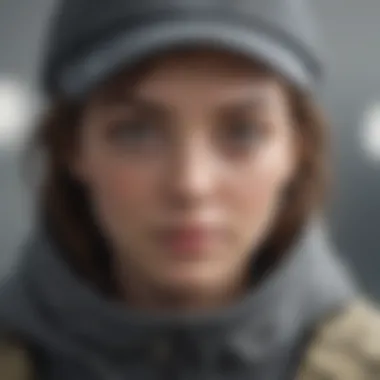

Organizing Your Contacts
Efficient organization of your contacts is vital for anyone who utilizes Google Contacts. As the number of contacts grows, managing them effectively can become increasingly challenging. A well-structured contact list can enhance productivity, save time, and reduce frustration. When you know exactly where to find your contacts and how to categorize them, you enhance your overall efficiency.
Organizing contacts provides several benefits. It allows for quicker access to essential information, making it easier to reach out when necessary. Moreover, it enables you to group individuals by their relationship or usage. Considerations about organizing contacts often include the creation of contact groups or using labels, which we will discuss further. By effectively organizing your contacts, you can ensure they are always at your fingertips.
Creating Contact Groups
Creating contact groups is one of the most effective ways to manage your contacts. Groups allow you to categorize contacts so that you can quickly locate them based on context. For instance, you might have groups for family, friends, work colleagues, or specific projects. Each grouping serves as a bucket for associating similar contacts, streamlining communication and organization.
To create a contact group in Google Contacts, follow these steps:
- Open Google Contacts in your preferred web browser.
- On the left pane, look for the option labeled "Labels" or "Groups" and click it.
- Select "Create Label".
- Name the label and hit save.
- To add contacts to the group, select the contacts you want to organize, click on the label icon at the top, and choose the group you just created.
This organization method is helpful for sending mass emails or messages, as you can simply select the group instead of individual contacts.
Using Labels for Easy Identification
Labels offer another robust way to enhance organization within Google Contacts. Unlike groups, which categorize contacts based on a shared characteristic, labels can be more flexible and numerous. A label can signify a status, a priority level, or even signify how you met the contact. This versatility allows you to customize your contact management system according to your specific needs.
To use labels effectively:
- Create multiple labels to suit various aspects of your life and work.
- Regularly update labels as your contacts and situations change.
- Combine groups and labels for more granular organization. For example, a contact might be in the "Work" group but get labeled as "Important" for quick access.
By implementing labels judiciously, you create a more nuanced and accessible contact ecosystem. This ensures you can quickly identify and reach out to individuals based on the context needed.
Effective organization is not just about keeping your list tidy; it influences your ability to connect and engage with others seamlessly.
Understanding the dynamics of categories and labels can significantly change how you interact with your contacts. In doing so, you elevate your ability to communicate and manage relationships effectively. With organized contacts, you lay the groundwork for successful interactions, both personal and professional.
Importing and Exporting Contacts
Importing and exporting contacts is a critical aspect of managing one’s personal or professional network within Google Contacts. This functionality enables seamless integration of contact information from various platforms and allows users to back up their data in different formats. Understanding how to effectively import and export contacts can streamline communication efforts and safeguard crucial information, especially in today’s interconnected world. Greater flexibility in managing contacts can enhance productivity and ensures that important connections are preserved.
Importing Contacts from Other Services
When transferring contacts from another service to Google Contacts, users can save time and prevent data loss. Many people switch platforms or use multiple devices, which often requires migration of contact data. Google Contacts provides an easy way to import contacts from various services like Yahoo Mail, Outlook, or CSV files.
To import contacts from another service:
- Export Contacts from the Other Service: Begin by exporting the contacts you want to transfer. This usually involves selecting contacts and choosing an option to export, then saving the file in a format compatible with Google, such as CSV.
- Open Google Contacts: Go to Google Contacts either via your web browser or the dedicated app.
- Import the File: In the left panel, select "Import" and upload the previously saved CSV file.
- Review Imported Contacts: After the import, review your contacts for accuracy. Errors can occur during the transfer process, so it’s wise to check the data.
This process ensures that you retain all necessary contact information, making the transition smoother. It also supports organizational management, as you can keep old and new contacts in one comprehensive list.
Exporting Google Contacts to a Different Format
Exporting contacts from Google Contacts to another format is equally vital. Users may wish to create a backup or share contacts with colleagues in formats that are not directly compatible with Google. The process is simple and allows for selective exporting of contacts, which enhances functionality.
To export your Google Contacts, follow these steps:
- Access Google Contacts: Open your Google Contacts in your web browser.
- Select Contacts to Export: You can either select specific contacts or choose to export all contacts.
- Choose Export Option: Click on "Export," and you will be prompted to select a format (CSV for Outlook or Google CSV). This choice depends on what you plan to do with the file.
- Download the File: Confirm your selection, and the file will begin downloading to your device.
Important Note: Keeping regular backups of contacts can prevent data loss due to accidental deletions or syncing issues.
Through this simple export process, you can manage your contact list effectively across various platforms and maintain control over your data. This also allows users to share contact lists with others, facilitating collaboration and networking. The importing and exporting of contacts fosters a robust management system that enhances your tech efficiency.
Troubleshooting Common Issues
Troubleshooting common issues related to Google Contacts is crucial for users who rely on this service for effective communication and organization. When users encounter problems accessing or syncing their contacts, it can disrupt not just daily tasks but also important interactions. Addressing these issues not only ensures that the contacts remain accessible but also enhances overall user experience. Understanding the causes and solutions to common problems can empower users, allowing them to manage their contacts seamlessly and focus on their work.
Unable to Access Contacts
Sometimes users may find themselves unable to access their Google Contacts. This can arise from several factors. First, it is important to check if the user is logged into the correct Google account. Multiple accounts can often lead to confusion, making it easy to forget which account contains the desired contacts.
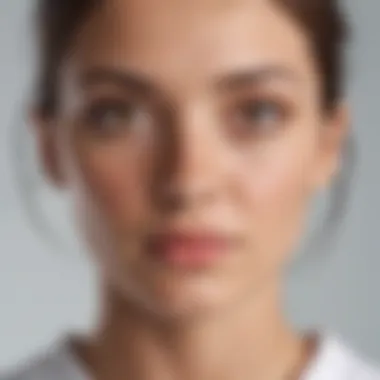
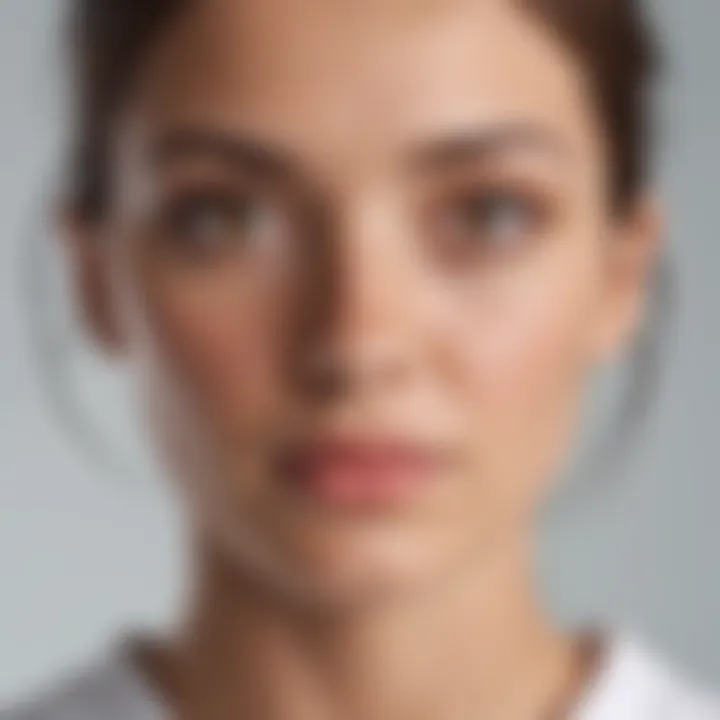
Another reason could be internet connectivity issues. Enhanced security settings in browsers may also prevent the Google Contacts page from loading properly. Here are some steps to troubleshoot this issue:
- Verify the internet connection. If it is unstable, try reconnecting or using another network.
- Ensure that the correct Google account is in use. Switch accounts if necessary.
- Clear the browser’s cache and cookies to remove any stored data that may interfere with loading.
- Disable browser extensions temporarily, especially ad-blockers, which may affect page loading.
If these solutions do not resolve the issue, users can consider accessing contacts from a different browser or the mobile app.
Contacts Not Syncing Properly
Syncing issues can be particularly frustrating for users who expect their contacts to be consistent across devices. This problem often stems from misconfigured sync settings or insufficient storage space on the device. If contacts are not syncing, users may miss important updates or lose valuable time retrieving information.
To address syncing problems:
- Confirm that contact sync is enabled in the Google account settings on the device.
- Check storage availability on the device. If storage is full, syncing may halt until space is cleared.
- Restart the device to refresh the system settings that manage sync functions.
- Update any outdated apps, including the Google Contacts app, to ensure compatibility with the latest features.
- Review and adjust app permissions to allow access to contacts properly.
Following these steps can significantly reduce instances of syncing failures and bring back organization and efficiency to managing contacts.
Privacy and Security Considerations
As we increasingly rely on technology for our everyday tasks, the importance of privacy and security cannot be overstated. This is particularly true when it comes to managing Google Contacts. Here, a wealth of personal information is stored, from names and email addresses to phone numbers and notes. Understanding and managing privacy settings within Google Contacts not only protects your data but also enhances your overall user experience.
When utilizing Google Contacts, users must be aware of the permissions granted to the service. These permissions determine who has access to your contact information and how it can be used. Clear knowledge of these permissions allows one to exercise better control over their data, reducing the risk of information leaks or breaches.
Understanding Google Contacts Permissions
Google Contacts operates under a permissions framework that governs access to your information. By default, certain permissions are enabled, allowing Google services to use your contact data across various platforms, including Gmail and Google Calendar. This integration facilitates seamless communication and scheduling, but it can pose privacy risks if not managed properly.
Users need to take time to review these permissions. For instance, you might discover that third-party apps require access to your contacts, which could lead to unintentional sharing of sensitive information. It is vital to periodically check and adjust these settings to ensure that only necessary permissions are active. You can manage permissions through your Google Account settings, where you can revoke access or set restrictions as needed.
Managing Your Privacy Settings
In the digital age, managing privacy settings is crucial for safeguarding personal information. Google provides various tools to control who sees your contacts and how your data is used. To enhance privacy, consider the following actions:
- Access Google Account Settings: Navigate to your Google Account settings to access privacy options.
- Review Third-Party Access: Regularly check which apps and services have access to your contacts. Remove any that you no longer use or trust.
- Adjust Sharing Settings: Customize settings to limit how your contacts are shared within other Google services, ensuring only desired information is accessible to others.
- Enable Two-Factor Authentication: This adds an extra layer of protection, helping secure your account from unauthorized access.
Taking these steps allows users to maintain a higher level of control over their information.
"Data privacy is a fundamental human right. Understanding how to manage your data is key to preserving it."
As you navigate through your contacts, always remember that careful management of privacy settings is not just about protecting information; it's about taking responsibility for your own digital footprint.
Advanced Features of Google Contacts
Accessing Google Contacts involves not only basic functionalities but also a range of advanced features that enhance its utility. Understanding and utilizing these advanced features can benefit users significantly, especially those who manage large quantities of contacts. The integration capabilities, smart suggestions, and various organizing tools allow users to streamline their contact management effectively.
Integrating Contacts with Other Google Services
Integrating Google Contacts with other Google services optimizes your workflow. Google Contacts works seamlessly with Gmail, Google Calendar, and Google Drive. For example, when composing an email in Gmail, contact suggestions pop up based on your recent interactions. This feature saves time and reduces the hassle of searching for contacts manually. Such integration enhances overall productivity and makes routine tasks more straightforward.
Another notable integration is with Google Calendar where it can access your contacts for scheduling meetings. When you create an event, you can invite attendees directly from your contact list. This reduces errors that come from manual entry. Plus, it ensures you can reach the right people without additional effort. Always keeping your contacts updated in Google Contacts reflects across these services, ensuring consistency.
Optimizing Contacts for Google Assistant
Optimizing your contacts for Google Assistant is another crucial feature. Google Assistant can access your contact list to facilitate hands-free communication. For example, you can command your assistant to call a specific individual in your list. However, for this command to be successful, your contact need to have an easily recognizable name like "John Doe" instead of arbitrary nicknames.
It’s important to keep the contact information clear and up-to-date. You can even add details such as home and work numbers, email addresses, and physical addresses which can all be used by Google Assistant. For example, saying "Call Mom" assumes that your contact is saved under the name "Mom." Having well-organized and optimized contact entries makes interactions smoother and more efficient.
To leverage the full potential of Google Assistant, regularly check and optimize your contact details to ensure accurate voice recognition.
Engaging with these advanced features will not only enhance your contact management experience but also draw the full strength of the Google ecosystem into your daily activities. With the right setup, managing contacts becomes effortless and productive, enhancing your overall experience with Google Contacts.
Ending
In this article, we have explored various aspects of Google Contacts, providing a comprehensive guide for users to access and manage their contacts effectively. Understanding how to utilize Google Contacts is essential in today’s interconnected world, where efficient communication plays a vital role in personal and professional settings. Proper management of contacts can lead to smoother workflows and better organization.
Recap of Key Takeaways
Key points to remember from this guide include:
- Accessing Contacts Across Multiple Platforms: Users can access Google Contacts via web browsers and mobile devices, ensuring they stay connected anytime and anywhere.
- Syncing Capabilities: By enabling contact sync, users can ensure that their contacts are consistently updated across multiple devices.
- Organizational Features: Utilizing contact groups and labels allows for better identification and quicker access to frequently contacted individuals.
- Data Management: Importing and exporting contacts can streamline management tasks when transitioning between services.
- Privacy and Security: Being aware of permissions and managing privacy settings is crucial for safeguarding personal information.
Encouragement for Future Exploration
It is encouraged for users to further explore the advanced features of Google Contacts. This includes integrating contacts with other Google services, such as Google Calendar, or optimizing contacts for use with Google Assistant. As technology continually evolves, staying abreast of updates and new features can enhance the user experience significantly. Exploring forums like Reddit for user opinions and tips can also provide valuable insights.
By regularly revisiting and refining your contact management strategy, you can ensure your communication remains smooth and effective.



