Accessing Images from Cloud Storage on Android
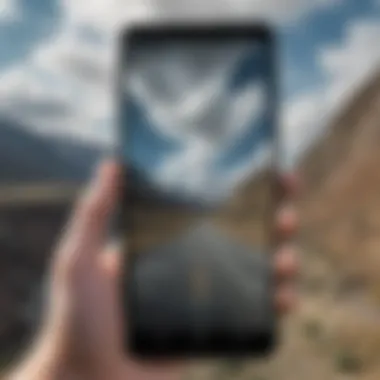
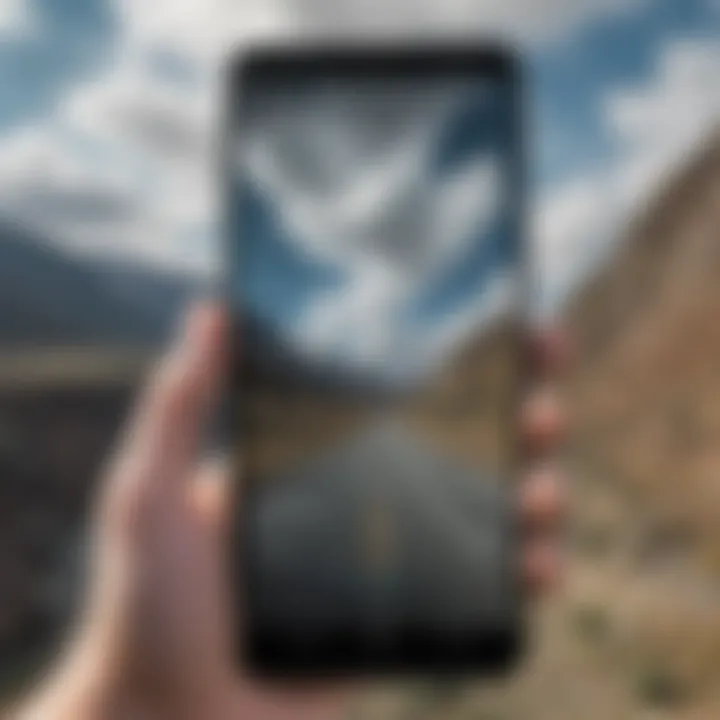
Intro
In today's digital age, most people store their precious photos on cloud services like Google Drive, Dropbox, or OneDrive. These platforms not only provide a secure place for your memories but also ensure that you can access them anytime and anywhere, particularly using your Android device. This straightforward guide aims to unravel the steps needed to retrieve images from these cloud storages, addressing any hiccups along the way.
Imagine that you’ve got a breathtaking view captured from your last vacation, catapulted onto the cloud. With a few taps, you can easily summon that picture to share with friends or bring a smile to your face. But, struggles often bubble up when unfamiliar with the interfaces or the downloading processes of these services.
So, let’s dive in, tackle those concerns, and help you master the art of retrieving images from cloud storage with the efficiency that feels as smooth as butter on a hot pancake.
Prelude to Cloud Storage on Android
In our fast-paced, digital world, managing photos efficiently on Android devices has become essential. Cloud storage provides a way to access and store images beyond the clunky confines of physical devices. Understanding how to retrieve images from cloud services like Google Drive, Dropbox, and OneDrive not only enhances your storage capacity but also enables seamless sharing and collaboration.
Cloud storage on Android is more than just a convenient feature. It reflects a significant shift in how we perceive data management. Specifically, the flexibility to back up, access, and share images makes it particularly relevant. Knowing where to go and how to find your photos can save time and prevent headaches, whether you're retrieving cherished family moments or important work images.
Understanding Cloud Storage
Cloud storage works like an online hard drive, letting you store your data on remote servers. Instead of being tied to your device’s memory, your images are hosted in the cloud and can often be accessed from anywhere with an internet connection. Users upload their photos to these services, which then synchronize them across devices. This system is built on global networks of servers designed to keep your information safe and accessible.
In essence, it’s about taking the worries off your device.
Key Aspects of Cloud Storage:
- Accessibility: Access files anytime, anywhere, as long as you're connected to the web.
- Collaboration: Share files easily with family or colleagues without needing to send large attachments via email.
- Security: Many cloud services deploy encryption, protecting your data from unauthorized access.
Benefits of Using Cloud Storage
By using cloud storage for your images, you gain a plethora of advantages. With the rise of smartphones, having an accessible repository for your photos has never been more valuable.
- Extra Space: Many Android devices, especially older models, often lack storage capacity. Cloud storage solutions provide relief from running out of space, as you can offload large files.
- Automatic Backups: Some services offer automatic backups, ensuring your photos are saved without manual effort. This means faster retrievals later with significantly less risk of data loss.
- Synchronization Across Devices: Imagine snapping a picture on your phone, and it instantly appearing on your tablet or laptop. This synchronization keeps everything up-to-date and consistent across all your gadgets.
- Ease of Organization: Using folders, tags, and topics fosters better organization within your photos. It’s much simpler to find that vacation picture if it's sorted into the right album.
"Cloud storage democratizes access to your files, breaking the chains of device dependency."
Overview of Major Cloud Services
In this digital age, having access to reliable cloud storage solutions becomes paramount for users, particularly for those who rely heavily on their smartphones to manage daily tasks. Understanding various cloud services is not just a matter of convenience; it’s often essential to ensure that your photos, documents, and other crucial data are securely stored and easily retrievable.
Cloud services offer distinct features, functionality, and storage capacity that can cater to different user needs. These variances influence how individuals choose to store, access, and share their images from their Android devices. To provide some clarity:
- Ease of Use: The interface and workflow differ notably between services, impacting user experience.
- Integration: Some cloud services integrate seamlessly with other apps, enhancing their functionality. For instance, Google Drive works well with Google Photos and Google Docs.
- Pricing Models: Each service presents its own pricing structure, which can range from free tiers with limited storage to premium plans with expansive options.
- Security Features: Protecting personal data is essential. Different platforms offer varied encryption methods and security protocols.
Thus, diving into the merits of popular platforms like Google Drive, Dropbox, and OneDrive can arm users with the comparative knowledge needed for making informed choices about managing their digital assets.
Google Drive
Google Drive is often the first cloud storage solution that comes to mind when discussing Android devices. Its integration with the Google ecosystem is a compelling advantage. Users find it particularly convenient because it seamlessly syncs with Google Photos, allowing for efficient backup and retrieval of images. The one-stop-shop functionality is a huge plus, particularly for those already embedded in the Google workspace.
Moreover, users can share files easily thanks to the service's sharing capabilities. Whether it’s a family vacation album or a work presentation, the ability to manage permissions quickly elevates its appeal.
Dropbox
Dropbox sets itself apart with a user-friendly design and a focus on file synchronization. Its simplicity makes it a favorite among users looking for a straightforward way to store and retrieve pictures. The capability to share files using links rather than requiring recipients to sign up is a significant perk.
Additionally, Dropbox offers collaborative features, making it easier for teams to congregate images and manage shared projects without hassle. The community aspect can’t be understated, often leading to a smooth workflow across multiple users.
OneDrive
When it comes to integration with Microsoft products, OneDrive takes the crown. Users who frequently utilize Microsoft Office find this cloud service particularly advantageous. The correlation between OneDrive and Office lets users save images directly to their cloud while collaborating on documents or presentations.
Additionally, OneDrive provides a considerable amount of free storage, which is ideal for users just starting their cloud storage journey. When linked to Windows devices, images stored in OneDrive can also be accessed effortlessly, allowing for a synchronized experience across multiple devices.
Other Notable Services
While Google Drive, Dropbox, and OneDrive are often at the forefront, several other cloud services deserve mention. Services like Box and pCloud offer unique features catering to varied audiences. For instance, Box is tailored more towards business users, featuring enhanced administrative tools for file control and user permissions.
pCloud, on the other hand, provides a one-time payment option for lifetime storage, which can be an attractive alternative for those weary of subscription models. These alternate services can offer valuable features catering to specific storage needs, enhancing the overall ecosystem of cloud storage alongside the big players.
Understanding these platforms gives users the upper hand in choosing a service that fits not just their storage needs but their lifestyle as well.
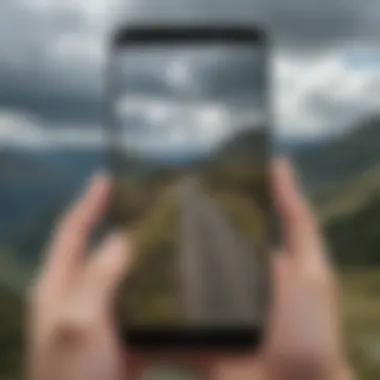
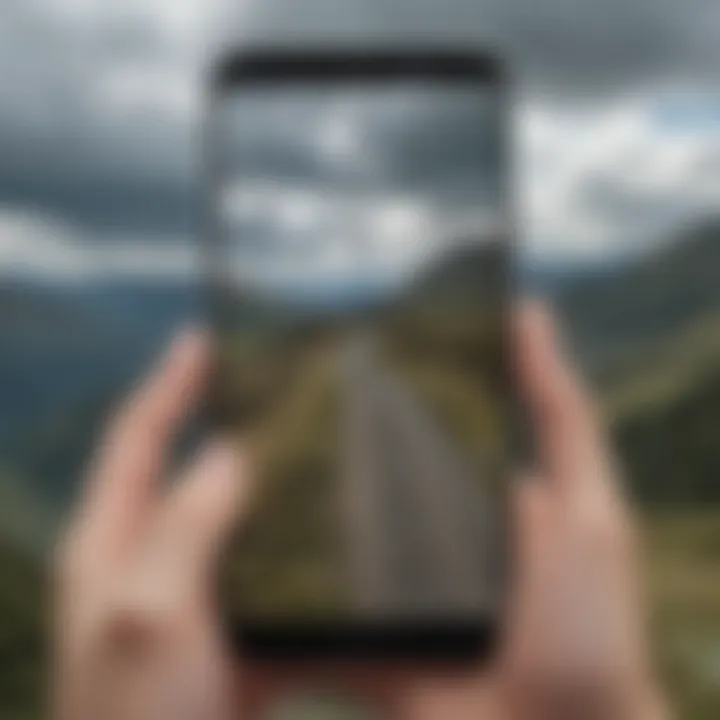
How to Access Cloud Storage on Android
Accessing cloud storage on Android is more than just a trend; it’s a necessity for anyone who wants to keep their images, documents, and more organized and secure. With the rise of smartphones, the importance of having immediate access to your files from anywhere cannot be overstated. Utilizing cloud services means you’ll have your files at your fingertips, eliminating the hassle of transferring data manually between devices.
The ease of accessing cloud storage allows for seamless sharing and collaboration. For instance, you might find yourself needing to send a picture to a colleague or friend. Instead of scrambling to find it on your phone, a few taps can retrieve it straight from your cloud storage. This section covers some essential steps that will help simplify this process.
Downloading the Appropriate App
First and foremost, you need to ensure that you have the proper application downloaded onto your Android device. Major cloud services such as Google Drive, Dropbox, and OneDrive each have their specific applications tailored to enhance user experience.
- Google Drive: The Google Drive app is straightforward and easy to locate on the Google Play Store. Just search for "Google Drive," and grab it.
- Dropbox: If you fancy Dropbox, again this can be found on the Play Store by the same name.
- OneDrive: Microsoft users will want OneDrive, which is bundled with your Office account.
After downloading, make sure to keep these apps updated for the best performance.
Setting Up Your Account
Once your app is on your device, you need to set up your account. This is where the magic begins. Each service requires a different approach for account creation.
- Google Drive: If you have a Gmail account, you’re already halfway there. You can simply log in and start using it right off the bat. Just open the app, sign in, and your files will be waiting for you.
- Dropbox: For Dropbox, create an account by providing your email and setting a password. The onboarding process is user-friendly, guiding you through how to sync files from your phone.
- OneDrive: Signing into OneDrive is similar to Google Drive for those who are users of Microsoft products. Enter your Microsoft credentials, and you’re all set.
Don't rush through this process; ensuring your account is correctly set up can save you a lot of headaches.
Navigating the User Interface
After everything is set up, learning how to navigate the user interface is key to making your experience enjoyable. Each app has its quirks, but here are some general pointers:
- Home Screen: Most cloud storage apps will display your recent files or recently accessed images on the home screen. Familiarizing yourself with this will speed up your retrieval time.
- Folders: Organize your files into folders. It’s like tidying up your room; everything has a place, making it easier to find later.
- Search Function: Use the search bar effectively. If you can remember part of a file name or the type of file it is, the search it out.
Don’t overlook the settings menu; it often contains features that enhance your cloud experience, like offline access or sharing settings.
Remember, a well-organized cloud storage system can save you time and frustration down the road.
In summary, accessing cloud storage on Android involves more than just downloading an app; it’s about setting it up properly and knowing how to navigate the system for the fastest and easiest retrieval of your images.
Downloading Pictures from Google Drive
In today’s tech-savvy world, where every memory captured on your smartphone can swiftly find its home in the cloud, understanding how to efficiently manage and retrieve images from Google Drive is essential. Google Drive stands tall among cloud storage services, offering a seamless platform where users can upload, store, and share images with ease. For Android device users, downloading pictures from Google Drive serves as a fundamental skill that unlocks the potential to access your precious memories wherever you are. The process is not just about retrieval; it reflects the broader advantages of cloud storage such as accessibility, sharing capabilities, and the security of your data.
When you know how to utilize Google Drive effectively, you can minimize the risk of losing photos due to device failures. Moreover, with a well-organized Drive, finding pictures becomes a walk in the park. With all that said, let’s roll up our sleeves and dive into the specifics of locating and downloading those cherished images!
Locating Images in Google Drive
Locating your images in Google Drive is akin to searching for buried treasure.
- Using the Search Bar: The search bar at the top of the Drive interface is your best friend. Typing relevant keywords or the file name can make locating images fast and effective. You could also filter by file type to narrow down your search, which can save you a good chunk of time.
- Exploring Folders: If you are like many users who might use folders to categorize your images, take a minute to navigate through them. You’ll find images sorted by events, dates, or categories. This organized layout can make it straightforward to find what you need.
- Recent Activity: For those who might have accessed certain files recently, utilizing the 'Recent' tab can help you discover your latest images without the hassle of rigorous searching.
Steps to Download Images
Once you've successfully found your images, downloading them is a straightforward process. Here’s how you can do it:
- Select the Image: Tap and hold on the image you wish to download until a menu appears.
- Choose Download: In the menu, select the option labeled 'Download'. This prompts the download process.
- Confirmation: You might receive a notification that the image was successfully saved to your device.
Note: The downloaded images will typically be stored in the 'Downloads' folder on your Android device unless specified otherwise in your settings.
Managing Downloaded Files
After your images have been downloaded, effective management of these files becomes crucial. Here’s how to keep your downloaded images in check:
- File Location Awareness: Always know where your downloaded files are saved. Android devices typically use the ‘Downloads’ folder but having a method for easily accessing these files can be beneficial.
- Organizing: Regularly sort your downloaded images into folders that align with your preferences. For instance, you could have folders for events, trips, or even by the year to streamline retrieval.
- Deleting Unwanted Files: Don’t let your storage get clogged up! Regularly sift through your downloads and weed out any duplicates or images you no longer need.
"A cluttered device is like a cluttered mind — organizing files can free up mental space for creativity."
By mastering these steps, not only do you enhance your skills in retrieving images from Google Drive, but you also ensure your photo library remains well-organized and accessible, allowing you to continually savor those beautiful moments.
Retrieving Images from Dropbox
Retrieving images from Dropbox holds substantial significance in this article, as many users rely on cloud services to store and manage their photos. Dropbox isn’t just a space for backups; it’s a flexible platform designed for sharing and collaboration. This section aims to demystify the process of finding and downloading images, which can sometimes feel like navigating a labyrinth. Knowing how to extract your important images efficiently can save time and reduce frustration—key in today’s fast-paced environment where every second counts.
Finding Your Photos in Dropbox
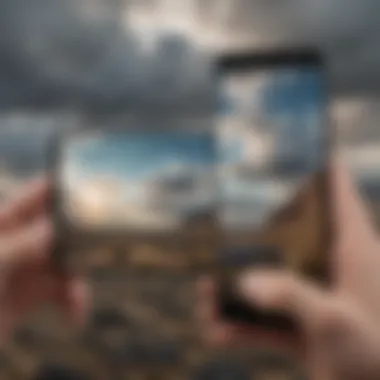

When it comes to locating photos in Dropbox, understanding its structure is vital. Dropbox organizes files in folders, much like a physical filing cabinet. You'll want to get familiar with how your images are categorized. If you’ve synced your camera uploads, for example, there might be a dedicated folder for those pictures largely named accordingly. Search functionality within Dropbox can also be quite handy. Here are some steps to make the hunt easier:
- Launch the Dropbox app on your Android device.
- Use the Search bar at the top of the screen to enter keywords associated with your images, such as dates, locations, or even tags.
- Take note of the folder strategy you implemented initially. If you’ve grouped family photos, vacation snaps, or work projects, navigate through those respective folders.
This approach not only helps in finding images but also promotes better organization, turning what could be a daunting task into a walk in the park.
Download Process Overview
The downloading phase is what every user ultimately looks forward to. After pinpointing the desired images, the next step is straightforward but crucial to ensure success. Here’s a step-by-step guide to help you get those images onto your device:
- Select Your Images: Tap and hold on an image to select it. You can choose multiple photos by continuing to tap other images in the gallery view.
- Initiate Download: Look for the downward arrow or the download option, usually located at the top or bottom of your screen.
- Choose Destination: Some devices allow you to choose where to save the image. Pick a location you can remember, maybe even creating a new folder specifically for downloaded pictures.
- Downloading: After confirming the save location, let the download process do its job. Depending on file size and your internet speed, this may take a few seconds.
Important Note: If you download a shared file, it will only be saved to your device in the format it was shared in. Make sure to check if the necessary permissions are in place if accessing someone else’s folder.
By following these steps, you can retrieve images effortlessly, making the most of Dropbox’s capabilities. The whole process promotes not just efficiency but also clarity—two important factors to consider for anyone involved in digital file management.
Downloading Images from OneDrive
Understanding how to download images from OneDrive is vital for anyone relying on cloud storage. OneDrive, developed by Microsoft, integrates seamlessly with other Microsoft services like Office 365, making it a potentially strong choice for users who engage with those applications.
The ability to access your photos via OneDrive means you can bring your images along wherever you go. For tech enthusiasts or anyone who treasures their digital photos, this functionality isn’t just convenient—it can also be a lifesaver, ensuring your memories are never more than a few taps away. Images stored in OneDrive can be effortlessly synced across devices, so whether you're on your phone or laptop, those cherished snapshots are just a click away.
When considering downloading images from OneDrive, it's worth noting a few points:
- Storage Management: Downloading images can help free up space on your device, allowing for a smoother user experience.
- Image Quality: When downloading images, the quality remains intact, so you won’t lose any detail.
- Offline Access: Once downloaded, your images are accessible without an internet connection—ideal for travel or during network outages.
Keep these benefits in mind as you navigate through the process.
Accessing Your Photo Library
When you want to access your photo library on OneDrive, begin by opening the app on your Android device. If you haven't installed it yet, you can download the OneDrive app from the Google Play Store.
Once you've got the app ready:
- Sign In: Log in with your Microsoft account. If you don’t have one, creating an account is fairly straightforward.
- Navigate to Photos: After signing in, locate the "Photos" tab at the bottom of the screen. This is where all your uploaded photos are grouped together, providing a neat overview of your collection. If you’ve uploaded files in different folders, you might need to dig a bit into those directories.
- Browse and Search: You can scroll through your albums or make use of the search bar at the top if you know the file name or date you’re looking for.
Steps to Download Images
Downloading images from your OneDrive library is pretty simple, follow these precise steps:
- Select Your Image: After accessing your photo library, find the image or images you want to download. You’ll want to tap and hold on an image until a menu pops up.
- Tap on Download: Look for the download icon or option from the menu that appears. It usually resembles a downward arrow. Tap this option and your image will start downloading.
- Check Notifications: Depending on the size of the image, the download process might be quick or take a little time. You can monitor progress through your notifications.
- Locate Your Images: After the download is complete, head to your device’s gallery or download folder. Your images should be there, ready for you to cherish or share.
Following these steps ensures you harness the full power of your OneDrive storage effectively while maintaining access to your precious media.
Troubleshooting Common Issues
When it comes to cloud storage on Android devices, there are a few bumps on the road that can throw a wrench in the works. The topic of troubleshooting common issues isn't merely an afterthought; it is a crucial part of this guide. Knowing how to handle these obstacles can significantly enhance your user experience and keep your image retrieval slick as a whistle.
Key Elements of Troubleshooting:
- Identifying the Problem: Knowing what specific issue you're facing can save a lot of time and frustration.
- Quick Fixes: Many problems have straightforward solutions that you can apply without much hassle.
- Long-Term Solutions: Understanding how to prevent issues from recurring will save you from future headaches.
Ultimately, the goal is to ensure smooth sailing when accessing and downloading images from your cloud storage on Android. The following subsections will focus on the major issues that might pop up.
Connectivity Problems
Connectivity problems can really put a brake on retrieving images from your cloud storage. A weak or unstable internet connection might be the culprit. Here are some practical approaches to address this issue:
- Check Wi-Fi or Data Connection: Make sure you are connected to Wi-Fi or your mobile data is switched on. Sometimes, being just out of range can cause hiccups.
- Toggle Airplane Mode: Switching airplane mode on and off can often help reset your connection.
- Forget and Reconnect to Wi-Fi: If you’re still stuck, try forgetting your Wi-Fi network and reconnecting to it.
Important Note:
If you find yourself frequently losing connection, consider whether your router is functioning properly or if you need to update your device’s software.
File Not Found Errors
This is a pesky issue that many users encounter when trying to retrieve images. It might throw you for a loop when you are sure that your files are safely stored in the cloud. Here’s how to tackle this:
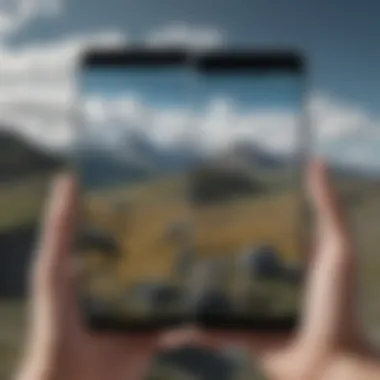
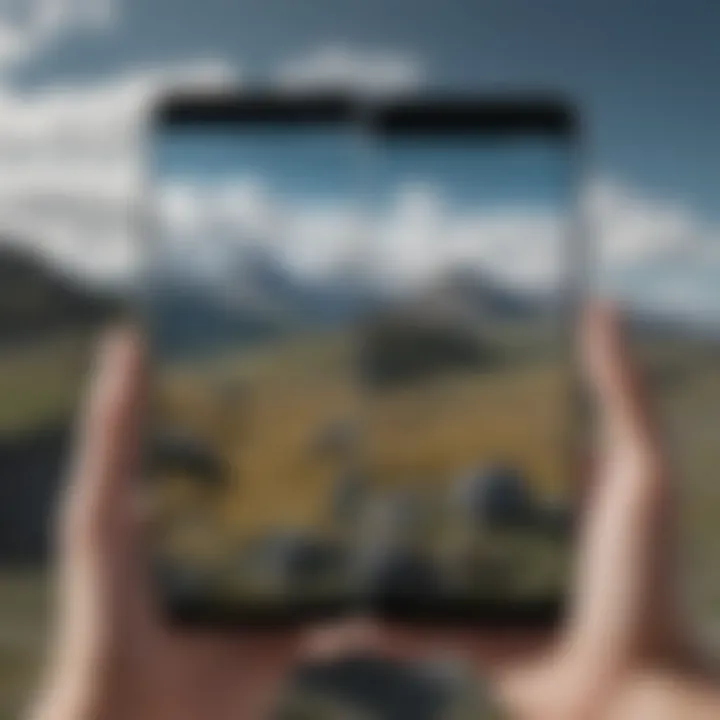
- Double-Check Your Folders: Sometimes, files get misplaced. Search through different folders where the images might be stored.
- Search Feature Use: Use the search function in your cloud storage app. This can often catch items that you overlooked.
- Access Permissions: Ensure that you have the proper permissions to see these files if they were shared with you.
Sync Issues
Sync problems can lead to a frustrating experience, especially if you are unsure whether your photos are being updated. Here are some quick checks:
- Automatic Sync Settings: Ensure that your app settings are configured to sync automatically. If this is switched off, you might be missing out on the latest files.
- Check for Updates: An outdated app could also lead to syncing issues. Regularly check for app updates in the Google Play Store.
- Clear Cache: Sometimes, clearing the app cache can resolve lingering sync problems, helping to make everything refresh properly.
With the right strategies up your sleeve, those annoying issues can be dealt with efficiently. Keeping this section in mind will empower you to manage hurdles smoothly, allowing you to focus on what really matters: enjoying your images.
Best Practices for Image Management
In the age of digital photography and cloud storage, managing images effectively has become paramount. For Android users, it isn't just about having space; it’s about ensuring that uploaded images are easily retrievable and organized. This becomes even more crucial as photos accumulate—without a structured approach, one can easily find themselves in a chaotic mess.
Organizing images can save time and reduce frustration. First and foremost, consider the way images are categorized. Whether following a chronological approach or by events, having a clear system can help one navigate through thousands of files in a jiffy. A well-organized library enhances the experience of sharing images with friends or presenting them for professional use.
Moreover, maintaining a regular backup schedule acts as an insurance policy against loss. Smartphones can fail, or files can inadvertently get deleted. Regular backups safeguard against the repercussions of such events.
“A stitch in time saves nine.” This old saying is perfectly applicable in the digital age; investing time in proper image management can save considerable hassle in the future.
Organizing Uploaded Images
When it comes to keeping uploaded images sorted, a few critical strategies can make all the difference. Here are some effective ways to manage your photos in the cloud:
- Use Folders: Create folders based on categories such as events, dates, or locations. For instance, you might have folders named "Vacation 2023" or "Family Gatherings."
- Rename files: Instead of having generic names, consider renaming images to something more descriptive. An image titled "IMG_1234.jpg" can be renamed to "Christmas_Family_Dinner_2023.jpg" for clarity.
- Tags and Metadata: If your cloud service supports it, use tags or metadata options. This allows you to search for images based on specific keywords, making retrieval a effortless affair.
Additionally, regularly reviewing and deleting unnecessary or duplicate images can keep your library sleek and improve searchability.
Regular Backups
The notion of backups may sound tedious, but it’s essential. With devices that are constantly updated and used for various purposes, the risk of data loss is ever-present. A solid backup strategy involves:
- Utilizing Multiple Cloud Services: Don’t put all your eggs in one basket. Using more than one service, like Google Drive alongside Dropbox, can provide additional safety.
- Automatic Backups: Most cloud storage solutions offer options for automatic backups. Activating this feature ensures that new images are uploaded without manual prompting.
- Frequency: Decide on a backup frequency. Weekly or monthly backups can help keep your files current and secure. Just set it and forget it.
Having a robust image management practice, paired with regular backups, not only mitigates risks but also ensures that the treasures captured in photos are preserved and easily accessible. With these best practices in place, navigating through one’s image library can be both manageable and enjoyable.
Future of Cloud Storage on Android
The landscape of cloud storage on Android is continually evolving, and understanding the future of this technology is crucial for avid smartphone users and tech enthusiasts alike. The significance of this topic lies in how advancements in cloud storage directly influence user experience, data handling, and overall functionality of mobile devices. This section delves into this importance by highlighting emerging trends and potential advancements that are likely to shape the future of cloud storage on Android platforms.
Emerging Trends
As we look ahead, several trends are beginning to surface in the realm of cloud storage. One prominent trend is the increased integration of artificial intelligence (AI). Companies are leveraging AI to enhance user organization capabilities, such as automatically sorting and tagging photos uploaded to the cloud. Imagine scanning through your cloud library and having images automatically categorized based on faces, locations, and event types.
Another relevant trend includes a shift towards end-to-end encryption and heightened security protocols. With data privacy concerns looming large, users increasingly prefer cloud services that prioritize robust protection of their personal information. Expect cloud storage providers to invest significantly in advanced encryption technologies to reassure users that their content is secure from unauthorised access.
Moreover, cross-platform compatibility is gaining prominent attention. Users often juggle multiple devices — smartphones, tablets, and laptops. Future cloud services will likely focus on enabling seamless access and functionality across various operating systems, overcoming barriers that often frustrate users.
Potential Advancements
When we consider advancements, there are numerous directions that cloud storage on Android could take. One exciting possibility is the introduction of augmented reality (AR) experiences for image storage and retrieval. Picture a future where you could visually search through your cloud stored images in a 3D space. Using your smartphone camera, you could hover over your environment to see thumbnails of your images based on context. It would revolutionize how users interact with their photo libraries.
Furthermore, advancements in storage capacities cannot be overlooked. Cloud providers are continually enhancing their infrastructures, promising more generous storage options for free users and more efficient tiered pricing for those needing additional space. With file sizes shooting up due to high-resolution images and videos, offering users expansive storage solutions could become a game-changer.
Finally, we cannot underestimate the potential of AI-enhanced search functionalities within cloud apps. Users may soon be able to type phrases or keywords to retrieve images, with cloud storage apps showing results based on context and relevance rather than just file names or dates. This could accelerate retrieval processes and make cloud navigation far more intuitive.
As cloud storage continues to evolve, users have every reason to anticipate developments that will make their experiences smoother and more integrated. Armed with knowledge of these trends and advancements, users can prepare to take full advantage of what the future holds.
Through further exploration of these topics, readers can gain a comprehensive understanding of how the future will reshape cloud storage experiences, paving the way for enhanced features and usability.
Culmination
In this article, we’ve taken a stroll through the intricate journey of retrieving images from various cloud storage options on Android devices. As we wrap things up, let’s reflect on why understanding this process is crucial, especially in our increasingly digital lives. The convenience of accessing photos anytime and anywhere provides enormous value, whether for personal memories or professional needs.
A key takeaway is the importance of knowing how to navigate different cloud platforms. Each service, be it Google Drive, Dropbox, or OneDrive, has its own quirks and features that, if understood, can make the retrieval process smooth as silk. This knowledge not only saves time but also alleviates the frustration that arises when things go awry.
Another factor to consider is the increasing dependency we have on our smartphones. These handy devices have evolved into essential tools for capturing and sharing our lives. Imagine trying to locate a cherished family photo while struggling with a cumbersome interface or a missing file. This scenario highlights the significance of mastering the retrieval processes covered in the earlier sections.
Moreover, in a world inundated with images, having a system in place for organizing and managing those pictures cannot be overstated. Whether through effective backups or categorizing uploaded images, knowing best practices is like having a roadmap amidst a chaotic landscape.
Finally, embracing future trends in cloud storage can prepare users for the changes on the horizon. The more informed you are, the better you'll adapt, ensuring that your digital life remains seamless.
The future belongs to those who prepare for it today.
As we take our leave, it's clear that a firm grasp of these processes enhances both our confidence and efficiency in managing our digital memories. The world of cloud storage is not just about images; it’s about making sure they are accessible when you need them. In essence, empowering oneself with knowledge about these systems equips users for a more efficient and enjoyable experience.



