Unlocking Google TV: Your Complete Access Guide
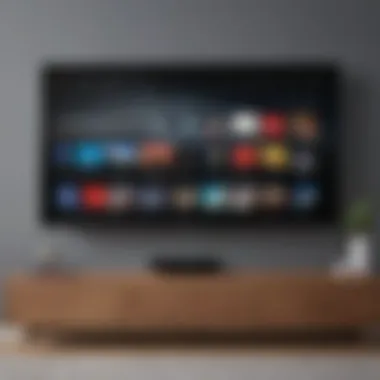
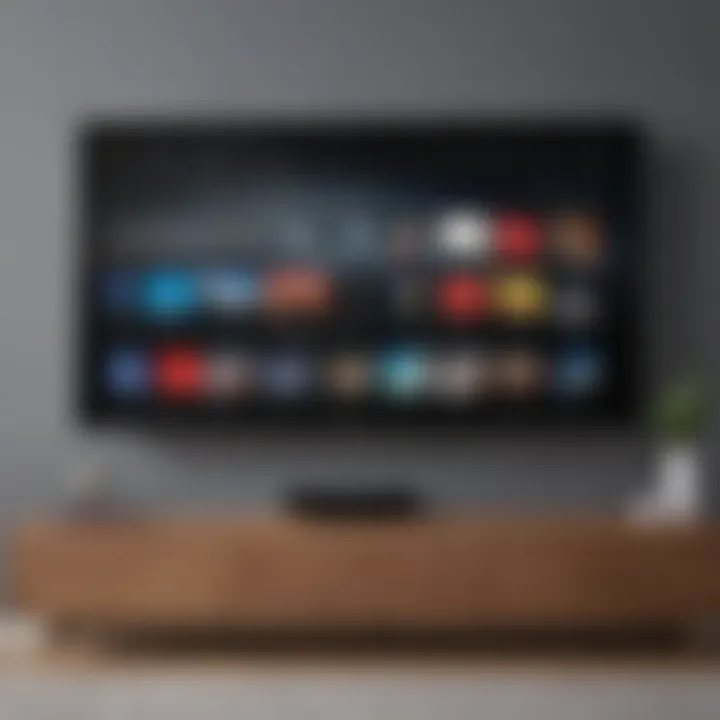
Intro
Google TV has transformed the way we consume digital content. With its seamless integration of apps, streaming services, and smart functionalities, this platform provides a user-friendly experience tailored to individual preferences. Understanding how to access Google TV efficiently is essential, whether you are new to this technology or looking to maximize its potential. This guide will provide detailed insights into various aspects of Google TV, including hardware options, setup processes, and troubleshooting methods.
This comprehensive overview will not only define how to acquire and set up Google TV but will also delve into its features and significant functionalities. For avid tech enthusiasts, knowing the connected ecosystem can enhance the usage of this platform.
For a better grasp on the installation and operation of Google TV, let's first explore the possible hardware solutions.
Prelims to Google TV
The introduction to Google TV plays a crucial role in understanding its significance in the realm of digital entertainment. This section sets the stage for readers to grasp what Google TV is, how it functions within the larger ecosystem of streaming technologies, and why it has become a preferred choice for many.
Google TV is more than just an add-on to your television. It represents a shift towards a more integrated and intelligent viewing experience. The platform combines various streaming services, apps, and other content in one interface, simplifying access for users. As consumers increasingly demand seamless interactions between devices, Google TV addresses this need. By being compatible with a wide range of devices, including smart TVs and streaming sticks like the Google Chromecast with Google TV, it enhances usability and appeal.
Moreover, this section also conveys the idea that Google TV is continuously evolving. Its features adapt to market trends and user preferences, which is fundamental for keeping content fresh and engaging. Understanding these dynamics is essential for both new and returning users, offering insights that can optimize their viewing experiences.
What is Google TV?
Google TV is a smart TV platform developed by Google. It serves as an operating system that enhances the television viewing experience by aggregating content from various streaming services. Users can access video-on-demand services such as Netflix, Hulu, and YouTube all in one place.
The platform provides a user-friendly interface that allows easy navigation through apps, live channels, and library offerings. Google TV also integrates artificial intelligence to suggest content based on viewing habits. This predictive capability makes it easier for users to find shows and movies that resonate with their interests.
Google TV is designed to work on a range of devices, ensuring flexibility and convenience. Whether users have a compatible smart TV or they opt for streaming devices, access to Google TV remains effortless and straightforward.
The Evolution of Google TV
The evolution of Google TV is a reflection of changing consumer preferences and technological advancements. Initially launched in 2010, Google TV faced challenges such as limited app availability and interface clumsiness. Over time, however, Google adapted, learning from user feedback and industry trends.
The introduction of Android TV marked a significant turning point. This platform laid the groundwork for a more robust and efficient operating system that eventually led to the development of Google TV. The transition to a more integrated experience has made Google TV one of the leading solutions in the smart TV market.
With upgrades to the user interface and an expanding library of compatible apps and services, Google TV now offers a rich viewing environment. The inclusion of voice control through Google Assistant further enhances user convenience, making searching and interaction more intuitive.
Ultimately, understanding the evolution of Google TV helps clarify why it has emerged as a vital player in home entertainment. Its journey signifies adaptability and innovation tailored to meet consumer needs.
Understanding Hardware Requirements
Understanding the hardware requirements is essential when considering Google TV. It determines the quality of your experience and the performance of the platform. Without compatible hardware, users may encounter limits on the supported features or may not be able to access the platform at all. This section outlines key elements and considerations for selecting the right devices.
Devices Compatible with Google TV
Google TV can operate on various devices, and knowing what is compatible is crucial for potential users. These include:
- Smart TVs: Many modern smart TVs come with Google TV installed. Brands like Sony, TCL, and Nvidia Shield are famous for offering this support.
- Streaming Devices: Chromecast with Google TV and Amazon Fire TV Stick are popular choices. They are easy to install and provide a seamless experience.
- Game Consoles: Devices like PlayStation 5 and Xbox Series X can also run Google TV-compatible apps, enhancing functionality for gamers.
- Media Players: Devices such as Roku and Nvidia Shield TV offer Google TV capabilities, though their performance may vary.
Selecting the right device is essential. Make sure the hardware you choose supports the necessary software updates for optimal experience. Keep in mind that not all Android TV devices have Google TV, and performance can differ.
Choosing the Right Streaming Devices
When it comes to accessing Google TV, the choice of streaming device plays a critical role. Here are some factors to consider when making a selection:
- Performance: Look for devices with sufficient processing power and memory to handle apps and streaming smoothly.
- User Interface: Some devices offer a more intuitive user experience than others. Researching different interfaces can help you find what suits you best.
- Content Library: Ensure that the device can access the streaming services you prefer. Devices often differ in pre-installed apps and available libraries.
- Resolution and Audio Quality: Check for support of 4K resolution and high-definition audio formats for a superior viewing experience.
"A well-chosen streaming device enhances your Google TV experience significantly, so prioritize performance and usability."
Each potential buyer should consider these factors carefully. Investing in the right streaming device ultimately leads to a more enjoyable and fulfilling usage of Google TV.
How to Get Google TV


Understanding how to access Google TV is essential for anyone looking to enhance their viewing experience. Google TV integrates content from various streaming services, making it easier to find what you want to watch. The process of getting Google TV involves selecting compatible devices and downloading the necessary app. By knowing how to navigate these steps, users can save time and effort, ensuring a smoother transition into this platform.
Purchasing Google TV-Compatible Devices
Choosing the right devices is crucial to access Google TV. There are different options, allowing users to select what suits their preferences. Brands like Chromecast with Google TV, NVIDIA Shield, and select smart TVs incorporate Google TV. These devices have built-in functionalities, which can streamline user experience.
When purchasing, consider the following factors:
- Compatibility: Ensure the device supports Google TV.
- Performance Specs: Look for at least 4K support for high-definition viewing.
- Storage Options: Some devices allow for app storage, which can enhance performance.
- User Reviews: Reading experiences of other users can provide insights on reliability and ease of use.
Prices can vary significantly. Researching the best models before a purchase is advisable.
Downloading the Google TV App
Once you have a compatible device, the next step is to download the Google TV app, if it is not pre-installed. This app allows users to control their viewing experience, including managing their watchlists and discovering new content.
To download the app, follow these steps:
- Open the Google Play Store on your device.
- Search for "Google TV" in the search bar.
- Select the Google TV app from the results list.
- Click "Install" and wait for the download to complete.
After installation, users can sign in with their Google account. This process links the app with your other services, like YouTube and Google Play Movies, allowing for a unified experience. The app acts as a remote control too, which is a convenient feature for many users.
Setting Up Google TV
Setting up Google TV is a significant step that influences your overall experience. This phase is critical because it lays the foundation for how you will interact with the platform. An effective setup ensures that users can easily navigate through features, access content without frustration, and personalize their viewing habits. For avid smartphone users and tech enthusiasts, this process will shape everything from performance to accessibility.
Initial Setup Process
The initial setup process for Google TV is relatively straightforward, yet it is essential to follow each step carefully. When you power on your Google TV device for the first time, you will encounter a welcome screen. Here are some key actions to take during this stage:
- Select Language: You will choose your preferred language. Choosing the right one ensures you understand prompts and instructions throughout.
- Connect to Wi-Fi: This is essential as Google TV relies on internet connectivity to access streaming services and features.
- Sign In: You will be prompted to sign into your Google account. If you do not have one, creating an account is necessary to fully utilize the platform.
Ensuring that every step is done correctly enhances the setup experience. A smooth setup is enjoyable and leads to quicker access to features and content.
Connecting to Wi-Fi
Connecting to Wi-Fi is a fundamental part of the Google TV setup process. This action is crucial because, without a stable internet connection, the device cannot retrieve content or update applications. Here’s how to do it:
- Go to Settings.
- Navigate to Network & Internet.
- Select Wi-Fi.
- Choose your home Wi-Fi network from the list shown.
- Enter the password for the network.
It's vital to ensure you have a strong Wi-Fi signal in the area where your Google TV is located. A weak signal can result in buffering and other issues while streaming content. For best performance, consider positioning your router within closer range if you experience issues.
Linking Google Accounts
Linking your Google account is required for optimal functionality of Google TV. This process allows for personalized content recommendations, access to Google services, and syncing with other devices. Follow these actions to link your account:
- Sign In: If you haven't done so already, sign in using your Google account credentials.
- Sync Settings: Enable settings that allow Google TV to access your preferences. This can include location, app history, and more.
- Access Google Services: Linking your Google account permits the use of Google Assistant and other Google services ingrained within your TV experience.
Connecting your Google account enriches your experience with tailored recommendations and improved accessibility features. It unlocks the potential of Google TV and enhances your viewing habits.
"A well-defined setup leads to an enriching user experience. It's the gateway to innovative features and personalization that enhance entertainment choices."
Exploring Google TV Features
Understanding the features of Google TV is essential for maximizing its potential. This system not only serves as a bridge to popular streaming services but also enhances the viewing experience through its user-friendly design and smart capabilities. Familiarity with these features allows users to navigate smoothly, enjoy a personalized content experience, and integrate the system with other devices effectively.
User Interface Overview

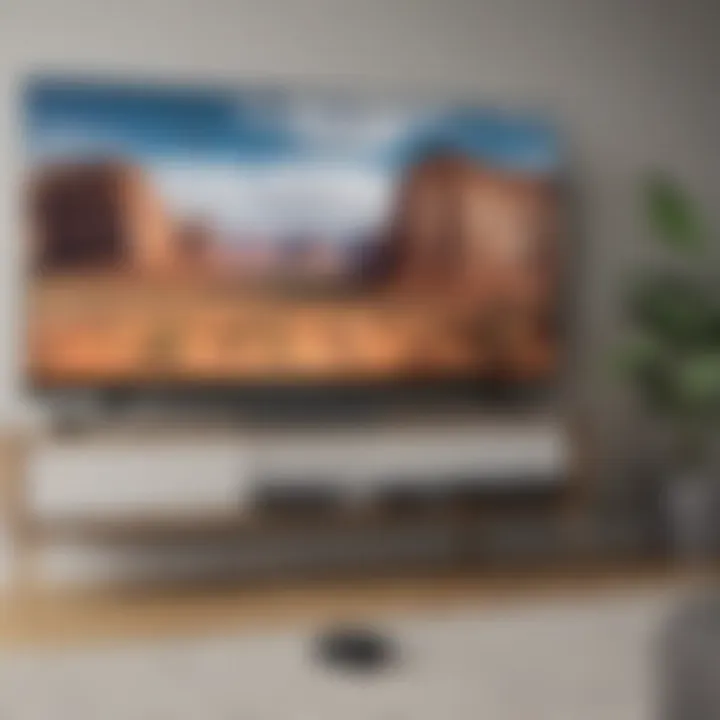
The user interface of Google TV is designed for ease of use. Upon launching the platform, users encounter a clean and organized layout, which simplifies navigation. Key elements include a content discovery area, featuring popular shows and movies tailored to the user's viewing habits. The interface also comprises categories such as 'For You,' 'Live,' and 'Movies,' facilitating effortless access to varied content.
Additionally, the search function is robust. By typing keywords or using voice commands, users can find their desired shows or films quickly. Familiarity with the interface enhances usability, enabling users to focus on watching rather than struggling with navigation. Personalization plays a central role as well, as the system learns from viewing habits, making relevant suggestions that align with interests.
Content Recommendations
Content recommendations are a significant aspect of the Google TV experience. This feature utilizes algorithms to analyze user preferences, offering personalized suggestions almost effortlessly. Based on historical viewing data, Google TV curates a list of recommended shows and movies, ensuring users discover new content relevant to their tastes.
This capability is more than just a novelty; it actively keeps the viewer engaged. For avid watchers, such customization can lead to hours of enjoyment without the hassle of scouring various services for appealing options. Moreover, the integration of different streaming services allows Google TV to present recommendations from a vast array of content libraries, creating a central hub for entertainment.
Casting and Screen Sharing Capabilities
Google TV also excels in casting and screen sharing functionalities. This feature enables users to showcase their devices' content on a larger screen easily. With the use of devices like Chromecast, users can cast videos, photos, and even presentations directly to their TV, transforming how they enjoy multimedia.
To initiate casting, users simply select the casting icon within compatible applications. This seamless integration is particularly beneficial for sharing moments with friends and family or enjoying presentations during meetings. This functionality, combined with the Google ecosystem, allows for a streamlined experience across devices.
In essence, exploring and understanding these features enriches the overall interaction with Google TV. Users who leverage these capabilities stand to optimize their entertainment experience significantly, tapping into both personalization and a wide array of content.
Customizing Google TV
Customizing Google TV is a critical aspect that enhances the user experience. Users can tailor the interface, optimize performance, and manage the content that appears on their screens. This section explores how adjustments serve not only functional needs but also personal preferences. Ultimately, customization leads to a more engaging and enjoyable viewing experience.
Adjusting Settings for Optimal Performance
Optimizing performance begins with the settings. Google TV offers a variety of adjustable settings which can enhance your interaction with the device. Key areas include resolution settings, data usage preferences, and performance for various apps.
To start, check the resolution settings. If you have a 4K TV, ensure that the resolution output is set to 4K to enjoy high-definition content. Lowering resolution can help in situations where internet bandwidth is limited.
Additionally, consider the data saving options. Limiting background data usage particularly for streaming apps can lead to a more stable performance. In the settings menu, look for the data saving feature which allows streaming services to adjust their quality based on current network speeds.
"Adjusting settings can greatly enhance how Google TV performs, allowing for smoother operation and better content engagement."
Remember, regular updates are equally important. Ensure the device firmware is up to date. This helps improve compatibility with the latest apps and features.
Managing Apps and Channels
Managing apps and channels is integral to using Google TV efficiently. Users should actively curate the content they access, which can enhance discovery and reduce clutter. Uninstallation of unused apps is one way to streamline experiences.
To manage your apps, navigate to the Apps section in the settings. Here, you can view installed applications, their usage statistics, and uninstall those that no longer serve a purpose. Removing excess apps helps maintain device speed and can increase available storage.
Moreover, curating your channels is essential. Google TV allows users to prioritize channels based on their viewing habits. Use the Favorites feature to keep frequently watched channels easily accessible. You can also hide channels that are not of interest, making the browsing experience much simpler.
Utilizing personalized recommendations can also enrich content discovery. Google TV analyzes viewing habits and suggests channels and shows accordingly. Keeping this feature active allows the platform to learn and evolve with preferences, ensuring relevant suggestions.
In sum, customizing Google TV through adjustments and app management paves the way for an optimized viewing experience. Not only can you tailor the environment to suit personal tastes, but you can also ensure the device operates efficiently and effectively.
By investing a small amount of time in customization, users can enjoy a vastly improved Google TV experience.
Using Google TV with Other Devices
The integration of Google TV with other devices enhances the overall user experience. This section will delve into how Google TV can work seamlessly with various devices, providing convenience and functionality for users. By leveraging these connections, one can enjoy a more streamlined viewing experience and expand the capabilities of Google TV. This is particularly relevant in modern homes, where smart devices are becoming an integral part of daily life.
Integrating with Smart Home Devices
Smart home devices can significantly enrich the Google TV experience. Devices such as smart speakers, lights, and thermostats can be integrated for a more cohesive smart home setup. For instance, linking Google TV with Amazon Echo allows users to control their TV using voice commands. This hands-free interaction can prove to be quite advantageous.
Moreover, connecting Google TV with smart lights provides unique functionalities. Users can program their lights to dim during movie nights or change colors based on the content being viewed. Integration ensures that you are not only controlling your TV but also creating an immersive environment that enhances your viewing pleasure. Some guidelines to consider include:
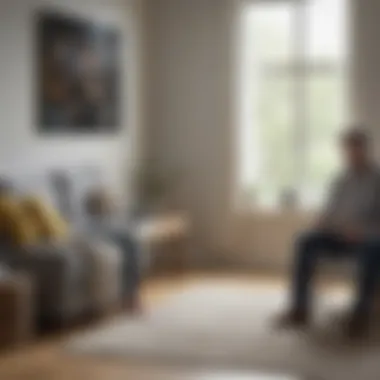
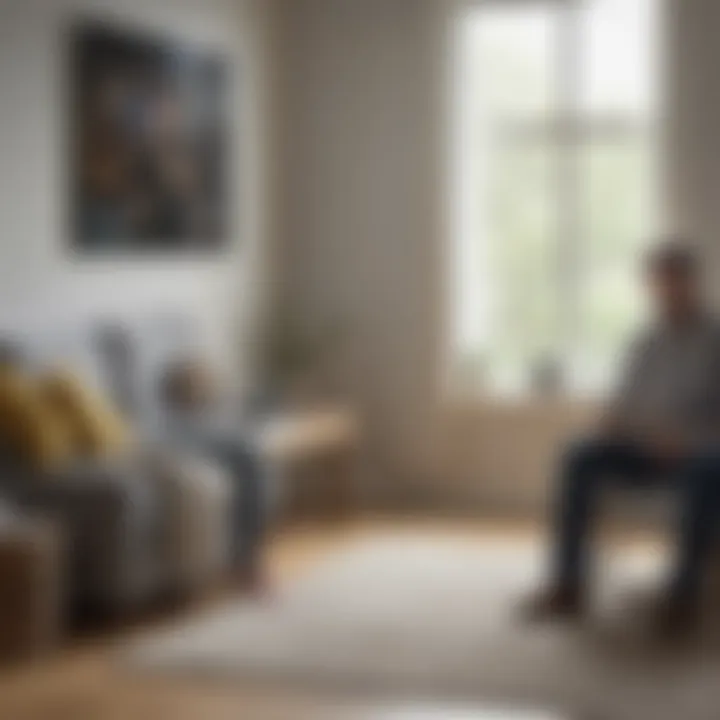
- Compatibility: Ensure that your smart home devices are compatible with Google TV.
- App Integration: Most smart devices require their respective apps for connection. Make sure to install these apps and link them properly.
- Network Stability: A stable Wi-Fi connection is vital for maintaining connectivity between devices.
Controlling Google TV with Voice Assistants
Voice assistants offer tremendous ease when controlling Google TV. Google Assistant and Alexa can be utilized to manage playback, adjust settings, and even search for content without needing a remote. This type of accessibility appeals greatly to tech-savvy users who seek efficiency.
Using voice commands, one can perform tasks such as:
- Starting a Show: "Hey Google, play The Crown on Netflix."
- Adjusting Volume: "Set volume to 50 percent."
- Search for Content: "Find action movies released last year."
This seamless interaction helps to make Google TV more user-friendly. However, some considerations are necessary:
- Voice Accuracy: Sometimes, the system may not recognize commands accurately. Clear and concise instructions are essential.
- Privacy: Users should be aware of any privacy settings within voice assistant applications, ensuring that their data is protected.
"Integrating Google TV with other smart devices transforms your viewing experience, making it more convenient and immersive."
In summary, integrating Google TV with other devices and utilizing voice assistants offers a plethora of advantages. It allows for a richer, more interactive experience while also simplifying everyday tasks. This connection between devices aligns perfectly with the growing trend of interconnected smart home ecosystems.
Troubleshooting Common Issues
Addressing troubleshooting common issues is crucial in enhancing your Google TV experience. Understanding the nature of these problems can lead to quicker resolutions, thus avoiding frustration. Familiarity with common problems allows users to utilize features fully without interruption. This section elaborates on two frequent challenges: connectivity issues and app performance problems. Both factors can disrupt the overall functionality of Google TV, so knowing how to resolve them effectively can significantly improve user satisfaction.
Connectivity Problems
Connectivity problems are often the first hurdles encountered when using Google TV. These issues might stem from poor Wi-Fi signals, router malfunctions, or incompatible networks. Given that Google TV relies heavily on internet connectivity for streaming and updates, resolving these problems is vital for seamless operation.
Common symptoms of connectivity issues include:
- Frequent buffering or loading screens
- Inability to connect to Wi-Fi
- Lost connection during streaming
If you experience any of these symptoms, consider the following steps:
- Check Wi-Fi Signal Strength
Ensure that the Google TV device is within range of the router. Weak signals can hinder connectivity. - Restarting Your Devices
Power cycle your Google TV and router. This often resolves temporary glitches that may disrupt connectivity. - Network Settings Adjustment
Access the network settings on your Google TV. Ensure that the correct Wi-Fi network is selected and that the password is entered accurately. - Firmware Updates
Ensure both the Google TV and your router have the latest firmware updates. Outdated software can lead to connectivity issues. - Interference Check
Examine for potential interference from other electronic devices. Move such devices away if necessary.
Tip: Always perform a speed test to ensure that your internet meets the requirements for smooth streaming on Google TV.
Addressing these connectivity problems promptly can prevent more significant issues subsequently.
App Performance Issues
App performance issues on Google TV can manifest as slow loading times, crashes, or freezing. These problems can be particularly frustrating, especially when attempting to access content. Such challenges often arise due to insufficient memory, outdated apps, or conflicts with other applications.
Recognizing signs of app performance issues is important. Look for:
- Apps taking longer to load than expected
- Frequent app crashes
- Unresponsive features within the app
Here are ways to address app performance issues:
- Clear Cache
Navigate to the Google TV settings and clear the cache for specific apps. This can free up space and improve performance. - Update Applications
Regularly check for app updates within the Google Play Store. New versions often contain bug fixes and performance improvements. - Uninstall and Reinstall Apps
If an app continues misbehaving, try uninstalling it and then reinstalling. This can reset any corrupted data or settings. - Check Background Apps
Close any unnecessary apps running in the background. Limiting active applications can enhance performance and reduce lag. - Device Reset
As a last resort, consider resetting your Google TV to factory settings. Be aware that this erases all personal data, so back up important information first.
Addressing these app performance challenges is essential in ensuring that Google TV operates smoothly, allowing users to enjoy uninterrupted entertainment.
Closure
In today's rapidly evolving landscape of digital entertainment, the conclusion of this guide serves as a critical reflection on the implications of Google TV. As this technology continues to gain traction, understanding its future holds significant value for users.
The Future of Google TV
The trajectory of Google TV points towards an increasingly integrated and user-friendly experience. Several key factors will likely shape its evolution:
- Enhanced Content Ecosystems: With partnerships and acquisitions, Google is expected to broaden its content offerings, making it a central hub for entertainment.
- User Personalization: Future developments will likely emphasize AI-driven recommendations, ensuring content tailored to personal tastes and preferences. This focus on customization is crucial for retaining user engagement.
- Compatibility Expansion: As smart home devices and IoT become ubiquitous, Google TV’s compatibility with a wider array of devices will enhance its functionality and appeal. The integration with devices like Nest cameras and smart speakers enhances the existing ecosystem.
- Improved User Interfaces: Continuous updates to improve navigation and usability will likely make Google TV more intuitive for all types of users. A user-friendly interface is vital for maintaining its competitive edge.
- Gaming Integration: Google is likely to expand into cloud gaming. This could attract a wide audience and make Google TV a multi-functional entertainment device.
"The evolution of Google TV represents a shift towards integrating streaming, smart home management, and tailored content in one powerful platform."
In summary, the future of Google TV is not just about streaming content; it is about creating a seamless experience for users, bridging various aspects of digital life. Understanding these elements can empower users to leverage Google TV to its fullest, ensuring they stay ahead in this dynamic entertainment landscape.



