How to Access Twitch on Smart TVs: A Complete Guide
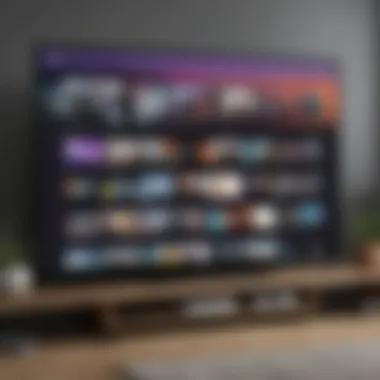
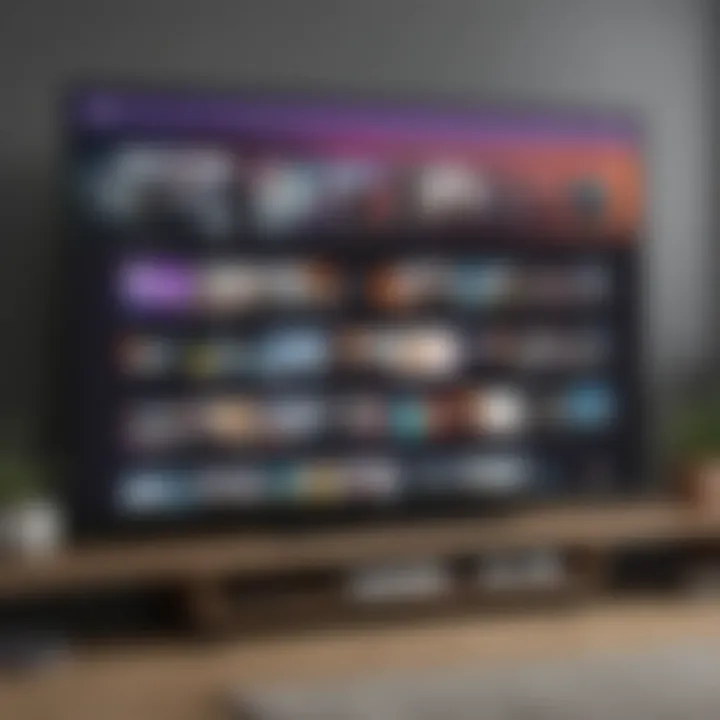
Intro
Accessing Twitch on smart televisions has become an increasingly important topic for both gamers and casual viewers alike. As streaming platforms gain momentum, understanding how to optimize this experience on larger screens is essential. This guide will shed light on several key facets of utilizing Twitch on your smart TV.
With a plethora of smart TV options available on the market, knowing whether your device is compatible with Twitch is the first step. This will save you from any potential woes down the line. Once compatibility checks out, the installation process is the next hurdle. It's not always a walk in the park, but don’t fret, as we’ll break it down into bite-sized steps.
In the course of our discourse, we’ll also address common troubleshooting issues to keep your viewing seamless. Moreover, there’s no need to overlook the enriched user experience that smart TVs bring to the table. Streaming on a larger screen can provide a different kind of engagement, one that enhances the overall enjoyment of content.
Moreover, expect a thorough exploration of the unique features available on smart TV platforms, all tailored toward making your Twitching experience as smooth as silk. Whether you’re a die-hard gamer streaming the latest eSports event or someone simply looking to catch up on favorite streamers, you’ll find valuable insights here.
This article is, in essence, more than just a set of instructions; it's a comprehensive take on optimizing your Twitch experience across smart TVs. Let's dive deeper into the specifics of not just accessing Twitch but enhancing that experience altogether.
"Understanding the intricacies of accessing services like Twitch on smart TVs can vastly improve your entertainment experience, making it richer and far more enjoyable."
The journey to enjoying Twitch on smart TVs involves various steps from figuring out compatibility to troubleshooting glitches. In the upcoming sections, we’ll systematically unpack everything you need to know, ensuring that you can sit back, relax, and enjoy your favorite Twitch content on a magnificent big screen.
Understanding Smart TVs and Streaming Platforms
In today’s world, where the majority of video content consumption occurs over the internet, understanding smart TVs and streaming platforms is crucial. With the rise of services like Twitch, the way we interact with media has changed dramatically. Smart TVs offer viewers a portal to an almost endless variety of content, all accessible at the push of a button. This section digs into what makes smart TVs essential in the landscape of digital streaming.
Defining Smart TVs
Smart TVs, at their core, do much more than simply display broadcast television. They are essentially televisions equipped with internet capability, allowing users to access streaming services, browse the web, and even download apps. One might think of them as the Swiss Army knife of home entertainment.
- Connectivity: Most modern smart TVs connect to Wi-Fi, enabling access to countless streaming platforms like Netflix, Hulu, and, of course, Twitch.
- User-Friendly Interfaces: These TVs come with intuitive interfaces. Each brand has its unique layout, but the ease of navigating through menus and discovering new content is generally consistent.
- App Stores: Just like smartphones, smart TVs have their own app stores. This feature allows users to download their favorite streaming apps to their TVs.
- Updates: Manufacturers frequently provide software updates to enhance functionality and security, ensuring a more robust user experience over time.
The significance of smart TVs lies in their ability to consolidate entertainment options into one device. No longer do viewers have to juggle multiple devices to enjoy their favorite shows and games.
Overview of Streaming Applications
The realm of streaming applications is vast, and understanding the various platforms can be quite enlightening. Each application brings its own unique offerings, catering to diverse tastes and preferences.
- Types of Content:
- Key Characteristics:
- Movies and Series: Platforms like Netflix and Amazon Prime Video dominate this space, offering extensive libraries of on-demand content.
- Live Streaming: Twitch stands out in this category. It provides a live platform where gamers and content creators engage with their audience in real-time.
- User-Generated Content: YouTube allows anyone with a camera and an idea to share their content, making it vastly popular among creators.
- Subscription-Based vs. Free: Some applications require a subscription, while others offer free content supported by ads. It’s essential to evaluate what fits best with usage habits.
- Exclusive Content: Certain services, like Disney+, provide access to library content that isn't available anywhere else, attracting viewers with specific interests.
- Cross-Compatibility: Many streaming applications can be accessed on multiple devices. Whether on a smartphone, tablet, or smart TV, finding content that fits your style has never been easier.
What is Twitch?
Twitch has rapidly become a household name in the realm of online streaming, primarily focused on video gaming but also branching out into various aspects of entertainment and creative content. Understanding Twitch is crucial, not just to appreciate its cultural significance but also for users wanting to leverage its features on smart TVs. The platform allows millions to connect, share experiences, and consume content in real-time, making it a unique hub for interaction and entertainment.
History and Evolution
Twitch started its journey in 2011 as a spin-off of the general-interest streaming platform Justin.tv, focusing predominantly on gaming. The idea was to create a dedicated space for gamers to broadcast their gameplay, interact with viewers, and build communities.
In its early days, the platform offered limited features, primarily live streaming. However, as it gained popularity, several enhancements were rolled out. By 2014, Amazon recognized the platform's potential and acquired Twitch for nearly one billion dollars. This acquisition fueled further growth and innovation. The addition of features like video hosting, better chat systems, and the introduction of subscription models transformed Twitch into a multifaceted platform.
Today, Twitch hosts not just gaming content but also artistic streams, music performances, cooking shows, and even talk shows. Its evolution from a niche platform into a comprehensive entertainment service reflects broader trends in how people consume content today.
Key Features of Twitch
Twitch offers a rich array of features that cater to both streamers and viewers, enhancing the overall user experience. Here are some standout aspects:
- Live Streaming: The core of Twitch, allowing gamers and content creators to broadcast live to their audience, engaging them in real-time.
- Chat Functionality: Viewers can interact with both streamers and other viewers, creating a sense of community and interaction that sets Twitch apart.
- Subscriptions and Donations: Viewers have the option to support their favorite streamers financially, offering different rewards based on subscription levels, which helps create sustainable income for creators.
- Clips and Highlights: Users can create short clips of memorable moments from streams, which can be shared across platforms or saved for later viewing.
- Twitch Prime: Integration with Amazon Prime allows viewers perks such as free subscriptions to channels, exclusive in-game loot, and other benefits.
"Twitch isn’t just a place to watch; it’s a place to be part of the action and community."
In summary, Twitch stands as a pioneer in live streaming entertainment, offering a platform where content creators can thrive and audiences can enjoy and participate in dynamic experiences. For nature lovers, tech enthusiasts, and avid streaming viewers alike, Twitch is more than a platform; it’s a destination for shared experiences.
Smart TV Compatibility with Twitch
The realm of smart TVs has transformed the way we consume content, and with a platform as dynamic as Twitch, compatibility holds significant weight for users. Understanding which smart TVs can utilize Twitch ensures a smoother experience whether you're catching up on a live stream or enjoying recorded content. With a variety of brands and operating systems in the market, compatibility can affect everything from installation ease to overall functionality.
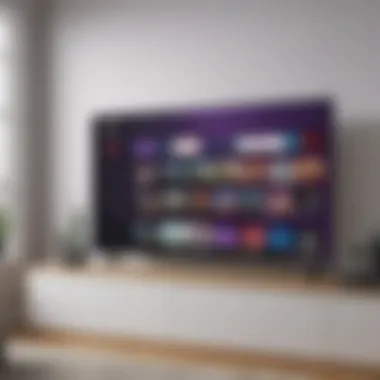

In this age where streaming content is nearly synonymous with entertainment, knowing whether your smart TV supports Twitch is foundational. Users want to ensure that their viewing experience is hassle-free—there’s nothing worse than settling in for a gaming show, only to find out that the app isn’t supported on your device.
Supported Smart TV Brands
When it comes to brands, Twitch has forged partnerships with several prominent manufacturers that allow the app to function seamlessly on their devices. Here are some of the most well-known brands that are known to support Twitch:
- Samsung: Most models from 2018 and newer come equipped with the Twitch app in their app stores.
- LG: Current models generally support the Twitch platform via the LG Content Store, bringing interactive content to every living room.
- Sony: Their Android TVs typically run the app well due to their integration with Google Play services.
- Roku: Devices using the Roku OS often have access to Twitch via the add channel feature.
This compatibility opens the door for users to dive into a world of live streams and community engagement. If you have older models, it’s always wise to check if updates or new installation methods are available, as this is often the key to ensuring ongoing access.
Operating Systems and Features
Understanding the operating systems behind smart TVs provides insight into how well Tencent's Twitch can operate. Different brands often employ different systems, which in turn affects usability:
- Tizen OS (Samsung): This is particularly user-friendly and provides direct access to Twitch without needing much configuration.
- webOS (LG): A sleek interface that channels live streams effectively, allowing for easy navigation through menus.
- Google TV (Sony, others): Offers seamless integration with Google services, making installations straightforward and effective—just download it from the Google Play Store.
- Roku OS: While somewhat straightforward, some newer apps might not be automatically updated—users should manually check for additions to ensure the best experience.
It's worth noting that various features also inch towards customizing user experience. For instance, voice command capabilities on Google TVs improve accessibility, and many smart TVs offer an interface that can be adjusted based on user preferences. This way, not only do you access Twitch, but you do so with an experience tailored uniquely for you.
"Smart TVs are not just screens to watch; they are gateways to a dynamic universe of content."
Installing Twitch on Your Smart TV
In today's digital age, streaming platforms are omnipresent, and Twitch stands out as a powerhouse for gaming content and live streams. Installing Twitch on your smart TV is not just an option; it’s practically a necessity for any avid gamer or viewer who wants to enjoy their favorite streams on the big screen. The ease, comfort, and visual delight of large display make the experience far more engaging than on a handheld device. This section will guide you through the installation process tailored for various TV brands, ensuring that you tap into the immense potential Twitch has to offer.
Step-by-Step Installation for Android TVs
When you're ready to dive into the action on your Android TV, the installation process is straightforward. Here’s how to go about it:
- Power on your Android TV. Ensure that it’s connected to the internet – a seamless connection is vital for a smooth Twitch experience.
- Navigate to the home screen. You can do this using your remote.
- Open the Google Play Store app. Look for the shopping bag icon, and click on it.
- Search for Twitch. In the search bar, type in "Twitch" and hit enter. This will pull up the app in the search results.
- Install the app. Click the Install button, and the downloading process will begin. Once the installation is complete, you will see an option to open the app directly from the Play Store.
- Launch the app. After installation, find the Twitch app icon on your home screen or app menu and open it.
- Log in to your account. If you have an account, log in using your credentials. If not, you can sign up directly through the app.
This method is generally quick, and within minutes you can be enjoying live streams and video content directly from your TV.
Guidelines for Samsung Smart TVs
For Samsung Smart TVs, the installation process is more or less in line with other smart TVs, but here’s a detailed walkthrough that might come handy:
- Turn on your TV and access the Smart Hub. Press the Home button on your remote to open the Smart Hub.
- Navigate to the Apps section. Scroll to the left to find the "Apps" icon and select it.
- Use the Search feature. Click on the magnifying glass icon, then search for "Twitch" in the search bar.
- Select the Twitch app. You’ll find it easily among your search results, so click on it.
- Click on Install. This will automatically download and install the app onto your Samsung TV.
- Open the app. Once it’s installed, click on "Open" or find the Twitch app on your home screen.
- Sign in or create an account. Similar to the Android TV installation, you can log into an existing account or create a new one.
The Samsung Smart TV provides a user-friendly interface for accessing Twitch, making the installation a breeze.
Accessing Twitch on LG Smart TVs
Installing Twitch on LG Smart TVs is equally simple. However, LG uses its own operating system, webOS, which slightly modifies the installation steps. Here’s what to do:
- Switch on your LG TV. Ensure it’s connected to a stable internet connection.
- Go to the LG Content Store. Look for the button on your remote that opens the main menu and select the Content Store.
- Using the search function, input "Twitch". This will help locate the app without delay.
- Select the Twitch icon. Once you see it in the results, click on it.
- Hit Install. The download will begin, and it should install promptly.
- Launching the app. After installation, either press "Open" in the Content Store or find the icon on your home screen.
- Login procedure. As always, sign in or set up a new account to access the platform's full features.
With LG's intuitive platform, the Twitch app installation can be done in mere minutes.
In summary, accessing Twitch on smart TVs not only enhances your viewing experience but also allows you to engage deeply with the gaming community, all from the comfort of your living room.
Using the Twitch App on Smart TVs
The ability to access the Twitch app on smart TVs significantly elevates the gaming and streaming experience for enthusiasts. With larger screens often providing a more immersive viewing experience, users can engage with their favorite content in ways that a smaller device might not facilitate. Furthermore, the smart TV interface can often enhance interaction through a more user-friendly setup and accessibility.
When it comes to using Twitch, understanding the unique features available on smart TVs is essential. Unlike mobile or computer applications, the TV interface allows for a distinct engagement with the streams, making it feel more communal as family or friends gather around to watch live broadcasts. This collective experience can amplify the enjoyment and excitement of gaming events, especially during high-profile tournaments or when watching popular streamers.
By leveraging the capabilities of smart TVs, not only is it possible to watch streams in higher quality, but the immersive audio-visual experience can bring the action right into your living room. Whether you’re a casual viewer or an avid gamer, using Twitch on a smart TV can redefine how you engage with interactive content.
Navigating the User Interface
Navigating the user interface of the Twitch app on smart TVs can seem a bit daunting at first, but getting accustomed to it enhances overall enjoyment. Most smart TVs present a clean and intuitive design that is quite different from the cluttered mobile app experience. With a simple remote control, navigating through various streams, categories, and settings becomes second nature.
- Main Navigation Bar: The main navigation bar typically includes categories like "Followed Channels", "Games", "Esports", and more. One can easily scroll through these options to find preferred content.
- Stream Thumbnails: Each stream presents a thumbnail showcasing the streamer's face or game in action. Selecting any thumbnail opens the stream, usually with a summary of the channel.
- Chat Functionality: While larger screens are great for viewing, they also allow for an enhanced chat experience. Side chats on smart TVs can make it easy to interact with the community, right from the living room.
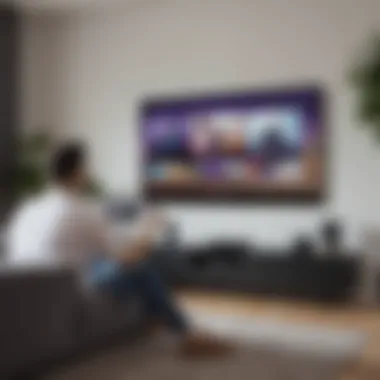
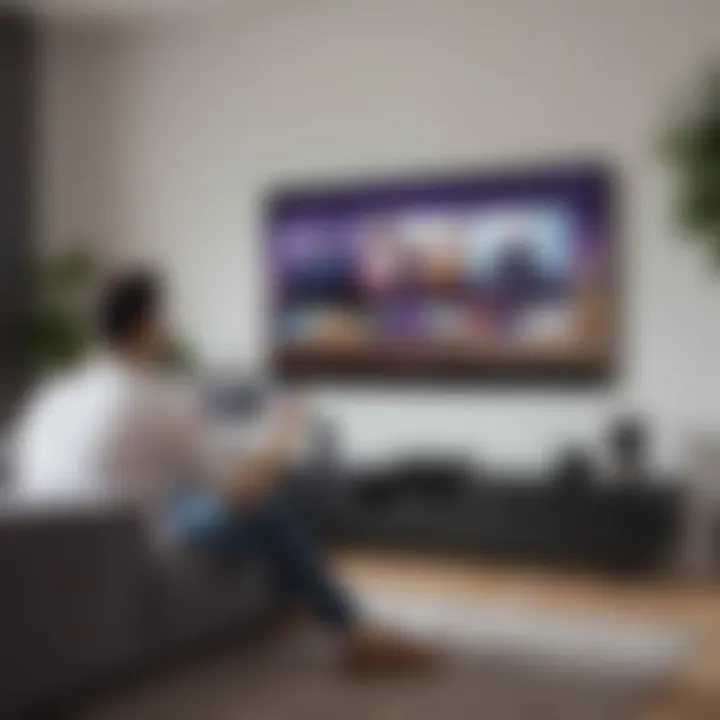
The design often incorporates a mix of visuals and informative elements allowing users to quickly locate content. However, just like anything else, it might take a bit of time to familiarize oneself with the layout and functionalities.
Customization and Settings
Customization options within the Twitch app on smart TVs caters to user preferences, allowing for a tailored experience. Adjusting settings such as resolution, chat preferences, and notifications can shape how content is consumed. Here are some areas where users can often make specific changes:
- Video Quality Settings: Ensuring that your viewing experience is smooth, options can usually be found in the settings menu to adjust the quality based on internet connection speed. Higher settings might provide a crisp picture, but if bandwidth is low, lowering the setting can improve performance.
- Notifications: Managing notifications can streamline viewing to prevent distractions. Many apps offer options to turn off alerts during streams, which can help maintain focus on the gaming experience.
- Display Preferences: Users can often customize how streams are displayed, whether in fullscreen or a smaller window layout, depending on personal preference.
By tailoring the Twitch app settings to your liking, you can make each viewing experience more enjoyable and focused. Taking the time to explore these customization options, consequently elevates the overall experience when diving into the world of live streaming and gaming.
"The whole point of using Twitch on a Smart TV is the enhanced experience — a large screen makes a difference, not just in viewing, but also in interacting and engaging with the community."
Everyone has a unique way they prefer to consume content, and the Twitch app accommodates that with various options, paving the way for a personalized experience that keeps viewers engaged and entertained.
Streaming Quality and Performance
When it comes to enjoying Twitch on a smart TV, streaming quality and performance stand as critical pillars. Viewers expect smooth video playback, crystal-clear audio, and an overall seamless experience. In the world of streaming, what's often overlooked is the impact of bandwidth, connection speed, and user controls on the viewing experience.
Understanding and optimizing these elements can spell the difference between a frustrating session plagued by lags and a delightful binge on your favorite streams.
Understanding Bandwidth and Connection Speed
The relationship between bandwidth and connection speed is more vital than many realize. Bandwidth refers to the maximum amount of data that can be transmitted over your internet connection in a given time, usually measured in Megabits per second (Mbps). Meanwhile, connection speed is essentially how fast data moves from the internet to your device.
A high bandwidth means you can stream multiple high-quality videos at once; however, if your connection speed is low, even a high-bandwidth connection can struggle. Think about it this way: you could have a highway with many lanes (high bandwidth), but if everyone's using a tiny car (low connection speed), it won't matter how many cars can fit—traffic will still crawl.
To experience Twitch in high-definition, a minimum download speed of 5 Mbps is generally recommended. But for 1080p streaming, it’s advisable to aim for a steady 10 Mbps or higher. Slow speeds can lead to buffering or even abrupt disconnections. Here are some key considerations to improve your streaming experience:
- Check your internet plan: Ensure it meets the recommended speeds for streaming.
- Wired vs. Wireless: Using an Ethernet connection often provides a more stable experience than relying on Wi-Fi, especially in households with many devices.
- Network congestion: Remember the peak times when everyone is online, which may slow down your connection.
Adjusting Quality Settings
If lagging occurs, adjusting the quality settings in the Twitch app can greatly enhance your viewing experience. Fortunately, the Twitch app provides several options that allow you to manage streaming quality, thereby minimizing disruptions.
To tweak these settings:
- Open the Twitch App: Launch the app on your smart TV.
- Navigate to Settings: Look for a gear icon or similar that leads you to settings.
- Adjust Quality Preferences: In the video settings section, choose a lower resolution if you're facing buffering—this will ease the strain on your internet bandwidth. Options typically include:
- 240p for minimal bandwidth use
- 480p for standard definition
- 720p or 1080p for high definition
Tip: When opting for lower quality, you'll often experience fewer interruptions, allowing you to enjoy streams without constant buffering.
By adapting your streaming settings based on your connection strength, you create a tailored environment that ensures smoother gameplay and greater engagement with the content.
In summary, understanding bandwidth and connection speed, along with proficiently adjusting quality settings, enhances the enjoyment of Twitch on smart TVs. A stable connection can truly transform the streaming game.
Troubleshooting Common Issues
When diving into the world of gaming and live streaming on Twitch via your smart TV, encountering some bumps along the road is not uncommon. Understanding how to troubleshoot common issues is crucial. It allows you to enjoy your favorite channels without unnecessary interruptions. By addressing these matters, users can significantly enhance their viewing experience and minimize frustrations. So, let's roll up our sleeves and delve into the specific problems that might arise.
Connectivity Problems
One of the main head-scratchers when streaming content on smart TVs is connectivity problems. Imagine you're all set for a weekend binge session, remote in hand, and suddenly the broadcast halts. This may be due to poor internet connection or a hiccup in the router's performance. Recognizing these issues isn't always straightforward, but there are definite signs and standard fixes.
To troubleshoot, first check your Wi-Fi signal strength. If it’s weak, try moving your router closer to the TV. Sometimes, thick walls or interference from other electronics can mess with the signal. If adjusting the location doesn’t help, consider restarting your router and your TV as well. A classic fix, but it works a surprising amount of the time.
Previous users often report that connecting their smart TV directly to the router via Ethernet yields more stable results. For those living in an area with frequent outages, having a backup mobile hotspot might save the day when the Wi-Fi goes down.
"The right connection can make or break your Twitch experience on smart TVs. Don’t underestimate the power of a solid network!"
App Crashes and Freezes
App crashes, along with that infuriating freeze screen right in the middle of an exciting stream, are among the most irritating hurdles. These disruptions might stem from a couple of issues, such as outdated software or insufficient resources on the smart TV itself.
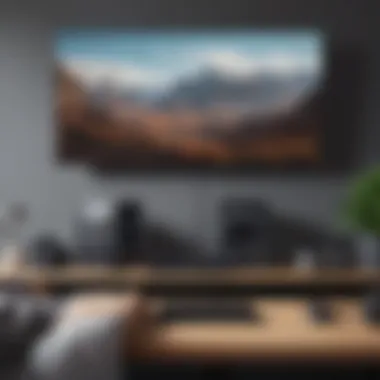
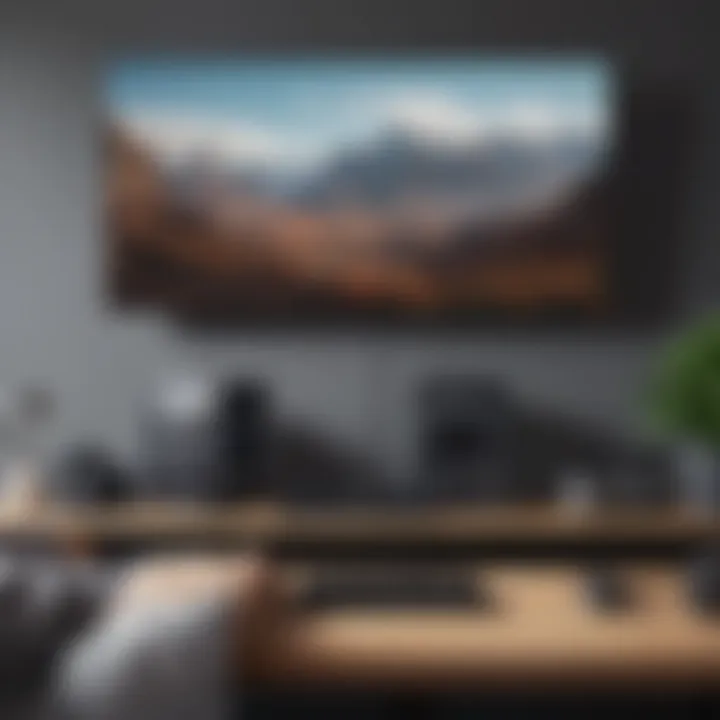
First off, ensure that both your smart TV's operating system and the Twitch app are up-to-date. Manufacturers frequently roll out updates to enhance performance and compatibility. If you haven't done this yet, just navigate to your settings and check for updates.
If the app still misbehaves after updates, check how much memory is available on your device. Clearing cache or uninstalling unused apps can free up valuable space that might be causing the app to falter.
In some cases, simply restarting the app may resolve transient glitches, so don't overlook the simplest solutions. Keeping a close eye on these factors can prevent aggravation and help maintain smooth-sailing streaming sessions.
In summary, knowing how to tackle connectivity problems and troubleshoot app crashes can spare you a lot of headache. By staying proactive and familiar with potential pitfalls, your streaming experience on Twitch via smart TV can be as seamless as it should be.
Enhancing the Viewing Experience
When it comes to accessing Twitch on smart TVs, optimizing the viewing experience can turn a casual stream into an immersive event. The beauty of engaging with content on a larger screen isn't just about size; it’s about how various enhancements can elevate the entire experience. Whether it be through using additional devices or integrating cutting-edge voice control, each element plays its part in transforming your living room into a mini theatre.
Using External Devices with Smart TVs
Utilizing external devices can drastically enhance Twitch streaming. Devices like game consoles, streaming sticks, and even dedicated media hubs can provide features that to help make your viewing experience even better. Here are a few noteworthy gadgets to consider:
- Streaming Sticks: Devices like the Amazon Fire Stick or Roku can undoubtely bolster your Twitch experience. These devices offer a seamless interface with additional functionalities like personalized recommendations based on your viewing habits.
- Game Consoles: If you have an Xbox or PlayStation, tapping into Twitch through these systems can be fruitful. Not only do they support high-resolution streaming, but they also come with robust community features and gaming integration.
- Cast Devices: Google Chromecast allows users to cast content directly from mobile devices to the TV, providing flexibility in how viewers can watch their favorite streamers.
These devices introduce various features that enable quick access to Twitch, while also allowing for easier navigation. Connecting via HDMI ports, most devices are simply plug-and-play, requiring little setup. Overall, using external devices can not only enhance performance but also enrich user experience.
Integrating Voice Control
In this age where convenience reigns supreme, integrating voice control into your Twitch experience adds a layer of sophistication. Many smart TVs now support voice assistants like Alexa, Google Assistant, or even their own built-in options. This allows for hands-free navigation and control, making it smoother to find streams. Consider the following benefits:
- Hands-Free Navigation: No more scrolling through lists; just say, "Play [streamer name] on Twitch". This feature allows viewers to quickly access desired streams without the hassle of remote manipulation.
- Instant Access to Features: Want to adjust volume? "Turn up the volume" gets the job done without fumbling through menus.
- Multi-Tasking: With voice control, it becomes possible to change channels, pause, or even initiate chats without interrupting your viewing experience.
Integrating these voice control features not only makes your session more enjoyable but significantly cuts down on the effort needed to engage with your content.
"The beauty of technology is in the seamless experience it offers, from the living room to the online community."
Twitch Features Unique to Smart TVs
Accessing Twitch on smart TVs offers a unique experience that goes beyond just streaming. Twitch on larger screens harnesses the power of a communal viewing experience that can greatly enhance user engagement. Unlike watching alone on a smartphone or tablet, the social dynamics shift significantly when you’re sharing a substantial display with friends, family, or even a broader online audience. This section will cover the distinguishing features that Twitch provides when viewed on smart televisions.
Chat Functionality on Large Screens
One of the standout features of Twitch is its chat functionality. When you're watching a stream on a smart TV, the ability to engage with the chat can drastically change the way you interact with content. Chatting on a large screen might sound a bit cumbersome at first—after all, a smart TV doesn't come with a physical keyboard. However, there are smart solutions to this.
Many smart TVs allow users to connect their smartphones, enabling easy texting without breaking the immersion. Here‘s a few points to consider:
- View and Engage: See the chat as you watch popping out on one side of the screen. This dual-action allows viewers not just to consume content but to engage in real time.
- Interactivity: While it may not have the convenience of a desktop or mobile phone, smart TVs can still deliver interactive experiences when paired with responsive remote control options, like voice control.
- Community Feel: Being able to see and comment in the chat while watching helps foster a sense of community. You can cheer on your favorite streamers, share laughter over inside jokes, or even influence a game with real-time comments.
Watching Twitch on a larger screen with an integrated chat opens up more avenues for interaction. It’s a lively hub where viewers feel more a part of the action rather than just passive observers.
Native Streaming vs. Casting
In the landscape of viewing options, Twitch provides two primary avenues for accessing content on smart TV: native streaming and casting. Each offers distinct advantages and potential downsides. Here’s how they stack up:
- Native Streaming: This involves downloading the Twitch app directly to your smart TV. Here, you'll enjoy seamless integration with your TV’s operating system. The app is typically optimized for the big screen, which makes for a smoother navigation experience. Aspects like selecting streams, utilizing the chat, and adjusting settings feel more natural.
- Casting: This option allows users to "cast" content from their mobile devices to their smart TVs. Through platforms like Chromecast or AirPlay, viewers can enjoy the flexibility of using their smartphone to choose shows. Additionally, it’s easier to manage chat and notifications on your phone, meaning less mess on your TV screen. However, there’s a catch; if your connection falters, your viewing experience might suffer.
Ultimately, the preference between native streaming and casting lies in convenience versus performance. Users who prefer the all-in-one solution of the Twitch app directly on their TV may lean towards native streaming, while those who appreciate using their devices for multiple functions might favor casting.
In short, whether you choose native streaming or casting, knowing the strengths of each will allow you to tailor your Twitch experience to best suit your viewing habits.
Ending
As we wrap up this guide, the significance of understanding how to access Twitch on smart TVs cannot be overstated. In a world where streaming content is quickly evolving, being able to engage with platforms like Twitch on larger screens enhances the viewer experience tremendously. This article has aimed to equip users with essential knowledge, ranging from installation methods across different smart TV brands to troubleshooting the common hiccups one might encounter.
Recap of Key Points
To summarize the main takeaways:
- Smart TV Compatibility: Not all smart TVs support the Twitch app, so knowing which brands and models work is pivotal.
- Installation Guides: The step-by-step instructions provided for various platforms ensure that even users less familiar with technology can set up Twitch without a hassle.
- User Interaction: Unique features like chat functionality offer a vastly different experience compared to using Twitch on a smartphone or tablet.
- Streaming Quality and Performance: Understanding bandwidth and how to manage quality settings can greatly improve your viewing experience.
- Common Troubleshooting Techniques: Getting familiar with troubleshooting can save users time and frustration.
This clarity will help avid viewers get the most out of their Twitch experience, making it easier to enjoy gaming streams, tutorials, and community interactions without missing a beat.
The Future of Twitch on Smart TVs
Looking ahead, it's fascinating to consider how Twitch could evolve on smart TVs. The integration of advanced technologies like AI-driven recommendations and higher resolution options could completely transform how content is delivered and consumed. With growing competition from channels and platforms, Twitch must continually innovate to keep users engaged.
Also, as more people move towards gaming as a primary form of entertainment, we might see greater interactivity on larger screens, such as allowing viewers to join in on games or interact in real time with streamers—something that traditional television lacks. Furthermore, enhancements in smart home technology could lead to seamless integration between Twitch content and other devices, making for a more engaging viewing setup.



