Mastering the Memory Card for Amazon Fire 7
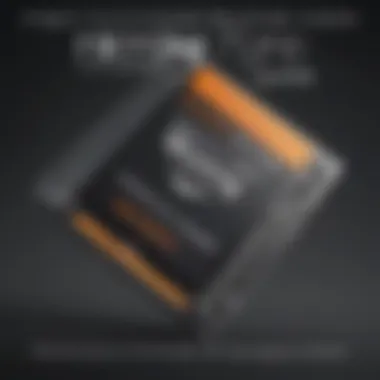
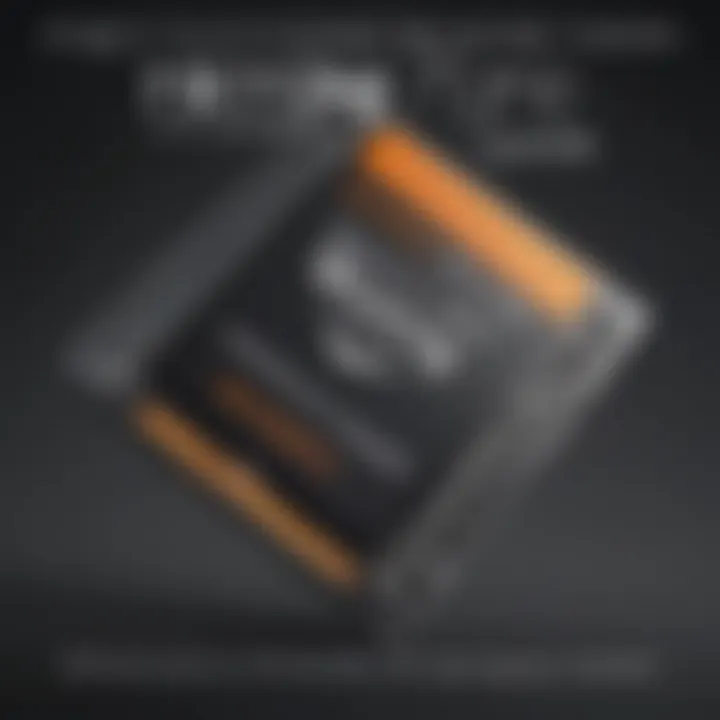
Overview of the Smartphone
Smartphone Foreword
The Amazon Fire 7 tablet is not just a gadget; it's a gateway to multiple digital experiences. It's designed primarily to offer users a good blend of performance and affordability. Whether you're into binge-watching movies, reading e-books, or playing casual games, the Fire 7 does it all without breaking the bank. As a budget-friendly device, it caters to a wide audience, making it an appealing choice for families, students, and anyone looking for a reliable tablet.
Key Features and Specifications
When we dig into the specifications of the Fire 7, it becomes clear this device is built for versatility. Here are some standout features:
- Display: 7-inch touchscreen with a resolution of 1024 x 600 pixels
- Processor: Quad-core, 1.3 GHz
- Storage Options: Comes with either 16 GB or 32 GB built-in storage, expandable via microSD card
- Battery Life: Up to 7 hours of mixed-use
- Operating System: Fire OS, which is based on Android
These specifications indicate that while the Fire 7 may not stack up against high-end tablets, it covers the basics quite well, ensuring decent functionality for most users.
Pricing and Availability
The price point is one of the most attractive features of the Fire 7. Usually priced around $49.99 for the base model, it's quite easy on the wallet. You can often find it on Amazon itself, but it pops up elsewhere too, like Best Buy or Walmart, depending on the sales and promotions going on.
You may encounter seasonal discounts, making it an even more tempting purchase.
"When it comes to getting value for money, the Fire 7 certainly holds its ground in the tablet market."
In-Depth Review of the Smartphone
Design and Build Quality
In terms of design, the Fire 7 opts for a simple and utilitarian approach. The plastic body is sturdy enough to handle light drops but lacks the premium feel found in more expensive devices. It features an easy-to-grip frame and buttons that are conveniently positioned for user accessibility.
Performance and Hardware
Powered by a quad-core processor, the Fire 7 manages everyday tasks like a champ. Whether it's loading apps or streaming videos, you won't feel like you're dragging a heavy weight. A word of caution, though: handling multiple demanding applications at once might tug at its limits. In a nutshell, don’t expect it to perform like a flagship device.
Software Features and User Interface
Fire OS runs the show, offering a unique interface that differs from standard Android. It focuses heavily on Amazon services, which means you get prime access to content from Amazon Prime Video and Kindle. If you’re not keen on diving deep into the Amazon ecosystem, this might feel restrictive. However, it’s totally functional for those who embrace it.
Camera Quality and Imaging Capabilities
The Fire 7 sports a 2 MP rear camera and a front-facing camera that's about the same. Neither is breaking any records in the photography department, but for casual snaps or video calls, they do the job. Don’t expect to capture National Geographic photos, but there’s more than enough capability for social media posts.
Battery Life and Charging
Long-lasting battery is one of the Fire 7's strong suits. A claimed battery life of up to seven hours generally holds true for reading or streaming at moderate brightness. Charging it is straightforward through a micro USB port, allowing for easy power-ups.
How-To Guides for the Smartphone
Setting Up the Smartphone
- Unboxing: Take it out and ensure all the accessories are included.
- Charge It Up: Initially charge the Fire 7 for a few hours.
- Power On: Hold the power button until the Amazon logo appears.
- Follow the Prompts: Connect to Wi-Fi, sign in to your Amazon account, and start exploring!
Customization Tips and Tricks
Make the Fire 7 your own through personalization. Set a wallpaper that speaks to you, rearrange the app icons to suit your workflow, or adjust the font and display settings for a more comfortable experience.
Boosting Performance and Battery Life
To get the most out of your Fire 7:
- Regularly uninstall unnecessary apps.
- Limit background data use.
- Optimize display settings for brightness.
Troubleshooting Common Issues
If you find your Fire 7 slowing down or misbehaving, sometimes all it takes is a good restart. If that doesn't cut it, check the storage space to clean out unused files. It's also wise to keep your software up to date.
Exploring Hidden Features
Dig deeper into your Fire 7 by using voice commands through Alexa, or get creative with the display by enabling a photo frame mode.
End
With its solid feature set and capacity for expandable memory via microSD cards, the Amazon Fire 7 remains an intriguing choice in the ever-growing tablet market. By understanding its capabilities, especially in terms of memory expansion, users can dramatically enhance their experience.
Foreword to the Amazon Fire
Navigating the tech landscape can sometimes feel like trying to find your way through a dense fog. Amidst a plethora of devices, the Amazon Fire 7 stands out for a number of reasons. This section emphasizes the significance of the Fire 7, especially as it pertains to how users can leverage memory cards to enhance their experience.
The Fire 7 is not just a tablet; it’s a gateway to digital adventures, from reading a captivating book to streaming your favorite shows. Understanding its capabilities helps you make the most out of this device. With a little know-how on memory cards, users can significantly increase the device's storage capacity, allowing for a more versatile experience.
Overview of the Device Features
At first glance, the Amazon Fire 7 may seem like any other tablet on the shelf, but a closer look reveals features tailored to suit a variety of needs.
- Display: The 7-inch screen brings a vibrant visual experience, making it perfect for readers and binge-watchers alike.
- Processor: Equipped with a decent quad-core processor, it handles multitasking with relative ease.
- Battery Life: The battery can last up to seven hours, ensuring that you won't be scrabbling for a charger every few hours.
- Alexa Integration: Voice commands through Alexa add a layer of convenience, making many tasks smoother.
But all these features can only be fully enjoyed if there's enough room to store those movies, eBooks, and music. That's where the topic of memory card expansion becomes crucial.
Importance of Storage Expansion
In today's digital age, storage isn’t just a luxury; it’s a necessity. As apps, games, and multimedia become more demanding, the space on your device can fill up faster than you might think. This is particularly relevant for the Fire 7, as it comes with limited internal storage options.
The ability to add a memory card transforms a Fire 7 from a basic device into a multifunctional powerhouse. Consider these benefits:
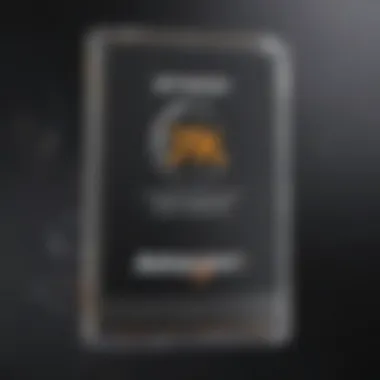
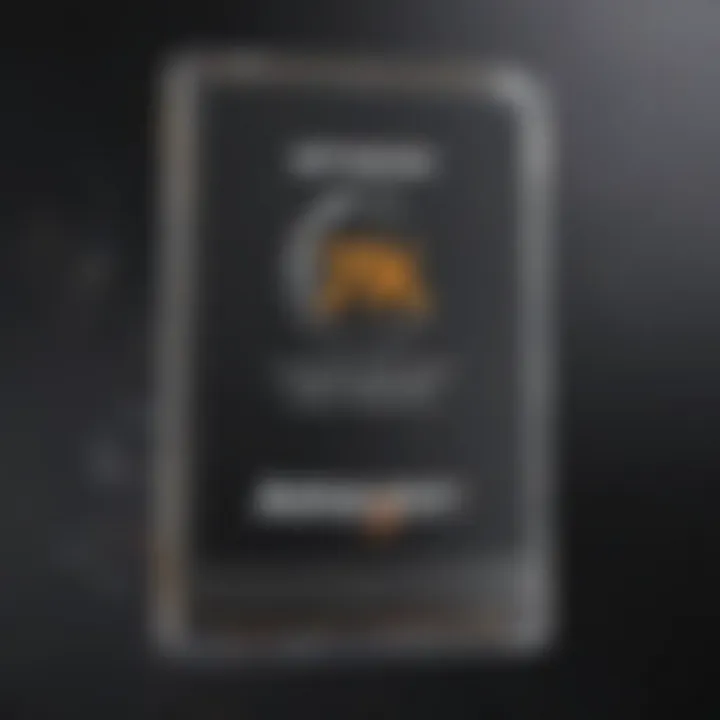
- Increased Storage: Expand to store thousands of pictures, videos, and apps without worrying about internal limits.
- Improved Performance: More storage means less strain on the device, allowing it to run smoothly even when multi-tasking.
- Flexibility: Users can organize their content with external storage, moving less frequently used data off the main device storage.
"Memory cards are like the secret weapon for your device; they give you the freedom to add more without the need for an expensive upgrade."
By understanding these essential features and the importance of expanding storage, users can take full advantage of what the Amazon Fire 7 has to offer.
Memory Card Basics
Understanding the ins and outs of memory cards is crucial for anyone looking to enhance their Amazon Fire 7 experience. With increasing demands for storage space due to apps, games, and multimedia content, a solid grasp of memory card basics ensures that users don’t end up scratching their heads over compatibility or performance issues. Knowing what a memory card is, its various types, and how they can serve your specific needs can make a world of difference in how effectively you leverage your device's capabilities.
What is a Memory Card?
A memory card serves as a small, portable storage device that allows users to save and transfer data. Think of it as a digital filing cabinet for your important files, photos, and apps. Memory cards can be found in various shapes and sizes, but their primary function remains the same: providing additional storage beyond what is available internally on your device. This can be particularly useful for Amazon Fire 7 users who might find their internal memory getting full rather quickly, given the array of content one might wish to download and store.
Types of Memory Cards
SD Cards
SD cards, or Secure Digital cards, are popular choices for a variety of devices, including cameras, audio players, and, of course, tablets like the Amazon Fire 7. What sets SD cards apart is their larger size, which can be advantageous for certain uses, particularly in photography or for devices that require a stable physical card.
Key characteristic: They are more substantial than their micro counterparts, making them ideal for transitioning data between older devices that do not accept microSDs.
Unique feature: Many SD cards come with a write-protect switch, preventing accidental deletion of files. This can be a huge plus for users who manage crucial information.
Advantages/Disadvantages: While SD cards offer this additional physical feature, they aren't always as convenient for mobile users who may prefer a more compact option.
microSD Cards
On the flip side, microSD cards have become the darlings of mobile devices. Shrunken down to a tiny size, they pack a punch regarding capacity and compatibility. Their compact nature allows them to fit seamlessly into the Amazon Fire 7 and various other gadgets.
Key characteristic: They come in capacities that can reach up to 1TB or more, making them excellent for heavy users who need to store a lot of data.
Unique feature: Being small, they are incredibly lightweight and easier to carry around, perfect for on-the-go users.
Advantages/Disadvantages: Though microSD cards are convenient, they may not offer the same physical protections as traditional SDs, which is worth considering depending on your storage habits.
SDHC vs. SDXC
When diving into the world of SD cards, you will encounter two distinctions: SDHC and SDXC. Both types are designed to enhance storage; however, they serve different capacity ranges.
Key characteristic: SDHC, or Secure Digital High Capacity, generally holds between 4GB and 32GB, while SDXC, which stands for Secure Digital eXtended Capacity, ranges from 32GB to 2TB.
Unique feature: SDXC cards utilize the exFAT file system, allowing for larger files and improved transfer speeds.
Advantages/Disadvantages: Opting between these requires an understanding of your storage needs. For most average users, an SDHC card might suffice, while avid file hoarders could find SDXC cards indispensable, albeit usually at a higher cost.
Compatibility with Amazon Fire
When considering the Amazon Fire 7 tablet, understanding its compatibility with memory cards is more than just a technical detail; it plays a crucial role in optimizing your device's overall performance. The Fire 7, known for its affordability and functionality, allows users to expand the internal storage. This expansion is particularly beneficial for users with diverse multimedia needs—from avid readers wanting to store eBooks to gamers needing space for their favorite titles.
Having the right memory card can enhance your device use significantly. Without proper compatibility, users might face performance issues, such as slower access times or failures in recognizing the memory card altogether. Also, being aware of what types of memory cards are supported not only streamlines the purchasing process but also ensures that you won’t be left in the lurch once you make your choice.
"The right memory card can elevate your device experience from merely functional to highly efficient."
Supported Memory Card Types
The Amazon Fire 7 supports a limited range of memory card types, which directly impacts what you can use to expand your storage. The key here is to know that the device primarily accepts microSD cards. These cards come in a variety of capacities and speeds, allowing for a decent level of flexibility depending on your storage needs.
Key Types of Supported Memory Cards:
- microSD Card: Most common for Fire 7, can range in storage from 8 GB up to 1 TB.
- microSDHC: This is an extension of the microSD standard, typically offering between 4 GB and 32 GB of storage.
- microSDXC: For those needing extensive storage, these cards range from 32 GB to 1 TB.
Always keep in mind that while it is essential to select from the compatible types, it’s equally important to consider the card's specifications due to differences in speed classes, which we’ll further discuss later.
Maximum Storage Capacity
The Fire 7’s capacity for handling memory cards is another essential aspect. It is built to support cards up to 1 TB. That said, the practical implications of this capacity can vary based on your usage pattern. For instance, if you're mainly using your device for reading, even a smaller capacity might suffice. However, if you enjoy downloading apps, games, or large media files, pushing towards the maximum capacity could be crucial.
Things to take into consideration:
- Assess your needs: Know what you’re storing. Photos, videos, apps, or a little bit of everything?
- Plan for future use: If you expect your storage needs to grow, it might be worth investing in a higher capacity card right off the bat.
In summary, understanding the compatibility specifics of the Amazon Fire 7 can greatly enhance your experience. Choosing the right memory card type and knowing the maximum capacity allows you to fully utilize your device and avoid common pitfalls that often come from misinformation or lack of awareness.
Choosing the Right Memory Card
Choosing the right memory card for your Amazon Fire 7 is not merely a question of personal preference; it’s about significantly boosting your device’s performance and user experience. A well-selected memory card can impact everything from app performance to multimedia playback, enabling the device to run smoothly under heavy usage. Not all memory cards are created equal, and understanding what to look for means you can avoid the pitfalls of using an incompatible or subpar option. Here, we’ll explore what factors are vital during this selection process and highlight brands that are known for their reliability.
Key Factors to Consider
When it comes to memory cards, there are several crucial aspects that you should keep in mind as they can greatly influence your decision.
Speed Class
Speed Class refers to the minimum write speeds that a memory card can sustain during use. For the Amazon Fire 7, opting for a card with a higher speed class ensures that apps open quickly, videos play smoothly, and file transfer times are minimized. The classifications range from Class 2, with a minimum write speed of 2 MB/s, up to UHS (Ultra High Speed) Class 3, which offers a minimum of 30 MB/s.
- Key Characteristic: UHS cards are particularly beneficial as they excel in high-resolution video recording and large file transfers.
- Unique Feature: An important feature of higher speed classes is their ability to handle multiple tasks simultaneously without a hiccup, which is invaluable for multitaskers.
On the flip side, lower-speed cards can lead to frustrating delays, which can be quite inconvenient when you’re in the middle of an important task.
Storage Size
Storage Size pertains to how much data your memory card can accommodate. This is an essential factor as it dictates how many apps, photos, videos, and music files you can store. The Amazon Fire 7 supports microSD cards up to 512 GB, so there is substantial room based on your needs.
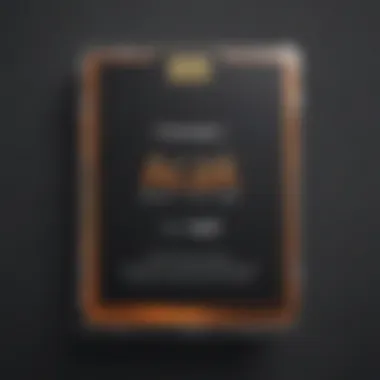
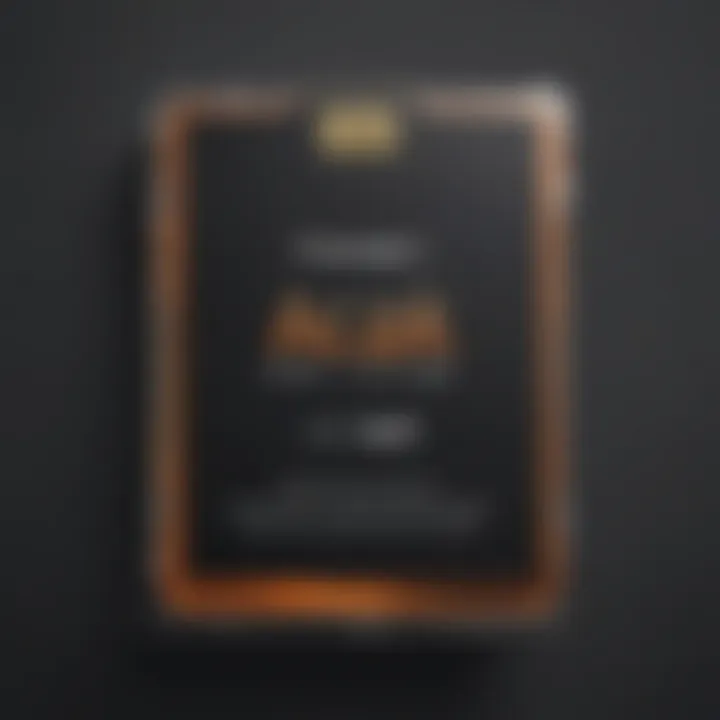
- Key Characteristic: Larger capacities are ideal for users who entertain themselves with various media formats, making them a solid choice for streaming and downloading.
- Unique Feature: A card with expansive storage can essentially turn the Fire 7 into a versatile multimedia device, supporting heavy apps and a vast library of content without acting sluggish.
However, selecting a card that's excessively large when your usage is minimal can often feel like overkill. So, tailor your choice to your actual needs.
Brand Reputation
Brand reputation plays an often underrated but critical role when choosing a memory card. High-quality brands generally invest in quality control, ensuring that their products are durable, reliable, and compatible with the devices they support.
- Key Characteristic: Established brands like SanDisk and Samsung have built strong reputations in the storage sector, known for their reliability under varied usage scenarios.
- Unique Feature: Cards from reputable brands usually come with additional benefits such as better warranties and customer service, which can be very valuable if you face any issues in the future.
While cheaper, lesser-known brands might present attractive price tags, they can often compromise quality, leading to data loss or card failure, which nobody wants to experience.
Recommended Brands and Models
For those navigating the options available to enhance their Amazon Fire 7, here’s a curated selection of brands and models that have garnered praise for their performance and reliability:
- SanDisk Ultra microSDXC: This card is known for its swift data transfer speeds and is a popular choice among content creators and casual users alike.
- Samsung EVO Select: Another top contender, it’s praised for both speed and compatibility, making it suitable for various applications.
These brands stand out for their blend of speed, reliability, and support, making them excellent candidates for anyone looking to elevate their Fire 7 experience.
Installing a Memory Card
When it comes to the Amazon Fire 7, installing a memory card is a game changer. Not only does it expand storage capacity, but it also aligns with your needs for agility and efficiency. With a well-chosen memory card, you can save everything from favorite books to music and apps—all while benefiting from smoother device performance. Understanding how to properly install your card is crucial, as a simple hiccup in this process can lead to frustrating issues later down the line.
Step-by-Step Installation Process
Installing a memory card in your Amazon Fire 7 isn’t rocket science; it’s pretty straightforward if you follow a step-by-step approach. Here’s how to do it:
- Power Down Your Device: Always start by turning off your Fire 7 to avoid any potential data corruption when inserting or removing the card.
- Locate the Memory Card Slot: On your device, the slot is usually found on the side or back. Use a little flashlight if necessary—sometimes those slots can be tricky to spot!
- Insert the Memory Card: Gently push the memory card into the slot. Make sure it's facing the correct way (you shouldn’t have to force it). It should 'click' into place, which indicates it’s securely fitted.
- Power On Your Device: Once the memory card is in place, turn your device back on. Allow it a few moments to recognize the newly installed card.
- Format the Card (if needed): Some users may need to format their card for optimal performance. While it can be done directly from your Fire 7 settings, it’s often helpful to do this before storing large amounts of data.
"Having your Fire 7 equipped with ample memory can be the difference between smooth sailing and a turbulent tech experience."
Troubleshooting Installation Issues
Sometimes despite following the steps, users encounter a few bumps. Here's how to navigate common installation issues:
- Card Not Detected: If your Fire 7 doesn't recognize the card, double-check if it’s correctly inserted. A loose fit can often be the culprit. If it still doesn’t show up, try removing it and re-inserting.
- Incompatible Card: Ensure that the memory card you are using is compatible with the Amazon Fire 7. Sometimes, you might end up with a card that’s too large or from an unsupported brand. Always refer to the specs to avoid this.
- Formatting Problems: If the device prompts you to format the card but fails to do so, the card might be defective. Testing the card on another device can help determine whether it's a card issue or a compatibility problem.
- Write Protection: Occasionally, memory cards have a physical lock switch that could prevent writing or installing apps successfully. Make sure it’s in the correct position.
Taking these steps ensures that your installation goes smoothly and you’re ready to make the most of your Fire 7. By properly installing and managing your memory card, you set yourself up for an efficient and enjoyable tech experience.
Managing Storage on Amazon Fire
In today’s digital era, storage management has become as crucial as the device itself. Amazon Fire 7 offers great features, but like any other gadget, it can run into a tight spot when it comes to memory. Understanding how to manage storage effectively on your Fire 7 not only enhances your device’s performance but also extends its longevity. When users grapple with storage issues, it can lead to a frustrating experience that may hinder the enjoyment of the device’s capabilities. This section delves into practical ways to keep your Fire 7 running smoothly, focusing primarily on two important tasks: formatting a memory card and moving apps plus data onto it.
How to Format a Memory Card
Formatting a memory card for Amazon Fire 7 is a critical step to ensuring it works seamlessly with your device. It’s like giving your new card a fresh start. This process clears any existing data and prepares the card, enabling the Fire 7 to recognize it properly. Here’s a simple guide to formatting:
- Insert your memory card into the Fire 7.
- Go to Settings on your device. It’s usually found in the top menu or can be swiped down on the home screen.
- Scroll until you find Storage or Device Options.
- Select Format SD Card.
- Confirm the action.
Note: Formatting will delete all data on the memory card. Make sure to back up any important files before proceeding.
By doing this, you're clearing the cobwebs, so to speak. A well-formatted memory card performs better and can enhance your overall user experience.
Moving Apps and Data to the Memory Card
Once you’ve formatted your memory card, the next step involves moving apps and data onto it. This process is particularly helpful if your internal storage is getting cramped. Here’s how to successfully transfer apps and data:
- Go back to Settings on your Fire 7.
- Tap Apps & Games to access all your installed applications.
- Choose the app you want to move. Note that not all apps can be transferred due to permissions.
- Look for Storage Options; there you should see Change Storage Location.
- Select SD Card.
- Confirm the move.
Additionally, you can also transfer photos, music, and videos directly to the memory card. Managing your data in this way not only frees up space but also makes your libraries much more organized.
To do this for your media files:
- Open the app (like Photos or Music).
- Select the files you want to transfer.
- Look for an option like Move or Transfer, and then select your memory card as the destination.
By taking these proactive steps in managing storage, you ensure your Amazon Fire 7 remains nimble and responsive, ready to handle whatever you throw its way. With a little attention to detail, you can make the most of your device, all while enjoying your favorite apps and content without the nagging warnings about low storage.
Performance Considerations
When it comes to optimizing the use of the Amazon Fire 7, performance considerations surrounding the memory card are paramount. The memory card, often viewed as just a supplementary storage device, plays a crucial role in ensuring that the overall performance of the tablet remains swift and seamless. Understanding how to assess and improve memory card performance can have significant ramifications, from the speed of app loading to the responsiveness of multimedia playback. Therefore, navigating through the intricacies of memory card speed, reliability, and health maintenance becomes essential for users who want to maximize their experience.
Impact of Memory Card Speed on Performance
The speed of a memory card can profoundly affect how the Amazon Fire 7 performs. When talking about speed, we're mainly looking at two aspects: read speed and write speed. Read speed indicates how fast data can be clocked to the device; write speed tells us how quickly data can be stored on the card. Both elements work in tandem to influence the user experience.
A card with higher speed ratings, such as UHS-I or UHS-II, can lead to quicker app load times and a smoother experience when streaming videos or playing games. Imagine trying to stream a high-definition movie only to face buffering issues due to a sluggish memory card. It’s akin to trying to run a race in flip-flops—speed simply cannot be compromised.
On the other hand, a slower memory card can keep the device from reaching its full potential. This can manifest in various ways, like longer loading times for apps or sluggish performance when multitasking. Thus, investing in a reliable and fast memory card is not just a luxury; it’s a necessity for a dedicated Fire 7 user.
"A slow memory card is like a wheel stuck in the mud; it just won't get you anywhere fast."
Best Practices for Maintaining Card Health
The longevity and reliability of a memory card are critical aspects that are often overlooked by users. Just like a well-tuned car needs regular check-ups, your memory card also requires periodic maintenance to ensure it runs optimally. Here are some straightforward, actionable strategies you can adopt to maintain card health:
- Regular Formatting: While it might sound counterintuitive, regular formatting of the memory card can help clear out unwanted data and help maintain performance. Just remember to back up your important files before you do this, as formatting wipes everything clean.
- Avoid Overfilling: Keeping your card under 85% capacity is advisable. Think of it as keeping your closet organized. A cluttered closet—like a full memory card—makes it hard to find what you need.
- Safely Eject Card: Always use the proper methods for ejecting the card from the Fire 7 to prevent data corruption. Doing it haphazardly can lead to all sorts of headaches down the line.
- Temperature Considerations: Be mindful of where you store your memory card. Extreme heat or cold can compromise its functionality. A memory card should ideally be kept in moderate conditions, free from dampness or direct sunlight.
- Routine Check: Regularly check your card for errors using your device’s built-in tools. Addressing issues early can spare you from more significant headaches later on.
By adopting these best practices, users can significantly extend the lifespan of their memory cards and ensure they continue to deliver the robust performance necessary for an optimal Amazon Fire 7 experience.
Common Issues with Memory Cards
When it comes to enhancing the storage capabilities of your Amazon Fire 7 with a memory card, challenges might arise. Understanding these common issues is vital not just for maintaining your device's performance but for protecting your valuable content. Be it music playlists, photos, or that novel you're reading; you don’t want any unwanted surprises.
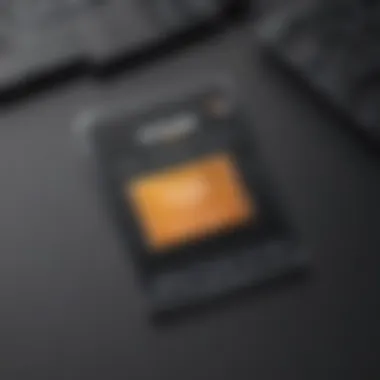
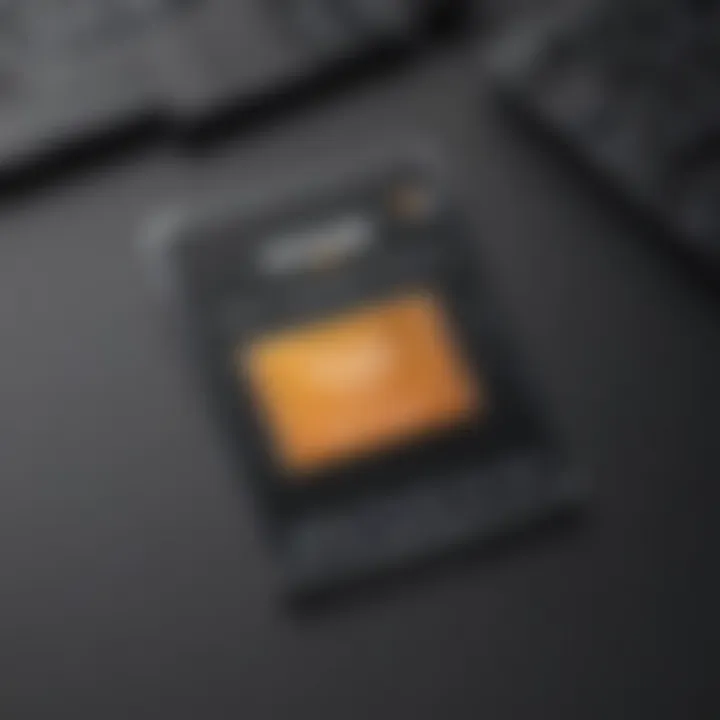
Memory cards can be fickle. Issues like data corruption or compatibility errors aren't just technical jargon; they're real challenges that could result in lost data and frustration. How we address these concerns determines not only how well our Fire 7 runs but also how we manage and enjoy our stored content.
Corruption and Data Loss
One of the biggest headaches for users is the potential for corruption and data loss. This often stems from unexpected interruptions during data transfer, like a sudden loss of power or an accidental removal of the card. Imagine spending hours downloading your favorite apps, only to find them missing because of a corrupted memory card.
To avoid this mayhem, consider the following:
- Always safely eject the card before removal. This might seem tedious but saving your work in this way is crucial.
- Regularly back up your data to cloud storage or external hard drives. Relying solely on a memory card isn’t a wise strategy.
- Use quality cards. Not all cards are created equal. Opt for well-known brands that offer reliability.
"A good memory card is like a good friend; you want one that won’t let you down when you need it the most."
In cases where corruption has already occurred, recovery software might help. Programs like Recuva can often rescue files, albeit not guaranteed. Always do some research and choose a reputable recovery tool.
Errors and Compatibility Problems
Finding the right memory card for the Fire 7 is like dating; sometimes it just doesn’t click, and compatibility issues can lead to frustration. You insert your newly purchased card, and instead of added storage bliss, all you get is error messages. These gremlins can come from several sources.
- Incompatible Formats: Ensure the card is formatted correctly. The Fire 7 supports FAT32 format for cards up to 32GB and exFAT for larger cards. If the card is formatted otherwise, the device might simply not recognize it.
- Misreading Capacity: Some cards are marketed as high-capacity but fall short of their claims. This could lead to the Fire 7 misreading the card, causing it to malfunction or appear empty.
- Speed Manufacturing Flaws: While speed class is crucial for performance, poor manufacturing might result in cards that work inconsistently, especially when moving larger files.
As a preventive measure, consult the Amazon Fire 7’s documentation or trusted online forums for compatibility lists. Getting ahead of these potential pitfalls means a smoother experience for you and your device.
Utilizing Expanded Storage Effectively
Utilizing expanded storage in the Amazon Fire 7 goes beyond merely adding a memory card; it’s about enhancing the experience and utility of the device as a whole. Every avid user of smartphones or tablets understands the frustration of running out of space. When the Fire 7 is at its limit, it can hinder your ability to store photos, download new apps, or even keep your favorite movies at hand for those moments when waiting becomes necessary—like at a doctor's office. So, knowing how to maximize this extra storage can be a game changer.
A well-chosen memory card not only boosts the functionality of your device but also enhances the efficiency of how you manage content. The importance of these points cannot be overstated; it’s the difference between a sluggish device bogged down with clutter and a streamlined experience that keeps pace with demands. This section will delve into specific components that make utilizing expanded storage advantageous.
Storage for Multimedia Content
When it comes to multimedia content, the Amazon Fire 7 shines if you have enough room to work with. Think about it—photos, videos, music. These files can pile up quickly and take up precious internal storage. By inserting a compatible memory card, you create a space dedicated to all your multimedia needs.
- Photo and Video Storage: You may love snapping pictures or recording moments; each high-resolution image can be significant in size. Saving these files externally means you can keep your internal storage free for applications and system files.
- Media Libraries: With streaming services abound, maintaining offline libraries has become necessary. A larger memory card allows for storage of numerous films or music tracks, ensuring entertainment is always at your fingertips, regardless of Wi-Fi connectivity.
- Organizing Content: By utilizing the memory card for your multimedia files, you can create a more organized system. Imagine having separate folders for photos, videos, and music on the card. It keeps everything tidy and easy to locate, minimizing hassle during usage.
"Storage is not just about capacity—it's about management and accessibility."
Applications and Game Data Storage
Unquestionably, applications and games also demand significant storage space, particularly as they evolve with richer graphics and expansive content. Here’s where a memory card becomes your ally.
- Game Data Storage: Many popular games require substantial space for installation and ongoing updates. If you download these to your Fire 7’s internal storage, you can find yourself in a tight spot when new titles are released. Offloading games to a memory card frees up necessary space for your gaming adventures.
- App Management: The ability to move less frequently used applications to the memory card can drastically optimize your Fire 7’s performance. Instead of living in a cluttered ecosystem, you can keep essential apps at hand while relegating others to secondary access.
- Quick Access: When the day arrives that you install your favorite app, or you need to jump back into that game, having an efficient offloading strategy allows for easy retrieval without the worry of bogging down the device.
In essence, knowing how to use expanded storage effectively on your Amazon Fire 7 not only extends its lifespan but significantly enhances its utility, making everyday tasks smoother and more enjoyable. Being strategic about where your data resides gives you the freedom to enjoy more while worrying less.
Alternatives to Using a Memory Card
When it comes to maximizing the storage capacity of your Amazon Fire 7, using a memory card is a common and effective solution. However, not everyone wants, needs, or can use one. This section dives into alternative ways to manage and expand your device's storage without relying on memory cards.
Exploring these alternatives sheds light on the options available for users who may face challenges like compatibility issues with memory cards, convenience, or simply prefer a different approach to storage management.
Cloud Storage Options
In recent years, cloud storage has taken off like a rocket. This method not only gives users an extra layer of data safety but also frees up valuable space on the Amazon Fire 7. With various providers available, options like Google Drive, Dropbox, and Amazon Drive offer substantial cloud space that can be synchronized with the device.
Benefits of Cloud Storage:
- Accessibility: You can access your files from any internet-enabled device, not just the Fire 7, which means sharing and editing on the go is easier than ever.
- Backup and Security: Storing files in the cloud reduces the risk of losing them due to device malfunctions. Most cloud services offer encryption, making your data less prone to breaches.
- No Physical Limits: Unlike memory cards, which have a specific capacity, cloud storage allows for potentially unlimited space, depending on the plan you choose.
While using cloud storage, you need to consider internet connectivity. A good, stable connection is essential for uploading and retrieving content. Additionally, some providers charge fees for premium tiers; thus, weighing the pros and cons becomes crucial.
Internal Storage Management Techniques
Another alternative is optimizing the use of internal storage on your Amazon Fire 7. Though the built-in memory can be limiting, there are still smart ways to utilize it effectively. By adopting proper management techniques, users can maximize what they have.
Effective Strategies for Managing Internal Storage:
- Regular Cleaning: Get in the habit of removing unused apps, old downloads, or excess media. This helps reclaim precious gigabytes and keeps your device running smoothly.
- Organize Downloads: Instead of dropping files in a heap, create folders for easy navigation. This makes finding what you need simpler and may prevent duplicate downloads as well.
- Memory Management Apps: Consider using applications designed for memory optimization. These can help identify large files or apps that hog storage, often guiding you on uninstalling or relocating them.
- Offline Content Options: If you're streaming content from apps like Netflix or Spotify, consider downloading it for offline access. This method allows you to manage what’s stored internally while removing it from your streaming libraries.
Adopting these management strategies can certainly enhance your experience with Fire 7 without the need for external memory cards. In addition, it promotes a more streamlined and efficient way of using the device.
"While memory cards provide a straightforward solution to storage issues, exploring alternatives like cloud storage and efficient internal management can yield a more flexible experience for users."
In summary, while memory cards are a go-to for extended storage, alternatives like cloud storage and careful internal management can help you make the most of your Fire 7. They not only provide useful flexibility but also ensure that you're prepared for various situations, whether it’s a low-storage warning or simply needing to access files away from home.
End
In wrapping up our exploration of memory cards for the Amazon Fire 7, it’s essential to mirror on the significance of thoroughly understanding this topic. A memory card, while straightforward in concept, serves as the backbone for enhancing your device’s functionality and storage potential. By engaging with the finer points discussed throughout this article, users can genuinely grasp the critical role a compatible and high-quality memory card plays in maximizing their device's performance.
A few key elements stand out:
- Enhanced Storage Capacity: The Amazon Fire 7 is a handy device by itself, but without expansion via a memory card, its potential is somewhat limited. Adding a card can transform your Fire 7 into a more capable media hub.
- Performance Optimization: Memory cards come in different speeds and capacities. Selecting the right card ensures that apps load faster, photographs save smoothly, and videos stream without buffering.
- User Empowerment: With the information provided, users are no longer at the mercy of device limitations. Being educated on memory card choices, installation, and maintenance arms users with the confidence to make informed decisions that cater to their personal needs.
The topics we discussed shed light not just on facts and figures but on embracing the full potential of the Amazon Fire 7. By understanding these dynamics, users can significantly elevate their experience.
Summary of Findings
Throughout this article, we delved into critical aspects of memory cards as they relate to the Amazon Fire 7. Key takeaways include:
- Types of Memory Cards: Recognizing the difference between various formats, primarily the microSD type, is fundamental. Not all cards are created equal, which underscores the need for informed selection.
- Capacity and Compatibility: The right card size determined by the user’s needs is vital. Knowing that the Fire 7 supports cards up to 512 GB gives users ample space for personal content.
- Installation and Maintenance: A well-laid-out path for card installation and subsequent management helps in preventing common issues such as data corruption or errors.
Understanding these factors gears users for better device management and seamless integration of expanded storage.
Future Considerations for Storage Solutions
Looking forward, a few considerations come into play that could influence how users interact with their memory card choices for the Amazon Fire 7:
- Evolving Standards: As technology progresses, memory card standards will likely evolve. Future devices may capitalize on faster transfer speeds or higher storage capacities, urging users to stay updated.
- Growing Content Needs: With an increasing amount of high-definition content being consumed, the demand for greater storage solutions will continue. Users should look toward investment in cards that not only meet today's needs but also future-proof their devices.
- Integration with Cloud Services: The emergence of extended cloud storage services is creating new dynamics for data management. Users may find a blend between memory cards and cloud solutions to be an ideal approach, enabling flexibility in how content is stored and accessed.
As the digital landscape evolves, adapting to these changes allows users to make smarter decisions for their storage solutions. This understanding ultimately opens up a realm of possibilities to not just keep pace with the technology but also leverage it effectively.



