Integrating Android Devices with AirPlay: A Guide
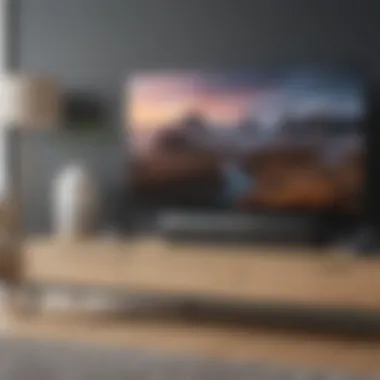
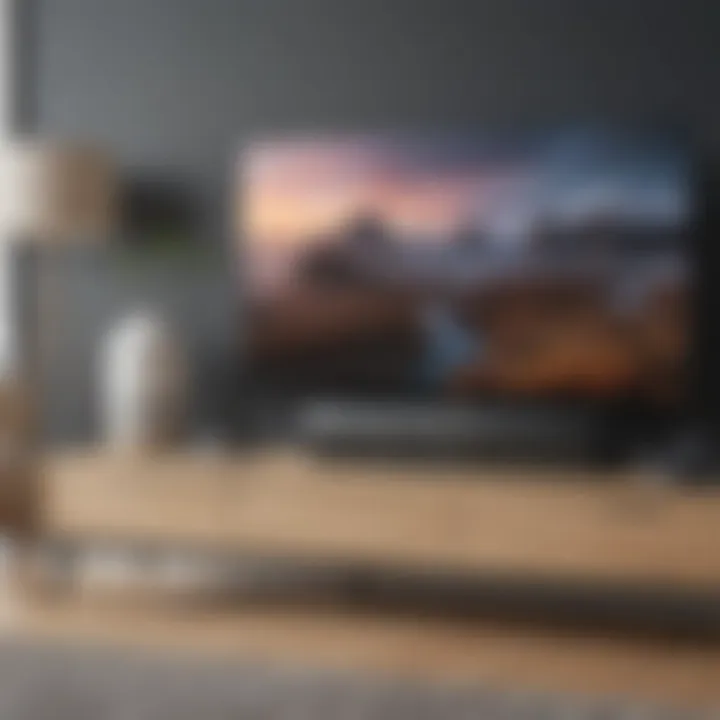
Intro
Integrating AirPlay with Android devices opens up new avenues for users looking to enhance their streaming experience. While Apple developed AirPlay primarily for its ecosystem, Android users can also take advantage of this technology. Understanding how AirPlay operates and the methods for connecting Android devices can significantly enrich multimedia consumption. This guide offers detailed insights that will help users navigate through the specifications, steps, and tools necessary for a successful integration.
Overview of AirPlay Technology
AirPlay is a proprietary protocol suite that allows wireless streaming between devices. Its strength lies in the high-quality audio and video it transmits, making it a popular choice among Apple users. This technology enables streaming from an iPhone, iPad, or Mac to compatible devices like Apple TV or speakers.
Key Features of AirPlay
- Seamless Connectivity: The technology aims for a quick and user-friendly connection process.
- High-Quality Streaming: It supports high-definition video and low-latency audio transmission.
- Multi-Room Audio: It allows users to play audio across different rooms, creating a more immersive experience.
Despite its strengths, Android users typically rely on different native solutions, such as Google Cast. This difference creates a unique intersection where one can explore how to use AirPlay effectively within the Android environment.
Understanding Compatibility
Not every Android device will support AirPlay right out of the box. Compatibility varies based on hardware, operating system, and installed software. It's crucial to check whether the Android device meets these requirements:
- Operating System Version: Android 4.0 and above is typically recommended.
- Wi-Fi Connectivity: The device must support the Wi-Fi network necessary for streaming.
- Supported Apps: Some Android applications facilitate AirPlay streaming, but it’s important to choose the right ones.
Necessary Applications for Android
To connect to AirPlay, users often rely on third-party applications. Here are a few noteworthy options:
- AirScreen: This application emulates AirPlay functionality on Android.
- AllCast: It provides various streaming options for multimedia files.
- AirPin: This software allows for both AirPlay and DLNA streaming.
These applications serve as a bridge, enabling users to navigate between Apple’s ecosystem and Android devices.
Optimizing Performance
Achieving a seamless integration requires attention to potential factors that may hinder performance. Here are some tips:
- Network Stability: Ensure a strong and stable Wi-Fi connection.
- Device Proximity: Keep devices close to minimize latency.
- Software Updates: Regularly update apps and device firmware for optimal operation.
Troubleshooting Common Issues
Even with the best preparations, issues may still arise during connectivity. Common problems and potential solutions include:
- Connection Failures: Ensure both devices are on the same Wi-Fi network.
- Audio-Video Sync Issues: Restart both devices to recalibrate the connection.
- App Crashes: Reinstalling the problematic app often resolves these difficulties.
Ending
Integrating AirPlay with Android devices enhances the way users experience media content. With the right applications and best practices, Android users can effectively utilize AirPlay to stream quality audio and video. This guide provides the essential information to maximize the potential of both AirPlay and Android, allowing for a richer and more versatile media experience.
Prelims to AirPlay and Android
In our increasingly interconnected digital world, the need for seamless integration between different devices has never been more crucial. One of the areas where many users seek compatibility is in media streaming. AirPlay, a protocol created by Apple, has become synonymous with high-quality wireless streaming, particularly within its own ecosystem. However, this raises questions when it comes to integrating AirPlay capabilities with Android devices, which operate on a distinct platform.
The importance of this topic lies in its potential to enhance the multimedia experience for users who own devices from both ecosystems. By marrying the robust functionalities of Android with AirPlay's reliable streaming capabilities, users can unlock a myriad of possibilities for content sharing. Whether streaming music, videos, or even mirroring screens, understanding how to bridge these two systems can vastly improve user satisfaction.
As more consumers opt for a mix of Android and Apple products within their households, the relevance of understanding this integration grows. Not only does it allow users to take advantage of their existing hardware but also provides a versatile solution to content distribution in a home or office setting. Therefore, it is critical to comprehend both the AirPlay protocol and the inherent strengths of Android in the context of wireless streaming.
Understanding AirPlay Protocol
AirPlay operates on a sophisticated framework that facilitates wireless streaming of audio and video between compatible devices. At its core, the protocol uses a combination of standards including RTSP (Real-Time Streaming Protocol), HTTP Live Streaming, and Bonjour for device discovery. This architecture supports high-quality streaming, often resulting in better performance than some native streaming solutions.
AirPlay is versatile; it works with various types of content, supporting both direct streaming and screen mirroring. The ability to send media from a mobile device to a receiver, such as an Apple TV or AirPlay-compatible speakers, is seamless when all devices are within the Apple ecosystem. Notably, the protocol has undergone several enhancements over time, notably with AirPlay 2, which introduced multi-room audio and improved streaming buffer.
The Role of Android in Wireless Streaming
Android devices have carved a significant niche in the market, largely due to their diversity and flexibility. When it comes to streaming, native solutions such as Google Cast have gained traction, offering their own advantages, including interoperability with numerous third-party applications. However, Android's streaming capabilities are often seen as separate from the likes of AirPlay. Yet, this should not deter Android users; rather, it highlights the importance of understanding how to integrate these functionalities.

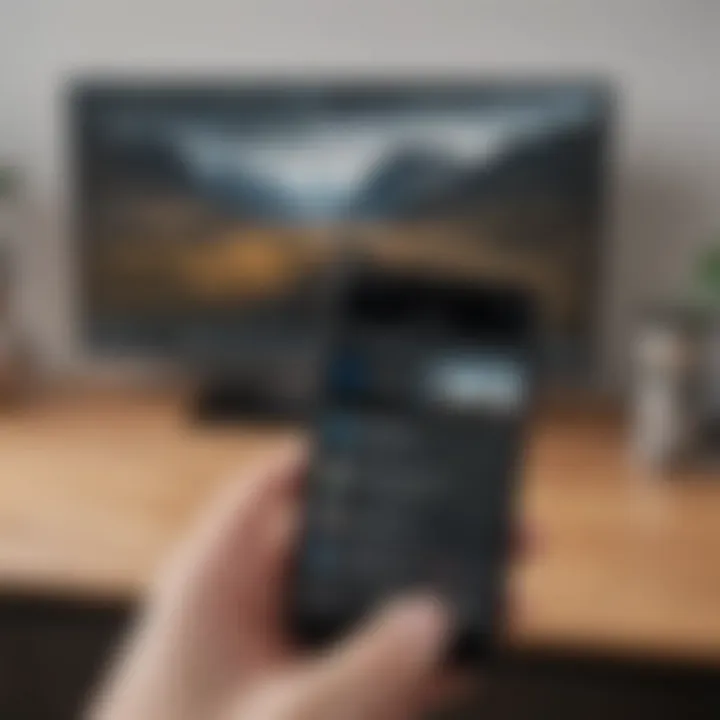
From smartphones to tablets, Android devices can be equipped with third-party applications, which may enable AirPlay compatibility. This expands the utility of Android devices beyond their native capabilities. It allows users to connect to various streaming services and share content with AirPlay-enabled devices, thereby creating a more holistic multimedia experience. The exploration of this integration can lead to greater satisfaction and efficiency in how content is consumed and shared across platforms.
The Need for Integration
The concept of integrating AirPlay with Android devices centers on bridging two prominent ecosystems in the consumer technology landscape. Apple’s AirPlay has long been synonymous with seamless wireless streaming, allowing users to connect devices effortlessly. Conversely, Android powers a vast array of devices, offering flexibility and customization. Thus, the integration of these systems presents a compelling opportunity for users to maximize their multimedia experience.
Challenges in Streaming Between Ecosystems
Both AirPlay and Android have their own ecosystems, each optimized for specific devices. This distinct environment often leads to compatibility issues. One primary challenge is the lack of built-in support for the AirPlay protocol on Android devices. This means many Android users may find themselves unable to utilize the full potential of AirPlay technology without additional tools or applications. Moreover, network protocols can differ; for instance, AirPlay primarily relies on the Bonjour protocol for device discovery. Android's use of different networking standards adds further layers of complexity.
Another challenge lies in the user interface differences. Apple designed AirPlay with an adherence to their specific user interface guidelines, often leading to a steep learning curve for Android users who are accustomed to different interfaces. This can lead to frustration, making it more difficult for users to perform even simple actions such as establishing a connection. Plus, the quality of content streaming might vary significantly due to varying app performance on Android versus Apple devices.
Benefits of AirPlay on Android
Despite the challenges, there are numerous advantages to integrating AirPlay with Android devices. For one, users can significantly expand their streaming options. With AirPlay, they can stream music, videos, and other media to various compatible devices, such as Apple TVs or AirPlay-compatible speakers. This ability to cast content from an Android device enhances the versatility of multimedia consumption.
In addition, utilizing AirPlay facilitates a better audio and video quality. AirPlay uses a higher bitrate for audio, ensuring a richer audio experience. When mirroring the screen or casting videos, AirPlay excels in delivering low-latency streaming. This is crucial for activities such as gaming or real-time video streaming, where delays can disrupt the experience.
Moreover, as technology advances, newer applications and updates are increasingly designed to support both platforms. Third-party developers are recognizing the growing user demand for AirPlay capabilities within Android environments. This creates an evolving ecosystem where flexibility and functionality increasingly meet user needs, streamlining the overall media experience.
Integrating AirPlay into Android is not just about overcoming hurdles but enhancing the overall user experience. As this trend continues, Android users can look forward to a multimedia landscape that increasingly embraces cross-platform capabilities.
Technical Overview of AirPlay and Android
The integration of AirPlay with Android devices represents a crucial intersection of technology. Understanding this overlap is important for users who wish to maximize their multimedia experience. AirPlay, developed by Apple, is primarily associated with its own ecosystem. However, its adoption or compatibility with Android devices can unlock new potential for users seeking versatile media streaming solutions.
This section explores the underlying technology that powers AirPlay and compares it with native Android streaming methods. Delving deeper into these elements reveals the benefits and considerations of integrating these two different systems.
Underlying Technologies in AirPlay
AirPlay utilizes several technologies to facilitate its wireless streaming capabilities. At its core, it uses a combination of protocols like Bonjour, which is used for service discovery, and Real-Time Streaming Protocol (RTSP), facilitating audio and video streaming.
- Bonjour: This is a key networking technology that enables devices to discover each other without prior configuration. For instance, an Android device can find an Apple TV on the same network using Bonjour.
- Real-Time Protocol (RTP): RTP is utilized for delivering audio and video over networks. This protocol ensures that streaming is both efficient and high-quality, making media consumption seamless.
- Advanced Audio Coding (AAC): AAC is a lossy digital audio compression format that AirPlay uses to maintain audio quality while compressing file sizes.
These technologies work in unison to create a fluid user experience. Understanding them can help the users troubleshoot issues, select applications, and optimize their devices for better functionality.
Comparing AirPlay to Android Streaming Methods
When comparing AirPlay with native Android streaming methods, differences and similarities become apparent. Android devices primarily rely on Google Cast, Miracast, and DLNA for streaming tasks. Here’s a breakdown of these methods:
- Google Cast: More common in Android, it allows users to cast content from their devices to compatible screens. Apps supporting Google Cast typically offer seamless integration with Android ecosystems.
- Miracast: It enables screen mirroring between devices wirelessly. Very useful when you want to share your screen without needing third-party apps or special connections.
- Digital Living Network Alliance (DLNA): This technology allows sharing media across multiple devices on the same network. It is widely supported but may lack the ease of use found in AirPlay.
Comparatively, AirPlay is focused on maintaining high-quality media delivery with minimal lag. Users of Android devices may find that while their native options work effectively, they'd also like AirPlay's specific features, like multi-room audio support or a more polished interface. Understanding these distinctions not only aids in selecting the right method for streaming but also enhances the overall user experience by preparing them for the advantages offered by AirPlay.
"Understanding the technology behind streaming options not only enhances usage but empowers users to troubleshoot and configure settings effectively."
In summary, the technical overview of AirPlay and Android technology emphasizes the significance of knowing how each system operates. This understanding not only helps users choose the right method but also influences the performance and quality of their streaming experience.
Preparing Your Android Device for AirPlay
Preparing your Android device for AirPlay is essential for achieving seamless connectivity and performance. This section elucidates the fundamental requirements and necessary applications, ensuring that users can optimize their multimedia experience through effective integration. Understanding these elements is key for all users aiming to utilize AirPlay functionality on their Android devices. With the right knowledge, the process becomes manageable, transforming how Android users engage with multimedia content.
System Requirements
To successfully use AirPlay on an Android device, certain system requirements must be met. Firstly, the Android device should be running Android version 4.0 (Ice Cream Sandwich) or higher. This ensures compatibility with the required applications. An adequate processor and memory capacity are also necessary to support streaming without lag. Typically, a device with 2GB of RAM and a multi-core processor will perform well.
Moreover, a stable Wi-Fi connection is crucial. Both the Android device and the AirPlay-compatible device, such as Apple TV or HomePod, should be connected to the same Wi-Fi network. This setup is necessary for reliable communication between devices, which minimizes potential disruptions during streaming.
Necessary Applications for AirPlay Compatibility
Overview of Third-Party Apps
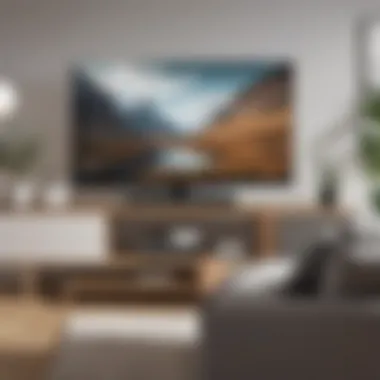

Third-party applications play a vital role in enabling AirPlay compatibility on Android. These apps allow users to bridge the gap between different ecosystems effectively. Notable examples include AllCast, AirPin(PRO), and AirScreen. These applications often support various types of media, enhancing the overall streaming experience.
The ability to stream photos, videos, and music effortlessly positions these apps as beneficial choices for users wanting to fully utilize AirPlay with their Android devices. One noteworthy characteristic is the ability to mirror the screen, allowing users to display content directly from their device. However, users should note that some apps may have limitations on media types or requires in-app purchases for full functionality.
How to Install Streaming Apps
Installing streaming apps for AirPlay compatibility is straightforward. Users can access the Google Play Store, search for their desired app, and follow a few steps to install it. This simplicity is a significant advantage since it empowers users to get started quickly.
After downloading, users can open the app and will often encounter a user-friendly interface. This ensures even those who are less tech-savvy can easily navigate the app. Some applications may have specific additional steps to activate AirPlay functionality, which often involves simple configuration settings. However, users must be cautious, as not all apps offer consistent performance across various devices.
Configuring Apps for AirPlay
Configuring apps for AirPlay is a necessary step to ensure successful streaming. After installation, users generally need to grant necessary permissions, allowing the app to access local media files and network connections.
Typically, users can find configuration settings within the app's settings menu. Here, users can adjust quality preferences, set default devices for streaming, and manage connections. Familiarity with these settings can significantly enhance the streaming experience, particularly in optimizing for bandwidth and device compatibility. However, some configurations can be complex, requiring a slight learning curve for effective use.
Understanding how to prepare your Android device for AirPlay is crucial for a satisfactory streaming experience.
Step-by-Step Guide to Connect Android to AirPlay
Connecting an Android device to AirPlay is a straightforward process, yet it can present challenges for those unfamiliar with the technology. This section aims to provide a detailed blueprint for achieving effective connectivity. Understanding the steps is essential, as it enhances multimedia experiences and enables users to maximize the potential of their devices. The following subsections will break down the process into simple, manageable components, addressing each critical stage of the integration process.
Transparent Setup: Initial Configuration
Before attempting to connect your Android device to AirPlay, initial setup is paramount. First, ensure your Android device is connected to the same Wi-Fi network as your AirPlay-compatible device, such as an Apple TV or a speaker. This alignment is crucial for discovering and communicating with the AirPlay device.
Next, consider updating your Android's operating system and relevant applications to the latest versions. Frequent updates can enhance compatibility and performance. Depending on the app you choose, additional configuration might be necessary. For instance, some apps require specific permissions for full AirPlay functionality. Make sure to allow these as prompted during app installation.
Establishing a Connection
Once you have set up the initial configurations, the next step is to establish a connection. Launch the application that supports AirPlay, such as AllCast, AirScreen, or others. Locate the media you want to stream, whether it be music, video, or images. The chosen application should display available devices for AirPlay connection.
Select your AirPlay-compatible device from the list. You may need to enter a PIN or confirm a code displayed on your AirPlay device to finalize the connection. Once completed, your Android should now communicate effectively with the AirPlay device. If connection fails, double-check your network settings and ensure both devices are online.
Streaming Media: What You Need to Know
After establishing a connection, streaming media becomes the focal point. Different applications may display varied interfaces, but they generally offer similar controls. Common features include play, pause, and volume controls.
Be aware that streaming quality can fluctuate based on network strength and the capabilities of your Android device. It’s advisable to have a strong Wi-Fi signal for optimal performance. If you experience buffering issues, consider reducing the resolution in your app settings or checking for background applications consuming bandwidth.
Blockquote: Remember that some apps offer enhanced streaming features which may not be available in others. Explore different applications to find one that meets your needs best.
Following this carefully structured guide will streamline the process of connecting your Android device to AirPlay. Emphasizing good practices during setup and connection ensures a smooth experience, allowing for effective media enjoyment once connected.
Common Use Cases for AirPlay with Android Devices
Understanding the common use cases for integrating AirPlay with Android devices is crucial for maximizing the utility of your multimedia content. As the complexity of technology increases, users benefit from knowing how to leverage these tools efficiently. By tapping into AirPlay's capabilities, Android users can enjoy a richer media experience across different platforms. This section will outline how AirPlay can be applied specifically for music streaming and video casting, focusing on their individual strengths and unique features.
Streaming Music and Podcasts
The ability to stream music and podcasts is a prominent use case for AirPlay integration. With numerous applications available on Android, AirPlay provides a seamless connection to speakers or audio systems that support the protocol. Users can play their favorite tracks or listen to podcasts without the hassle of wired connections.
To set up music streaming via AirPlay, follow these steps:
- Select the music app: Ensure that the app supports AirPlay, such as Spotify or Apple Music.
- Choose AirPlay option: In the chosen application, navigate to the playback controls and look for the AirPlay icon.
- Connect to speakers: Select the target speaker or audio system you want to use.
By connecting easily with high-quality audio systems, users can transform their living spaces into sound-rich environments. Additionally, AirPlay allows multiple Android devices to stream the same content simultaneously. This feature enhances sharing experiences during gatherings or family events.
Casting Videos and Screen Mirroring
Casting videos and screen mirroring enrich the visual experience when using an Android device with AirPlay. This capability allows users to project their screens or specific applications onto larger displays, such as TVs or projectors. It is perfect for watching movies, showcasing presentations, or sharing photos with friends and family.
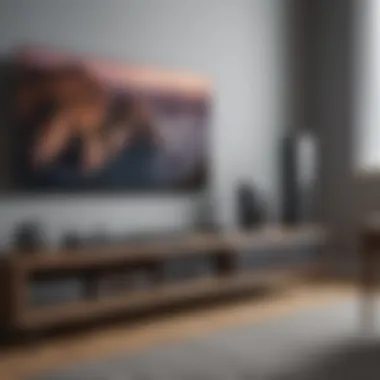
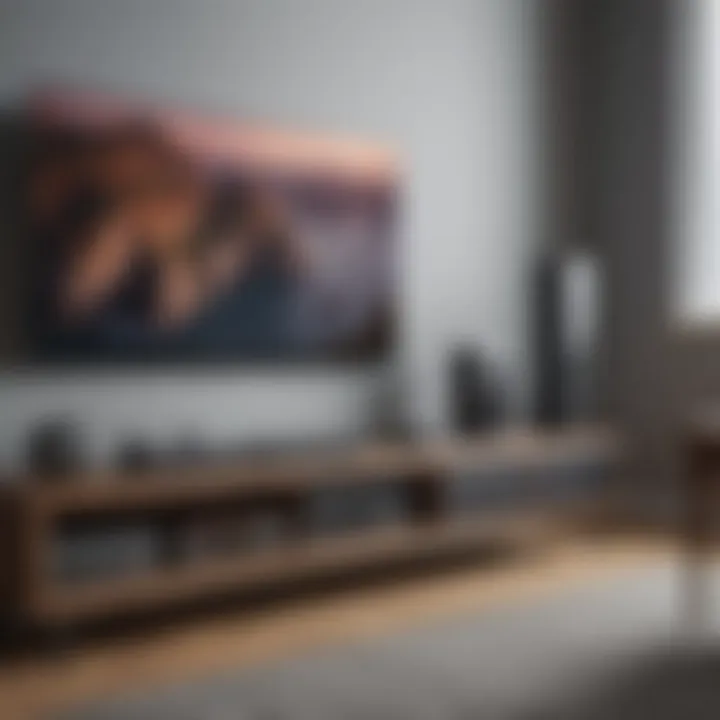
To cast videos or mirror screens, follow these steps:
- Open the desired video content: Use an app such as Netflix or YouTube that supports AirPlay integration.
- Locate AirPlay button: Access the playback options and find the AirPlay icon.
- Choose your display: Select the device where you want to cast the video.
Screen mirroring can also be beneficial in educational contexts or professional settings. It allows the user to share work without needing to connect wires or use separate devices. The visual quality is often superior to that of traditional streaming methods, thanks to AirPlay's optimized technology.
Troubleshooting Connection Issues
Troubleshooting connection issues is crucial for ensuring that your Android devices can effectively integrate with AirPlay for seamless multimedia streaming. Given the complexity of wireless technologies, users often encounter various problems during setup or while trying to stream content. Identifying these issues quickly can save time and frustration, allowing for a smoother streaming experience. Whether you are attempting to cast a video, stream music, or mirror your screen, understanding common connection problems will help you take appropriate actions.
Identifying Common Problems
When using AirPlay on Android, some common connectivity issues may arise. Recognizing these problems early can help resolve them promptly. Here are several issues to consider:
- Wi-Fi Connection: If your Android device is not connected to the same Wi-Fi network as your AirPlay-compatible device, it will not be able to stream content. This is a frequent issue, especially for users with multiple networks.
- Device Compatibility: Not all Android devices support AirPlay. Be sure that your specific model and Android version are compatible with the streaming app you are using.
- Running Applications: Sometimes, the app being used for streaming might not function correctly. Bugs or outdated applications can cause connection failures.
- Network Interference: Other devices on the network, or physical obstructions, can impair the strength of the Wi-Fi signal, affecting streaming capabilities.
- Firewall Settings: Certain firewall or security settings on your router may block AirPlay connections.
Identifying these issues requires a methodical approach to troubleshooting.
Steps to Resolve Connectivity Issues
Resolving connectivity issues with AirPlay can be straightforward if you follow a systematic process. Here are the steps to troubleshoot effectively:
- Check Wi-Fi: Ensure both the Android device and the AirPlay server (like Apple TV) are on the same Wi-Fi network. You can double-check the network settings on both devices to confirm.
- Update Applications: Make sure your streaming applications are current. Check the Google Play Store for updates on the apps you are using to connect to AirPlay.
- Restart Devices: Sometimes, simply restarting your Android device and the AirPlay sever can refresh the connection, clearing up any temporary glitches.
- Verify Compatibility: Look into the compatibility of your devices. If your Android model is not supporting AirPlay, consider using alternatives like AirScreen or AllCast.
- Adjust Firewall Settings: If using a router with strict security settings, try adjusting the firewall to allow connections from your Android device to the AirPlay server.
- Test Network Speed: A slow internet connection can affect streaming. Run a speed test to see if your connection is meeting the necessary bandwidth requirements for smooth streaming.
Remember that troubleshooting can sometimes require patience. Following these steps carefully can help eliminate many connection issues.
Optimizing Streaming Quality
In the context of integrating AirPlay with Android devices, optimizing streaming quality is essential. This ensures that users can enjoy media content without disruptions or degradation in performance. A smooth streaming experience not only enhances user satisfaction but also maximizes the capabilities of both Android devices and AirPlay. To achieve optimal performance, various factors must be considered, including network configuration and application settings. Addressing these aspects can greatly improve the quality of your streaming experience.
Network Configuration Best Practices
A stable and fast network connection is vital for successful streaming. Here are some best practices:
- Use a Wired Connection for Your Router: Whenever possible, utilize an Ethernet connection for your router. Wired connections tend to be more reliable than Wi-Fi, reducing lag and buffering.
- Select the Right Wi-Fi Band: Most modern routers offer both 2.4 GHz and 5 GHz bands. The 5 GHz band typically provides faster speeds with less interference. Use this band for streaming whenever possible.
- Minimize Interference: Keep your router away from physical barriers and electronic devices that may cause interference. Microwaves and cordless phones are examples of devices that can impact Wi-Fi performance.
- Limit Network Congestion: Ensure that not too many devices are connected to the same network simultaneously. Excessive use by multiple devices can strain bandwidth, leading to reduced streaming quality.
By following these network configuration practices, users can create an environment that promotes effective streaming and reduces issues like delay and picture quality loss.
Adjusting Application Settings
Optimizing application settings is another critical component in enhancing streaming quality. Adjusting specific settings can lead to a noticeable improvement in performance. Consider the following adjustments:
- Resolution Settings: Many streaming apps allow users to select the quality of the video stream. For a high-quality experience, select the highest resolution that suits your internet speed.
- Enable Hardware Acceleration: This option often exists in streaming applications and can improve playback performance by utilizing your device's hardware capabilities.
- Set Up Caching Options: Some applications provide options for buffering and caching content. Properly adjusting these settings can enhance playback and reduce interruptions.
"The right application settings can significantly improve media streaming, especially when combined with proper network configuration."
- Frequent App Updates: Always keep application software updated to benefit from optimizations and bug fixes released by developers.
By fine-tuning these settings, users can effectively increase the quality of their streaming experience. It is important to regularly check both network configurations and application settings to ensure optimal performance.
In summary, optimizing streaming quality involves a focus on both network configuration and application settings. By implementing these strategies, users can fully leverage the capabilities of AirPlay on their Android devices and enjoy a seamless multimedia experience.
Finale: The Future of AirPlay Integration on Android
The integration of AirPlay with Android devices represents a significant evolution in how users engage with multimedia. As wireless streaming becomes more prominent, understanding the implications of this cross-compatibility becomes essential. Users are looking for smoother transitions between devices, and AirPlay provides unique benefits that can elevate the experience for Android users.
There are several factors influencing the future of AirPlay integration on Android. First, the demand for interoperability is growing. Many users have multiple devices across different ecosystems, and they seek to maximize their usage without sticking to one brand. Thus, enhancing AirPlay support on Android is a logical direction.
Moreover, the evolving landscape of wireless technology encourages innovation. Streaming protocols like AirPlay are adapting to higher resolutions and more complex data streams. It is likely that newer Android devices will support improved versions of AirPlay, enhancing performance and stability.
"The convergence of technologies is not merely a trend, but an integral part of user experience in today's digital age."
To understand the importance of this topic, consider the user experience. Users expect seamless connections with minimal setup. AirPlay’s ability to allow Android devices to stream content easily can redefine expectations. This needs to emphasize the benefits, such as ease of use and compatibility with various streaming services.
Looking ahead, it will be essential for developers to focus on building apps that can fully leverage AirPlay’s capabilities within Android's ecosystem. Addressing performance considerations and providing effective troubleshooting guides will remain critical as user needs grow more complex.
In summary, AirPlay on Android not only enhances the user experience but also reflects broader trends in technology that prioritize connectivity and convenience. A firm commitment to integrating these technologies will serve brands well as they seek to satisfy an increasingly demanding user base.



