Enhancing Your Digital Experience with App Players for PC
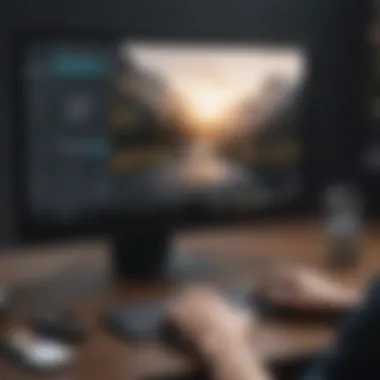

Intro
In a world where our smartphones serve as a lifeline, the ability to run mobile applications on a larger screen becomes increasingly significant. App players for PC are carving out a niche, enabling users to experience their favorite mobile apps without being tethered to a smaller device. These applications broaden the digital landscape, merging the convenience of mobile software with the expansive capabilities of a computer.
Mobile applications have seeped into every facet of our lives, from social media to productivity tools. However, the limitations of small screens can hinder usability. Enter app players—tools that transcend these limitations, allowing users to immerse themselves in the mobile ecosystem right on their desktops. Such advancements not only improve accessibility but enhance overall productivity.
Here’s a detailed exploration of app players for PCs. We’ll discuss their functionality, key features, installation methods, and performance comparisons. By the end, you’ll have a clearer understanding of how to effectively utilize these platforms to amplify your user experience.
Overview of App Players
Preamble to App Players
An app player, at its core, acts as a bridge between mobile applications and desktop systems. They simulate the Android or iOS environment, effectively allowing PC users to run applications designed for smartphones or tablets. Generally, the most common app players are those that simulate the Android ecosystem, as it’s the most popular mobile operating system worldwide. Intel’s BlueStacks, NoxPlayer, and LDPlayer stand out as some of the frontrunners in this category.
Key Features and Specifications
Each app player brings a unique set of features to the table. Consider the following:
- User Interface: Most app players aim for an intuitive user interface, mimicking the layout of an Android device, thus easing navigation for users.
- Compatibility: High compatibility with a wide range of applications ensures most popular apps run seamlessly.
- Performance Optimization: Many players come equipped with settings to optimize performance, including graphics settings and resource allocation.
- Multi-instance Support: Users can run multiple applications simultaneously, allowing for multitasking akin to what modern smartphones offer.
Pricing and Availability
Many app players offer free versions, making them accessible to a broader audience. However, some may also have premium options that unlock advanced features or remove ads. The following app players are worth exploring:
- BlueStacks: Free to use, with optional premium subscription.
- NoxPlayer: Generally free, with in-app opportunities for purchase.
- LDPlayer: Similarly free, but offers paid features for enhanced performance.
Navigating the world of app players is akin to stepping into a digital marketplace, filled with options tailored to enhance your PC experience. This exploration sets the stage for discussing the installation processes, detailed functionalities, and critical comparisons that make these tools indispensable in the modern digital landscape.
Prelude to App Players for PC
In today's digital landscape, where mobile applications have become an integral part of our everyday lives, the ability to access these apps from a PC has gained prominence. App players have emerged as a bridge that connects the robust functionality of mobile apps to the expansive screen real estate of personal computers. This is particularly vital as many users prefer the larger display, heightened processing power, and enhanced multitasking abilities that PCs offer.
Defining App Players
Simply put, app players are software applications that allow users to run mobile applications natively on a desktop or laptop environment. These tools create a virtualized Android environment on your PC, giving you the flexibility to download, install, and use Android apps just like you would on a smartphone. Think of it as an emulator, but more tailored for ease of use and enhanced performance. The user interface tends to mimic that of typical mobile devices, allowing even the most novice users to navigate through apps without much of a learning curve.
Their importance becomes clear when considering the sheer variety of applications that exist on mobile platforms, spanning gaming, productivity, social media, and beyond. As such, an app player serves as a gateway for users who may be unable to access these applications directly due to differing operating systems or device limitations.
"App players broaden digital interaction by ensuring that users are not confined to a specific device."
Historical Context of Mobile Apps on PC
The evolution of mobile apps traces back to the rise of smartphones around the late 2000s, which ushered in an era of diverse applications that transformed how we communicate, consume information, and entertain ourselves. Initially, these mobile applications were designed specifically for handheld devices, making them inaccessible on standard PCs. As time marched on, the demand grew for a way to bridge that gap.
For instance, in the early 2010s, solutions such as BlueStacks began to make waves by emulating Android environments on PCs. This innovation was pivotal, allowing users to experience mobile applications in a setting they already favored. Over the years, several other options emerged, catering to diverse preferences and system requirements. Now, it's not just feasible but increasingly common for individuals to run mobile apps on desktop systems. This historical trajectory underscores how app players have reshaped user experience by expanding accessibility and functionality beyond traditional device limitations.
The Need for App Players
In today’s fast-paced digital landscape, the utility of app players for PCs cannot be overstated. As mobile applications continue to dominate the software terrain, the ability to run these apps on larger platforms like personal computers brings forth significant advantages. Understanding why these players are necessary requires a closer look at their functionality and the benefits they confer to users.
Expanding App Accessibility
Much can be said about how app players work as bridges connecting mobile-only applications to the vast capabilities of PC systems. Not all software is designed to run on Windows or macOS, leaving users without certain functionalities. By employing app players such as BlueStacks or NoxPlayer, individuals can access an extensive range of mobile applications that they otherwise wouldn’t be able to use. This isn’t just about convenience; it’s about access. Imagine a bustling professional needing an app solely available on Android—without an app player, such tools would be beyond reach.
"The availability of app players expands the horizons of possibility for the PC user—putting Android’s best offerings right at their fingertips."
Additionally, consider situations where users have invested time and effort into a mobile platform. By using an app player, one can continue using their favorite tools, games, and services without having to abandon their original ecosystem.
Enhancing User Experience
User experience is a crucial component in technology usage, and app players take a leap in this direction by enabling a more immersive experience. Touch controls can be cumbersome, especially when trying to interact with complex software. With an app player, users can utilize traditional keyboard and mouse setups, resulting in smoother and more intuitive interactions.
Moreover, features like multi-window support are often better realized in app players, enabling users to run multiple applications simultaneously. Take, for instance, a graphic designer who needs to work on mobile design apps like Canva or Adobe Spark. Using an app player can significantly streamline workflows. Gamers, too, can benefit from customized controls set through their peripherals, maximizing gameplay without the constraints often presented by a mobile interface.
Utilizing Larger Screens
Often overlooked, the benefits of large screens are monumental. Mobile devices might excel in portability, but those small displays can hinder productivity and enjoyment. An app player allows users to experience mobile applications on larger screens, enhancing visibility and comfort. Watching videos or playing games on a standard laptop or desktop monitor can be likened to going from a sunless room to a sunny patio. Suddenly, what was once a small glimpse into a world of apps opens wide.
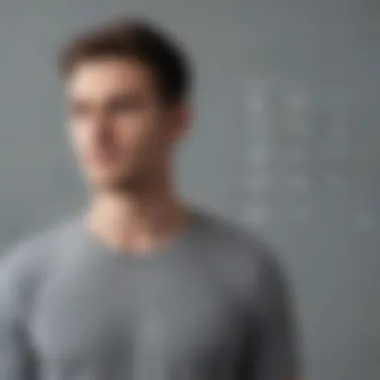

The larger screen allows for better interaction with complex app interfaces and greater immersion with enriching visuals. Activities such as game streaming, video editing, or attending virtual meetings can all be transformed when one's thrust into a more spacious environment.
In essence, app players do more than merely provide functionality; they reshape how users engage with mobile technology while operating in their desired desktop environment.
Popular App Players Available Today
In the realm of digital experiences, app players for PC have revolutionized the way users interact with mobile applications. They serve not only as a bridge connecting mobile interfaces to larger screens but also enhance usability by providing richer experiences. The importance of understanding popular app players today cannot be overstated. These tools cater to various needs—from gaming to productivity—modernizing the engagements we hold with digital content.
BlueStacks: A Leader in the Market
Key Features
BlueStacks stands tall among competitors, offering a variety of features that prioritize user accessibility. Its multi-instance capability is one of its standout traits. This means users can run multiple apps at once, making it perfect for gamers who want to juggle several titles simultaneously. The easy-to-navigate interface simplifies the user experience, making it a go-to choice for many. Another significant feature is its Built-in Google Play Store, making the process of downloading apps straightforward and familiar for users. However, it can be resource-intensive, which might concern those running on lower-spec PCs.
Performance Overview
When it comes to performance, BlueStacks does not disappoint. The application is lauded for its fast launch times and smooth gameplay, a critical aspect for gamers. The recent versions also come equipped with advanced performance tuning, allowing users to customize settings based on their hardware capabilities. Nonetheless, some users report occasional lags during high-action sequences, which can be a minor drawback for die-hard gamers.
Compatibility Insights
BlueStacks has shown a vast compatibility range, supporting a wide array of mobile apps. Users appreciate its ability to run even older titles seamlessly. The compatibility with various operating systems, including Windows and macOS, allows users from different backgrounds to utilize it. However, certain apps might not function optimally, depending on the PC’s specs.
NoxPlayer: A Versatile Option
Customization Possibilities
NoxPlayer stands out for its extensive customization options, appealing to both casual users and hardcore gamers. From setting multiple control schemes to adjusting the graphics settings to suit one's device, the flexibility it offers is commendable. A distinct characteristic is the script recording feature, allowing users to automate routine tasks in games, improving efficiency and user experience. However, such customization can overwhelm a novice user, thus potentially creating a steep learning curve.
User Interface Design
The user interface of NoxPlayer is intuitive, designed keeping in mind user experience. With its clean layout, navigating through apps becomes a breeze. The distinct side toolbar for quick access to essential features adds to the ease of use. Despite these strengths, there have been instances where users noted the interface being less responsive under heavy load, impacting usability when multitasking.
Game Optimization Features
Game optimization takes center stage with NoxPlayer, offering specific settings that enhance the gameplay experience. This includes being able to tweak CPU and RAM allocation for demanding games, something that serious gamers find indispensable. However, optimizing too aggressively may lead to crashes, which can frustrate users.
LDPlayer: Performance and Efficiency
Speed and Responsiveness
LDPlayer has carved its niche in providing impressive speed and responsiveness. Users benefit from its lightweight design that ensures efficient performance without consuming excessive resources. This focus on optimization pays off with quick loading times and snappy performance in gaming scenarios. Users often highlight its effectiveness, yet those with lower-end hardware may still notice some slowdown during intensive gameplay.
Specialized Gaming Capabilities
A major allure for LDPlayer is its specialized gaming features tailored for mobile gamers. It integrates game keymapping, allowing users to play mobile games with keyboard and mouse, aligning with traditional gaming setups. However, mastering these features can require a bit of time, which could be a hurdle for some players embarking on new games.
Importing APKs
The ability to import APK files adds another layer of convenience with LDPlayer. Users can easily sideload apps not found on the mainstream markets, broadening their app selection. This flexibility is particularly attractive to users eager to experiment with lesser-known titles. However, there might be compatibility issues with some APKs, causing frustrations in app performance or stability.
Installation and Setup
The installation and setup of app players are crucial steps that can significantly influence your digital experience. Think of it as laying a solid foundation before building a house; if the base isn’t right, everything else can fall apart. Having an app player allows you to access your preferred mobile applications right from your PC, but getting it up and running smoothly can be a make-or-break factor.
First off, it’s essential to ensure that your computer meets the specific requirements for the app player you wish to use. Installing an app player on an inadequately equipped system will lead to frustrations down the line. Moreover, an accurate installation process ensures fewer headaches when it comes to launching or using the applications.
Are you aware that different app players vary in their installation processes? Familiarizing yourself with these steps not only reduces potential hiccups but also enhances your overall experience by minimizing downtime. Fine-tuning your setup with the right configuration settings can push these players to their maximum capabilities, making every app run like a well-oiled machine.
Of course, let’s not overlook security considerations. Just like leaving your backdoor unlocked, neglecting to set up the right security features can expose you to vulnerabilities. Ensuring your installation is done correctly and securely is paramount for a seamless experience.
System Requirements
Getting to know the system requirements before installing an app player is akin to checking your car’s oil before a road trip; it holds the potential to prevent breakdowns along the way. Each app player has its own set of prerequisites, often revolving around the processor, RAM, graphical capabilities, and available storage. For instance, if you plan to use BlueStacks, a minimum of 4GB RAM is recommended, but more is usually better to enable smooth multitasking.
Here are some key requirements typically found across popular app players:
- Processor: An Intel or AMD processor with virtualization capabilities.
- RAM: At least 4GB, but 8GB is highly favorable for performance.
- Graphics Card: Dedicated GPUs work wonders in enhancing the gaming experience.
- Storage: Sufficient space, ideally around 5GB, is required for installation, plus additional space for apps.
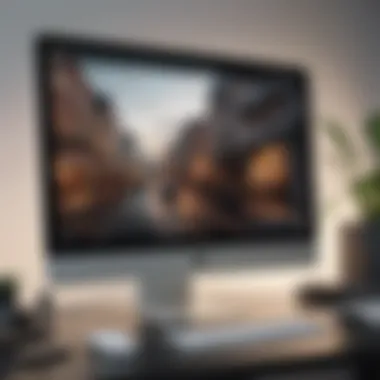

Step-by-Step Installation Guides
Installing an app player is generally straightforward, but following detailed guides can save you from the headache of missed steps. Below, I break down the installation processes for some leading app players:
Installing BlueStacks
When it comes to Installing BlueStacks, the easiest way is to go directly to the official BlueStacks website and get the latest version. You’ll be able to snag this player that has become synonymous with mobile gaming on PC. The installation process is relatively smooth. Simply download the installer and follow the on-screen prompts. The key advantage of BlueStacks is its robust compatibility with a wide range of applications and games.
A standout feature would be the Game Center, allowing direct access to popular titles with minimal fuss. However, it's good to be aware that it can eat up significant system resources, which may slow down older machines.
Installing NoxPlayer
On to Installing NoxPlayer. To get started, you typically head to the NoxPlayer official site and grab the installation file. Once you have it, the installation wizard makes it very user-friendly. This option has carved a niche for itself with its customizability. Users can adjust settings extensively, catering to specific needs.
A unique feature of NoxPlayer is its ability to support multiple instances; you can run several apps simultaneously. However, this flexibility comes at a cost, as it may not perform as efficiently on lower-end systems.
Installing LDPlayer
Next is Installing LDPlayer, which is another popular choice, especially among gamers. The installation process is pretty straightforward; download from the LDPlayer website, run the installer, and you’re good to go. This player shines in speed and responsiveness, offering a smooth gaming experience.
What sets LDPlayer apart is its ability to import APKs easily. Users can simply drag and drop an APK file into the player for installation. However, it’s worth noting that some users report occasional lag with games high in graphic demands.
Configuration Settings
After you've successfully installed your app player of choice, you’ll want to dive into configuration settings. Adjusting these settings can unlock a wealth of performance improvements tailored to your hardware. Features like CPU allocation, RAM usage, and graphical adjustments can mean the difference between a laggy experience and fluid interaction.
Finding the right balance is key—tweak those settings so that your apps or games can run smoothly without overloading your system. You might want to search through user forums for peer-reviewed tips on optimal settings tailored to your specific hardware.
Performance Evaluation
In the realm of app players for PC, the Performance Evaluation segment holds significant importance. Understanding how these players perform can be a game-changer, quite literally. When you think about using mobile applications on a more robust platform like a PC, you want seamlessness in operations, right? From speed to resource consumption and user experiences, every inch counts. It’s not just about what app player you choose but how well it runs on your system.
Evaluating the performance of various app players brings to light the pros and cons that might influence your choice, tailoring your digital experience to your needs.
Speed Comparisons Across Players
When it comes to speed, it’s often said that time is money. Therefore, choosing an app player that loads and executes applications swiftly can save you both time and frustration. Different players come with varying optimizations. For example, BlueStacks has made a name for itself by optimizing its speed, allowing applications to launch faster and run smoother compared to others. Some may even claim that using LDPlayer can result in snappier control responses during gaming sessions.
Consider the following factors in speed comparisons:
- Launch Time: How quickly can players boot up an app?
- Operational Speed: Does the application feel sluggish or responsive?
- Loading Times: How long do apps take to load? A quicker load time enhances user experience.
You might also want to refer to community discussions on platforms like Reddit to gauge user experiences regarding speed, as feedback can often shine a light on hidden issues.
Resource Consumption Analysis
Resource consumption is another critical facet. It’s like checking the fuel efficiency of a car before making a purchase. You want your system’s resources—CPU, RAM, and GPU—to go far when running app players. Some performers are resource-hogs, leading to lag or crashes, while others operate smoothly even with many applications open.
To analyze resource consumption, keep in mind:
- Memory Usage: How much RAM does the player take up during operation?
- CPU Load: Applying resource-hungry apps can push system CPUs to the edge. An app player should manage this load effectively.
- Heat Generation: Prolonged resource-intensive tasks can overheat a system, affecting performance.
Utilizing features like task manager can help you keep track of how much your chosen app player impacts system resources.
User Feedback and Ratings
User feedback is the lifeblood of any app player’s reputation. People often share their experiences about speed, resource use, and overall satisfaction, which can guide potential users in making informed choices. Community ratings can also be found on sites like Facebook.
When considering user feedback, think about:
- Overall Satisfaction: Is it mostly positive, or do complaints dominate?
- Common Issues: Are there recurring problems noted in reviews?
- Recommended Settings: Sometimes, users share their custom settings that enhance performance.
"The best resource isn’t always the one with the flashy ads; sometimes, the most reliable players come recommended by folks who use them daily."
By delving into user experiences and community insights, one can truly grasp how a particular app player stands against its competitors.
In summary, performance evaluation casts a comprehensive lens on different app players available. Looking closely at speed, resource consumption, and user feedback helps users not only to make better decisions but to enjoy a more streamlined digital experience on PC.
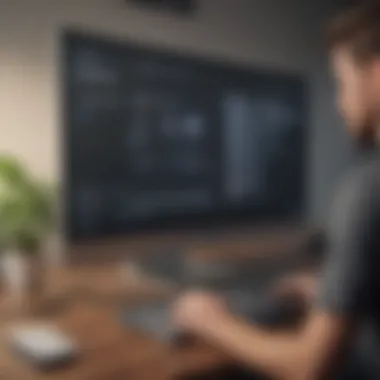
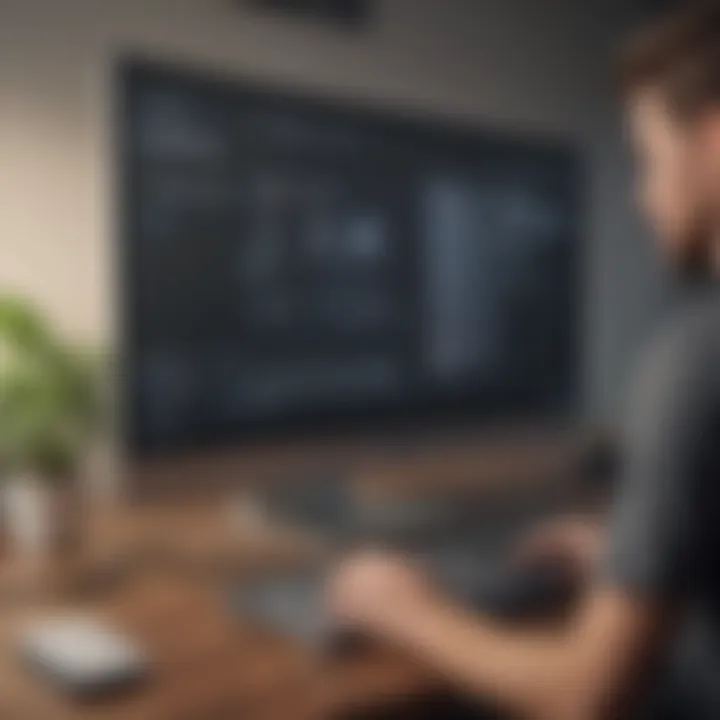
Limitations of App Players
Understanding the limitations of app players is crucial for anyone looking to enhance their experience with mobile applications on a PC. While these players offer a host of advantages, acknowledging their downsides enables users to make informed decisions. Recognizing these constraints helps set realistic expectations regarding performance, compatibility, and overall usability.
Compatibility Issues
One of the foremost concerns when using app players revolves around compatibility. Not every mobile application is designed to run seamlessly on a PC platform. Some apps that work well on smartphones might encounter issues, such as:
- Unsupported Features: Certain functionalities that rely on touchscreen gestures or specific device hardware may not translate to the mouse and keyboard setup.
- Operating System Constraints: Different app players favor particular operating systems. For instance, an application that thrives on Android may have limitations when accessed through an emulator like BlueStacks if it's not fully optimized for PC use.
- Frequent Updates: Mobile apps receive frequent updates which may not be instantly reflected in the app players, leading to incompatibility and potential bugs until the emulator catches up.
This creates a scenario where users might find themselves grappling with apps that either crash unexpectedly or simply refuse to open, impacting the user experience significantly.
Performance Constraints
Performance is another area where app players can fall short. Although many app players tout impressive specifications, the truth can be a bit different when it comes to actual performance during usage. There are several aspects worth noting:
- Resource Intensive: Many app players consume a considerable amount of CPU and RAM. This may lead to performance hiccups, especially on PCs that do not boast high-end specifications. Users may notice lagging, slow frame rates, or even complete application freezes.
- Varied Performance Across Apps: Not all applications perform equally well across different emulators. Some games, for instance, might showcase smooth performance on LDPlayer while stuttering noticeably on NoxPlayer.
- Background Processes: With multiple applications running, the chances of sluggish response time increase. The player’s efficiency can dwindle due to the sheer number of resources required to maintain several operations simultaneously.
User Experience Challenges
While app players aim to provide a user-friendly experience, several inherent challenges can mar that intention. Some common user experience challenges include:
- Learning Curve: For users accustomed to mobile devices, using a PC emulator might feel foreign at first. The interface can be confusing, leading to frustration during the initial setup or usage phase.
- Control Mismatch: Adapting touch controls to a mouse and keyboard can lead to awkwardness in gameplay or application interaction. Users may miss the intuitive gestures or swipes they had grown accustomed to on their smartphones.
- Discrepancies in UI: Different app players can stylize the UI inconsistently. Some interfaces are more streamlined while others can feel cluttered - this inconsistency can confuse users and detracts from the overall experience.
Key Takeaway: While app players significantly bridge the gap between mobile and desktop experiences, it's essential to remain cognizant of their limitations.
Best Practices for Using App Players
Using app players on a PC can truly enhance your digital experience by allowing you to use mobile applications in a more versatile way. However, to maximize their potential, it's essential to follow best practices that not only boost performance but also enhance overall usability. Here, we discuss various strategies that avid smartphone users and tech enthusiasts should consider when engaging with these app players.
Optimizing Settings for Performance
Adjusting the settings within the app player can play a crucial role in how smoothly applications run. Numerous users simply install the software and dive right into the usage, but this can lead to a less-than-ideal experience. Consider the following:
- Allocate More Resources: Depending on your PC's specifications, you might want to allocate additional RAM and CPU cores to the app player. This adjustment can significantly improve the speed and responsiveness of applications.
- Graphics Settings: Some app players allow you to tweak graphics settings. Adjusting these can either enhance visual quality or sacrifice it for better performance, depending on what matters more for you. For example, switching to OpenGL or DirectX rendering may yield better results based on the specific app or game.
- Resolution and DPI Settings: Make sure to set the resolution and DPI settings to match your monitor’s specs. This helps in avoiding blurry or stretched images, keeping the display sharp.
By tailoring these settings to your specific needs, you can enjoy a noticeable improvement in performance.
Managing Multiple Applications
Another benefit of using an app player is the capability to handle numerous applications simultaneously. However, managing multiple apps can be tricky if you're not careful. Here are some tips:
- Use Different Windows: Some app players allow you to open multiple windows or instances. This means you can run several apps side by side, enhancing multitasking capabilities. Just be careful not to overload your system’s resources which might slow everything down.
- Organize for Easy Access: Creating folders or groups within the app player can make it easier to find apps quickly. Keeping similar types of apps together – like games or productivity tools – can streamline your experience and save time.
- Task Management Tools: Familiarize yourself with built-in task managers. These can assist in monitoring which apps are consuming the most resources, enabling you to close or optimize them accordingly.
Effective management can lead to smoother transitions between apps and an overall more enjoyable experience.
Keeping Software Updated
Staying on the cutting edge of app player technology means keeping your software updated. Here's why it's crucial:
- Performance Improvements: Companies often release updates that improve performance, fix bugs, and sometimes even enhance capabilities. For instance, a new update may include features like better gaming support or smoother graphics rendering.
- Security Patches: Just like any software, app players are not immune to vulnerabilities. Regular updates ensure that you're protected against potential threats, providing peace of mind as you use various apps.
- Compatibility Enhancements: New versions of popular applications may require updated app player versions to function optimally. By keeping your player up to date, you can ensure ongoing compatibility with your favorite applications.
"An ounce of prevention is worth a pound of cure." Keeping your app player updated can prevent hassle down the line.
Culmination
The conclusion serves as a pivotal element in encapsulating the insights gathered from the article. It brings together the various threads of discussion surrounding app players and their undeniable impact on expanding user experiences in the digital realm.
Summary of Insights
In summarizing the insights, it’s clear that app players are not merely a passing trend; they offer substantial benefits for both casual users and tech aficionados alike. With their ability to translate mobile applications to a desktop environment, these tools open doors to productivity and entertainment that were previously limited by the device screen size. Users can expect:
- Enhanced usability: A larger screen makes user interfaces more accessible and user-friendly.
- Multitasking capabilities: Unlike on mobile, using app players allows for managing multiple applications simultaneously, thus streamlining workflows.
- Greater game performance: For avid gamers, the transition of mobile games to a PC platform often leads to better graphics and faster processing speeds.
As the digital experience continually evolves, app players stand at the forefront of this transformation, blurring the lines between desktop and mobile usage. They provide unique solutions to a variety of users’ needs, tailoring the experience to their specific preferences and requirements.
Future Directions in App Player Technology
Looking forward, the evolution of app player technology reveals several intriguing possibilities. Developers are making strides to improve performance and ease of use, and several trends are emerging:
- Integrating Artificial Intelligence: Enhanced AI capabilities could personalize the user experience, adapting apps to individual preferences and habits.
- Cross-Platform Compatibility: As more users wish to switch between devices, future app players may focus on seamless connections between mobile devices and PCs, enabling fluid workflows and data sharing.
- Cloud-based Options: Cloud gaming and applications that do not rely heavily on local device resources are likely to grow, providing even more freedom and flexibility to users.
"In the ever-changing world of technology, app players are not just tools; they're gateways to enhanced digital interactions."
For further reading, you may check these resources: Wikipedia on App Players, Britannica on Digital Experience, Reddit discussions.



