Integrating Blink with Echo Show 5: Step-by-Step Guide
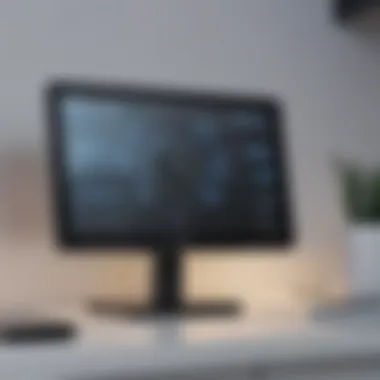

Intro
In today’s fast-paced world, striking a balance between convenience and security is more vital than ever before. Many home-owners today are looking to tech innovations that simplify their lives while keeping their spaces safe. The integration of Blink security systems with the Echo Show 5 is a prime example of how technology can enhance home security in a seamless manner. This guide will walk you through everything from the setup process to optimization, allowing you to maximize the benefits of these devices.
Blink cameras are known for their affordability and ease of use, while the Echo Show 5 brings a smart display into your home, allowing for interactive monitoring and communication. Together, they offer a powerful combination for anyone who wishes to elevate their home security measures.
In this article, we'll tackle each aspect you need to know: prerequisites for setup, detailed setup instructions, troubleshooting tips, and the benefits of using these devices in tandem. Let’s delve into the nitty-gritty and set the stage for a more secure living environment.
Prerequisites for Integration
Before you can start connecting Blink to your Echo Show 5, you have to ensure that you have a few essentials:
- Blink Security Cameras: You’ll need at least one Blink camera for setup.
- Echo Show 5 Device: Ensure it’s powered on and connected to Wi-Fi.
- Blink App: This app should be installed on your smartphone to manage the cameras.
- Amazon Account: Necessary for accessing Alexa and other Amazon services.
Once you’ve checked off this list, you’re one step closer to bolstering your home security.
Setting Up Blink with Echo Show
Now that you have everything in order, let’s walk through the setup process. This involves a few straightforward steps:
- Set Up Blink in the Blink App:
- Connect Blink to Amazon Alexa:
- Using Echo Show 5:
- Open the Blink app on your smartphone.
- Follow the prompts to create a Blink account, if you haven’t already.
- Add cameras to your account by following in-app instructions.
- Open the Alexa app on your device.
- Tap on the "Devices" tab, then select "All Devices".
- Tap on the “+” icon to add a new device.
- Select “Camera” from the list, followed by Blink, and follow the prompts to link your account.
- With the Blink and Echo Show 5 connected, you can now use voice commands like, "Alexa, show me the [Camera Name]." This allows you to view your feed on the Echo Show screen directly.
Following these steps will ensure a successful setup.
Troubleshooting Common Issues
Sometimes, despite our best efforts, things can go awry. Here are a few common issues and their solutions:
- Camera Not Responding: Check your camera’s battery levels; low power can cause connectivity issues.
- Echo Show 5 Not Showing Feed: Verify that both devices are on the same Wi-Fi network.
- Lag in Feed: Slow internet connection could be the culprit. Running a speed test can provide insights.
Advantages of Using Blink with Echo Show
Combining Blink and Echo Show 5 provides several advantages:
- Voice Control: Use simple commands to retrieve camera feeds.
- Display Notifications: Receive visual alerts on the Echo Show when motion is detected.
- Remote Access: Manage your Blink security cameras from anywhere using the Blink app or through voice commands.
This integration simplifies monitoring and enables a seamless security experience. As you continue to navigate your setup, keep these benefits in mind to fully utilize both devices simultaneously.
Preface to Blink and Echo Show
Integrating Blink with the Echo Show 5 offers a modern approach to home security, merging technology with convenience. This combination helps users enhance their surveillance capabilities while enjoying the features of a smart display. As homes become smarter, the need for effective security systems grows. Blink, known for its affordability and efficiency, complements the Echo Show 5, turning it into a central command for monitoring and interacting with your home.
Understanding Blink Technology
Blink provides a wireless home security solution that promotes ease of use without sacrificing essential features. With its motion detection technology, users can receive live alerts on their devices, ensuring they are always in the loop about what's happening around them. This technology operates via battery-powered cameras, meaning installation is as simple as sticking it on a wall or setting it on a shelf. Moreover, Blink's cloud storage option means users can review footage without needing extensive physical storage.
The ability to live stream feeds from cameras is particularly beneficial. For instance, a parent can quickly check on their kids playing in the yard or ensure the front porch remains secure. Blink not only offers peace of mind but also clever integrations with platforms like Amazon Alexa, enhancing the overall smart home experience.
Overview of Echo Show Features
The Echo Show 5 is more than just a smart speaker; it serves as a multifunctional display that can do a heap of things. With a compact 5.5-inch screen, it fits snugly on most counters. One of its stand-out features is its ability to serve as a digital hub. Whether it's checking the weather, setting timers, or browsing recipes, the Echo Show offers an intuitive user interface.
When it comes to security, its integration with devices like Blink is seamless. Users can view camera feeds simply by asking Alexa. The facial recognition capability also enhances user interaction, making it more personalized. Voice commands allow for hands-free operation, a huge plus when multitasking in busy households. Here’s a couple of notable features:
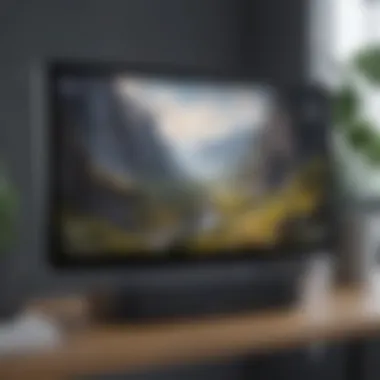
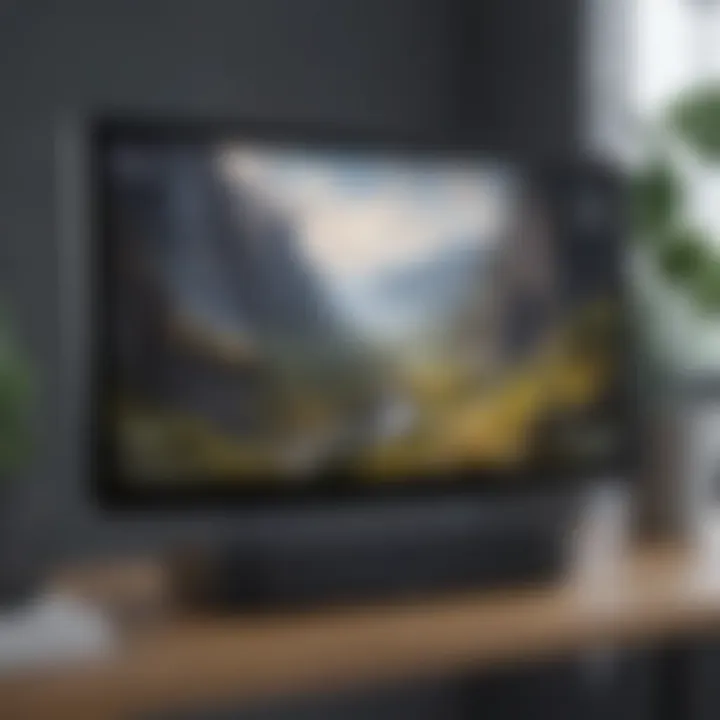
- Voice Activation: Control your devices just by speaking.
- Two-Way Audio: Communicate directly through the screen, creating interaction with visitors or family members without physical presence.
- Routine Automation: Program specific actions, like turning on lights or notifying about doorbell rings, automatically based on time or activity.
Prerequisites for Integration
Setting up Blink with the Echo Show 5 calls for certain prerequisites that are essential to ensure a smooth integration. Meeting these requirements not only saves time but also prevents potential compatibility hiccups down the line. Important components such as devices, accounts, and specific app downloads lay the groundwork for this smart technology partnership.
Required Devices and Accounts
Before diving into the technical setup, it’s necessary to have the right devices and accounts on hand. First off, you must own an Echo Show 5, which will act as the hub for controlling Blink cameras. Adding in a Blink camera is another must-have. You can choose from Blink Indoor, Blink Outdoor, or Blink Mini, depending on your security needs.
Besides hardware, you'll need a valid Amazon account linked to your Echo Show. This account will provide the necessary permissions to connect various smart devices and synchronize your Blink cameras with the Show. Make sure that your Blink camera is registered through its own Blink account, which is a straightforward process via their mobile app.
Having the right devices and accounts ready is crucial. It’s as simple as pie: miss one step, and you might hit a snag later on.
Setting Up Wi-Fi Connection
No smart device works without a reliable internet connection, and this is where Wi-Fi comes into play. The Echo Show 5 requires a stable Wi-Fi connection to communicate effectively with the Blink system. To ensure a smooth connection:
- Check that your Wi-Fi signal is strong enough where you plan to set up your devices.
- Use a dual-band router if possible. This can optimize performance by distributing the connection between 2.4 GHz and 5 GHz bands.
- It would be smart to choose a consistent SSID name and a password that's easy to remember but secure.
Once your network is ready, go to your Echo Show 5 settings to connect it to Wi-Fi. Follow the on-screen instructions carefully to avoid misconfigurations.
Downloading Necessary Apps
The final piece of the puzzle involves downloading the Blink app onto your smartphone. This app is available on both iOS and Android platforms, making it accessible for most users. Once downloaded, you'll need to go through the registration or login process, if you haven't already set up your Blink account.
Within the app, you can monitor your camera feeds, adjust settings, and even manage alerts. Here's a quick look at the steps involved:
- Open the Google Play Store or Apple App Store.
- Type in Blink Home Monitor in the search bar.
- Download and install the app.
- Launch the app and either log in or create a new account.
Once the app is downloaded and your accounts are in order, you’re one step closer to linking Blink with your Echo Show 5. It’s important to note that having both the Blink app and Echo Show connected to the same Wi-Fi network will streamline the setup process.
Taking the steps outlined here not only prepares you for the next phase but also sets a solid foundation for an integrated home security system. Each prerequisite fits together like a jigsaw piece, creating a cohesive system designed to enhance your security experience.
Step-by-Step Setup Process
The significance of the Step-by-Step Setup Process can’t be overstated when it comes to integrating Blink with the Echo Show 5. A well-structured and detailed setup ensures that users can effectively manage their home security cameras right from a device they may already own. Having a clear step-by-step guide fosters not only familiarity with the devices but also confidence in using them. This part of the article dives into the nitty-gritty of setting up, removing any ambiguity, and ensuring even those new to technology can follow along without hitch. Subsequently, taking the time to do this right can make all the difference in avoiding future headaches and maximizing efficiency in home monitoring.
Configuring Blink Account
First things first, you need to set up your Blink Account. If you don’t do this step properly, it’s like trying to start a car without keys. To get started, download the Blink app for iOS or Android. Once installed, you’ll need to create your account by tapping on the well-marked option. This usually involves providing an email address and making a password. It’s critical to use an email that you check frequently, as this will be linked to all notifications and alerts.
If you've already got Blink cameras, ensure they're charged and positioned where you want them to monitor. After setting up your account, the app will guide you through adding your cameras. Here's a quick checklist to make sure you’ve got it all covered:
- Download the Blink app from the App Store or Google Play
- Provide an email and create a password
- Verify your email to activate the account
After this process is complete, you’ll be ready for the next step.
Adding Blink Cameras to the App
Now that your Blink account is up and running, it’s time to connect your cameras. Adding them is quite straightforward and follows logically from the previous step. Within the Blink app, locate the option that says something like "Add a device." Here’s a quick guide on how to go about it:
- Tap the "Add Device" option in the app.
- Choose your camera type from the list.
- The app will prompt you to scan a QR code found on the camera.
- Each camera must connect to Wi-Fi, so make sure you've got a strong signal.
Keep in mind, ensuring each camera is in a good position for optimal viewing is essential at this stage. If your camera is exposed to direct sunlight or unfriendly weather, you may want to reconsider its placement. The successful integration of cameras results in monitoring peace of mind – as they’ll send alerts and footage when required.
Linking Blink to Echo Show
Lastly, linking your Blink system to the Echo Show 5 wraps up the setup beautifully. Now you can unify all your security features with a simple voice command. Start by ensuring that your Echo Show 5 is set up and on the same Wi-Fi as your Blink cameras. This alignment is crucial for seamless communication between the devices.
To link the devices, follow these steps:
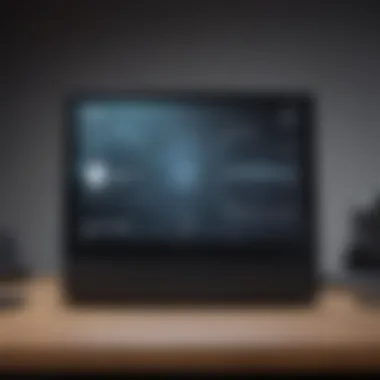
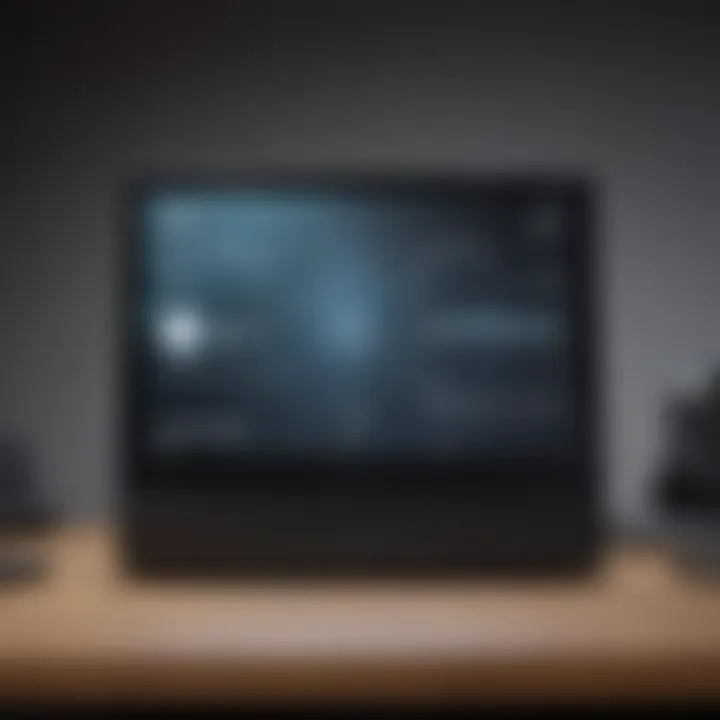
- Open the Alexa app on your smartphone.
- Navigate to the "Skills & Games" section, and search for "Blink."
- Enable the skill and log in using the Blink account. This is where you'll be prompted for your email and password again.
- Finally, link your Blink device and Echo Show by tapping the devices within the app.
Once linked, you can ask Alexa to show your Blink camera feed. For example, you could say, "Alexa, show me the front door camera," and just like that, it will pull up the live feed. This function showcases how well-integrated the Echo Show 5 and Blink system really are.
"With these steps, you’ll have connected your Blink cameras with Echo Show 5 in no time, enhancing your home’s security systematically and effectively."
In summary, the step-by-step process of setting up Blink on Echo Show 5 is not only accessible but provides a considerable upgrade to home surveillance. Following these technical procedures ensures you can keep an eye on your home with minimal fuss.
Using Blink with Echo Show
Integrating Blink with the Echo Show 5 elevates your home security experience. This combination not only streamlines monitoring but also enhances accessibility and control through simple voice commands. The incorporation of both devices makes managing your security system intuitive and efficient. This guide delves into the significant elements of using Blink with Echo Show 5, focusing on voice control, viewing live feeds, and adjusting settings to ensure that your home is well-protected.
Voice Commands and Control
One of the standout features of syncing Blink with your Echo Show 5 is the power of voice commands. This aspect of integration allows you to oversee your Blink cameras without lifting a finger. Whether you want to check in on your home while you are at work or simply want to ensure everything's all right while you are relaxing on the couch, the convenience of voice activation comes in handy.
For example, saying "Alexa, show me the front door camera" prompts Echo Show to display the feed from that specific Blink camera. This is a game changer, eliminating the need to fiddle with apps or switches. Here’s a brief list of voice commands you can use:
- "Alexa, show the back camera."
- "Alexa, turn off the camera."
- "Alexa, record the living room."
These commands simplify your interaction and augment your overall experience. You can control various functions through your voice, taking security into your own hands with little effort involved.
Viewing Camera Feeds on Echo Show
Monitoring your home through Blink cameras becomes seamless when viewed on the Echo Show 5. This feature allows users to access live feeds directly from the device's screen, providing real-time insights into their home’s security status. The display quality of the Echo Show 5 enhances the viewing experience, making it easier to discern details.
The process is straightforward. Once Blink is linked to the Echo Show, you can easily cycle through different camera feeds. This is particularly useful for keeping an eye on children playing outside or checking the perimeter of your property.
Moreover, if you nudge Alexa with commands like "Alexa, show me the garden camera," you are instantly plugged into that specific view. The practice of using voice commands definitely streamlines this part of managing your home security. By keeping these feeds at your fingertips, monitoring your home can happen on the fly, like keeping your ear to the ground.
Adjusting Camera Settings via Echo Show
Another practical advantage of linking Blink with Echo Show 5 is the ability to adjust camera settings directly from your Echo device. This feature enhances user control, providing a centralized hub for managing preferences without delving into the Blink app on a smartphone.
For instance, you can say, "Alexa, change the motion detection settings for the front door camera," and the Echo Show will guide you through, enabling you to make adjustments that suit your needs. This flexibility also extends to configuring notification settings, ensuring you get alerted only when necessary.
Here are some key settings you can manage through the Echo Show:
- Motion detection sensitivity
- Camera schedules (when to turn on/off)
- Notification preferences
This level of control puts you at the steering wheel of your home security, allowing for easy adjustments even if you are multitasking or away from your phone.
By using Blink with Echo Show 5, you not only enhance the functionality of your home security system but also simplify the way you manage and monitor it. The ease of voice commands and real-time monitoring create a peaceful mind, knowing you have control at your fingertips.
The combination of these features transforms the Echo Show 5 into an essential component of your Blink security setup, allowing you to focus on what really matters—keeping your home safe.
Troubleshooting Common Issues
Troubleshooting is vital when you're dealing with tech devices like Blink and Echo Show 5. When these two systems play nice, they can securely monitor your home and make day-to-day life smoother. But, just like in any relationship, hiccups can happen. Understanding how to tackle these technical snags allows you to maintain the operational harmony of your setup and ensure your security system works as intended.
By addressing common problems, you can save time and frustration, and get back to enjoying the full benefits of your devices. Let’s break down some of the typical troubles users may encounter and how to resolve them efficiently.
Connection Problems
One of the most persistent headaches for users is connection issues. If your Blink camera isn’t talking to your Wi-Fi or the Echo Show isn’t connecting to Blink, then you’ve got a mess on your hands.
- Check Your Wi-Fi Signal: Firstly, ensure that your Wi-Fi is up and running. You can do this by checking if other devices in your household are online. If the signal is spotty or non-existent, reset your router. Sometimes, just a simple restart can do wonders.
- Device Placement: The placement of your devices matters. If your Blink camera or Echo Show is too far from the router, you might need to reposition them. Ideally, devices should be within a strong coverage area.
- Network Compatibility: Ensure that both your Blink camera and Echo Show are connected to the same network. Confusion between networks can cause connection issues. Pay attention to whether you're on the 2.4 GHz or 5 GHz band – Blink usually works best on the former.
As you troubleshoot, staying patient is key. Technology can feel like a puzzle sometimes, so take it one piece at a time.
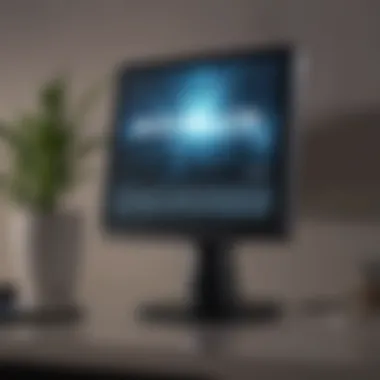

Blink Camera Not Responding
Another common culprit of frustration is the Blink camera itself. It has a mind of its own at times, and feeling like it's not listening can be annoying. Here are a few tactics to get it back in line:
- Battery Check: The first step is to check the batteries. Blink cameras run on battery power, and low battery can be the silent assassin of device performance. Replace them if necessary.
- Restart the Camera: Just like with Wi-Fi issues, a simple restart can often reset things back to normal. Remove the batteries from the camera, wait a few seconds, and pop them back in.
- Firmware Updates: Keeping your Blink camera up to date is essential for optimal performance. Make sure you're running the latest version of the firmware by checking in the Blink app.
If the camera seems unresponsive after these steps, you might have to delve deeper into account settings or device compatibility to pinpoint the problem.
Echo Show Display Issues
Issues can also emerge from the Echo Show side of things. If the display is acting wonky or won’t show anything at all, here’s how to get it healthy again:
- Screen Reset: A brief power cycle might fix the display. Unplug the device, wait a minute, and then plug it back in. Watch for a glow as it boots up; it should bring back the visual clarity.
- Check Settings: Navigate through the settings to ensure that the display is not in sleep mode or that brightness is turned up. Sometimes, it’s the smallest issues that trip us up.
- Internet Connection: As with the other devices, ensure your Echo Show is connected to the Internet. If the display seems to freeze, plugs might need to be switched or your router might need a reset.
These troubleshooting strategies aren’t just about fixing issues—they’re about understanding your devices better. After all, knowing how to resolve common problems is half of the battle.
Advantages of Using Blink with Echo Show
Integrating Blink with your Echo Show 5 can significantly enhance your home security setup. It's not just about having another gadget; it's about creating a seamless ecosystem where convenience meets functionality. As you navigate through this guide, it's pivotal to grasp why combining these technologies is worth your while. Let's break down a few essential benefits that highlight the importance of this integration.
Enhanced Home Security Features
At the forefront of using Blink with the Echo Show 5 is the improved security it offers for your home. Blink cameras are designed to capture clear footage, be it day or night, and when paired with the Echo Show, you can access live feeds with just a voice command. Imagine this: you’re in your living room and hear a noise outside. You can simply say,
"Alexa, show me the front door camera."
This not only saves you the hassle of reaching for your phone but keeps you aware of what’s happening outside your home from the comfort of your couch. Furthermore, having a visual display helps you assess situations better than simply receiving notifications on your phone. The connection between these devices turns your Echo Show into a mini control center for your home security.
Monitoring Convenience
Convenience is key when it comes to ensuring peace of mind about your property. With Blink integrated, you don’t need separate apps or devices to monitor your home. The Echo Show becomes a one-stop platform.
- Voice-activated Access: You can request live views or last recordings easily with voice commands.
- Routine Notifications: Setting up routines allows for automatic alerts or camera views at scheduled times, making it less of a chore to keep an eye on things.
- Family Sharing: You can let family members access the system through their Echo Show devices, eliminating the need for everyone to have their own app.
This holistic approach to monitoring elevates your experience, making it less cumbersome and more ingrained in your daily life.
Integration with Other Smart Devices
Lastly, the blend of Blink with your Echo Show offers profound potential for synergy with other smart devices in your home. Consider a scenario where you have a doorbell that works seamlessly with your Blink system. When someone rings the doorbell, your Echo Show can display the camera feed while simultaneously notifying you through voice alerts.
Additionally:
- Blink’s system is compatible with various smart home devices, such as smart locks and lights. You can set it up so that when Blink detects motion, it can turn on the porch light automatically. This not only alerts you but also sheds light on any potential intruder.
- You can incorporate routines with devices managed via Alexa. For example, you can set a routine that locks your smart door, turns off your lights, and sets your Blink cameras to active when you say, "Goodnight" to your Echo Show.
The capacity to nestle Blink into your existing smart ecosystem enhances usability dramatically while bolstering security features.
In summation, merging Blink with Echo Show 5 does not simply provide a tech upgrade; it sets the stage for a smarter, more convenient living experience that prioritizes security and peace of mind.
Finale
In the realm of home security, a harmonious integration between Blink and the Echo Show 5 stands as a beacon of convenience and peace of mind. This conclusion doesn't merely wrap up this comprehensive guide but underscores its importance in enhancing the day-to-day management of home security systems. By connecting these two devices, users not only secure their homes but also gain an efficient way to monitor activities from the comfort of their living rooms or kitchens.
Recap of Key Steps
To truly appreciate the value of what Blink and the Echo Show 5 offer together, let’s distill the essential steps covered previously:
- Prerequisites: Ensuring you have the right devices and a stable Wi-Fi connection is paramount. Without these, all the tech wizardry in the world won’t yield results.
- Setup: The process of configuring your Blink account and adding cameras might seem daunting at first. However, following the step-by-step guidance can simplify this task significantly.
- Linking Devices: This part is the crux of the integration process. By linking Blink to the Echo Show 5, you’ll be able to utilize voice commands to access live feeds, offer hands-free convenience, and add layers to your home security.
- Utilization: Understanding how to manipulate settings through voice commands and efficiently check camera feeds brings the integration into full swing. Here’s where smart home tech really shines.
These steps ensure that your setup is not just functional but also optimized for security and ease of use.
Future of Smart Home Integration
Looking ahead, the landscape of smart home technology is ever-evolving. The integration of systems like Blink and Echo Show 5 is just a glimpse of what we can expect in the future. As more devices become interconnected, users can anticipate streamlined communication between their gadgets.
Imagine a scenario where your security system could automatically alert you to unusual activity, and your Echo Show would immediately provide visual access without prompting. This isn't far-fetched; rather, it’s the direction technology is heading towards. Smart home users can look forward to:
- Increased Customization: Future integrations will likely allow users to tailor alerts and view feeds via more personalized preferences.
- Interoperability: The ability for different devices across brands to work seamlessly will be a game changer, enhancing overall efficiency.
- AI Integration: As artificial intelligence becomes more integrated, anticipating user needs will lead to more proactive security measures.



