How to Block Unwanted Emails on Android Devices
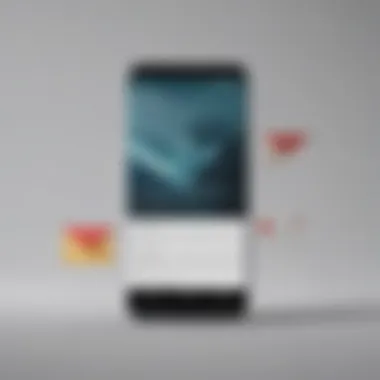
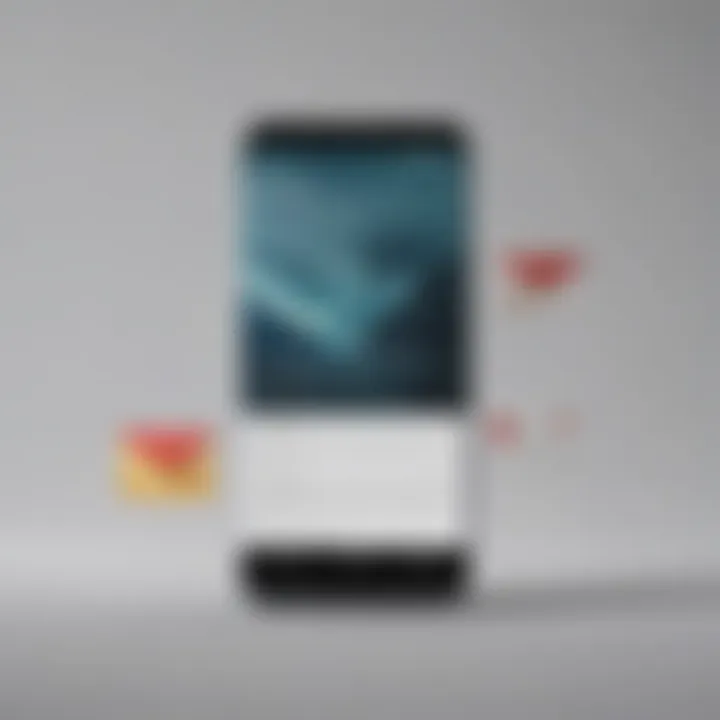
Intro
In our rapidly evolving digital landscape, managing one’s emails on an Android device has become paramount. The influx of unsolicited or unwanted emails can clutter your inbox, making it a challenge to identify important messages. This article provides a detailed guide on effectively blocking unwanted emails on Android devices. By exploring different email applications and methods, we will underscore the significance of a streamlined inbox. Our focus will also be on presenting practical steps for efficient email management, considering pros and cons, and offering alternatives for those who seek to balance their email filtering approach.
Why Block Emails?
Unwanted emails, commonly known as spam, can hinder productivity. They distract from significant communications and can be overwhelming. By blocking these emails, users can enjoy a cleaner, more organized inbox. Research from various studies indicates a direct connection between email clutter and reduced productivity.
Efficient email management not only enhances your workflow but also improves your overall digital experience. With the proper techniques, you can regain control over your inbox and ensure only relevant communications come through.
As we delve deeper into this guide, we will break down methods applicable to different email applications on Android devices, ensuring comprehensive coverage suited to various user preferences.
Understanding the Need to Block Emails
In today's digital era, email has become a primary mode of communication for both personal and professional reasons. However, as the volume of emails increases, so does the likelihood of clutter filling one's inbox. Understanding the need to block emails is essential to maintain an organized and efficient email experience.
Identifying Unwanted Emails
Unwanted emails can range from excessive newsletters to spam and promotional content. Identifying these emails is the first step towards effective management. Common signs include:
- Frequent messages from the same sender without relevance.
- Emails that offer services or products not aligned with your interests.
- Messages that appear spammy, often characterized by poor formatting or unknown senders.
This awareness of what constitutes unwated emails helps in filtering out unnecessary incoming messages. Once you can recognize them, you can take appropriate actions to block them effectively.
Benefits of Blocking Emails
Blocking unwanted emails presents several advantages. Firstly, it helps declutter your inbox, allowing you to focus on important communications. A clean inbox not only enhances productivity but also minimizes stress associated with sifting through irrelevant content.
Additionally, blocking such emails can protect your privacy. Many unsolicited emails come from untrustworthy sources that could potentially lead to phishing attacks.
Moreover, by reducing the volume of unwanted emails, you can streamline your email management process. You can prioritize significant messages and ensure that nothing important is overlooked. Maintaining control over your email environment ultimately contributes to a more pleasant user experience.
Different Email Applications on Android
Understanding the variety of email applications available on Android is essential for effective email management. Each application offers unique features, catering to different user preferences and needs. Consequently, knowing how to navigate these applications can significantly enhance the user experience and streamline email management.
Gmail
Gmail is one of the most widely used email applications on Android. It offers a user-friendly interface and integrates seamlessly with other Google services. Gmail's primary feature allowing users to block emails is its robust filtering system. Users can easily block specific senders with a few taps. Also, Gmail's organizational tools, such as tabs and categories, make it simpler to prioritize important emails and isolate unwanted ones. Another key functionality is Google's powerful spam detection. However, users must engage with these tools actively to maintain their inbox.
Outlook
Outlook, developed by Microsoft, presents a compelling alternative for Android users. Its design combines functionality with an attractive layout. One advantage of Outlook is its focused inbox feature, which filters important emails from the rest. It has a straightforward block function, making it easy to disable communication from unwanted senders. Moreover, users benefit from integration with Microsoft services like OneDrive, which adds a layer of efficiency for those who frequently send attachments. This application encourages users to discover its various features to maximize email filtering benefits.
Yahoo Mail
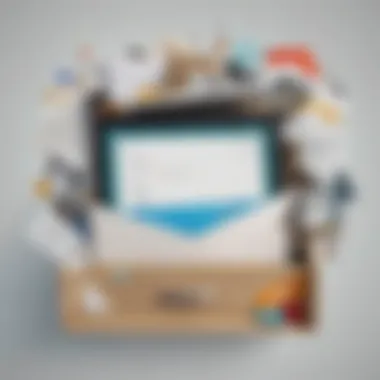
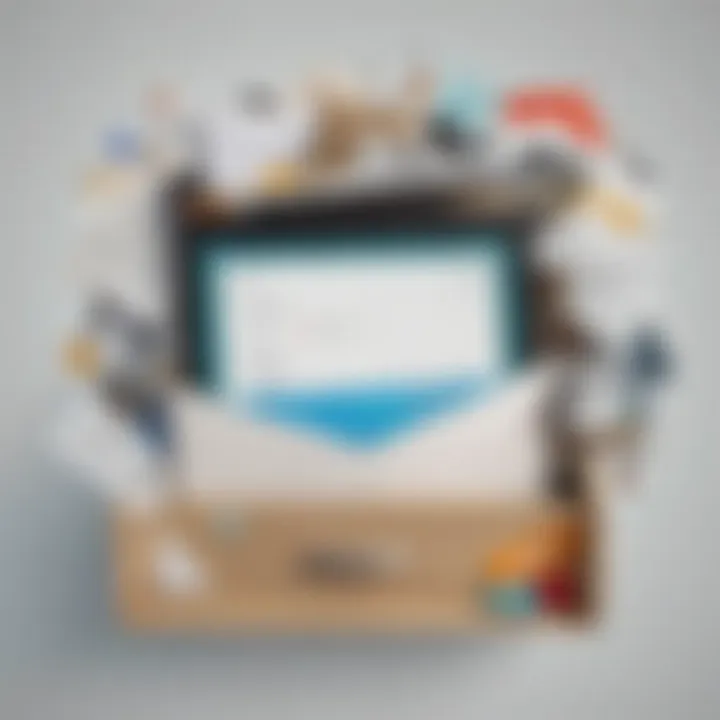
Yahoo Mail remains a relevant player in the Android email landscape. It provides ample storage, although it may lack some modern features found in competitors. Yahoo allows users to set up filters to manage incoming emails and has a dedicated block sender option. By utilizing these features, individuals can effectively control their email environment and ensure that they only receive relevant content. Despite its age, Yahoo Mail continues to evolve, offering adequate options for managing unwanted emails.
Other Popular Apps
Beyond the major players like Gmail, Outlook, and Yahoo, several other email applications offer distinct features. Apps like ProtonMail focus on security and privacy, while others like K-9 Mail cater to open-source enthusiasts. Each of these applications has methods for blocking unwanted emails, albeit in different ways.
- ProtonMail: Focuses on encryption and user privacy, allowing users to block senders effectively and ensure secure communication.
- K-9 Mail: Offers a customizable experience with advanced filtering options and sender blocking features.
Steps to Block Emails in Gmail App
Managing unwanted emails is crucial for maintaining an efficient inbox. The Gmail app provides several features that allow users to block unwanted senders easily. Imposing control over your email experience can lead to increased productivity and reduced stress, especially in a world where communication is overtaken by spam and irrelevant messages. By understanding how to effectively block emails, you can transform your inbox into a more organized, streamlined platform.
Blocking a Sender through the Gmail App
To begin blocking a sender in the Gmail app, follow these straightforward steps:
- Open the Gmail app on your Android device.
- Locate the email from the sender you wish to block.
- Open the email and look for the three vertical dots in the top right corner.
- Tap on these dots to reveal a drop-down menu.
- Select "Block [Sender's Name]."
Once a sender is blocked, any future emails from them will be diverted to your Spam folder. This step ensures that you are no longer receiving distractions from unwanted communications. Not only does this help declutter your inbox but also enhances your email management experience overall. If you ever wish to unblock a sender, you can follow a similar process by selecting "Unblock" instead.
Reporting Phishing Emails
Phishing emails can pose severe risks to your personal information and security. Recognizing and reporting such emails is vital to protecting yourself and others. If you encounter a suspicious email in the Gmail app, the process of reporting is simple:
- Open the email you suspect to be a phishing attempt.
- Tap on the three vertical dots in the upper right corner of the email view.
- Select "Report phishing."
By reporting phishing emails, you help Gmail refine its spam filters, consequently improving the overall security of the platform. This act not only contributes to your protection but also assists in shielding other users from potential threats. Remember, even with robust blocking tools, remaining cautious and aware of the emails you receive is always beneficial.
Blocking Emails in Outlook App
Blocking emails in the Outlook app is essential for maintaining a professional and organized digital environment. Many users experience unwanted emails like spam, promotions, or even malicious phishing attempts. Managing these unwanted communications directly influences one's productivity and overall interaction with vital emails. Moreover, Outlook provides seamless options for users to take control of their inboxes. This section will focus on two key aspects of blocking emails in Outlook: identifying spam and effectively using the block feature.
Identifying Spam in Outlook
Identifying spam in the Outlook app is the first step toward an efficient email management strategy. Spam refers to unsolicited and irrelevant messages that can clutter the inbox and distract users from important communications. Recognizing these emails requires awareness of common indicators. Some signs include:
- Generic Greetings: Many spam emails start with phrases like "Dear User" instead of your actual name.
- Suspicious Links: Hovering over links can reveal their true destination. If the URL seems odd or untrustworthy, it’s likely spam.
- Urgent Requests: Scammers often use pressure tactics, creating a false sense of urgency.
- Strange Email Addresses: Sometimes, the sender's address can look deceptive or include unusual characters.
Once users can recognize these features, they can act more swiftly in managing their email experiences. Identifying spam helps to reduce the likelihood of falling victim to fraud, ensuring a more secure environment for professionals.
Using the Block Feature
Outlook provides a user-friendly block feature that allows users to silence irritating senders in just a few taps. Blocking senders not only removes their emails from the inbox but also helps in filtering future communications.
To block a sender in the Outlook app, follow these steps:
- Open the Email: Start by selecting an email from the sender you wish to block.
- Access the Options Menu: Tap the three dots at the top right corner of the email.
- Select Block Sender: Choose the "Block" option from the drop-down menu.
By taking these steps, users ensure that emails from those senders are redirected to the junk folder. This not only declutters the inbox but also reduces the risk of inadvertently engaging with spam or malicious content. Remember that blocking is not entirely reversible; if a blocked sender ever needs to be re-engaged with, you may have to unblock them manually.
Blocking unwanted emails is a proactive way to ensure a focused and efficient workspace, both professionally and personally.
In summary, knowing how to identify spam and effectively using the block feature in Outlook is vital for maintaining a clutter-free inbox. As spam continues to evolve, keeping these methods in mind will help users manage their email communications more efficiently.
Managing Yahoo Mail Preferences
Managing preferences in Yahoo Mail is crucial for an efficient email experience. This section addresses how users can filter and control their inboxes, reducing unwanted emails. This capability becomes especially important given the volume of emails many receive daily. A well-organized inbox directly impacts productivity, making it easier to focus on essential communications.
Setting Filters for Unwanted Emails
Filters play a significant role in email management. Setting filters in Yahoo Mail allows users to automatically direct incoming emails to specific folders based on set criteria. This process not only helps in managing unwanted emails but also enhances organization by categorizing relevant communications.
- Access the Settings: To find the settings, tap on the gear icon in the top right corner of Yahoo Mail.
- Select Filters: Within the settings menu, navigate to the filters section to begin creating a new filter.
- Create a New Filter: Tap on "Add New Filters". Here, users can specify the conditions they want to apply, such as the sender's email address or keywords in the subject line.
- Choosing Actions: After defining the filter criteria, determine the action for emails that meet these conditions. Common actions include moving them to a specific folder, marking them as read, or deleting them altogether.
- Save the Filter: Finally, save these settings to ensure that future emails will be managed according to the rules set by the user.
Setting filters can significantly minimize clutter, allowing for a more streamlined email flow. It focuses on identifying patterns in unwanted emails, which improves overall email management.
Using the Block Sender Option
The block sender option in Yahoo Mail provides a direct solution for users who wish to stop receiving emails from specific addresses. Utilizing this feature can greatly enhance one's email experience by preventing continual interactions with persistent senders.
- Open an Email from the Sender: To block a sender, start by opening an email from the unwanted source.
- Choose the Three Dots Icon: Click on the three dots at the top right corner of the email message for more options.
- Select "Block Sender": A dropdown menu will appear. Select the "Block Sender" option, confirming that you indeed want to block future emails from this address.
- Confirm the Action: Yahoo Mail will prompt confirmation that you wish to block the sender. Accepting this will immediately redirect any future emails from this sender to the Spam folder.
Blocking senders adds another layer of protection against unwanted emails. This ensures that the inbox remains clean, allowing users to focus on more significant communications without distraction.
By taking charge of email preferences in Yahoo Mail, users can effectively manage unwanted emails, leading to a more organized and less stressful email experience.
Blocking Emails from Other Applications
Blocking emails through various applications is a crucial aspect of managing unwanted correspondence on Android devices. Different email apps have unique features and tools that enable users to filter and control the inflow of emails. By addressing this topic, users can gain insights into how to tailor their email experience according to their preferences without succumbing to unwanted noise in their inboxes. This section will provide an overview of how to efficiently block emails in custom email apps and discuss general settings that apply across various email clients.
Custom Email Apps
Many Android users prefer custom email applications which offer a plethora of features not always present in mainstream options like Gmail or Outlook. Examples of popular custom email apps include Aqua Mail and BlueMail. These applications may have specific settings that allow users to block senders or filter emails effectively.
When utilizing a custom email app, it is essential to explore its settings. Generally, you will find an option for managing inboxes or filters. Here are typical steps one would follow to block emails through these apps:
- Open the App: Launch the email application where you wish to block emails.
- Access Settings: Look for a gear or settings icon, usually located in the upper corners of the app.
- Locate Block or Filter Options: Within settings, search for email blocking, filtering, or spam settings. The terminology may vary.
- Add Sender to Block List: Most apps will allow you to enter the email address of the sender you wish to block. Others might even let you select from recent correspondences.
- Confirm Changes: Always ensure you save or confirm changes made to settings.
Utilizing these features ensures that unwanted emails do not clutter your inbox while seamless communication with important contacts is maintained.
General Settings Across Email Clients


Understanding general settings applicable across various email clients can simplify the blocking process. While specific interfaces differ between applications, many of them share common functionalities that allow users to manage their email effectively. Here are some typical settings found in most email applications:
- Spam Filters: Most services provide an automatic spam filter. Ensure this feature is enabled to help catch unwanted emails before they reach your inbox.
- Block Sender: Utilize the block sender feature to stop emails from specific addresses. This can usually be found in the settings or directly within an email from that sender.
- Create Filters: If available, create filters to automatically sort incoming mail based on particular criteria, such as sender or subject lines.
Using these general settings can enhance your email experience greatly. It allows the user to maintain a more organized inbox while diminishing distractions.
"Email is one of the most powerful tools of communication in the modern world; managing it effectively is key to productivity."
The Impact of Blocking Emails
Blocking unwanted emails is not just about stopping annoying notifications. It significantly reshapes how users interact with their email accounts and, in turn, their productivity and mental well-being. A cluttered inbox can often lead to increased stress levels as users sift through countless messages to find important correspondence. Therefore, understanding the impact of blocking emails makes it evident why it is essential for individuals to manage their email experience carefully.
This section delves into the benefits of blocking unwanted emails while presenting potential challenges that come with it. Being informed enables users to make better choices regarding their email management strategies.
Potential Drawbacks of Blocking
One of the main downsides of blocking emails is that users might unintentionally sever lines of communication that are valuable. For instance, a legitimate sender might get blocked simply because their email address seems unfamiliar or their message is poorly formatted. This could lead to missed important updates or opportunities.
Additionally, relying too heavily on the block feature does not tackle the underlying issues regarding inbox clutter. As users block unwanted senders, they may still face an influx of new unwanted emails. This cycle can become repetitive and frustrating for those seeking a permanent solution to their correspondence troubles.
Alternatives to Blocking Emails
While blocking emails is one effective method, there are other strategies that can contribute to a more organized email experience. Many users appreciate these alternatives for various reasons, often finding them to be more holistic solutions.
Creating Folders for Organization
Creating folders allows users to categorize their emails systematically. This method not only reduces clutter but also enables easier retrieval of specific messages when needed. Organizing emails into custom folders can greatly enhance productivity, especially for those who receive a high volume of messages daily.
One key characteristic of this approach is its flexibility; users can create as many folders as they wish, tailored to their own needs. Folders can be based on the project, sender, or urgency of the email. This ease of customization makes it a beneficial choice for many users.
However, an unstructured folder system can become chaotic if not regularly maintained. Users must ensure they organize their folders systematically to maximize this method's effectiveness.
Using Email Filtering and Sorting Features
Email filtering and sorting features are built into many email applications. These tools allow users to automatically direct incoming emails into designated folders based on predetermined criteria. This can significantly streamline the process as users do not have to manually organize their emails daily.
The key characteristic of email filtering is the automation it introduces to email management. By setting rules, users can effortlessly manage the influx of received emails. This is a popular choice as it minimizes the manual effort required to sort through messages.
On the downside, filters can sometimes misclassify emails, sending important correspondence to secondary folders. Users then need to make periodic checks across different folders to ensure that significant emails are not lost.
Summarily, while blocking can be effective, it is crucial to evaluate other methods like creating folders and utilizing filtering features to establish a robust email management system. These alternatives can often provide a more comprehensive approach, addressing the varied needs of users seeking to manage their emails more effectively.
The End
Summary of Key Methods
To combat the influx of unwanted emails, users have several options. One can utilize the built-in blocking features available in popular email applications. Reporting spam is another essential step thatnot only helps the user but also improves the email service for others. Setting filters can refine what arrives in the inbox, allowing for better management of important messages.
Final Considerations
While blocking and filtering are effective, it is also crucial to consider the potential downsides. There may be important messages inadvertently blocked due to strict settings. An understanding of email filters is necessary to ensure relevant communications are not lost. Therefore, the balance between blocking and managing emails must be carefully navigated. A clutter-free inbox is beneficial, but users should remain vigilant about the way they implement these methods.
In summary, every user needs to familiarize themselves with what they require from their email experience. Adopting a proactive approach towards managing emails will contribute to a more efficient and enjoyable digital correspondence.



