Mastering Pop-Up Blockers in Chrome for Android Users

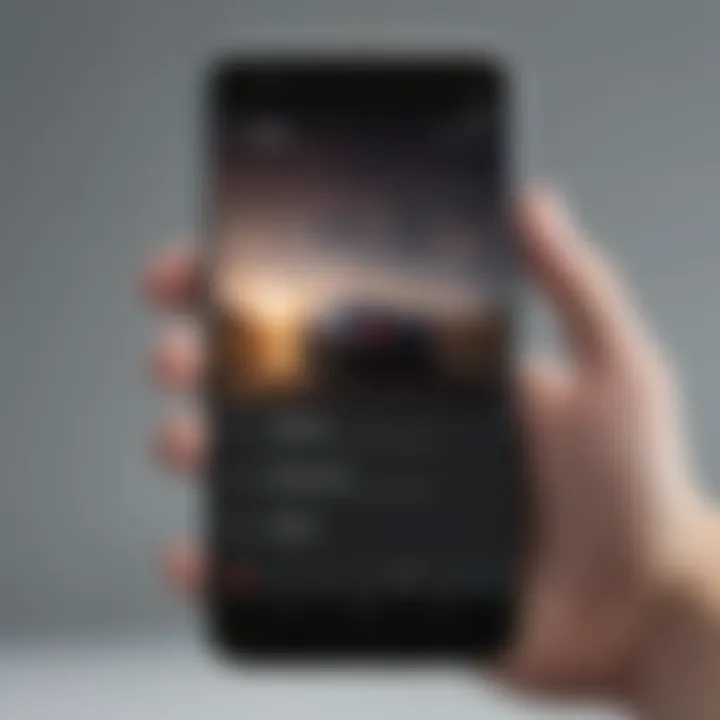
Intro
Pop-ups can be the bane of any web browsing experience, particularly for Android users navigating with Chrome. They strike when least expected, interfering with the flow and making it frustrating, to the say the least. But why do these pesky interruptions happen? Understanding the root causes can empower users to take proactive steps to prevent them. This article will unpack various methods to block pop-ups effectively. By the end, you'll be equipped with the tools and knowledge to surf the web effortlessly, sidestepping the interference that pop-ups bring.
Overview of Chrome on Android
Google Chrome has become a go-to browser for many Android users. Its reliability and integration with the Google ecosystem are commendable. However, it’s not without its flaws, particularly when it comes to intrusive pop-ups. These can surface due to various reasons, like problematic websites, mismanaged settings, or even when a malicious site tries to snare you into clicking ads.
This brings us to the importance of knowing how to minimize or completely eradicate unwanted pop-ups. Users aren’t merely looking for a solution; they want a user-friendly guiding light to enhance their online experience. We’ll dive into step-by-step methods to fix this issue effectively.
Why Blocking Pop-Ups Matters
The internet is a sprawling space filled with information. Nonetheless, it's also loaded with distractions. Blocking pop-ups is vital for several reasons:
- Enhancing user experience: An uninterrupted browsing environment makes it easier to focus on content.
- Improving privacy: Many pop-ups collect data. Stopping them helps protect personal information.
- Contextual relevance: Users can access relevant content quickly, without the hindrance of unnecessary ads.
Today's Focus
This guide will walk through Chrome's built-in tools and settings. We will also explore additional resources and third-party tools to fortify your browsing experience. Consider this a toolkit, empowering you with the ability to maintain control while navigating through the digital world.
Foreword to Pop-Ups in Browsing
Navigating the online world can sometimes feel like walking through a minefield, especially with the prevalence of pop-ups. This section addresses what they are and why they're a significant concern for users today.
Defining Pop-Ups
Pop-ups are those unsolicited, often annoying windows that appear while you're trying to browse the internet. They can take various forms—ads, notifications, chat prompts, or even misleading alerts designed to scare users into taking action. Think of them like weeds in a garden; they pop up unexpectedly and compete for your attention, often distracting you from what you intended to do. Some may come from legitimate sources, while others could be the result of malicious intent. Their impact can vary drastically, from simple irritants to serious security threats, depending on their origin and content.
The Impact of Pop-Ups on User Experience
The effect of pop-ups on user experience is one for the books. They not only disrupt the flow of interaction but can also leave a user feeling frustrated or overwhelmed. Here's a rundown of how they negatively alter the browsing experience:
- Distraction: Every pop-up is a potential distraction, pulling focus away from the content you wish to engage with.
- Annoyance: Repeated appearances of these pop-ups can lead to user annoyance and even abandonment of a site.
- Security Risks: Not all pop-ups are innocent. Some can be gateways to phishing attempts or malware, putting your data at risk.
- Increased Load Times: Frequent pop-ups can lead to slower page loading, frustrating those who want quick access to information.
"Pop-ups are like those uninvited guests at a party that just won't leave; they clutter your space and keep you from enjoying the festivities."
Understanding these elements is essential for anyone invested in improving their browsing experience. Addressing this problem goes beyond mere annoyance; it speaks to a deeper need for user control and security in the digital landscape.
Understanding Chrome's Pop-Up Settings
When it comes to browsing on Android, pop-up windows can be as welcome as a rain cloud on a picnic. Understanding how Chrome manages these pop-ups is essential for anyone wanting to have a smooth experience while navigating the web. By learning the ins and outs of pop-up settings, users can not only gain control over what shows up on their screens but also improve their overall online experience. Knowing where these settings are located and how Chrome defaults to handling pop-ups helps users tailor their preferences, reduce distractions, and focus on content that truly matters.
Location of Pop-Up Settings
Finding the settings to block pop-ups in Chrome on an Android device is not as cryptic as it may seem at first glance. To get started, open the Chrome app and tap on the three vertical dots in the upper right corner. This reveals a menu; select Settings from the list.
Scroll down and tap on Site settings. Here, users will find various options related to their browsing experience. Under the Content settings section, there’s an option for Pop-ups and redirects. This is where the real magic happens. By tapping on this option, users can toggle the switch to block pop-ups. Easy, right?
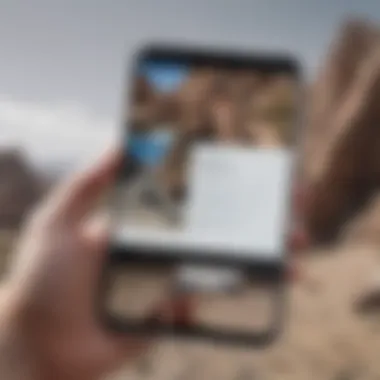
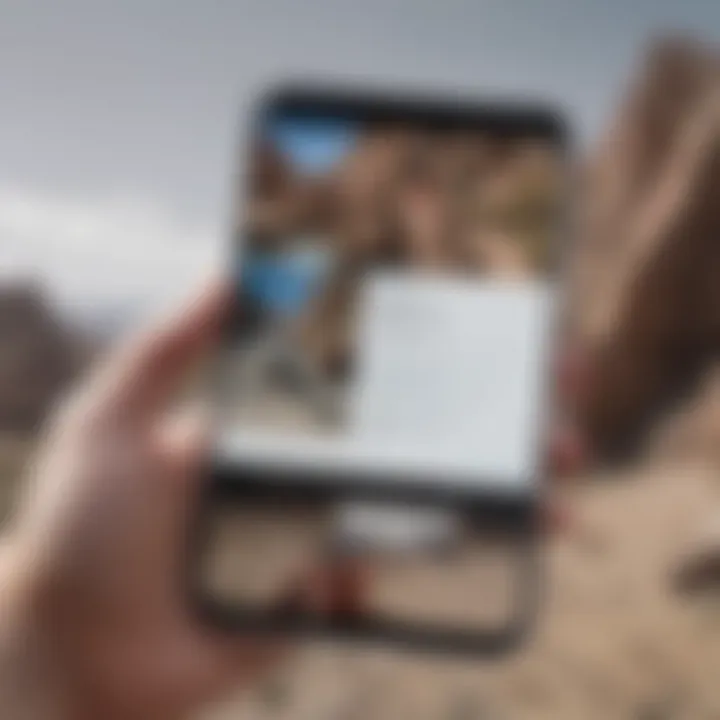
Understanding where to make these adjustments empowers users to customize their browsing environments quickly, making it essential knowledge for keeping interferences at bay.
Default Behavior of Chrome Regarding Pop-Ups
Before making any changes, it’s beneficial to understand how Chrome behaves with pop-ups straight out of the box. By default, Chrome aims to keep your browsing experience uninterrupted. The browser actively blocks most pop-ups, unless a website explicitly requests permission. This means users won’t be bombarded with unwanted windows like pop-ups trying to sell a product or entice them into signing up for a newsletter.
However, not all websites adhere to these friendly restrictions. Some might still attempt to sneak in offers or subscriptions through pop-ups, particularly those that are intrusive. For a savvy user, knowing how the default settings work lays the groundwork for future adjustments and informs the decision-making process for which sites to allow or block.
"A little knowledge can save a lot of frustration. Get familiar with your browser's settings, and you'll be ahead of the game!"
Users have the option to allow pop-ups for specific sites if they deem it appropriate. This balance allows for flexibility without compromising overall browsing comfort. In a nutshell, Chrome’s default settings work mostly in the user's favor, but a proactive attitude towards personal settings can offer an added layer of protection.
Modifying Chrome Settings to Block Pop-Ups
Blocking pop-ups is absolutely essential for anyone using Chrome on Android. Let’s face it, pop-ups can be downright annoying, popping up like ninjas when you least expect it. They disrupt your browsing, slow down your device, and sometimes even pose security risks. This section dives into how you can take control by modifying Chrome settings, turning your device into a pop-up fortress.
Accessing Chrome Settings
To start with, you'll need to find your way to Chrome Settings. It’s easier than pie once you know where to look. Follow these steps:
- Open Chrome: Look for the familiar Chrome icon on your Android device and tap it to launch.
- Three Dots Menu: In the upper right corner, you’ll spot three vertical dots. Tap on them to open the menu.
- Settings Option: Scroll down slightly and select Settings from the drop-down list.
If your browser had legs, it would definitely walk you straight to a world free of unwanted pop-ups.
Step-by-Step Guide to Block Pop-Ups
Once you're in the Chrome Settings, the next step is to navigate through the options to block those unwanted interruptions. Here’s a straightforward guide for you:
- Site Settings: In the Settings menu, scroll down until you find Site settings and tap on it. This is where the magic happens.
- Pop-ups and Redirects: Within Site settings, locate the option labeled Pop-ups and redirects. You might find it tempting to just leave it alone, but this is where you'll unleash your pop-up-blocking prowess.
- Toggle to Block: You will see an option labeled Allowed. Simply toggle on the switch to block pop-ups completely.
"A labor well spent today will pay off for the rest of the week."
By following these simple steps, you’ve already taken a significant stride towards a smoother browsing experience.
Options for Notifications and Permissions
While blocking pop-ups is crucial, it's just the tip of the iceberg. You might also want to take a look at your notifications and permissions settings. Many times, annoying pop-ups come as notifications from various websites. Here's how to tweak those settings:
- Back to Site Settings: If you're not already there, navigate back to Site settings in Chrome Settings.
- Notifications: Find the Notifications option. Here, you can gain better control over which sites can send you notifications and which can't.
- Allow or Block: You’ll see a list of sites under Allowed and Blocked. If you spot any problematic sites in the allowed list, tap on them and change the status to Block.
For keen smartphone users, keeping these settings in check is like having an ace up your sleeve. You maintain more control over your digital environment, reducing the chances of pop-up nuisances creeping into your online experience.
Advanced Techniques for Enhanced Protection
In the ever-evolving landscape of online browsing, finding ways to keep your digital space uninterrupted is crucial. Pop-ups often act as unwelcome interruptions that can compromise your browsing experience. It’s not just about blocking these intrusive ads; it’s imperative to enhance overall browsing security, thus protecting your sensitive data from unwanted eyes. By leveraging advanced techniques, you ensure that your privacy is fortified while enjoying a seamless internet experience. This section delves into two powerful tools you can incorporate into your browsing routine: browser extensions and third-party apps.
Browser Extensions and Their Role


Browser extensions are like handy sidekicks for your internet explorer. They fit right into your Chrome browser and provide extra functionalities that enhance your browsing capabilities overall. Among these are ad-blockers and pop-up blockers that contribute significantly to cleaner, distraction-free browsing.
Consider extensions such as uBlock Origin or Adblock Plus. These tools don’t just stop pop-ups; they also prevent various kinds of intrusive ads from raiding your screen. By filtering requests before they even load, they speed up your browsing, making everything feel smoother. Moreover, many of these extensions come with customizable settings, allowing you to whitelist sites you trust while still keeping others at bay. This ability to hand-pick your preferences can help create a balanced browsing environment that maximizes convenience without sacrificing safety.
"Using the right browser extension can turn your chaotic browsing into a genteel stroll through the web."
When selecting a browser extension, remember to read reviews and check user feedback to ensure the extension's reliability. Transparency matters. An extension that respects your data privacy can make a world of difference. You'll want one that’s regularly updated, as this indicates ongoing support and adaptation to new advertising strategies.
Third-Party Apps that Assist in Blocking
While Chrome’s built-in settings are beneficial, some third-party applications can act in a more comprehensive manner. Take BlockSite or AdGuard, for instance. These applications serve not only as pop-up blockers but also as full-fledged privacy tools. By acting as gatekeepers, they can restrict access to certain domains that are known for spamming users with annoying pop-ups and ads.
Using these apps adds another layer of protection. For example, with AdGuard, you can block ads system-wide on your Android device, not just in your web browser. This means that wherever you go on your phone—be it within apps or browsers—you can enjoy an experience free from interruptions.
In addition to blocking unwanted content, many of these apps also incorporate safe browsing features, alerting you to sites that may host malicious software or phishing attempts. This ought to be a cornerstone of your digital defense strategy.
Ultimately, combining browser extensions with third-party applications leads to an unparalleled level of protection, where users can both block pop-ups and safeguard their browsing experience by eliminating various online threats.
Troubleshooting Common Issues
Troubleshooting common issues related to pop-ups in Chrome on Android is essential for maintaining a smooth and enjoyable browsing experience. Many users find themselves frustrated by pop-ups that persist despite making adjustments to browser settings. Understanding the root causes of these issues helps users regain control over their browsing environment, ensuring that they can surf the web without unnecessary interruptions.
Persistent Pop-Ups Despite Settings Adjustments
Sometimes, even after adjusting settings to block pop-ups, users may still encounter persistent pop-ups. This can feel like trying to catch smoke with your bare hands. It’s not uncommon to wonder if the settings haven’t been applied correctly or if there’s a deeper issue at play.
A couple of factors can contribute to this problem:
- Website Behavior: Certain websites are designed to sidestep standard pop-up blockers. These sites may exploit loopholes in the browser's security, leading to unwanted pages appearing even when settings suggest otherwise.
- Cached Data: Occasionally, cached data can interfere with how websites are loaded. If your browser retains outdated information, it may not reflect your current settings, resulting in unexpected pop-ups.
To address these issues, one strategy involves clearing your browser's cached data. Doing so can refresh your browsing session and allow your new settings to take effect properly.
- Open Chrome.
- Tap the three dots in the upper right corner.
- Go to History > Clear Browsing Data.
- Select Cached Images and Files, then tap Clear Data.
This action often resolves lingering pop-up issues.
"Sometimes a good old clean-up can make a world of difference."
Compatibility with Other Installed Apps
Another layer to this troubleshooting puzzle is the compatibility of Chrome with other apps on your Android device. You might have installed security or ad-blocking apps designed to enhance your browsing experience. However, they might unintentionally conflict with Chrome's built-in functions.
Key considerations include:
- Overlapping Features: If multiple apps are trying to block pop-ups, they can create confusion. Their competing actions may lead to inconsistent behavior, resulting in more pop-ups instead of fewer.
- Permission Conflicts: Sometimes, permissions set in one app may inadvertently block or allow notifications in another. This cross-app interaction can muddle your pop-up settings.
To tackle this issue, users need to frequently audit the apps on their device, ensuring that they don't conflict with each other. Deleting or disabling unnecessary or redundant apps can significantly enhance your browser's performance.
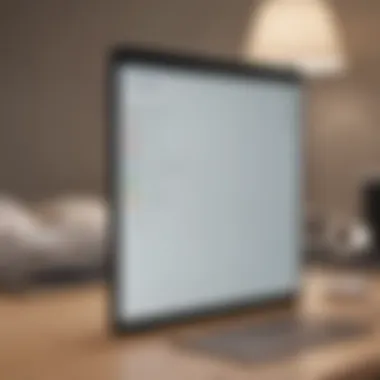
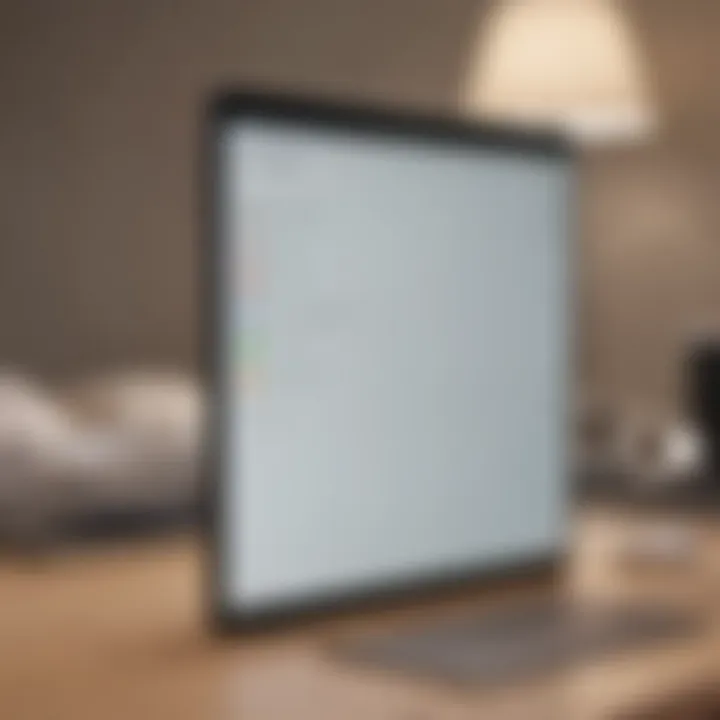
Moreover, it's worth checking the permissions of any third-party apps you have installed to make sure they play nice with Chrome.
By understanding these common issues and applying the suggested strategies, users can effectively reduce the frequency and impact of pop-ups on their browsing experience. \
In sum, troubleshooting persistent pop-ups and ensuring compatibility with other apps are vital steps toward a more enjoyable and efficient use of Chrome on Android.
User Behavior and Its Influence on Pop-Up Encounters
Navigating the digital world is a bit like walking through a bustling market; you have to keep your wits about you. User behavior plays a crucial role in determining how often one encounters pop-ups while browsing with Chrome on an Android device. Being aware of the potential traps you might fall into can save you a whole lot of frustration. If you know what to look out for, you can bolster your defenses against those annoying interruptions that pop up uninvited.
Pop-ups aren't just a nuisance; they can expose users to unwanted content, phishing attempts, or even malicious software. Understanding your own habits can mean the difference between a seamless browsing experience and falling victim to these invasive alerts. The more mindful you are about what sites you visit, what links you click, and how you interact with web pages, the better you'll be at avoiding unwanted pop-ups.
A few key behaviors can drastically minimize encounters with pop-ups:
- Research Before Clicking: Before hitting that shiny link promising a great deal, do a scrap of research. Aim for trustworthy websites.
- Think Before You Tap: Are you tapping on ads? If you are, they may very well serve as gateways to more pop-ups.
- Be Wary of Freebies: It’s tempting to grab something for free, but often these come bundled with conditions you didn't sign up for.
Awareness of Potential Threats
Keeping an eye on potential threats is half the battle won. One of the main culprits behind frequent pop-ups is the prevalence of dubious websites. These sites often deploy aggressive pop-up strategies, aiming to lure you into clicking something you really don’t want to. Aside from typical ads, some will cunningly disguise themselves as legitimate content, making you think you’re pressing something harmless, when in fact, you’re just inviting chaos into your browsing session.
To sharpen your awareness, consider these points:
- Recognize Scam Patterns: Be familiar with the characteristics of phishing attempts. Misspellings, unusual headlines, or urgent calls-to-action should raise red flags.
- Use Reliable Sources: Stick to well-known websites for information or services. The Internet is full of sources that are reliable, but others may just be out to trap you.
- Educate Yourself on Web Safety: Familiarizing yourself with latest threats and scams can keep you one step ahead.
Safe Browsing Practices
Practicing safe browsing habits is akin to locking your doors at night; it helps keep intruders at bay. Making intentional choices while browsing the internet not only enhances your overall experience but can drastically reduce the likelihood of encountering pop-ups. Here are a few practices that can make a difference:
- Regular Updates: Ensure your apps and device software are up-to-date. Updates often contain patches for security vulnerabilities that could be exploited by malicious sites.
- Use Guest Mode: If you’re browsing under someone else’s account or using a public device, guest mode can provide you with a cleaner experience, free from network and caching issues.
- Enable Safe Browsing Features: Make full use of Chrome's built-in security features. They can protect against phishing and dangerous downloads, providing an added layer when wandering the web.
"An ounce of prevention is worth a pound of cure."
- Benjamin Franklin
Preventive measures truly do pay off. Ultimately, staying informed and cultivating certain habits will empower you against unwarranted pop-ups and maintain the integrity of your browsing experience. Remember, it's not just about avoiding annoyance; it’s also about protecting your personal space in the vast landscape of the internet.
The End
In the realm of browsing, the onslaught of pop-ups can be incredibly vexing, disrupting what should be a smooth experience. This article highlights several key aspects that enhance your browsing comfort while navigating Chrome on Android. By delving into effective strategies to block these unwelcome interruptions, you not only gain control over your browsing experience but also safeguard your privacy and security.
Recap of Effective Strategies
To sum it all up, here are the critical strategies discussed:
- Modifying Chrome Settings: The primary method involves adjusting the settings within the Chrome browser. By accessing the settings menu and disabling pop-ups, users can significantly reduce distractions.
- Utilizing Browser Extensions: For those who crave a more fortified browsing experience, adding dedicated browser extensions can aid in blocking ads and pop-ups that slip through the typical settings.
- Adoption of Third-Party Apps: Several applications from the Play Store can complement Chrome’s functionality, providing additional layers of control.
- Awareness and Safe Browsing Practices: Developing a habit of recognizing potential threats and adhering to safe browsing practices is crucial in avoiding pop-ups.
By implementing these strategies, avid smartphone users can ensure a more enjoyable and focused web experience.
Future Outlook on Browser Privacy Features
Looking ahead, the evolution of browser privacy features will likely play a significant role in managing pop-ups and invasive ads. With growing awareness regarding online privacy, developers are incorporating more user-friendly options. We may see:
- Enhanced Control Options: Future versions of browsers could introduce more granular controls, allowing users to fine-tune their pop-up preferences even further.
- AI and Machine Learning: As technology advances, machine learning algorithms may be employed to identify potential pop-up sources, proactively blocking them before they even appear.
- Increased Collaboration with Developers: Collaborations between browser developers and website owners could bring about more ethical advertising practices, which may naturally reduce the number of pop-ups encountered.
Ultimately, as users become more informed and demanding, browsers are likely to prioritize user experience and privacy to remain competitive. The future seems bright for those looking to browse with fewer interruptions, leading to a more streamlined experience.



