Effective Strategies to Block Twitter on Your Phone
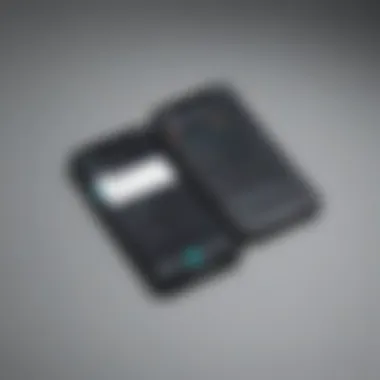
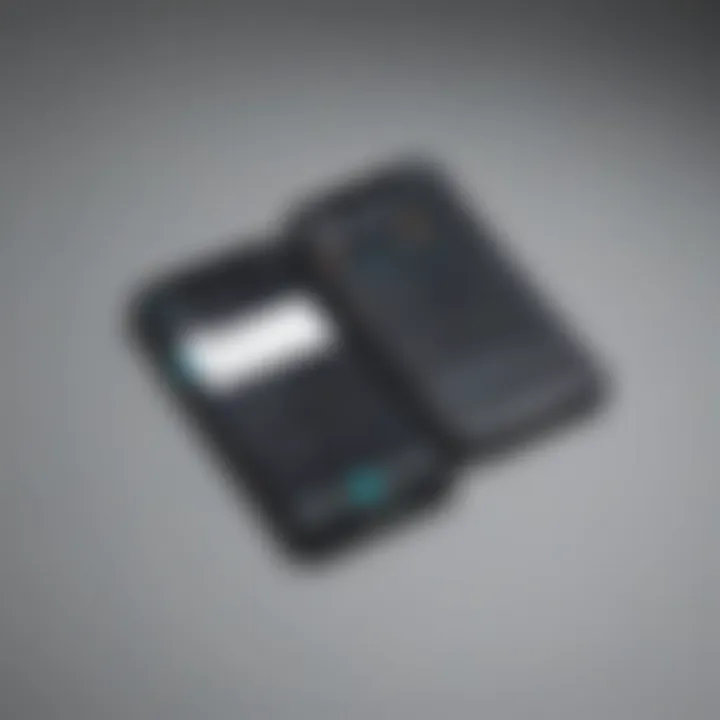
Intro
Blocking Twitter on your mobile device can feel like tackling a giant. Whether it’s for productivity, mental health, or simply to reclaim spare time, figuring out how to keep the app at bay can be a tricky venture. Many users face challenges with social media distractions, leading to a sudden loss of focus or a drop in real-world social interaction. But fear not; there is a silver lining! In this guide, we will delve into effective strategies tailored towards helping you gain control over your smartphone experience.
We'll unravel various methods, from using built-in app settings to turning to third-party applications that promise to assist in your quest for minimalism. It's crucial to step into each strategy knowing its implications, so you can make informed choices without losing essential functionality from your device. Some might argue that restricting access to Twitter is an extreme measure, but for many, it’s merely a step towards a healthier digital lifestyle.
Prepare yourself as we journey through the intricacies of mobile settings. We’ll shed light on everything from simple app configurations to advanced strategies that could change the way you interact with your device and the world of Twitter. Let's get started!
Understanding the Need to Block Twitter
Blocking Twitter may seem drastic to some, but it serves various practical purposes for individuals looking to regain control over their attention and productivity. Social media platforms like Twitter are renowned for their endless barrage of information, updates, and interactions. While they foster connectivity, the flipside often involves distractions that can hinder our daily tasks. It’s essential to recognize that from time to time, reducing exposure to such platforms can be beneficial.
Reasons for Blocking Access
There are numerous reasons why an individual might consider blocking Twitter on their mobile device. Here are a few noteworthy ones:
- Diminished Focus: Twitter's fast-paced environment encourages mindless scrolling, which can easily detract from tasks requiring concentration. When the pull to check tweets overshadows productivity, it’s time to take action.
- Emotional Drain: Constant exposure to the highs and lows presented by others can lead to emotional fatigue. Blocking Twitter can provide a much-needed respite from online drama or negativity.
- Control Over Distractions: With notifications pinging at all hours, it might feel like you’re never truly off the clock. Blocking access can reinstate boundaries between work and personal time.
- Mental Health Benefits: Research indicates that social media consumption can entrench feelings of inadequacy or anxiety. Limiting exposure to such a platform might alleviate these adverse effects, allowing for a healthier mindset.
These points highlight that blocking Twitter isn’t a sign of weakness, but rather a proactive step toward enhancing one’s quality of life.
Impacts on Productivity
Productivity often suffers in a world rife with distractions, and Twitter embodies this challenge. Its design is meant to engage, and when users find themselves endlessly refreshing their feed, tasks can get pushed aside. The impacts can be significant:
- Time Waste: Hours can slip through fingers while engrossed in tweets, discussions, or trending topics. A moment of curiosity leads to another, and before you know it, a significant portion of your day has vanished.
- Lost Opportunities: Whether studying, working, or pursuing personal projects, distractions detract from the opportunities to learn or create. By blocking Twitter, one might uncover time to focus on growth and achievement.
- Cognitive Overload: The information overload sustained by Twitter can stymie meaningful thought. A break from the rapid influx can aid in mental clarity and more focused thinking.
"Sometimes, it's necessary to hit pause on the external chatter to hear one’s inner voice loud and clear."
Exploring Built-In Features of Your Smartphone
Smartphones today come loaded with advanced features designed for a variety of needs, and their built-in tools can be incredibly effective for those looking to block access to Twitter. Utilizing these features not only provides users with control over their device but also helps to promote healthier engagement with technology. This section dives into how the embedded functionalities of your smartphone can assist in limiting distractions from social media, leading to better productivity and focus in daily tasks.
Utilizing Screen Time Features
Most modern smartphones, whether Android or iOS, come equipped with screen time management options. These features allow users to monitor the amount of time spent on various applications, including Twitter. Tapping into this feature is like looking in a mirror; it reflects back how you actually use your device. Often, we underestimate the time we spend scrolling through Twitter feeds and refreshing notifications.
To get started, simply navigate to the settings of your device. On iOS, you can click on "Screen Time" to access detailed statistics about your app usage. Here, you can set specific limits for Twitter. For instance, if you often find yourself lost in the app for hours, consider restricting it to just 30 minutes a day. The very act of applying these limits can dramatically shift your habits.
With Android devices, the terminology might differ slightly, but the idea remains the same under the "Digital Wellbeing" section. You can explore various options that suit your needs, whether that’s an app timer or even the Wind Down feature, which helps signal to your brain that it’s time to switch off from screens.
Setting Up Digital Wellbeing
Digital Wellbeing offers an even more comprehensive approach than basic screen time monitoring. This tool is designed to cultivate a more mindful and balanced relationship with technology. Not only does it allow you to track your usage, but it also offers various options to limit or restrict access to certain apps, including Twitter. Can you think of a better way to master your device instead of letting it master you?
On Android, you can use the feature to create a focus mode that hides distracting apps during specific times of the day. For example, you might want to exclude Twitter entirely during your working hours or while engaging in family time at dinner. Setting these boundaries can help to clip the digital chains that often tie us down.
For iOS users, the digital wellbeing features provide similar benefits with options for "Downtime" or app limits. You can schedule times when apps like Twitter are inaccessible, allowing you to maintain concentration on tasks that matter. Bear in mind that these tools encourage users to take a pause from the chaos of social media, thus fostering a more thoughtful approach to connectivity.
Remember, technology should empower you, not consume you. Digital Wellbeing is a tool that encourages you to reclaim your time.
In summary, exploring the built-in features of your smartphone can lead to a more balanced digital lifestyle. Through tools like Screen Time and Digital Wellbeing, it’s possible to limit access to Twitter meaningfully, allowing you to focus on what truly matters, be it work, study, or family.
Navigating App Settings
Understanding how to maneuver through app settings is vital in your quest to restrict Twitter on your mobile device. This process serves as a bridge between your personal preferences and the existing features offered by the app itself. When you dig into these settings, you gain the ability to customize your experience according to your unique needs and goals. Knowing where to look and what options to choose can make a world of difference in managing distractions effectively.
Muting Notifications
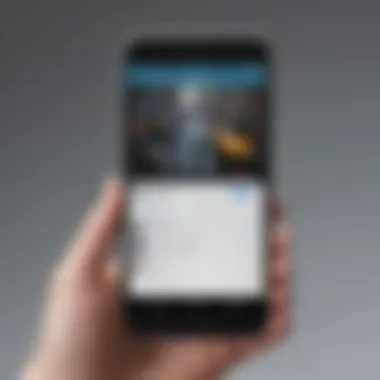
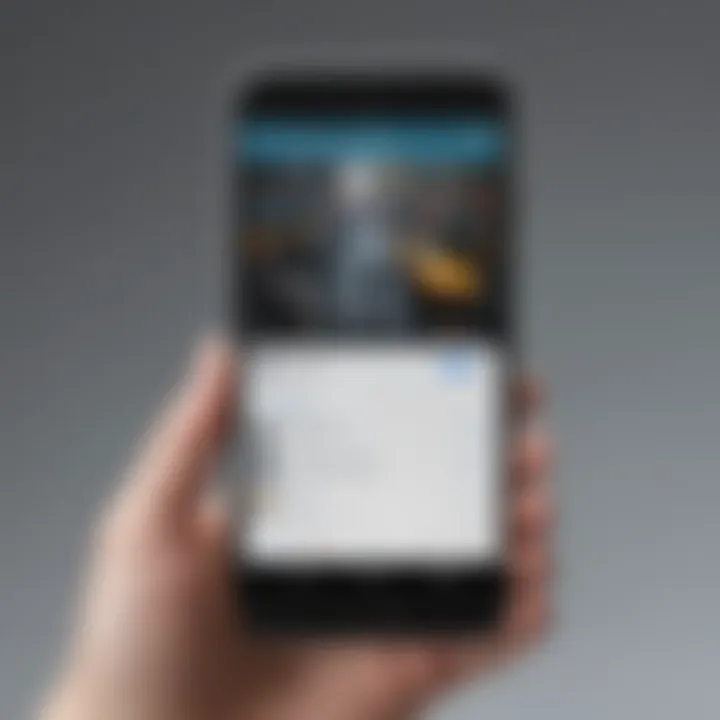
One of the quickest and simplest strategies to limit Twitter's impact on your daily routine is by muting notifications. Instead of being bombarded with alerts that draw your attention away from more pressing tasks, you can selectively silence the notifications that often derail focus.
- Open the Twitter app on your device.
- Tap on your profile picture or the navigation menu.
- Go to Settings and Privacy.
- In the Notifications section, you’ll find options to adjust your notification settings.
- Choose to mute notifications from specific accounts or even mute notifications for mentions entirely.
This approach allows you to retain access to the app without getting distracted every time a tweet pops up. As a savvy smartphone user, it’s crucial to realize that even though you still have access to Twitter, the constant pressure of notifications can significantly hinder your productivity.
Changing Account Settings
Altering your account settings can also play a key role in blocking Twitter infringements on your time. Often, users overlook these features, thinking they are only for security or privacy. However, they hold potential in managing your daily interaction with the app.
- Disable automatic updates: Prevent the app from running updates automatically, which can lead to unnecessary notifications.
- Adjust your feed settings: You can toggle settings that determine which tweets appear most frequently in your timeline. By optimizing your feed, you can alleviate unnecessary distractions.
- Log out when not using: Simply logging out of your account when you’re not on Twitter can create an extra barrier to quick access, further reducing habitual scrolling.
As you fine-tune these settings, consider how each alteration affects your overall use. The aim is to create an environment where Twitter feels less like a must-check-in and more like an occasional visit, allowing you to reclaim valuable time for more important tasks.
"Consider account settings as your personal barricade—a way to define how and when you engage with social media."
By engaging with these settings, you not only gain control over your device but also foster a healthier relationship with the social media platform.
Employing Third-Party Applications
In today's fast-paced digital world, it’s all too easy to lose oneself in the scroll of social media feeds like Twitter. While built-in settings on smartphones provide a good start, third-party applications come as reinforcements. They offer an enhanced layer of control and serve as a useful tool for individuals looking to limit or disconnect from Twitter without deleting their account or disrupting their daily activities.
Third-party applications can provide customized features that aren’t always available on the device’s native settings. For instance, some of these apps can analyze usage patterns and present detailed reports, helping users to understand their own habits. Benefits include greater flexibility in choosing how and when to block access, which allows for differentiation between work and leisure.
However, it’s also crucial for users to consider privacy. Not every app will prioritize user data security, so it's wise to research before diving into one. Keeping the balance between effective blocking and maintaining control over personal information is a tightrope walk.
Ultimately, employing these applications can bolster the effort to reduce distractions and promote a more focused experience, making it easier to stick to tasks at hand.
Overview of Popular Blocking Apps
Once you understand the necessity of these tools, the next step is identifying which ones stand out in the crowd. Here are a few noteworthy options:
- Freedom: This app is like a digital bouncer. You can block multiple websites, including Twitter, on any of your devices. One of its strong points is the ability to create recurring schedules, enabling it to conveniently manage your distractions over time.
- StayFocusd: Specifically designed for Chrome users, StayFocusd allows you to set time limits on how long you can use Twitter or any other sites. It's a straightforward way to keep your online activities in check.
- Forest: A unique twist on time management where you grow a virtual tree when you’re focused and avoid distractions. If you exit the app to check Twitter, your tree withers, creating a visually motivating reality.
These apps not only help restrict access but also can serve as motivators to stay on task. They often come with user-friendly interfaces, making the adoption of such technologies smoother.
How to Configure Blocking Applications
Getting these applications set up can seem daunting, but once you break it down into steps, it’s easier than pie. Here’s how you can configure these apps to effectively block Twitter:
- Download and Install the App: Head to your device's app store, search for the blocking app you've chosen, and install it just like any other app.
- Create an Account: Many apps will ask you to create an account. This is important for syncing across devices, so remember this step as you go along.
- Set Desired Restrictions: After logging in, find the section for managing blocklist or limitations. Here you can add Twitter to your blocklist, adjusting the time limits based on your needs.
- Customize Settings: Take some time to explore other settings available within the app. Many allow for further adjustment based on work vs. leisure hours, providing you with greater flexibility.
- Enable Notifications: Some applications offer notifications when your time is up on Twitter. Keeping these on may serve as a helpful nudge when it’s time to step away.
"Remember, the best way to fight distraction isn’t just through blocks but creating a structured workflow that supports your goals."
Following these steps can make it easier for you to achieve a less distracted lifestyle. Once configured, take a moment to reflect on how the app changes your day-to-day productivity.
Device-Specific Instructions
Understanding how to manage social media, specifically Twitter, on your mobile device is essential for maintaining focus and productivity. Different operating systems come with unique features and methods for restricting access, and recognizing those nuances can lead to a seamless blocking experience. This section clarifies how these methods vary between Android and iOS devices, enhancing your control over distractions on the go.
There are various aspects to consider when diving into device-specific instructions:
- User Interface: Both Android and iOS provide unique interfaces, making the ability to navigate settings crucial for blocking Twitter effectively.
- Customizability: The approach may differ based on the level of customization available; for instance, Android often allows more tailoring than iOS.
- Features and Updates: Continuous updates for these operating systems can introduce new functionalities tailored for digital wellbeing. Keeping abreast of these changes ensures that you utilize the latest features.
Blocking Twitter on Android Devices
Blocking Twitter on Android is relatively straightforward, thanks to built-in settings and third-party applications available in the Google Play Store. Here’s how to effectively restrict access to the app:
- Using Digital Wellbeing: Open the 'Settings' and find 'Digital Wellbeing'. Here, you can track app usage and set timers that limit how long you can access Twitter each day.
- Third-Party Apps: If built-in features aren’t enough, consider third-party apps such as StayFocusd or BlockSite.
- App Permissions: You can also restrict Twitter by going into 'App Permissions' and managing notifications and background data usage.


- Navigate to the 'Dashboard', select Twitter, and set a timer. Once the limit is reached, the app is grayed out, reminding you it’s time to disengage.
- After downloading, you can customize blocking periods and specify which apps to restrict, including Twitter. It’s user-friendly, generally requiring minimal setup.
- By doing so, you're cutting down on unnecessary distractions that could lead to checking Twitter firstly.
"Blocking access to social media apps like Twitter can pave the way for healthier habits and more productive time management."
Blocking Twitter on iOS Devices
If you’re using an iPhone or an iPad, Apple provides strong measures to block Twitter directly from its iOS features. Here’s how to set it up:
- Screen Time: Tap on 'Settings' and look for 'Screen Time'. Turn this feature on if it’s not already.
- Content & Privacy Restrictions: Head to 'Screen Time' again, tap 'Content & Privacy Restrictions', and further configure the app usage.
- Focus Modes: Utilize Focus Modes by going to 'Settings', tapping 'Focus', and creating a new mode that allows only specific apps.
- Once activated, select 'App Limits' to add a limit for Twitter. You can set daily limits that prevent usage beyond what you find reasonable.
- Here, you can completely restrict access to the app during certain hours, making it harder to slip back into temptation.
- You can set conditions so that Twitter is blocked during work or study periods, enabling a more concentrated environment.
By implementing these strategies tailored for each platform, avid smartphone users can streamline their efforts in maintaining productivity and curbing distractions.
Setting Up Alternative Focus Modes
Establishing alternative focus modes on your mobile device can be more than just a temporary escape from the endless scroll of Twitter. It can serve as your compass, guiding you back to what really matters. The aim here goes beyond simply blocking Twitter; it encompasses creating a dedicated environment that fosters focus and productivity. Depending on your needs, be it work, study, or simply some much-needed downtime, setting up these modes can help you reclaim your time and mental space.
By utilizing focus modes effectively, you can tailor your notifications, customize app availability, and set clear boundaries on when you can engage with specific apps, including Twitter. This can help you significantly reduce distractions and enhance your overall efficiency. It's all about harnessing technology to serve your goals, rather than allowing it to dictate your hours.
Creating Custom Focus Modes
Most modern smartphones come with a feature that enables users to build their own focus modes, and this customization cannot be overstated. It’s like having a Swiss Army knife in your pocket, handy for whatever situation life throws your way. This could involve restricting notifications for specific times—maybe during a pivotal meeting or while you’re buried in a deep work session.
To create a custom focus mode, follow these fundamental steps, depending on your device:
- Open Settings: Navigate to your settings menu.
- Focus Options: Find the section for focus or concentration settings. The names might vary, but they often fall under digital wellbeing or similar headings.
- Add a Focus Mode: Most devices let you add different modes. Choose names that resonate with the purpose. For example, you might have a mode called "Deep Work" or "Family Time."
- Customize Applications: Select which apps can or cannot send you notifications during this time. Do notice that restricting Twitter will remove that itch of checking it.
- Set Duration: Decide how long you want this mode active, from a couple of hours to a full day. Just make sure to stick to it to cultivate better habits.
Having a few well-named modes ready to go can greatly enhance your ability to focus. Every user might have different needs, thus these modes won't just become default settings but personalized strategies tailored to individual lifestyles.
Scheduling Restrictions
Why throw caution to the wind when you can have a solid plan? Scheduling restrictions can be a game changer in managing your social media usage. Imagine not even having to think about blocking Twitter—because, well, it’s just not accessible during critical periods.
By automating the process, you create a hands-off approach to your social media diet. Here’s how you can set scheduling restrictions on major mobile platforms:
- iOS Devices:
- Android Devices:
- Go to Settings.
- Select Screen Time.
- Tap on App Limits, then choose Add Limit.
- Pick the category or app (in this case, Twitter) and set a specific time limit.
- Confirm your choices and ensure you're not tempted to override them.
- Head to Settings > Digital Wellbeing.
- Find the app you want to limit (Twitter).
- Set the usage timer to another realistic limit based on your routine.
- Confirm to enable it.
These automation features allow for a proactive rather than reactive approach. You don't have to battle with the urge to check Twitter during your scheduled focus times; instead, they disappear like smoke when the schedule kicks in.
In the digital age, designing a personal focus blueprint is essential. Not only does it help manage distractions, but it also creates a framework for productive engagement with technology.
In essence, establishing and adhering to alternative focus modes isn’t just about limiting access; it’s about crafting a life where your choices, both digitally and personally, align with your values and goals. The journey of implementing these modes requires consistency and reflection, but, in the end, the rewards can be immeasurable.
Considering the Ethical Implications
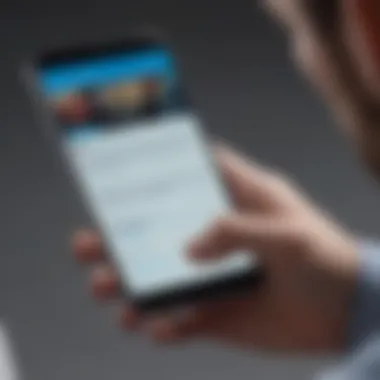
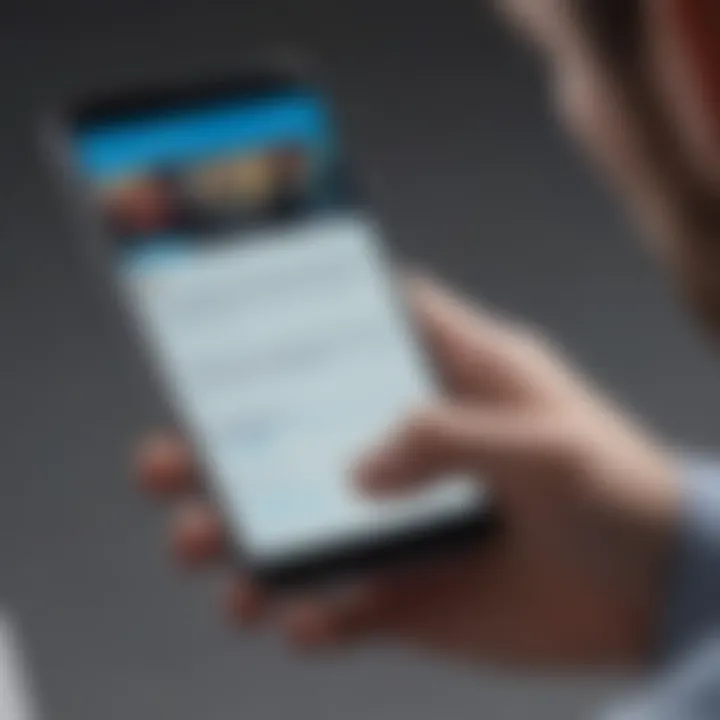
In today's hyper-connected world, many people find it necessary to implement restrictions on their social media use for various reasons, especially when it comes to platforms like Twitter. However, before diving headfirst into any blocking strategies, it's worth pausing to think about the ethical implications of these actions. The decision to limit Twitter access isn't merely about curtailing distractions; it raises questions about personal freedom, social interactions, and the balance we seek between connectivity and solitude.
Assessing the Balance of Connectivity
Finding a healthy balance between being connected and being overwhelmed is crucial. On one hand, technology keeps us linked with friends, family, and the world at large. On the other hand, incessant notifications and the pressure to engage can lead to anxiety, burnout, and a general sense of disconnect from meaningful interactions.
To assess this balance, personal reflection is key. Ask yourself:
- How does Twitter usage affect my mood and productivity?
- Am I missing out on real-life conversations because I’m glued to my screen?
- Do I feel compelled to check Twitter during other important activities?
While blocking or limiting access might seem like a slippery slope toward isolation, it can instead lead to more intentional engagement with both social media and the people around you. This tactic is about empowerment, creating a scenario where you choose when and how to connect without being chained to your device.
Understanding Social Interaction Consequences
Social media plays a significant role in how we communicate and form relationships today. However, it can distort our perceptions of social interactions. Relying heavily on Twitter may give the impression of being socially active when, in reality, it might be a poor substitute for personal connections.
Some considerations about social interaction include:
- Superficial Connections: Engaging primarily online might lead to shallow relationships, lacking depth and substance.
- Fear of Missing Out (FOMO): The constant stream of information may create anxiety around current events and peer interactions, making it hard to engage with others meaningfully.
- Reduced Empathy: Digital communication often lacks the emotional nuance of face-to-face interactions, which can diminish our ability to empathize with others' experiences.
In light of these factors, the need to evaluate the effects of social media blocking becomes even more apparent. Instead of viewing these actions as restrictive, consider them acts of self-preservation designed to foster healthier interpersonal dynamics.
"The first step towards a healthier relationship with social media is understanding that it should serve us, not the other way around."
Evaluating the Effectiveness of Your Strategy
When embarking on the journey to block Twitter on your mobile device, it's crucial to not just implement strategies but also assess their effectiveness. Evaluation becomes a kind of checkpoint, allowing you to see if you're steering your digital habits in a favorable direction. The process reveals insights into whether the actions taken are yielding the desired outcome, whether that is increased productivity, reduced distraction, or enhancing your overall digital well-being.
Monitoring Usage Patterns
Understanding how often and in what capacity you access Twitter is the first step in monitoring your usage patterns. Most smartphones today come equipped with built-in analytics features that can help track time spent within apps. For instance, iOS users can explore Screen Time, while Android offers Digital Wellbeing tools. Here’s how to navigate this:
- Check Usage Reports: Regularly examine the statistics provided by these features. Look for time spent on Twitter as compared to other applications. If Twitter dominates your mobile screen time, it’s a clear signal to reassess priorities.
- Set Alerts: Many devices allow you to set up reminders when you exceed a certain amount of usage. With this in place, you’ll receive a nudge, a reminder that it might be time to step back from the scrolling stupor.
The idea is not to create a punitive environment, but to shed light on habits that may otherwise go unnoticed. With a clear picture of your usage patterns, you can make better-informed decisions about which strategies are working and which might need a reevaluation.
Adjusting Settings as Needed
Once you've gathered data on your Twitter usage, the next logical step is to adjust your settings. It's not enough to simply block access; you must fine-tune the measures you’ve put in place for optimal effectiveness. Here are a couple of critical adjustments you might consider:
- Tweak Notification Settings: Perhaps you’ve muted Twitter, but notifications are still popping up unexpectedly. Dive into your app settings to ensure that push notifications are completely turned off. This can make a world of difference in not being pulled back into the app circus.
- Consider Time Limits: Establish digital boundaries by configuring your app settings to limit daily access. Some apps allow you to specify a maximum time per day; once you hit that, access is barred until the next day. This can be particularly useful if you notice that you often distract yourself late at night or during work hours.
"A goal without a plan is just a wish. The same goes for blocking Twitter. If you don't assess and adapt, you're merely wishing for change."
In summary, evaluating the effectiveness of your strategy is not a one-and-done scenario. It's an ongoing commitment that requires monitoring how you engage with the platform and making necessary adjustments to your settings. By focusing on these components, you empower yourself to reclaim control over your mobile device and create a more balanced digital experience.
Culmination
In summarizing the various ways to block Twitter on mobile devices, it's vital to understand the critical role that managing social media usage plays in our fast-paced world. The focus isn't just on restricting access but rather on creating a balanced relationship with technology. By taking the necessary steps to limit Twitter's presence on your device, individuals can find more time for productivity and connection with their immediate surroundings. This practice can significantly alleviate distractions that often stem from the constant pings and updates associated with social media platforms.
Recap of Key Strategies
Reflecting on the strategies discussed throughout this article, here are some essential methods to help you effectively block Twitter:
- Utilize Built-in Smartphone Features: Most smartphones come with settings like Screen Time for iOS or Digital Wellbeing for Android. These features allow users to monitor and limit app usage directly from the device settings.
- Navigate App Settings: You can mute notifications or even adjust account settings to reduce your exposure to Twitter's continuous feed. This can effectively create a buffer period to lessen the impact of social media distractions.
- Consider Third-Party Applications: There are many applications, such as Freedom or BlockSite, designed to help manage your social media consumption by blocking access during specific periods or altogether.
- Device-Specific Instructions: Tailoring your approach based on your smartphone's operating system can yield more effective results. This ensures that the strategies implemented align seamlessly with how you use your device.
- Set Up Alternative Focus Modes: Customizing focus modes not only blocks certain applications but also promotes a healthier work environment, allowing for more concentrated efforts.
Final Thoughts on Social Media Management
Managing social media consumption is increasingly becoming necessary in our digitally saturated lives. The strategies outlined here enable users to take control over their time and attention. Rethinking how we consume content is crucial. It's not only about blocking Twitter or any other social media but rather about fostering an environment where users can focus better, interact more meaningfully with those around them, and prioritize what's truly important.
Blockquote:
"In the age of information overload, the ability to filter distractions can be as valuable as the information itself."
By implementing these practical strategies, individuals can cultivate a more intentional use of social media, ensuring that it serves as a tool for enrichment rather than a source of constant interruption.



