A Technical Guide to Bluetooth Transfer on Android
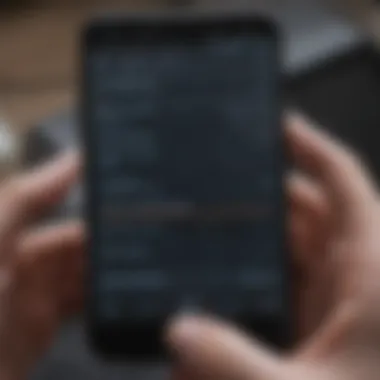
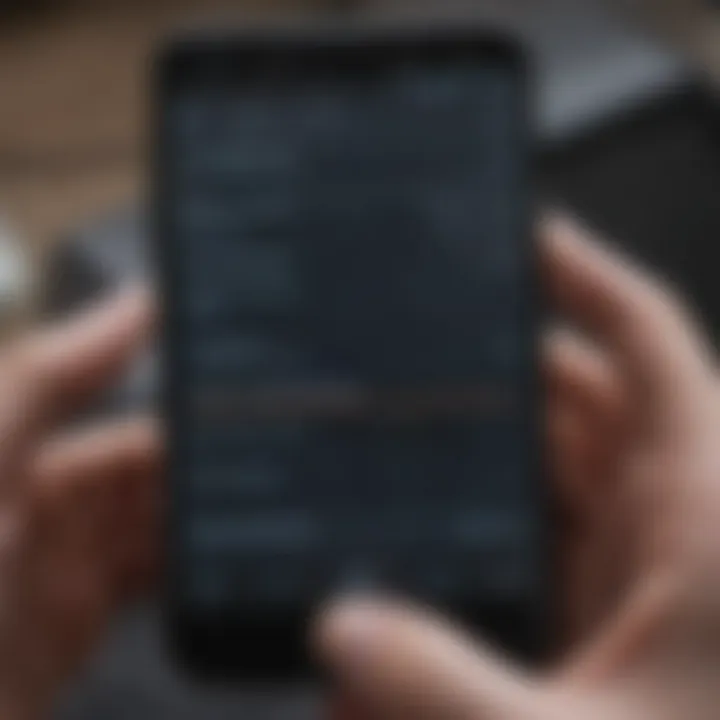
Intro
Bluetooth technology has revolutionized the way we share files. Particularly for Android devices, it offers a convenient method to transfer data without the need for cables or internet. This guide will delve into the complexities of using Bluetooth for file transfer between Android devices. It will cover everything from setting up Bluetooth on your device, to understanding compatibility issues, to navigating through common troubleshooting scenarios. By the end of this article, users will be equipped with the knowledge to efficiently and effectively utilize Bluetooth transfers.
Overview of Bluetooth Technology
Bluetooth operates through short-range radio waves, typically allowing devices to communicate within a distance of about 30 feet. Its low-energy consumption is an attractive feature for frequent file transfers, making it ideal for sharing photos, videos, and documents among Android devices. However, understanding the foundational aspects of Bluetooth is crucial before diving into its operational mechanisms.
Key Points to Consider
- Setup Process: One of the first aspects to examine is how to correctly set up Bluetooth on Android devices. This will include pairing steps that ensure devices recognize each other.
- Compatibility: Not all Android devices are created equal. Some older models may lack full Bluetooth functionalities. Therefore, checking compatibility is essential.
- File Types: Different file formats can be transferred via Bluetooth. Knowing which formats are acceptable can enhance the transfer experience.
- Troubleshooting: Bluetooth can sometimes be finicky. Identifying common issues and their solutions will empower users to resolve problems independently.
Why Understanding Bluetooth is Important
With an increasing reliance on mobile device communication, knowledge of Bluetooth technology is both practical and beneficial. Seamless file transfers can significantly enhance productivity, whether for personal use or professional tasks. The goal of this guide is to present actionable insights and effective strategies for optimizing file transfer operations between Android devices.
Foreword to Bluetooth Technology
Understanding Bluetooth technology is essential for anyone looking to transfer files between Android devices efficiently. Bluetooth acts as a wireless communication protocol allowing devices to connect and share data over short distances. Its adoption spans across multiple industries and use cases, making it a relevant technology in today's mobile landscape. Key benefits include high compatibility, low power consumption, and ease of use, which empower users to maintain effective wireless communication.
Understanding Bluetooth Basics
Bluetooth operates using radio waves to exchange data between devices. It enables file transfers, audio streaming, and even connecting peripherals like keyboards and mice. The technology relies on a master-slave architecture, where one device, the master, can connect to multiple slave devices. This capability allows for dynamic interactions, as one user's device can easily communicate with another's.
Several elements contribute to Bluetooth's functionality:
- Range: Typically limited to about 10 meters, this range is sufficient for personal device connections.
- Speed: Bluetooth Low Energy (BLE) facilitates quick connections and transfers, enhancing user convenience.
- Power Consumption: One of the most commendable attributes of Bluetooth is its ability to provide significant power savings, making it ideal for battery-operated devices.
The integration of Bluetooth in Android devices allows users to transfer files, photos, and documents seamlessly. It eliminates the need for physical connections, presenting a modern solution for data sharing.
Evolution of Bluetooth Standards
Bluetooth technology has evolved through several versions since its inception in the 1990s. Each version brought enhancements in terms of speed, capacity, and energy efficiency. Here are key milestones in Bluetooth's evolution:
- Bluetooth 1.0: The initial version offered basic connectivity but suffered from many compatibility issues.
- Bluetooth 2.0 + EDR: Introduced enhanced data rate, improving transfer speeds significantly.
- Bluetooth 4.0: Pioneered Bluetooth Low Energy, focusing on consuming less power while maintaining connectivity.
- Bluetooth 5.0: Launched with doubled range and quadrupled speed capabilities, allowing for more robust applications in smart devices.
These advancements show how Bluetooth has adjusted to the growing demands of users and devices. The latest standards provide a greater framework for file transfers while ensuring more efficient use of resources, leading to an increased reliance on this technology.
In essence, understanding Bluetooth technology lays the groundwork for appreciating how file transfers work between Android devices, ensuring users can leverage it to its full potential.
Importance of Bluetooth Transfers
Bluetooth technology facilitates the wireless transfer of files, making it a vital feature for mobile device users. The convenience it offers, combined with its accessibility and reliability, makes Bluetooth a favored option for various types of file sharing between Android devices. Understanding the significance of Bluetooth transfers enhances users' ability to make informed decisions about their file-sharing methods.
One of the primary advantages of Bluetooth is its ease of use. Setting up a Bluetooth connection requires minimal effort. Most devices come pre-equipped with this technology, allowing users to initiate transfers quickly. Moreover, Bluetooth does not depend on an active internet connection. This independence is important in situations where Wi-Fi or cellular data may not be available or is slow.
Additionally, Bluetooth offers a secure method to exchange files. Unlike email or cloud services which may expose data to external servers, Bluetooth transfers remain local between the paired devices. This localized approach reduces potential privacy risks.
Convenience and Accessibility
The convenience that Bluetooth delivers cannot be overstated. Users can transfer files without needing complicated setups or cables. This easy accessibility is particularly beneficial for sudden transfers, such as sharing pictures at an event or sending a presentation just before a meeting. The process is quite straightforward: enable Bluetooth, pair devices, and send files.
Furthermore, most Android devices support Bluetooth, making it a universal tool. The technology has been integrated into smartphones, tablets, and other devices for seamless compatibility. This ubiquity ensures that users almost always find a compatible device to connect with.
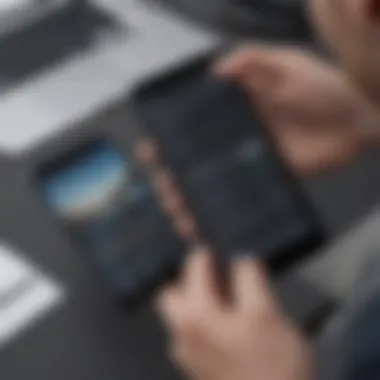
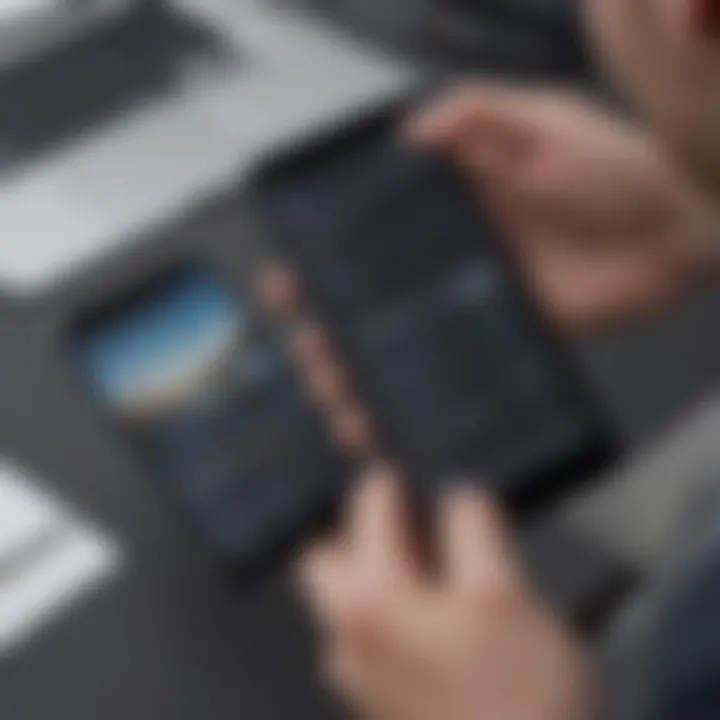
Use Cases for File Transfers
Bluetooth file transfers have specific use cases that highlight their importance in daily technology interactions. Some notable examples include:
- Photo Sharing: Users can quickly share images captured at an event with friends or family without needing to upload them to social media.
- Document Transfer: Important files, such as PDFs or presentations, can be shared without relying on cloud services.
- App Sharing: Users can send apps directly to another device, provided the installer is available.
Each use case demonstrates how Bluetooth can satisfy multiple needs in personal and professional contexts. This versatility enhances Bluetooth's role in data sharing, ensuring it remains a relevant option as technology evolves.
Preparing for Bluetooth Transfer
Preparing for Bluetooth transfer is a critical step in ensuring a smooth and efficient file transfer experience between Android devices. This stage involves several key considerations that pave the way for successful connectivity. Understanding what needs to be checked or configured before beginning the transfer can significantly enhance the user experience.
Checking Device Compatibility
Before initiating any Bluetooth transfer, it is crucial to confirm that the Android devices involved are compatible with each other. Most modern Android devices support Bluetooth technology, but there are variations in the Bluetooth versions used. For instance, Bluetooth 5.0 provides significantly improved transfer speeds and greater distances compared to earlier versions like Bluetooth 4.0.
To check compatibility, users should:
- Review the specifications of both devices to determine their Bluetooth version.
- Ensure that both devices are recent models, as older devices may not support file transfers effectively.
- Verify if the devices can be discovered by each other during the pairing process. Some manufacturers may impose restrictions that could limit Bluetooth functionality.
Incompatibilities can lead to friction during the pairing process, so this early step is essential for avoiding potential frustrations.
Enabling Bluetooth on Android Devices
Once device compatibility is confirmed, enabling Bluetooth is the next step. This process may seem straightforward, yet it can vary slightly across different Android devices due to custom user interfaces provided by manufacturers. However, the general steps are consistent:
- Open the Settings app on your device.
- Navigate to the Connected devices or Connections tab.
- Tap on Bluetooth and toggle it to the ON position.
- Optionally, make the device discoverable by selecting it from the list of options.
After enabling Bluetooth, it is advisable to check for any prompts that may appear requesting permission for device visibility. Ensuring that the devices can locate each other is key to a successful transfer.
Remember: Always keep Bluetooth disabled when not in use to enhance device security and battery life.
Once Bluetooth is enabled and devices are confirmed to be compatible, users are set to initiate the file transfer process without further interruptions.
Step-by-Step Guide for File Transfer
In this section, we will explore the Step-by-Step Guide for File Transfer using Bluetooth on Android devices. This guide is crucial because it breaks down the entire process into clear actions, making it easier for users to follow along without missing any steps. The ability to transfer files seamlessly between devices adds to the convenience of smartphone usage. Understanding this process enhances your ability to share important documents, photos, or music with others.
Initiating Bluetooth Pairing
Before sending any files, the first step is to initiate Bluetooth pairing between the two devices. This is an essential step, as it creates a secure connection that allows file sharing.
- Enable Bluetooth: On both devices, go to the Settings app, tap on Connections, and turn on Bluetooth.
- Make Your Device Discoverable: In the Bluetooth settings, ensure that both devices are discoverable. This allows them to find each other. Generally, this is done automatically but double-checking is wise.
- Search for Devices: One device must scan for others. Tap on Scan or check for a list of available devices.
- Select the Device: From the list, tap on the device you want to pair with. An authentication prompt usually appears.
- Confirm the Pairing Code: A numerical code may display on both devices. Ensure they match and confirm. If they don’t, there might be a configuration issue. Once confirmed, the devices will pair, allowing for file sharing.
Sending Files from Source Device
Once you have established a connection through pairing, the next step is to send files from the source device. This process is straightforward but requires attention to detail to ensure successful transfer.
- Select the Files: Open the files app on your source device and browse to find the files you wish to send.
- Share via Bluetooth: Select the files, tap on the Share button, and choose Bluetooth from the sharing methods presented.
- Choose the Destination Device: From the list of paired devices, select the target device.
- Confirm the Transfer: A notification will likely appear on the source device indicating that the file is being sent. The file transfer progress may also be visible.
- This could include images, videos, or documents.
Receiving Files on Target Device
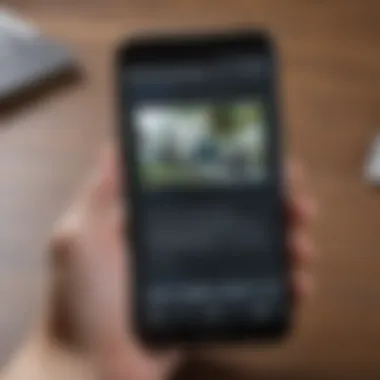
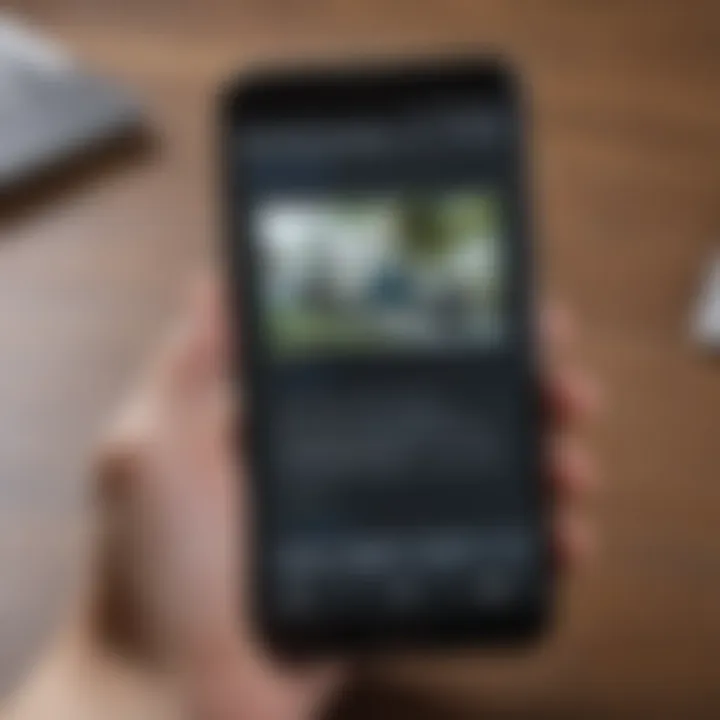
After initiating the file transfer from the source, the target device needs to accept the incoming files.
- Await a Notification: The target device will receive a notification for incoming file transfer.
- Accept the File Transfer: Tap on the notification to accept the download. Ensure to allow permissions, as some settings might require user confirmation before accepting.
- Locate the Received Files: Once the transfer completes, the received files can usually be found in the Bluetooth folder in the file management system of the device.
By following these steps methodically, users can facilitate Bluetooth file transfers between Android devices efficiently.
Remember, proper connectivity and correct settings are vital for uninterrupted file transfers.
Supported File Types for Bluetooth Transfer
Understanding the supported file types for Bluetooth transfer is crucial for anyone looking to share data wirelessly between Android devices. Not all files are created equal when it comes to Bluetooth technology. The efficiency and effectiveness of your file transfer depend largely on the file type at hand. By recognizing which files can be sent seamlessly, users can avoid compatibility issues and ensure a smoother experience. This section dissects the most common file types along with their limitations.
Common File Types
Bluetooth transfer protocols support a wide variety of file types, which makes it a versatile tool for data sharing. Here are some of the most commonly transferred file types between Android devices:
- Images: JPEG, PNG, GIF are standard formats for transferring photos and graphics. These file types are ideal for sharing visual content.
- Videos: Common formats include MP4 and AVI. Users can easily send clips or movies using Bluetooth.
- Audio Files: Formats like MP3, WAV, and AAC are widely supported, making it convenient to share music or sound recordings between devices.
- Documents: PDF, DOCX, and TXT formats can be transferred for sharing important text files, reports, or e-books.
The ability to send these files over Bluetooth enhances the user experience by simplifying the exchange of important or entertaining content. It's recommended to check the specific file size and the device configurations to ensure successful transfers.
Limitations and Restrictions
Despite its advantages, Bluetooth file transfer is not without its limitations. Awareness of these restrictions can prevent frustration during the file sharing process. Here are several noteworthy points:
- File Size Limits: Most Android devices impose a limit on the size of files that can be transferred via Bluetooth. Typically, this limit can vary by device but often ranges from 2 GB to 4 GB. Users should keep this in mind when sending larger files.
- Unsupported Formats: Not all file formats are compatible with Bluetooth transfer. Some proprietary formats may not be recognized by all devices, resulting in errors during the transfer process. For example, certain raw image formats might not be supported.
- Connection Stability: The transfer speed can be slow, especially for larger files. If the Bluetooth connection is unstable or interrupted, it may lead to incomplete transfers.
"Recognizing these limitations not only helps in preparing for a successful transfer but also aids in troubleshooting issues that may arise."
By being aware of the supported file types and their limitations, users can optimize their Bluetooth file transfer experience and minimize potential complications.
Troubleshooting Bluetooth Transfer Issues
Troubleshooting Bluetooth transfer issues is an essential part of using this technology. Users often face challenges during the file exchange process, which can lead to frustration. Recognizing these potential problems and effectively resolving them is vital for smooth data sharing between Android devices. This section focuses on the importance of understanding common connectivity problems and file transfer failures, ensuring that users can engage with Bluetooth effectively.
Common Connectivity Problems
Connectivity problems can arise for various reasons when transferring files via Bluetooth. Here are some of the most frequent issues:
- Device Visibility: One device may not be discoverable by the other. Sometimes, the Bluetooth feature might be enabled, but the device itself isn’t set to be visible.
- Interference from Other Devices: Other electronic devices can interfere with Bluetooth signals. Microwaves or Wi-Fi networks, for instance, might disrupt the Bluetooth connection.
- Distance Limitation: Bluetooth has a limited range of generally around 10 meters. Exceeding this distance can lead to connection loss.
- Software Conflicts: Outdated apps or operating systems may cause compatibility issues, preventing successful connections.
Resolving these issues usually entails checking the device settings, ensuring that both devices are within range, and addressing any software concerns.
File Transfer Failures
File transfer failures occur when attempts to send or receive data do not go as planned. Several factors contribute to this problem:
- Incompatible File Types: Not all files can be transferred. It is crucial to check if the file format is supported by the receiving device.
- Insufficient Storage Space: The receiving device may lack adequate space to store the incoming file, leading to a failed transfer.
- Bluetooth Connection Drop: An unstable Bluetooth connection can interrupt the transfer process and result in an incomplete file.
- Timeout Issues: If the connection does not establish promptly, many devices automatically cancel the transfer to preserve resources.
To reduce the likelihood of these failures, users should confirm device compatibility, check storage capacity, and address connection stability.
Effective troubleshooting enhances the overall user experience when utilizing Bluetooth, allowing for efficient file transfers between Android devices.
Best Practices for Bluetooth Transfers
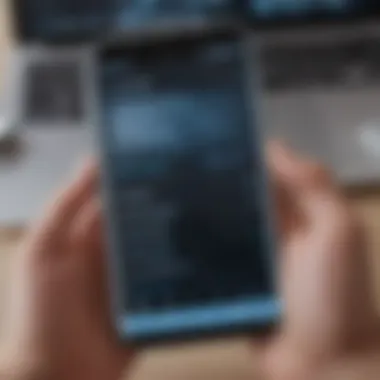
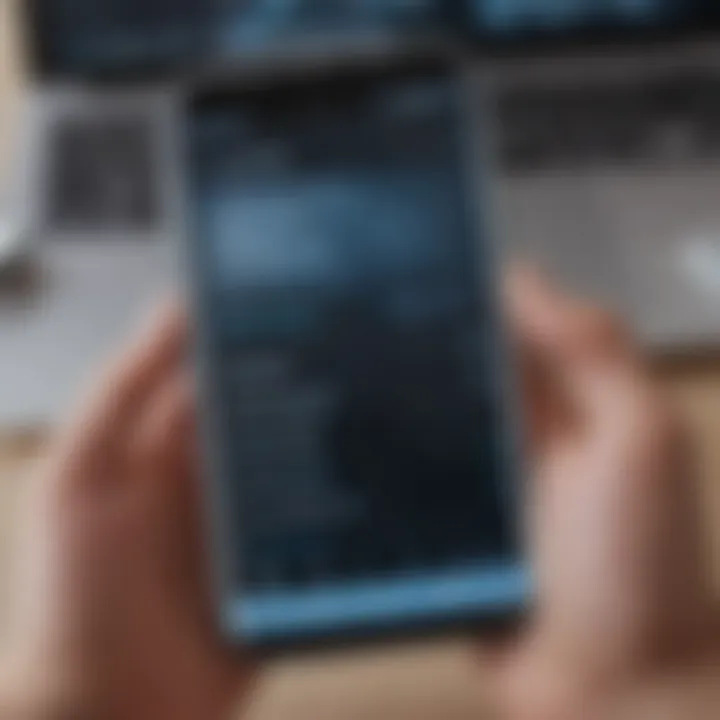
Bluetooth technology is a prevalent method for transferring files between Android devices. Although it is user-friendly, there are certain best practices that can optimize your experience. These practices can increase transfer speed, improve security, and ensure reliability. Understanding these elements will enhance the overall efficiency of your data exchange.
Optimizing Transfer Speed
A common frustration with Bluetooth transfers is the speed. Several factors can influence transfer rates, and knowing how to optimize these will lessen wait times. Here are some strategies to consider:
- Close Background Applications: Before you initiate a transfer, close any applications that may be using bandwidth. This can free up resources and lead to faster data exchange.
- Reduce Distance Between Devices: Bluetooth has limited range, typically around 10 meters. Keeping devices close to each other boosts the connection strength, enhancing transfer speeds.
- Keep Devices Charged: Low battery on either device can affect performance. Ensure that both devices are adequately charged to maintain stable connectivity.
- Avoid Interference: Nearby electronic devices or physical obstacles can hinder the Bluetooth signal. Try to transfer files in an area free of such interference.
- Turn on "Airplane Mode" Temporarily: If you switch on Airplane Mode halfway during a transfer, it may eliminate distractions and prioritize your Bluetooth connection for transfer tasks.
By implementing these practices, you can significantly reduce the time required for Bluetooth transfers, making the process smoother and more efficient.
Ensuring Security During Transfers
When transferring files, security should be a paramount concern. Bluetooth technology is not immune to risks. Therefore, employing best practices can help safeguard your data:
- Use Device Authentication: When pairing devices, ensure that you are connecting to trusted devices. Look for prompts for PIN codes or verification confirmations when establishing a connection.
- Limit Visibility: Isolate your Bluetooth settings to allow visibility only during transfers. Changing the setting to "hidden" or "invisible" can help keep your device private when not actively transferring files.
- Regularly Update Software: Keep your Android operating system and Bluetooth software updated. Manufacturers frequently release updates to improve security features and patch vulnerabilities.
- Beware of Unsolicited Connection Requests: Always confirm the identity of any device attempting to connect before accepting a pairing request. Reject unknown devices to maintain security.
- Delete Unused Pairings: Regularly review and remove any devices that you no longer pair with. Old pairings can be a security risk if the devices are no longer in your control.
By following these security practices, you can protect sensitive data while enjoying the convenience of Bluetooth file transfers.
"Employing these strategies not only enhances transfer efficiency but also maintains data security, which is crucial in today’s digital age."
Combining these best practices for optimizing transfer speed and ensuring security fosters a more robust and dependable Bluetooth transfer process. A mindful approach allows users to effectively manage their data exchange without fear of compromise.
Alternatives to Bluetooth Transfer
Considering the limitations of Bluetooth technology, exploring alternatives becomes essential for efficient file transfers between Android devices. Bluetooth is known for its convenience, yet alternatives like Wi-Fi Direct and NFC provide unique benefits that can enhance user experience. Understanding these options is important for users who often need to move large files quickly or want to improve their transfer speed and reliability.
Wi-Fi Direct
Wi-Fi Direct is a powerful feature that allows devices to connect directly to each other without the need for a central access point. This technology works through Wi-Fi connections, which typically offer faster data transfer speeds compared to Bluetooth. The setup process is straightforward yet effective, enabling users to create a peer-to-peer network for file sharing.
Using Wi-Fi Direct, users can transfer large files in seconds. The convenience of this method is especially evident when moving high-resolution images or lengthy videos; Bluetooth may take significantly longer to complete such transfers. Additionally, Wi-Fi Direct supports various file types, making it a versatile choice for many users.
Wi-Fi Direct offers up to 10 times the transfer speeds of Bluetooth, making it ideal for large files.
To utilize Wi-Fi Direct, users must enable the feature on both devices. This typically involves navigating to the Wi-Fi settings on the Android device. Once both devices are connected, the sending device can choose files to share through the file manager, and the receiving device will prompt for acceptance of the incoming transfer.
NFC and Other Protocols
Near Field Communication (NFC) offers another alternative for those needing quick file transfers between devices. Unlike Bluetooth or Wi-Fi Direct, NFC requires devices to be in close proximity, often within a few centimeters. This short-range capability makes NFC simpler and more secure for specific types of transmissions, such as sharing contact information or initiating connections.
Though NFC's speed is slower compared to Wi-Fi Direct, its fast pairing capabilities and ease of use are significant advantages. Users can simply tap their devices together to initiate a file transfer, which is particularly useful for small files or quick sharing scenarios. For instance, transferring a business card or a photo can be efficiently achieved using NFC.
Another protocol to consider is the use of cloud-based services like Google Drive or Dropbox. These services allow users to upload files and share them seamlessly, provided both devices have Internet access. This method has the added benefit of allowing users to access these files from multiple devices, regardless of their physical locations.
In summary, while Bluetooth remains a popular choice for file transfers, alternatives like Wi-Fi Direct and NFC provide significant advantages for specific use cases. Understanding these options can help users make informed decisions about the best methods for their needs, enhancing their overall experience when sharing files between Android devices.
Ending
In the exploration of Bluetooth transfers between Android devices, several key aspects emerge. The significance of understanding this technology lies in its practical applications in daily life. From sharing images and documents to enabling quick file exchanges, Bluetooth serves as a vital tool for efficient communication. It is crucial to be well-versed in the steps and considerations involved in utilizing Bluetooth. This knowledge not only enhances user experience but also minimizes potential issues that arise during the transfer process.
Summary of Key Points
- Understanding Bluetooth Basics: Knowing the foundational concepts of Bluetooth technology facilitates smoother use.
- Device Compatibility: Compatibility between devices is essential to execute successful transfers. Always ensure your devices support the same Bluetooth version.
- Transfer Methods: Familiarize yourself with the various steps involved in initiating a transfer, sending, and receiving files.
- Supported File Types: Be aware of the different types of files that can be shared via Bluetooth, and any limitations that may exist.
- Troubleshooting: Recognizing common connectivity problems and transfer failures can significantly mitigate frustration.
- Best Practices: Optimizing transfer speeds and ensuring security during transfers enhances overall experience.
- Alternatives: Exploring options like Wi-Fi Direct and NFC provides broader solutions for file sharing beyond Bluetooth.
Encouragement for Further Exploration
The realm of file transfers between Android devices is ever-evolving, and technology continues to advance. This guide has laid a foundation for understanding Bluetooth transfers, but further exploration is beneficial. Consider diving deeper into other wireless transfer methods such as Wi-Fi Direct, which often offers faster speeds and enhanced functionality. Also, examining the ongoing improvements in Bluetooth technology, like the latest versions, can reveal new features that can improve your file sharing experiences.
As avid smartphone users and tech enthusiasts, your curiosity will lead you to discover ways to maximize your device's capabilities. Engaging in online forums and communities such as Reddit can provide additional insights and tips from other users. Expanding your knowledge in this area will empower you to adapt to new technologies and enhance your digital experiences.



