Mastering Bulk Email Deletion in Gmail: A Guide
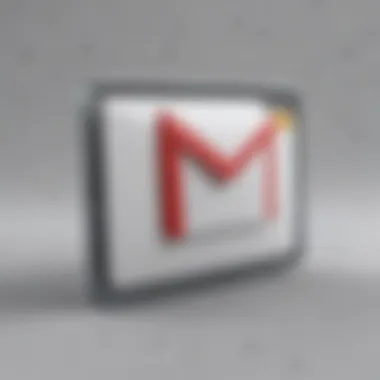
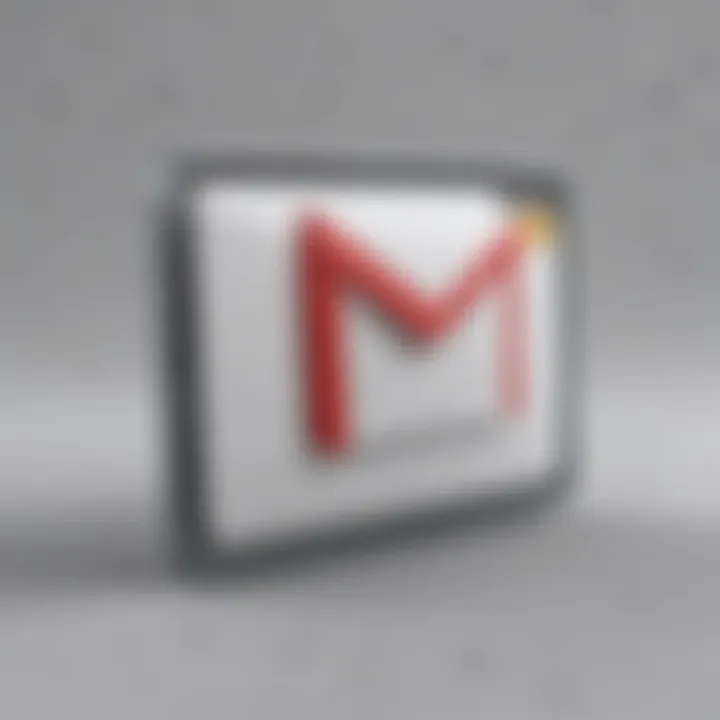
Intro
In today's fast-paced digital world, managing emails can be a daunting task. Gmail users often find themselves inundated with a barrage of messages, spanning across various folders and categories. As a result, the ability to bulk delete emails becomes essential for maintaining an organized inbox.
This guide aims to provide a thorough understanding of the bulk deleting process within Gmail, offering practical steps, insights on relevant features, and best practices to enhance your email management experience.
By mastering these skills, users can optimize their Gmail usage, ensuring a streamlined and efficient workflow. Let's delve deeper into how to efficiently manage and reduce the clutter in your inbox.
Intro to Bulk Deletion in Gmail
Email remains a primary communication tool. Yet, for many, inbox clutter becomes a daily challenge. This issue of email overload highlights the need for effective management strategies. Bulk deletion in Gmail presents a practical solution. Understanding this feature is vital for anyone looking to maintain an organized inbox.
Understanding Email Overload
Email overload occurs when the number of messages in one’s inbox exceeds manageable limits. Users may receive newsletters, updates, and spam daily. Over time, these accumulate. An overflowing inbox can lead to missed important messages. It also causes frustration and affects productivity. Research shows that a cluttered inbox increases stress levels among users.
Many users have thousands of unread messages. This situation leads to a feeling of being overwhelmed. When emails pile up, sifting through them becomes a daunting task. The value of maintaining an organized inbox becomes clear when considering email efficiency. An orderly inbox allows for quicker access to essential communication.
The Need for Bulk Deletion
Bulk deletion becomes necessary when dealing with high volumes of emails. For instance, a user may want to unsubscribe from unimportant newsletters or delete outdated notifications. The benefits of bulk deletion are numerous. It saves time and effort. This method allows users to remove multiple emails in a matter of seconds.
Consider the following advantages of bulk deletion:
- Increased Productivity: A decluttered inbox enables quicker decision-making.
- Reduced Stress: A tidy email database can significantly lower anxiety levels.
- Enhanced Focus: Users can concentrate on what matters, without distractions from unneeded emails.
Bulk deletion not only frees up space but also enhances the overall user experience. It transforms the way individuals manage their email, ensuring more efficient communication. In summary, acknowledging the importance of bulk deletion helps users take control of their inbox and regain peace of mind.
"An organized inbox is not just a luxury; it is a necessity in today’s digital age."
Through understanding these concepts, users can appreciate the need for bulk deletion. It is the first crucial step towards achieving email efficiency.
How to Access Gmail
Accessing Gmail is the first crucial step before you can efficiently manage or delete your emails. Understanding how to navigate this platform is paramount for effective email management. Gmail is widely used, and with good reason. Its user-friendly interface and robust features make email management straightforward. In this section, we will explore how to log in to your account and navigate the Gmail interface effectively.
Logging In to Your Account
To start using Gmail, you must first log into your account. This process is quite simple. Here’s how it works:
- Visit the Gmail Website or App: You can access Gmail by going to gmail.com or through the Gmail app on your smartphone.
- Enter Your Credentials: Input your email address and password in the designated fields. Ensure you are using the correct credentials to avoid access issues.
- Two-Factor Authentication: If you have two-factor authentication enabled, you will need to verify your identity using a text message, authenticator app, or another method you set up.
- Access Your Inbox: Once you log in successfully, you will be redirected to your inbox, where your emails are organized.
Pro Tip: Always keep your credentials secure and consider using a password manager for better security.
Navigating the Gmail Interface
After logging in, familiarizing yourself with the Gmail interface is essential. The layout is designed for simplicity and efficiency. Here are the main components you will encounter:
- Inbox: This is where your incoming emails reside. You can view all your emails here, organized by date received.
- Side Menu: The left panel displays various options like Inbox, Sent Mail, Drafts, and other labels you may have created.
- Search Bar: Located at the top, this tool allows you to find specific emails quickly. Typing keywords, email addresses, or phrases can filter results efficiently.
- Email Preview Pane: When you click on an email, you can view its contents in the main area of the screen. You can reply, archive, or delete from here.
- Settings: Access settings to customize your Gmail experience, found by clicking on the gear icon in the upper right corner.
Navigating these elements effectively will enable you to manage your emails more efficiently, setting the foundation for bulk deletion processes.
"Understanding the interface is vital. An efficient email management experience hinges on good navigation skills."
By grasping how to access and navigate Gmail, you equip yourself with the necessary tools to handle your emails effectively. This understanding paves the way for the next steps in managing your inbox.
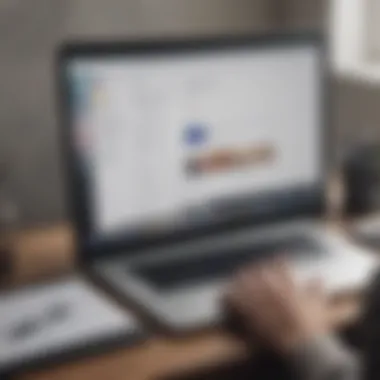
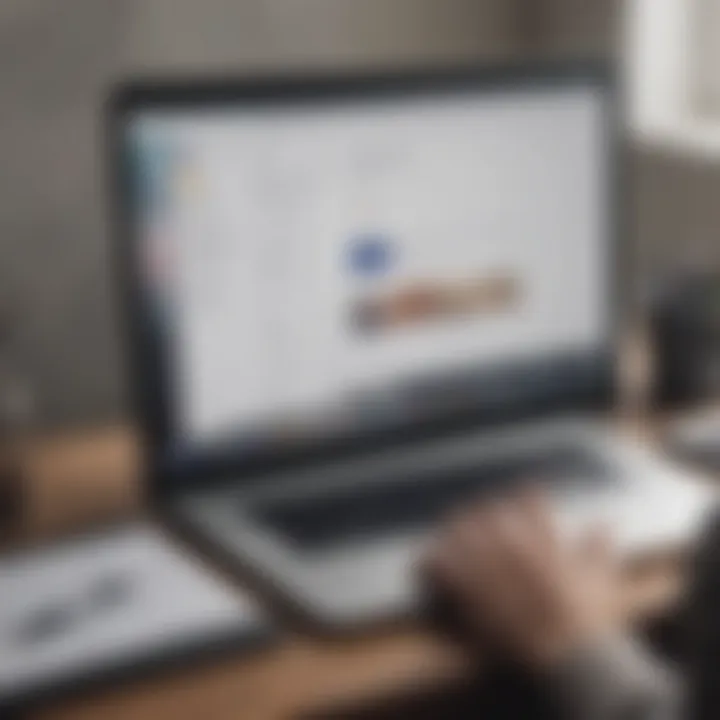
Bulk Delete Methods in Gmail
The ability to bulk delete emails in Gmail can dramatically improve your productivity. Managing a cluttered inbox is essential, especially in today's fast-paced digital environment. This section explores various methods for bulk deleting emails, providing you with tools to streamline your email management. With the right techniques, you can reclaim control over your inbox, ensuring you focus on what matters most, whether that's important communications or task organization.
Using Select All Option
The Select All option is a powerful feature that allows users to select multiple emails at once, simplifying the deletion process significantly. By clicking this option, you can quickly choose every email displayed on your current page. However, you must remember that Gmail only shows a limited number of emails at a time. To delete all emails in a particular category or date range, you can follow these steps:
- Log in to your Gmail account.
- Navigate to the specific folder, like Inbox or Spam.
- At the top left corner, click the checkbox, which will select all visible emails.
- A prompt appears, asking if you want to select all conversations in that folder. Click that link to select every email in that category.
- Click on the trash can icon to delete the selected emails.
Using this method is efficient, but you should exercise caution. Ensure that no important emails are inadvertently selected for deletion. You may want to double-check the selection before finalizing it.
Filtering Emails for Deletion
Another effective strategy is to filter emails based on specific criteria. This method is particularly useful if you want to delete a specific type of email, such as promotional messages or notifications. Follow these steps:
- In the Search bar at the top, enter key terms that relate to the emails you wish to delete, such as "unsubscribe" or particular sender names.
- Hit Enter to view the filtered results.
- Once filtered, use the Select All option to highlight emails on the displayed page.
- As before, confirm selection for all conversations in the filtered results.
- Click the trash can icon to proceed with deletion.
This method allows for targeted bulk deletion, aiding in the maintenance of an organized inbox without losing track of important messages. Utilizing search operators can enhance your filtering, making it easier to find specific emails.
Deleting Entire Categories
Gmail categorizes emails into tabs like Primary, Social, and Promotions. Deleting entire categories can significantly reduce email clutter. Here’s how to do it:
- Access your Gmail account and view the tabs on the left side.
- Click on the tab for the category you want to clear out.
- Again, use the Select All option.
- If prompted, choose to select all conversations in that category.
- Click the trash can icon for deletion.
Using this method clears up significant amounts of space in your inbox quickly. However, it's vital to understand the implications of deleting entire categories, ensuring you don't lose critical emails in the process.
"Bulk deletion methods are not just about erasing emails; they reflect effective management of digital communication."
Navigating the Bulk Deletion Process
Navigating the bulk deletion process in Gmail is a crucial skill for anyone dealing with a high volume of emails. The process not only enhances productivity by decluttering the inbox but also saves time. When properly executed, bulk deletion can dramatically improve email organization, helping users to focus on what truly matters. It's essential to understand that ignoring this process could lead to important emails getting lost amidst the clutter. Therefore, familiarizing oneself with the right approach to bulk deletion is necessary in today’s fast-paced digital environment.
Steps for Selecting Emails
To begin selecting emails for deletion, you first need to access your Gmail inbox. Here are the detailed steps:
- Open Your Inbox: Log into your Gmail account and go to your inbox.
- Use the Checkbox: At the top of the email list, you will see a checkbox. Click on this to select all visible emails on the page. This means that every email displayed will be included in the deletion process.
- Select All Emails: If you want to select more than just the emails visible on the page, look for the prompt that appears after selecting the checkbox. It will offer an option to select all conversations in the current view. Clicking this will expand your selection to encompass the entirety of the emails in that section.
- Use Filters: Optionally, you can apply filters based on categories such as unread emails, emails from specific senders, or emails with attachments. Apply these filters before selecting to narrow down your candidates for deletion.
By following these steps, you gain control over your email selection process, allowing you to examine emails before deletion, which can prevent accidental loss of important communications.
Finalizing Email Deletion
Once you have successfully selected the emails for deletion, the next step is to finalize the process. Here’s how:
- Review Your Selection: Take a moment to review the emails you have selected. Ensure that only those you wish to delete are included. This step is critical in avoiding the accidental deletion of important messages.
- Click the Trash Icon: After confirming your selection, locate the trash can icon, typically situated near the top of the email list. Clicking this icon will prompt Gmail to send the selected emails to the Trash.
- Confirm Deletion: Gmail may ask for confirmation before proceeding with the deletion. Verify and click 'OK' to proceed. Once done, the emails will move to the Trash folder.
- Empty the Trash: If you wish to permanently delete the emails, navigate to the Trash folder. From there, you have the option to empty the Trash, which will remove all items, or selectively delete items from this folder.
Remember that emails in the Trash are automatically deleted after 30 days. If you need to recover anything, act promptly.
Finalizing the deletion effectively not only liberates significant space in your inbox but also enhances your email management practices.
Additional Bulk Deletion Techniques
When looking to effectively manage and delete emails in Gmail, understanding additional techniques beyond the basic methods can significantly enhance your efficiency. Many users overlook these tools, missing out on streamlining their email experience. The use of keyboard shortcuts and Gmail extensions can save considerable time and reduce the risk of errors during bulk deletion, ensuring that your inbox remains organized and clutter-free.
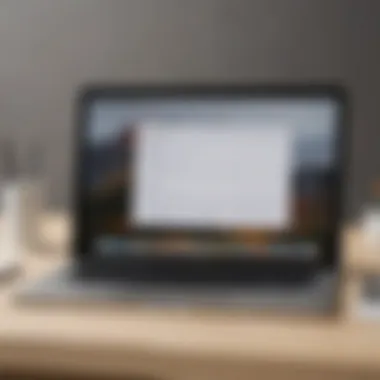
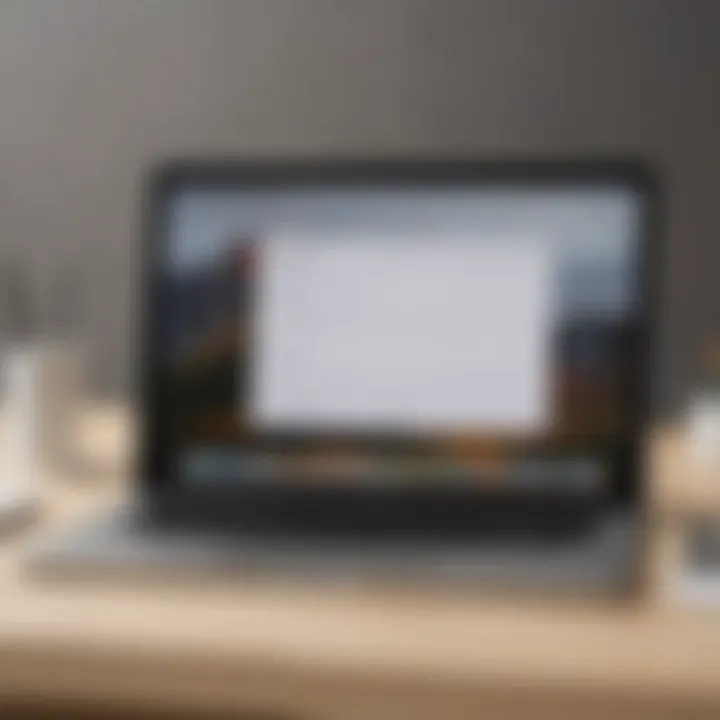
Using Keyboard Shortcuts
Keyboard shortcuts in Gmail are powerful for those who prefer a hands-on approach to email management. By utilizing these shortcuts, users can execute commands quickly and with minimal effort. For instance, pressing Shift + 8 followed by u allows you to select all your emails. This speeds up the process dramatically, especially for individuals handling large volumes of mail.
Another highly useful command is Shift + 3 which gives you the ability to delete selected emails. By familiarizing yourself with these shortcuts, you can eliminate many repetitive actions that traditionally slow down the workflow. Lists of shortcuts are accessible directly within Gmail or online, making it easy to learn and incorporate them into daily use. Consistent practice with these shortcuts can enhance productivity significantly.
"Mastering keyboard shortcuts can transform the way you interact with your Gmail, leading to quicker and more efficient email management."
Employing Gmail Extensions
For users wanting to take their email management a step further, Gmail extensions offer additional functionalities that can streamline the deletion process. Various tools can enhance your bulk deletion capabilities, allowing for customized filtering and deletion options tailored to specific needs. One example of this is the Clean Email extension. This tool automatically categorizes and groups emails, allowing users to delete large sets at once based on criteria such as senders, date ranges, or keywords.
Another popular extension is Gmail Filter. Users can create filters that automatically sort, archive, or delete incoming emails based on set parameters. This prevents unnecessary clutter from accumulating in the first place, facilitating a cleaner inbox.
When employing these extensions, it is crucial to carefully review their functionalities and permissions. Some may require access to your email data. Always ensure that the selected extensions are reputable and secure to maintain the privacy and integrity of your email account.
Common Issues During Bulk Deletion
Bulk deletion can streamline email organization, yet it brings potential complications. Understanding these challenges ensures effective management and reduces stress during the process. First, being aware of common issues can prevent mistakes that may lead to loss of important information. Secondly, identifying technical glitches helps maintain a smooth experience, making it easier to resolve problems quickly.
Mistaken Deletion of Important Emails
A critical concern during bulk deletion is the mistaken deletion of important emails. Users often find themselves overwhelmed by the sheer volume of messages they intend to delete. In the rush to eliminate clutter, it is easy to accidentally include emails that hold significant value, such as work correspondence or personal communications. This not only disrupts workflow but may have long-lasting consequences.
To mitigate this, users should consider the following:
- Take Time to Review: Before initiating deletion, allocate time to assess emails carefully.
- Utilize Starred or Important Filters: Gmail allows users to filter emails based on importance. Reviewing these emails beforehand can safeguard against unintended loss.
- Create Backup Copies: For critical communications, creating a backup in another format before deletion is wise. This can ensure important data is preserved.
Note: "A few moments spent verifying emails could save hours of stress later."
Technical Glitches
Technical glitches are another point of concern that users face. Gmail, like any online platform, may experience errors or slow responses during bulk actions. Users might encounter situations where emails do not delete as intended, or the interface may freeze, leading to frustration and potential data loss.
To handle technical issues efficiently:
- Refresh Your Connection: Often, issues can be fixed by refreshing the page or logging out and back in.
- Check for Updates: If using a mobile app or browser, updating to the latest version can resolve bugs and improve functionality.
- Clear Cache: Regularly clearing browser cache or app storage can enhance performance.
When faced with glitches, staying calm is vital. Making educated decisions about how to troubleshoot can make the process of bulk deletion smoother. By predicting and preparing for these common issues, users can approach bulk email management more confidently.
Post-Deletion Email Management
Post-deletion email management is a crucial aspect for maintaining a clutter-free and efficient inbox after bulk deletion activities. Once the primary task of deleting unnecessary emails is completed, it is vital to shift focus to the remaining emails and how they will be handled going forward. Managing what is left in your inbox can enhance productivity and save time in the long run.
Assessing Remaining Emails
After executing the bulk deletion, the first step is to assess the emails that remain. This is essential for several reasons. Firstly, it allows you to identify emails that are of importance. By carefully reviewing these emails, you can prioritize follow-ups or important tasks that may be pending. Additionally, this review can highlight trends- such as frequent senders or topics- that can inform future email management decisions.
- Categorize Emails: Organizing your emails into categories based on subject matter or sender can provide clarity.
- Mark Important Emails: Use Gmail flags or labels to denote which emails require immediate attention.
- Delete Redundant Emails: After a careful review, you may find additional emails that can be deleted, which will help in keeping your inbox even more organized.
Overall, assessing remaining emails is about taking control and ensuring that your inbox reflects your current priorities.
Implementing an Email Maintenance Strategy
Creating an email maintenance strategy is essential for long-term success in email management. Once you have evaluated and organized the remaining emails, it's important to have a systematic approach to manage future incoming communication efficiently.
- Set a Regular Review Schedule: Dedicate time weekly or monthly to review your inbox. This ensures that you can stay on top of new emails and delete or archive them as necessary.
- Utilize Filters: Set up filters in Gmail to automatically sort incoming emails into designated folders. This reduces the chance of clutter accumulating in your main inbox.
- Opt for Labels: Employ Gmail’s labeling system for quick sorting. Use descriptive labels to enhance searchability and organization of your emails.
- Limit Subscriptions: Regularly assess your subscriptions and consider unsubscribing from newsletters or promotional emails that no longer provide value. This reduces the influx of new emails.
- Educate Yourself on Tools: Familiarize yourself with email management tools and extensions. For example, tools like Clean Email and Unroll.me can automate some of the tedious tasks of email management.
According to studies, effective email organization can boost productivity by up to 25%.
Alternatives to Bulk Deletion
The need to manage email effectively has expanded significantly with the increase in digital communication. For many Gmail users, bulk deletion might seem like the only route to achieving a clean inbox. However, alternatives exist that can offer more nuanced control over email management. These alternatives can help maintain important emails while reducing clutter without the need to delete everything. In this section, we explore two effective strategies: email archiving techniques and the use of email management software.
Email Archiving Techniques
Archiving is a powerful alternative to bulk deletion. It allows users to store emails out of their immediate inbox view without losing them entirely. This process is particularly beneficial for individuals who may need to reference older emails in future correspondence. The steps below illustrate how archiving works in Gmail:
- Select Emails: Highlight the emails you want to archive by checking the box next to each message.
- Archive: Click the archive icon or use the shortcut "e" to move selected emails to the archive.
Using the archive option retains the emails without cluttering the inbox. Additionally, archived emails can be accessed anytime by searching or navigating the "All Mail" label.
This technique ensures that important information remains retrievable while keeping your primary workspace organized.
Benefits of Archiving:
- Space Management: Frees up your inbox without losing valuable emails.
- Accessibility: Archived emails are searchable and can be restored easily.
- Less Anxiety: Reduces pressure from a crowded inbox, leading to improved focus.
Using Email Management Software
For users who manage a high volume of emails daily, relying solely on Gmail's built-in features may not suffice. Email management software can provide advanced tools to streamline email organization further. Here are some popular software options that integrate with Gmail:
- Clean Email: This tool allows you to categorize emails into bundles, making it easier to handle large volumes of messages without bulk deletion.
- Unroll.me: Helps users unsubscribe from unwanted mailing lists in a simplified manner, decluttering the inbox effectively.
- SaneBox: Prioritizes important emails and automatically moves distractions out of your inbox, making email management more efficient.
"Utilizing software to manage emails can drastically improve productivity and focus by decreasing digital distractions."
These tools often come with features such as automated sorting, reminders, and enhancing search capabilities, which can significantly benefit tech-savvy users. Through integrating such solutions, maintaining an orderly email environment becomes manageable and reduces the compulsion to delete emails indiscriminately.
User Experiences and Insights
Understanding the user experience when utilizing Gmail's bulk deletion feature is critical. It touches on the effectiveness and efficiency of managing overwhelming amounts of emails. Users have formed diverse perspectives based on their personal experiences. By analyzing these insights, it becomes clear how to maximize the benefits of bulk deletion while avoiding potential pitfalls.
Challenges Faced by Users
Many users encounter challenges when attempting to delete emails in bulk. A common issue is the mistaken deletion of important emails. With complex filtering options, users sometimes delete emails that contain crucial information. This mistake can cause unnecessary stress, especially if necessary emails are not recoverable.
Another challenge relates to technical glitches. Users often face lagging responses when trying to select multiple emails or applying filters. This issue can lead to frustration and inefficiency, undermining the intended purpose of bulk deletion. In some cases, functionality may not work as expected due to browser compatibility or system overload. Users should also be mindful of their internet connection, as a weak connection may hinder performance.
Success Stories
Despite the aforementioned challenges, there are numerous success stories highlighted by users who have leveraged bulk deletion effectively. Many have reported significant productivity gains after cleaning up their inboxes. Users often describe a feeling of relief after successfully eliminating unnecessary emails, making it easier to identify important messages.
One user shared an experience on a tech forum, stating how they drastically reduced their inbox count from over 5,000 emails to less than 1,000. Such dramatic improvements can often lead to a more streamlined workflow. This example underscores the effectiveness of organizing emails through bulk actions, reinforcing the idea that with careful application, bulk deletion can transform the email management experience.
Epilogue and Recommendations
In the realm of email management, the ability to bulk delete emails in Gmail cannot be overstated. As digital communication continues to escalate, users find themselves inundated with enormous volumes of messages. Employing efficient bulk deletion strategies is not merely a time-saving measure; it enhances overall productivity. Reducing clutter in the inbox can lead to increased focus and improved mental clarity. This section synthesizes critical elements of bulk deletion and recommends best practices.
Summary of Bulk Deletion Benefits
Understanding the benefits of bulk deleting emails is essential for making informed decisions. Here are key advantages:
- Time Efficiency: Quickly deleting multiple emails saves considerable time compared to manual deletion. This feature allows users to manage their inboxes promptly.
- Organized Inbox: A clean inbox helps users locate important emails faster. An organized interface reduces frustration and enhances user experience.
- Improved Focus: With reduced distractions from unnecessary emails, staying focused on important tasks becomes easier.
- Stress Reduction: According to various user experiences, a cleaner inbox can lead to reduced anxiety and stress, fostering a healthier mental environment.
Incorporating these practices into email habits can transform the way users interact with their Gmail accounts.
Future Outlook for Email Management
The future of email management, particularly in the context of bulk deletion, points toward a more integrated and intelligent approach. As technology evolves, users can expect enhancements in automation and AI-driven features that streamline email handling. Here are some considerations:
- AI and Personalization: Artificial intelligence could be more prevalent in sorting emails based on user preferences. This would allow for smarter categorization and deletion methods.
- Enhanced Filtering Options: Gmail may introduce more sophisticated filtering criteria, enabling users to identify and delete unwanted content more efficiently.
- Integration with Other Tools: The increasing interconnectedness of apps and platforms might lead to better synchronization of emails with project management tools, encouraging seamless communication and focus.
- User Education: As tools evolve, educating users about email management techniques will be crucial. Guidelines and best practices should accompany new features to minimize issues during bulk deletion.



