Essential Steps to Change Your Gmail Password Safely
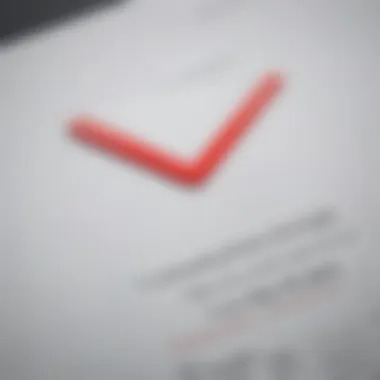
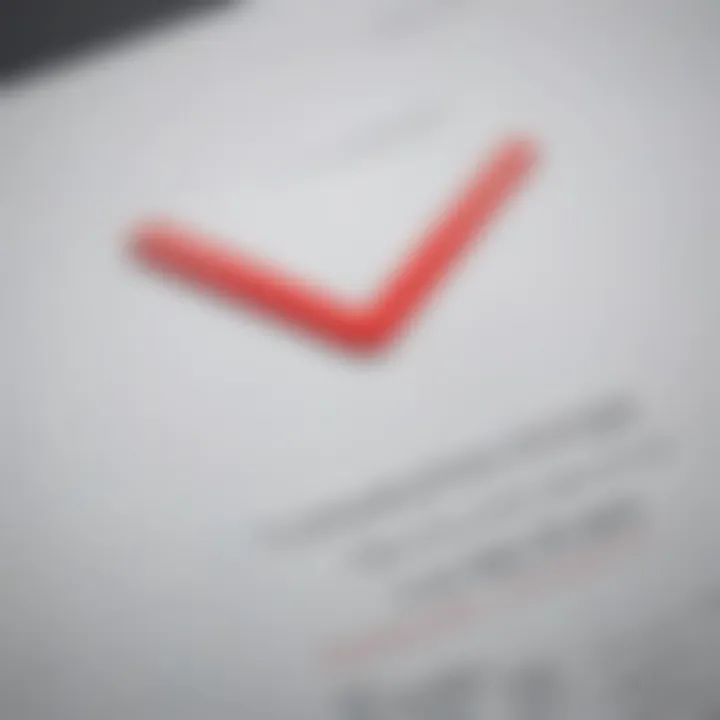
Intro
Changing the password for your Gmail account isn’t just a routine task; it’s a fundamental step in safeguarding your digital life. With each passing day, cyber threats are becoming more sophisticated, prompting the need for proactive measures to protect our personal information. This guide explores why regularly updating your password is crucial, demonstrating step-by-step how to do it across various devices, while introducing methods to create a secure password that minimizes the risk of unauthorized access.
When it comes to managing one's online accounts, many people often overlook password updates until a breach occurs. Understanding that a strong password is your first line of defense against potential intrusions is vital. So, whether you've cautioned against repeated use of easy-to-remember passwords or you’ve simply forgotten your existing one, this article will empower you with the tools you need.
"An ounce of prevention is worth a pound of cure." – Benjamin Franklin
Herein lies a comprehensive approach that not only walks you through the password-changing process but also equips you with best practices for your online safety. Let’s dive into the details.
Foreword to Password Management
In today's digital world, maintaining the security of your online accounts is more crucial than ever. The keys to your virtual kingdom often lie in the passwords you create. Thus, understanding password management becomes a foundational skill for anyone who values their privacy and data integrity. Mismanagement in this area could have devastating consequences. Whether you are an avid smartphone user or a tech enthusiast, grasping these concepts can empower you to protect sensitive information.
Importance of Strong Passwords
Strengthening your passwords is akin to fortifying a castle. A robust password deters malicious intruders and secures your online presence. Forgotten passwords are one thing; the fallout from a compromised account can be a different ball game altogether. According to various security experts, passwords should be a mix of upper and lower case letters, numbers, and special characters. Avoid using easily guessable information, such as birthdays or pet names.
Did you know? A common method attackers employ is brute force, where they try various combinations until they hit the jackpot. By using complex passwords, you significantly reduce the chances of this happening.
To illustrate, consider this example: if one creates a password like "JaneDoe123!", this would be significantly easier to crack than something more complex, such as "J@neD0e#87!tHeQ@ick". Making passwords unique and difficult increases safety, making it harder for hackers to access your accounts.
When to Change Your Password
Changing your password is not a matter of just routine; it's about strategy. Recognizing when to switch it up can be crucial for maintaining security. First off, if you hear of a data breach involving a service you use, that’s a red flag. It’s like finding a broken lock on your door; you should address it immediately.
Here are some scenarios indicating that it's time to consider a change:
- You suspect your account has been compromised.
- It's been a while since you last updated your password; experts recommend changing passwords every six months.
- You notice suspicious activity on your account, like logins from unknown devices.
In short, your password is your first line of defense in keeping your online life secure. Treat it with the care it deserves and stay updated on when the right times are to change it.
Accessing Your Gmail Account Settings
When it comes to managing your Gmail account, knowing how to access your settings is paramount. It’s like having a key to your personal digital space. Without it, you can’t alter your password, adjust privacy features, or control notifications. In essence, obtaining access to your Gmail account settings empowers you for a more secure and customized user experience.
Understanding how to navigate and find account settings can save you from unnecessary frustration later on. For those who are tech-savvy, this may seem straightforward. However, for the average user, especially those using Gmail on mobile devices, this knowledge is crucial. Indeed, ugetting to grips with the Gmail interface aids in demystifying features and functionalities that users often overlook or misconfigure.
Navigating the Gmail Interface
At first glance, the Gmail interface may look like a jumbled mess of emails, labels, and buttons. However, it is designed with user-friendliness in mind, and knowing where to click can make all the difference. Most users should start with the inbox view, as it’s the primary hub for accessing emails.
To navigate successfully, look for the sidebar on the left side. This area contains important components like the "Compose" button, various labels, and folders where emails are organized. It’s here where you can quickly switch between different sections of your Gmail, such as Sent Mail, Drafts, or even Spam. If you’re using a mobile device, tapping the three horizontal lines in the corner usually opens up this sidebar.
Next, you’ll want to locate your profile picture or initial, typically found in the upper-right quadrant. Clicking on this will take you to more personalized settings, including your account settings, where you can initiate the process to change your password or adjust security measures. Depending on whether you're on a desktop or mobile app, the layout might vary slightly, but the essence remains largely the same.
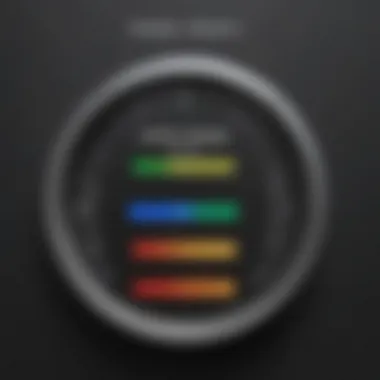
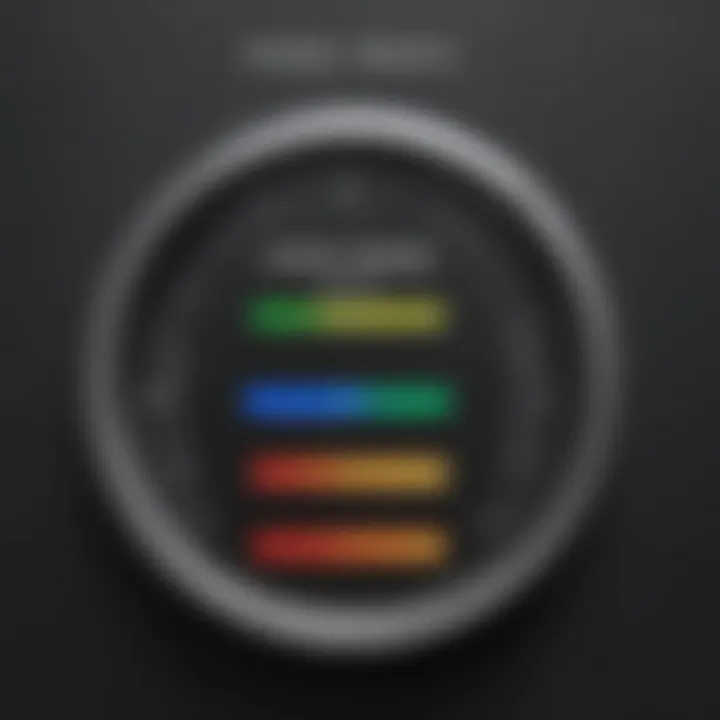
Finding Account Settings
Once you have a general feel for the interface, locating the account settings becomes a breeze. Under your profile picture or initial, as mentioned earlier, you can find a drop-down menu that grants access to various options.
To find the account settings specifically, follow these simple steps:
- Click on your profile icon in the top right corner.
- Select "Manage your Google Account" from the dropdown. This is where the real control lies.
- You’ll find tabs like "Home, Personal info, Data & personalization", and crucially, "Security". This section is your golden ticket for any password changes or security applications.
Also, don’t forget about the gear icon, often referred to as the settings icon, located nearby. This little birthmark of every user interface provides quick access to email-specific settings—great for personalizing your inbox's look and feel.
By familiarizing yourself with these portions of the Gmail environment, you not only prepare yourself for changing your password but also arm yourself with the necessary skills to manage other vital aspects of your account effectively. This proactive approach to your digital safety is invaluable.
Step-by-Step Guide to Change Your Password
Changing your Gmail password is a crucial aspect of account security. In a world where cyber threats loom large, knowing how to navigate this process can make all the difference. Having a strong password not only protects your personal information but also deters unauthorized access, keeping your data safe from prying eyes. This section breaks down the process into manageable steps for desktop, mobile, and the Gmail app, ensuring that you can adapt no matter your preferred method of access.
Changing Your Password on Desktop
To change your Gmail password via a desktop, follow these succinct steps. First, sign in to your Gmail account on a web browser. After logging in, you’ll want to click on your profile picture in the top right corner, which opens a dropdown menu. Select Manage your Google Account. From there, navigate to the Security tab located on the left sidebar.
In the Security section, find the option labeled Signing in to Google. Here, you should see Password. Clicking on this will prompt you to re-enter your current password, an essential step in keeping your account secure. After successfully logging in, you can input your new password. A strong password typically avoids common phrases or sequences, combining upper and lower case letters, numbers, and symbols. This is a good moment to ensure your new password is memorable yet complex enough to resist guesses. After entering your new password, confirm it by typing it again, then select Change Password. Keep in mind that it may take a moment for the changes to fully propagate through Google’s systems.
Changing Your Password on Mobile
Switching gears to mobile, the process is fairly similar but tailored for ease of use on smaller screens. Begin by opening the Gmail app. Tap on the three horizontal lines in the top left corner to access the menu, then scroll down to find Settings. Select your account, then go to Manage your Google Account.
Similar to desktop, you’ll navigate to the Security tab. Under the Signing in to Google heading, tap on Password. After this, the app will ask for your current password for security verification. Once you’re in, type the new password, ensuring it meets the criteria for strength, then confirm it by re-entering. Confirm your choice by tapping Change Password and you’re done! Remember, this process can be less tedious if you have a strong password already formulated before starting, essentially saving you some time.
Using the Gmail App
For those who prefer the Gmail app on their device, the steps follow closely to the mobile method. Launch the app and log into your account. Tap on your profile icon in the upper right corner and select Manage your Google Account. Just like before, head to Security, and under the Signing in to Google section, find the Password option.
This will lead you through the same verification as before, requiring your current password. Ensure to choose a password that combines complexity and memorability. After defining your new password twice, confirm your changes by tapping Change Password.
"Frequent password updates can significantly reduce chances of unauthorized access; think of it as changing the locks on your front door every few years."
Security Measures to Consider
When it comes to safeguarding your Gmail account, implementing proper security measures is not just beneficial; it's paramount. In an age where cyber threats loom large, knowing how to protect your online identity can make all the difference. Security is not a one-off task but an ongoing commitment that every user should take seriously. Here, we'll delve into two essential elements: creating a strong password and enabling two-factor authentication.
Creating a Strong Password
A strong password is often your first line of defense against unauthorized access. Think of it as the fortress protecting your most valuable possessions. The stronger your password, the harder it becomes for potential intruders to breach your defenses. Here are some tips to keep in mind:
- Length Matters: Aim for a password that is at least 12 characters long. The longer it is, the tougher it gets for attackers to crack it.
- Variety is Key: Don't just stick to letters. Mix in numbers, uppercase and lowercase letters, and special symbols. This variety makes it more complex.
- Avoid Personal Information: Think twice before including easily obtainable details like your name, birth date, or pet’s name. These details can often be guessed through your social media.
- Passphrases: Consider using a passphrase instead of a traditional password. For instance, turning “I love coffee” into “IL0veC0ffee!” increases complexity while being easier for you to remember.

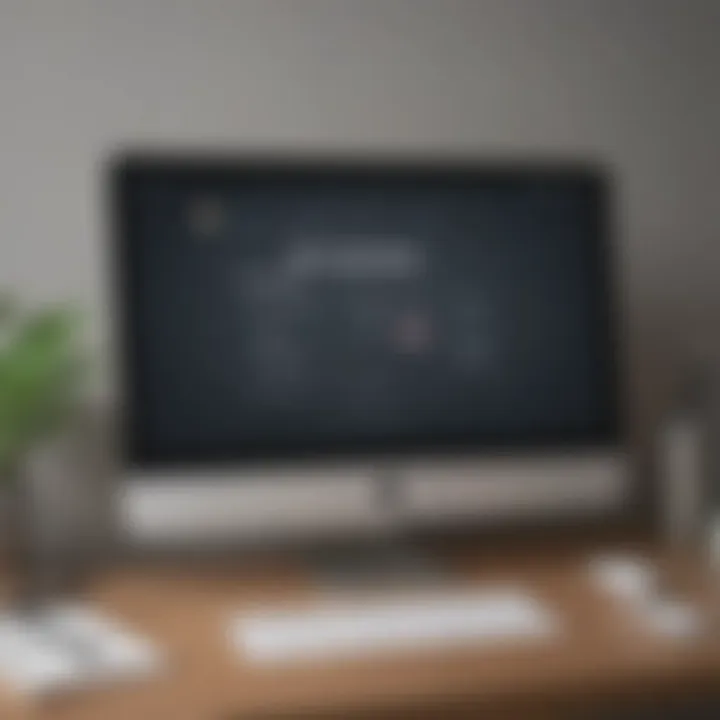
Ultimately, an effective password should be both difficult to guess and manageable for you to recall. A good practice is to regularly revise your passwords and steer clear of reusing them across multiple accounts. You wouldn’t wear the same key for every door in your house, would you?
Two-Factor Authentication
Two-factor authentication (2FA) serves as a safety net that adds an extra layer of security beyond just a strong password. It’s like having a second lock on your door; even if someone has the key, they’d still need the second lock to get in. Here’s why enabling 2FA is critical:
- Extra Security: With 2FA, after entering your password, you will also need to provide a second piece of information. This could be a code sent to your phone or an app that generates a unique code. It doubles the difficulty for any potential hacker who might have your password.
- Instant Alerts: If someone tries to access your account without authorization, you will receive a notification. This means you can act quickly to secure your account before more damage is done.
- Multiple Options: Depending on your settings, you can choose how you want the second step to be verified. Options typically include text messages, authenticator apps, or backup codes.
Implementing 2FA isn’t just for big corporations; it’s essential for anyone who values privacy and security. Given the increasing prevalence of phishing attacks and data breaches, this measure should be considered a standard part of your online routine.
Security Tip: Don't wait until it's too late. Protect your Gmail with a strong password and two-factor authentication today.
By focusing on these security measures, you are taking important steps towards ensuring your Gmail account remains safe from potential threats.
Common Issues When Changing Passwords
Changing your Gmail password might seem straightforward, yet several common issues can arise during the process, making it less smooth than anticipated. Understanding these potential problems is crucial, as it not only saves time but also helps ensure that your account remains secure. Being proactive about these issues allows users to respond promptly and effectively, reinforcing the importance of vigilance in our digital lives.
Troubleshooting Login Problems
When changing your password, you might encounter login issues that can be frustrating. These include:
- Incorrect Password Entry: It's easy to a new password or confuse it with an old one. Always ensure that you're typing the correct new password. A simple example would be accidentally swapping the letters in "password" to make it "paddswor."
- Browser Cache Problems: Sometimes, your browser may cache an older version of the login page or save an outdated password. Clearing the browser cache could be a helpful solution.
- Account Lockouts: After multiple incorrect login attempts, Gmail may temporarily lock your account for security reasons. In this case, wait a bit before trying again, or utilize account recovery options.
- Security Alerts: If Google detects unusual activity during your login attempts, it may flag your account. This could result in being prompted to verify your identity through a secondary method, like a text message to your phone.
In such scenarios, it's often beneficial to step back for a moment. Double-check the email you are using, the password, and any security codes sent to your second device. Remember, patience is key when dealing with login perplexities.
Password Reset Options
Occasionally, you might not only want to change your password but also find yourself needing to reset it due to forgotten details or an account compromise. Here are the available options for resetting your Gmail password:
- Standard Reset Process: Navigate to the Gmail login page and click on the "Forgot Password?" link. Follow the prompts, entering your email address to receive reset instructions. Be prepared to answer security questions that only you would know.
- Recovery Email or Phone Number: When you set up your account, you likely provided a recovery email or phone number. Google may send a verification code there, which you can use to reset your password securely.
- Using an Authenticator App: If you've set up two-factor authentication using an app like Google Authenticator, you may receive a time-sensitive code that aids in resetting. This adds a layer of security by offering another verification route.
- Account Recovery Form: In some instances, especially if the account has been inactive for a while, you might need to fill out an account recovery form. Provide as much detail as you can, like when the account was created, to help Google verify your identity.
It's always a good idea to keep your recovery options up to date. This way, if you ever face an unexpected setback, you can regain access more swiftly.
In summary, being aware of common issues when changing passwords not only eases the frustration but empowers users. From ensuring password accuracy to exploring recovery paths, knowledge can equip tech-savvy individuals with the tools they need to manage their accounts with confidence.
Post-Change Considerations
When you've gone through the process of changing your Gmail password, it’s easy to breathe a sigh of relief and move on. However, there are several important considerations to keep in mind to ensure that your account remains secure and functions smoothly. This section will delve into two key areas: updating saved passwords and monitoring your account activity after a password change.
Updating Saved Passwords
Once you've successfully changed your Gmail password, the first order of business is to update any saved passwords. Whether you’re using a password manager or relying on your browser's built-in autofill feature, it’s crucial to ensure that your new password is stored correctly.
- Browsers: Most web browsers keep a record of your passwords. After changing your password, check the settings or preferences section of your browser. You might need to delete the old password from the saved list or simply let the browser prompt you to save the new one when you next log in.
- Password Managers: If you're using a dedicated password manager like LastPass or 1Password, update your credentials there as well. It’s a good habit to periodically review your stored passwords. This not only ensures the information is current but also helps in identifying any recurring patterns or weak passwords. Remember, a strong password manager will often suggest replacements if the saved password is deemed weak or compromised.
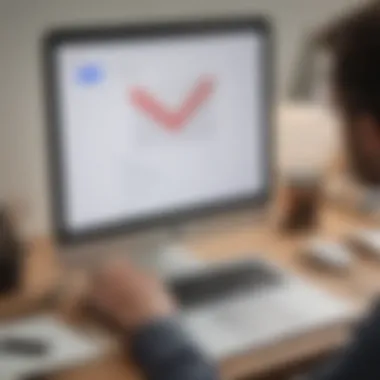
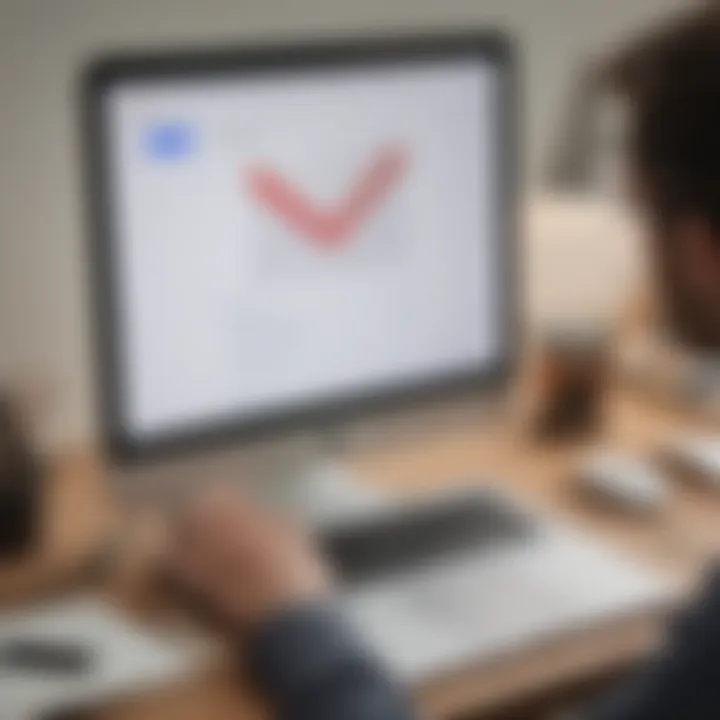
"A password manager is like a digital vault, protecting your secrets while letting you in with ease."
Failing to update saved passwords can lead to confusion later on. You might find yourself struggling to log into Gmail when your password manager autofills the old password. So, make the effort to harmonize all your devices and applications with the new credential.
Monitoring Account Activity
The second key post-change consideration is keeping a close eye on your account activity. Changing your password is a significant step in fortifying your account's security, but it’s not a foolproof solution. Monitoring your account helps in early detection of any unauthorized access.
- Sign-In Activity: Gmail offers a feature where you can check your recent sign-in activity. You'll find this information at the bottom right corner of your inbox. It shows you the web browsers or devices that have logged in, along with the geographical locations and IP addresses.
- Security Alerts: Be vigilant about any security alerts that Google sends you. These notifications can include attempts to access your account from unfamiliar devices or locations. If you spot something off, take immediate action by changing your password again and possibly enabling two-factor authentication.
- Review Account Settings: Periodically check your account settings for any suspicious changes. Look for unrecognized forwarding addresses, linked accounts, or settings that seem off. These could be signs that someone is trying to hijack your account.
Best Practices for Future Password Management
Effective password management is pivotal in today’s digital age, where security threats lurk around every virtual corner. With cybercriminals getting more sophisticated by the day, ensuring your Gmail account is locked down is not just a precaution; it's a necessity. This section dives into some best practices for managing passwords that will help keep your online life safe.
Using Password Managers
Password managers have become essential tools for anyone looking to bolster their online security. These applications store and encrypt your passwords, making it easy to use unique, complex passwords for every account without the hassle of remembering them all.
Benefits of Using Password Managers:
- Simplification: You no longer need to memorize every password; just remember one master password.
- Security: Many password managers generate random, resilient passwords, which are tougher for hackers to crack.
- Auto-fill features: With an integrated browser extension, they can auto-fill your login details, minimizing typing errors.
- Monitoring breaches: Some can alert you if your credentials are compromised in a public data breach, allowing for swift action.
However, it’s crucial to choose a reputable password manager. Look for options with good reviews and robust security measures.
Regularly Updating Passwords
One could argue that changing your passwords frequently is akin to changing the locks on your front door. Just as you wouldn’t want an old key lying around, having outdated passwords can leave your account vulnerable. The best practice is to update your passwords regularly, ideally every three to six months. Consider these aspects:
- Routine Schedule: Treat it like clockwork – set a reminder on your calendar.
- Unique Variations: When updating your password, don’t just add a number at the end. Create a new one entirely, ensuring it’s both strong and memorable.
- Recent Breach Awareness: If you hear news about data breaches in platforms you use, change relevant passwords immediately, even if you haven’t done so recently.
"An ounce of prevention is worth a pound of cure." - Benjamin Franklin
By integrating these practices into your digital life, you minimize risks and safeguard your personal information. As tech enthusiasts, it pays to stay ahead of the game by adopting ingrained habits that fortify your account. Knowing how to manage your passwords effectively today can save you from a headache tomorrow.
Closure
In wrapping up, it's crucial to understand the weight of maintaining security in your Gmail account. This article has delved deep into the nitty-gritty of changing your password, packing a lot of punch in terms of tips and actionable guidance. Secure passwords and regular updates aren't just good habits; they’re essential in today’s digital landscape.
Recap of Important Points
Here are some key takeaways from the guide:
- The Significance of Strong Passwords: Strong passwords are your first line of defense against unauthorized access. They should be complex enough to resist simple hacks, yet memorable for you.
- Regular Changes: It’s sensible to change your password periodically, especially if there’s been a potential data breach or you’re just playing it safe.
- Utilizing Two-Factor Authentication (2FA): Pairing a strong password with 2FA can amplify your security significantly. It adds an extra step, one that hackers can't easily bypass.
- Password Managers: Using a password manager can help in generating and securely storing your passwords, taking away the burden of memorization.
- Monitoring Activity: Keep an eye on your account activity. If something seems off, act quickly.
Final Thoughts on Account Security
Account security isn’t just about changing passwords; it’s about cultivating a mindset that prioritizes safety. Think of it like locking your front door every night. It’s a task that seems trivial until that one night when you forget.
You can adopt a holistic approach to security by consistently applying best practices. Consider regularly auditing your Gmail security settings, updating recovery options, and staying informed about the latest threats.
"In the realm of digital communication, keeping your guard up is not a luxury; it’s a necessity."
Reflect on how swiftly technology evolves and adapt your security practices accordingly. Regularly revisit this guide and stay ahead of any potential threats. Your account isn’t just an email address; it’s a gateway to your personal and professional life, so treat it with the care it deserves.



