Comprehensive Guide to Changing Your Gmail Password
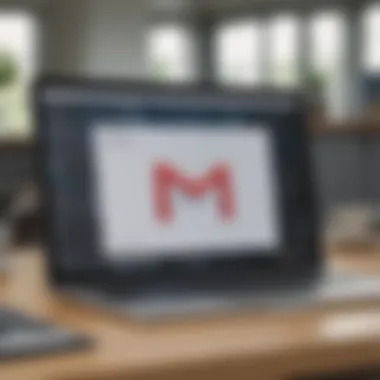
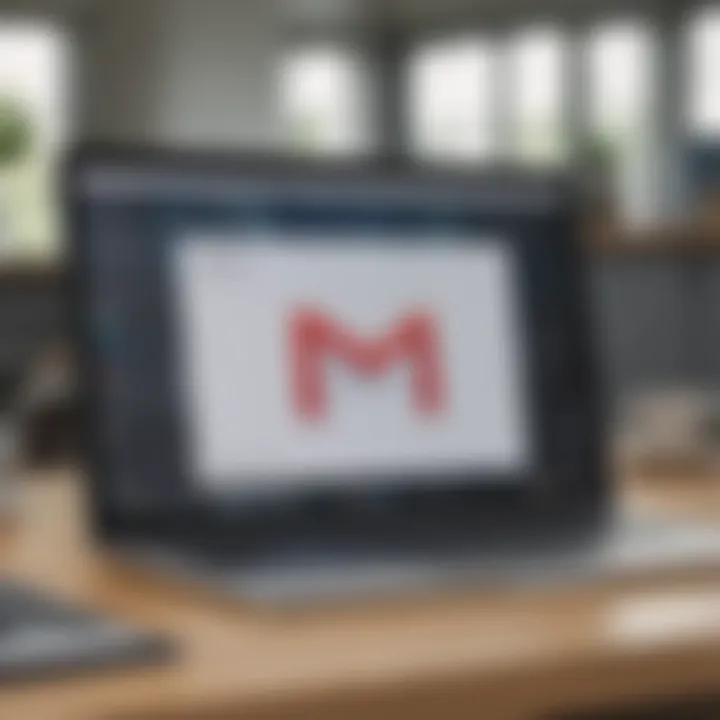
Intro
In today's digital world, managing online accounts securely is essential. Passwords serve as the first line of defense against unauthorized access. Changing your Gmail password regularly is a good practice to protect your personal information. This guide gives detailed instructions on how to change your Gmail password, addressing security concerns and potential challenges you may encounter.
This article is structured to assist both beginners and those with experience using the Google ecosystem. Each step is broken down clearly, making it accessible and straightforward. Whether you are looking to enhance your account's security or simply want to update your password, this guide is here to help you with it.
While an overview of Gmail's features may not appear immediately relevant to changing your password, understanding its context enhances security awareness. Being familiar with the account can guide users to make informed decisions about their digital security.
Key points discussed in this guide include:
- The significance of changing passwords regularly.
- A step-by-step process for changing your password on different devices.
- Security best practices to follow after changing your password.
- Common issues users face and how to resolve them.
Understanding Account Security
Account security is a critical component of managing your digital presence, especially in an age where vast amounts of personal information are stored online. When it comes to Gmail, your email account often serves as a gateway to other services and data, including sensitive communications and access to personal documents.
Understanding account security means being aware of the ways in which your account can be compromised and taking proactive measures to protect it. A single compromised account can lead to identity theft and unauthorized access to financial information. Therefore, awareness and proactive management of account security cannot be overstated.
Importance of Password Management
Effective password management is the foundation of strong account security. It involves maintaining a unique password for each device and service you use. This helps to safeguard your accounts from unauthorized access. A strong password is not just a simple word or a combination of predictable characters; it is an intricate mix of letters, numbers, and symbols that makes it difficult for cybercriminals to decipher.
Additionally, using a password manager can greatly enhance your security. These tools store and organize your passwords safely, meaning you only need to remember one master password. The benefits of good password management include:
- Reduced risk of password reuse: Each account has its own password, minimizing the risk of all accounts being compromised.
- Ease of changes: If a password does need to be updated, it is done without the hassle of recalling numerous passwords.
- Continuous updates: Many password managers suggest regular updates, keeping your accounts safe.
Risks of Weak Passwords
The risks associated with weak passwords are numerous and consequential. Weak passwords make it easier for attackers to gain access to your account using various means such as brute-force attacks or phishing scams. Here are some notable risks:
- Identity Theft: An easier access for fraudsters means your personal data can be used for financial gain.
- Data Breaches: Weak passwords can lead to breaches that compromise not just your data but others' as well, especially in shared accounts.
- Loss of Account Access: If a strong password is not used, accounts can be hacked, leading to loss of access, which can involve significant recovery effort.
"A strong password is the first step in ensuring the safety of your online identity."
Pre-Requisites for Changing Your Password
Before initiating the process of changing your Gmail password, it is crucial to understand the pre-requisites involved. These elements ensure you can change your password smoothly and securely. Ignoring these could lead to complications or even prolonged account lockouts. Each requirement plays a distinct role in the process of maintaining account integrity and accessibility.
Access to Current Account
To change your password, you must be logged into your Gmail account. This step is non-negotiable. If you have forgotten your password, you will need to follow the recovery process rather than changing the password directly. Keeping the current password handy or ensuring you can access the account is vital before any changes. You should use a secure device to log in, minimizing the risk of unauthorized access. If at any point you notice suspicious activity on your account, it is prudent to enhance your security measures before managing your password.
Device Compatibility
Another important consideration is device compatibility. Depending on how you access your Gmail, your approach might differ slightly. For example, using a desktop may provide a different interface than a mobile app. Ensure your device meets the required updates for optimal performance. Gmail works well across most platforms, but using outdated software could lead to unexpected errors. Verify that your web browser or mobile app is up-to-date, as this can avoid glitches during the password change process. Understanding these pre-requisites sets the stage for a successful password update.
Step-by-Step Guide to Changing Your Gmail Password
Changing your Gmail password is not just an occasional chore; it’s a crucial aspect of maintaining your online security. A well-structured approach to this process helps prevent unauthorized access, enhancing your digital life. Each step detailed in this guide ensures that you do not miss any critical actions that protect your account from potential threats.
Sign in to Your Gmail Account
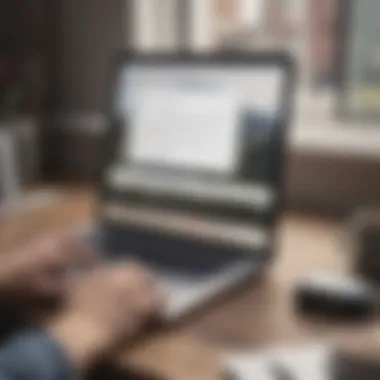
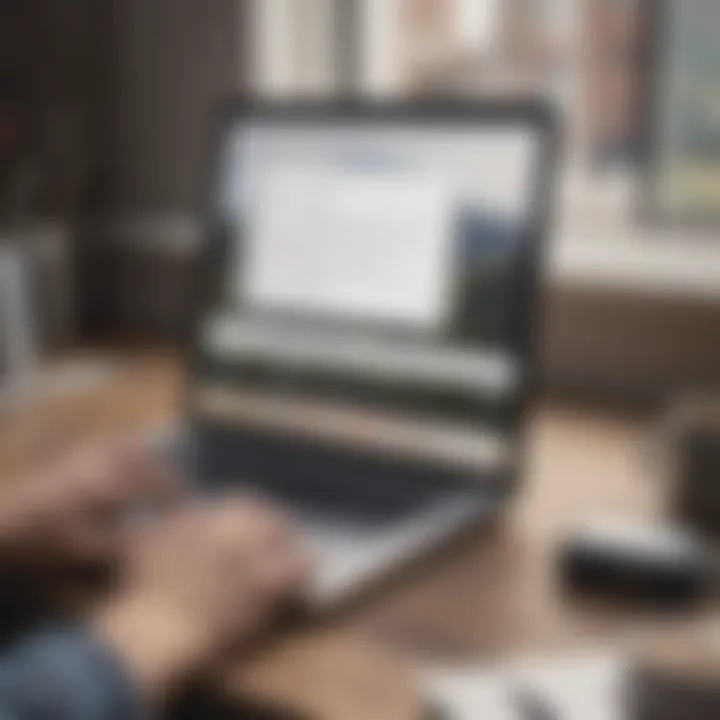
To begin, you must sign in to your Gmail account. This is the first and a vital step. Navigate to the Gmail login page. Enter your email address and password. If you have two-factor authentication enabled, complete that step as well. Once logged in, you will have access to your inbox and all Gmail functionalities. Make sure you are using a secure internet connection to avoid risks associated with password exposure in public networks.
Navigating to Account Settings
After signing in, locate the gear icon in the upper-right corner of the screen. This icon will open a menu. Select "See all settings" from the dropdown options. This action directs you to a comprehensive settings page where various functionalities of your account are managed. It is essential to familiarize yourself with this area, as it holds many options that impact your account’s security and performance.
Selecting the Security Option
In the settings menu, navigate through the tabs to find the “Security” option. This section is vital as it displays essential information about your account security. Here, you can manage your password, review recent security activity, and enable features like two-factor authentication. Selecting this option sets the stage to change your password effectively and securely. Understanding what security measures are already in place can guide your decision on how to manage your password.
Changing Your Password
Now, we arrive at the most important part of the process: changing your password. This step often involves two smaller actions: entering a new password and confirming that new password.
Entering a New Password
When entering a new password, consider the strength and uniqueness of what you choose. It should include a mix of uppercase and lowercase letters, numbers, and special characters. Aim for at least 12 characters in total. This complexity makes it much harder for potential intruders to guess your password. A strong password is the first line of defense against unauthorized access.
Remember: Avoid using easily obtainable information like birthdays or common words. It is beneficial to update your password regularly as a proactive security measure. A unique feature here is the password strength indicator often present. It shows how strong your chosen password is, using color-coded feedback. This guidance is helpful for ensuring you meet the necessary criteria before moving forward.
Confirming New Password
After successfully entering a new password, you are required to confirm it by entering it again. This serves as a simple yet effective safeguard against typographical errors. If the two entries do not match, you will be prompted to try again. This confirmation step is crucial as it ensures that you do not lock yourself out of your account due to a minor mistake.
It is worth noting that some platforms also implement a brief delay when you attempt to log in after changing your password, enhancing security further.
Once this is done, you will be redirected to the security settings to review the changes made. Thus, the act of confirming your new password solidifies the changes and enhances your account’s protection.
Using the Gmail Mobile App
The Gmail mobile app has become a vital tool for managing emails and accounts, especially with a growing number of users accessing their emails primarily through smartphones. This section focuses on the process of changing your Gmail password through the mobile app, emphasizing its convenience and accessibility. Since most users rely on mobile devices for communication, understanding how to utilize this app effectively can enhance overall user experience and security.
Accessing Settings Within the App
To change your Gmail password via the mobile app, you must first navigate to the settings. This feature may vary slightly across different versions of the app, but the fundamental approach remains consistent. Here are the steps to follow:
- Open the Gmail app: Ensure you have the latest version of the app for optimal functionality.
- Tap on your Profile Picture: This action is usually located at the top right corner of the screen.
- Select "Manage your Google Account": This option directs you to a broader account management interface.
- Navigate to the "Security" tab: Here, you will find important security-related options, including the ability to change your password.
This straightforward process emphasizes how user-friendly the Gmail mobile app is while allowing quick access to important settings.
Changing Password via Mobile
Changing your Gmail password through the mobile app is simple and efficient. These steps will guide you through the process:
- Proceed to the "Security" tab: As mentioned before, this tab holds various security options for your account.
- Look for the "Password" option: Tap on it to initiate the password change. You will be prompted to enter your current password for verification purposes. This step helps protect your account from unauthorized changes.
- Enter a New Password: Choose a secure and unique password. It is advisable to adhere to the guidelines provided in the Best Practices for Password Creation section of this article.
- Confirm Your New Password: You need to enter the new password again to ensure it is correct. Failing to do so will prevent the change from being applied, necessitating a repeat of the process.
- Complete the Process: Once confirmed, you will receive a notification that your password has been changed successfully. You can now log in to Gmail with your new credentials.
Remember to review your account security settings after changing your password. Consider enabling two-factor authentication for additional protection.
Using the mobile app for such tasks aligns with contemporary habits, catering to those who prioritize efficiency in their tech interactions.
Common Issues When Changing Password
Changing your Gmail password can sometimes lead to unexpected challenges. Recognizing these common issues is essential for an effective password change process. This section outlines issues that may arise, helping users manage challenges confidently and securely.
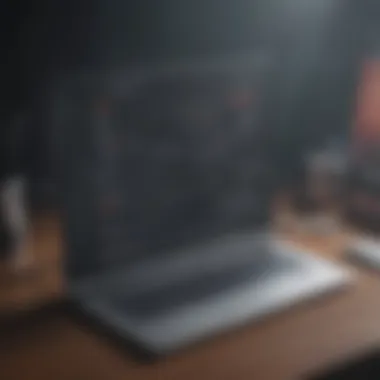

Forgotten Password Challenges
For many users, forgetting the current password is the most common issue when attempting to change it. This situation often leads to frustration and may require navigating through Google's recovery process. The recovery process usually involves a series of steps that verify the identity of the user.
This could entail receiving a verification code via SMS or an alternate email. If users cannot access these recovery options, they may feel stuck. However, the importance of updating passwords regularly cannot be overstated. It is a good security practice to change passwords and secure accounts, making it crucial to address forgotten password challenges. Here are some strategies for handling forgotten passwords:
- Utilize Google's Recovery Options: Ensure that recovery options, like backup emails and phone numbers, are always up to date.
- Take Notes: For security, write down passwords in a secure place, ensuring they are easily accessible.
- Consider Password Managers: Tools like LastPass or 1Password can help store and generate strong passwords.
"Avoiding the reliance on a single password can prevent access issues and enhance account security."
Technical Errors During Change
Sometimes, users encounter technical issues when trying to change their Gmail password. These errors can stem from several sources, such as Internet connectivity problems or browser incompatibilities. If a user faces a technical error, it might prevent them from successfully changing their password.
Common issues include:
- Slow or Unstable Internet Connection: A weak connection can interrupt the process. Users might want to refresh their internet connection.
- Browser Issues: Certain browsers might not support the latest updates to Google's interface. Ensure the browser is up-to-date for a smooth experience.
- Cookies and Cache: Occasionally, accumulated cookies and cached data can hinder the process, leading to unforeseen errors. Clearing cache and cookies can alleviate these issues.
It is valuable to know how to troubleshoot these errors:
- Always check the internet connection.
- Restart the browser or try a different one.
- Clear cache and cookies if facing repeated errors.
By addressing these common issues proactively, users can navigate the password change process with greater confidence, enhancing their overall Gmail account security.
Best Practices for Password Creation
Creating a secure password is crucial for protecting your Gmail account. Passwords are the first line of defense against unauthorized access. Awareness of the best practices for password creation can significantly enhance your account's security. By following these guidelines, you can avoid potential breaches and safeguard personal information.
Characteristics of a Strong Password
A strong password consists of several key characteristics:
- Length: Aim for at least twelve characters. Longer passwords are harder to crack.
- Complexity: Include a mix of uppercase letters, lowercase letters, numbers, and special characters. For example, a password like "Gm@il_S3cure2023" is much stronger than "gmail123".
- Unpredictability: Avoid common words or easily guessable information, such as birthdays, names, or keyboard patterns. Use random combinations instead.
- Unique: Use a different password for each account. This way, if one password is compromised, others remain secure.
Creating complex passwords may seem burdensome. However, this effort pays off by keeping accounts safe.
Avoiding Common Pitfalls
When creating a password, certain common mistakes should be avoided:
- Reusing passwords: This is risky. If one account is hacked, all accounts using the same password become vulnerable.
- Simple patterns: Avoid sequences like "123456" or "qwerty". These are among the first guesses in a brute-force attack.
- Default passwords: Changing default passwords is necessary. Many devices and services come with factory-set passwords, which are often known to hackers.
- Inconsistent updates: Regularly updating your passwords is important. Set a reminder every few months to change them.
"Your password should be something that only you can remember but hard for others to guess."
In summary, adopting strong password practices not only fortifies individual accounts but also contributes to overall cyber hygiene. Taking the time to learn and implement these practices can safeguard your Gmail account from threats. With greater awareness and discipline in password creation, users can enjoy peace of mind in their online activities.
Maintaining Account Security Post-Change
Maintaining account security after you change your Gmail password is crucial. Changing the password is just one step in securing your account. Even after a successful password change, users must implement additional security measures to enhance their protection against potential threats. Ensuring your account confidentiality and integrity requires ongoing vigilance.
Enabling Two-Factor Authentication


Two-factor authentication (2FA) adds an extra layer of security to your Gmail account. With 2FA, even if someone obtains your password, they cannot access your account without a second factor, usually a code sent to your mobile device. Implementing this feature involves the following steps:
- Open your Gmail Account Settings.
- Navigate to the Security section.
- Find the Two-Factor Authentication option and follow the prompts to enable it.
This security measure reduces the risk of unauthorized access significantly. It helps in preventing account hijacking, especially important in today’s digital age.
Regularly Updating Your Password
Regularly updating your password further enhances your account's security. A common recommendation is to change your password every three to six months. This practice reduces the chance of prolonged unauthorized access. When choosing to update your password, consider the following points:
- Complexity: Ensure your new password is strong, combining letters, numbers, and symbols.
- Uniqueness: Avoid duplicates from previous passwords. Reusing passwords can lead to easier exploitation.
- Documentation: If necessary, keep track of your passwords in a secure password manager to avoid forgetting them.
Creating a routine for password updates reinforces your data security and helps maintain your overall digital safety.
"Security is not a product, but a process." - Bruce Schneier
By incorporating these practices, you can significantly improve the security of your Gmail account and safeguard your personal information.
Resources for Further Assistance
Finding reliable resources when changing your Gmail password is crucial. Even with the best guides, users may require additional help based on their specific situations or issues. This section highlights where you can seek further assistance, ensuring your password change process is as smooth as possible.
Google Help Center
The Google Help Center is an essential resource for users facing difficulties in changing their Gmail passwords. This official platform compiles extensive documentation addressing various problems, from basic instructions to more nuanced concerns. The Help Center allows users to search for specific issues, which can lead to quick resolutions. With topics ranging from account recovery to security guidelines, it ensures that users are equipped with the knowledge needed to manage their accounts effectively.
Some key benefits of using the Google Help Center include:
- Authoritative Information: As the official resource, the information presented is accurate and reliable.
- Step-by-Step Guides: The Help Center offers detailed guides that complement articles like this one. Users can follow along as they navigate through changes.
- Accessibility: It is available 24/7, allowing users to seek help anytime.
For those looking to explore this resource, you can visit the Google Help Center at support.google.com.
Community Support Forums
Another valuable avenue for assistance is community support forums. These platforms, such as Reddit or Google’s own support communities, allow users to engage with others facing similar challenges. Users can ask questions, share experiences, and receive guidance from fellow users or experts in the field.
Key highlights of community support forums include:
- Real User Experiences: Insights from peers can provide practical solutions that official sources might not cover.
- Diverse Perspectives: Different users may approach similar challenges in unique ways, offering various strategies to solve issues.
- Engagement Opportunities: Users can participate in discussions, which can enhance understanding and provide clarity on complex topics.
To participate in community discussions, check out relevant threads on platforms like Reddit.
Remember, while resources like the Google Help Center and community forums are immensely helpful, always verify the information you receive to ensure its accuracy.
The End
In summary, the process of changing your Gmail password is an essential practice for anyone who values the security of their online presence. This article has provided a meticulous overview of the steps involved in not only changing your password but also enhancing your awareness around account safety. The focal points discussed are vital not just for maintaining access to your personal information but also for protecting sensitive data from unauthorized users.
Summary of Key Points
Throughout this guide, several important aspects were highlighted:
- Understanding Account Security: Awareness of the significance of password management is indispensable. Strong passwords are your first line of defense.
- Best Practices: Characteristics of a strong password include length, complexity, and uniqueness. Avoid pitfalls by steering clear of common phrases or easily guessable information.
- Maintaining Security: Post password change, enabling two-factor authentication adds another layer of protection to your account. Regular updates to your password are also recommended.
- Common Issues: Being prepared for forgotten password challenges and possible technical errors enhances your experience and reduces frustration during the process.
Encouragement for Vigilance
It is crucial for users to remain vigilant in safeguarding their online accounts. Cyber threats evolve rapidly, making it imperative to consistently apply the knowledge acquired from this guide. Remember to periodically review your security settings and update your passwords, utilizing unique, strong options for each account. This practice minimizes the risks of security breaches and reinforces your digital safety.
Staying informed about potential security updates from Gmail and the wider tech community, such as discussions on platforms like reddit.com, can also enhance your awareness and readiness against new threats. Ultimately, the effort put into maintaining your account security reflects a proactive approach to personal data protection.



