A Comprehensive Guide to Chrome Screen Capture Tools
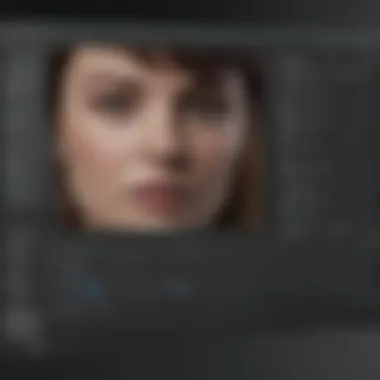
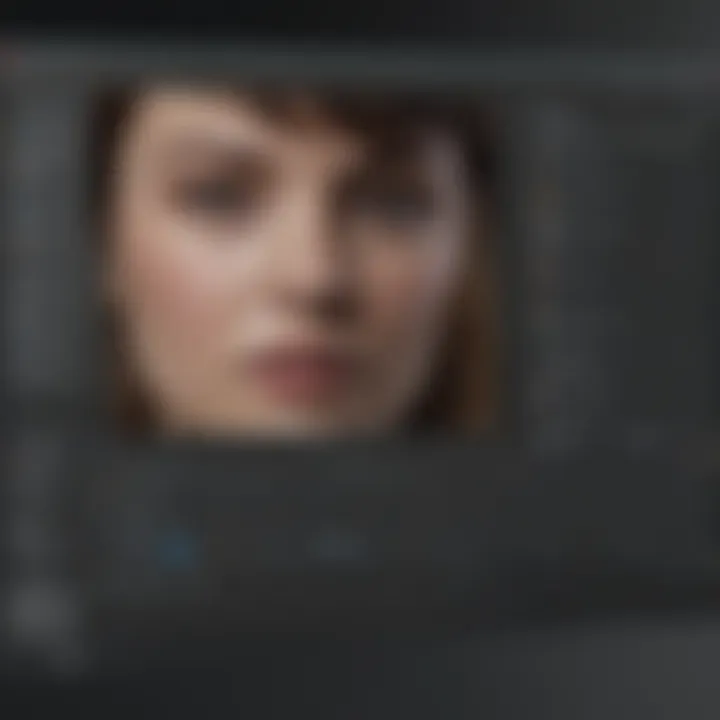
Intro
In the age of digital communication, screen capture tools have become indispensable for both personal and professional use. The Chrome Web Store offers a variety of extensions that cater to different screen capturing needs. Whether you want to save a recipe from a website, document a bug in an app, or create a tutorial video, the right screen capture tool can enhance your workflow significantly.
This article aims to explore the various screen capture tools available in the Chrome Web Store. We will break down their features, usability, and overall effectiveness. The focus will be on providing you with a clearer picture of how these tools can fit into your daily tasks.
By analyzing these tools in-depth, we hope to assist you in selecting the best one tailored to your specific needs, emphasizing functionality, performance, and integration with other productivity tools.
Keep reading as we dive into the nuts and bolts of these screen capture tools, examining their strengths and weaknesses to guide you in making an informed choice.
Prelude to Screen Capture
Screen capture is more than just taking a snapshot of your screen; it represents a bridge between ideas and communication in the digital realm. When we converse with friends or colleagues, sometimes words alone just don’t cut the mustard. That’s where screen capture tools come in, allowing users to visually convey ideas, instructions, or even glimpses into their digital environments. These tools can simplify complex processes and make information sharing smoother.
In this digital age, where remote work and online learning have seen an explosion, the relevance of screen capturing cannot be overstated. Whether it's to document a bug in software, create tutorials, or share insights from a webinar, these tools are becoming essential in our daily routines. With the variety of screen capture tools available, knowing the right one to choose can be a game changer for productivity and clarity.
Definition and Purpose
Screen capture can be defined as the act of taking a digital image of the content displayed on a device's screen. The resulting image can be saved, shared, edited, or annotated, allowing users to highlight key aspects of what they wish to convey. The purpose? It boils down to enhancing communication and streamlining workflows. Instead of sending lengthy emails filled with detailed descriptions, a simple screenshot can clarify a point instantly.
However, tools go beyond just capturing a simple image. They often come equipped with built-in features like editing capabilities, annotations, and the option to record as video. This multifaceted functionality means that users can tailor the captured content to meet their specific needs, making it an invaluable asset in various fields.
Importance in the Digital Age
In our fast-paced world, the ability to effectively communicate has never been more crucial. As remote work becomes the norm, professionals rely heavily on screen captures to share ideas and collaborate efficiently. For instance, when developers communicate about code-related issues, a screenshot can provide immediate context that words just can’t match. Similarly, in educational settings, capturing moments from online lectures – be it a teacher’s slides or a complex equation on a digital board – can enhance understanding for students.
Moreover, screen capture tools allow for the documentation of processes, guiding users through steps visually, which can often be more effective than textual instructions. This aspect has profound implications for training, onboarding processes, and even customer support.
"In the fast-paced digital environment, a picture is worth more than a thousand words."
Overview of the Chrome Web Store
The Chrome Web Store serves as a pivotal platform for users looking to enhance their browsing experience. This digital marketplace opens doors to a variety of tools designed to optimize the use of Google Chrome, particularly for screen capture. By exploring this ecosystem, users can find extensions that not only satisfy their basic needs but also offer surprising features that enhance productivity, creativity, and functionality.
Understanding the Chrome Web Store helps users navigate through a sea of digital tools, ensuring they can cut through the noise and select the best options that cater to their specific needs. The store is akin to a treasure trove; with some digging, one can find truly invaluable tools that elevate their workflow and overall experience.
What is the Chrome Web Store?
The Chrome Web Store is the official online marketplace for Chrome extensions, themes, and apps, managed by Google. It provides a platform for developers to showcase their innovations, while users can seamlessly browse, install, and manage these tools with just a few clicks. Think of it as a mini-ecosystem within the larger Google Chrome environment.
Upon accessing the store, users are greeted with a user-friendly interface featuring categories tailored to different interests and needs. This makes it simpler to find extensions, whether one is an avid researcher, a social media manager, or a casual internet browser. In essence, the store encapsulates the spirit of the tech-driven world, where versatility and convenience reign supreme.
Types of Chrome Extensions
The variety of extensions available in the Chrome Web Store is vast, catering to a myriad of use cases. These extensions can be categorized broadly into the following types:
- Productivity Extensions: Tools like Todoist or Trello assist with task management, helping users juggle their daily tasks more effectively.
- Security Extensions: Add-ons such as LastPass not only manage passwords but also enhance security protocols while browsing.
- Customization Extensions: Users can personalize their Chrome experience with themes or tools like Momentum that transform the new tab page into a productivity hub.
- Screen Capture Tools: Specialized extensions that enable users to capture, edit, and share their screens, which is central to our discussion on screen capture technologies.
- Media Extensions: These allow users to interact with content more effectively, like video downloaders or ad blockers that improve the viewing experience.
The breadth and depth of tools available within the Chrome Web Store make it a versatile resource for anyone looking to improve their Chrome experience. The extensions not only add to functionality but also enable a tailored browsing experience that reflects individual preferences and needs.
"The Chrome Web Store is where users can tailor their digital lives, one extension at a time."
Engaging with an assortment of these extensions not only empowers users but also enhances their overall capability to traverse the digital landscape effortlessly.
Popular Screen Capture Tools
In a landscape increasingly reliant on visuals, screen capture tools have cemented themselves as essential utilities for many professionals and everyday users alike. The proliferation of these tools in the Chrome Web Store isn't just a coincidence; they address a critical need for clear communication through images and videos. Whether for personal use, education, or professional projects, finding the right screen capture tool can significantly enhance your workflow and augment productivity.
Top Rated Tools
Navigating the vast collection of extensions can feel akin to searching for a needle in a haystack. However, several tools rise to the top, earning user trust and acclaim.
- Nimbus Screenshot stands out due to its versatility, allowing users to capture entire web pages or specific sections. The option to annotate directly within the tool adds a layer of convenience that many find appealing.
- Lightshot is beloved for its simplicity and speed. Its minimalistic interface ensures that users can grab screenshots without unnecessary distractions. Moreover, sharing options streamline the process of disseminating images.
- Awesome Screenshot is another favorite, not only providing capture capabilities but also offering robust editing features. Users can blur personal information, add text, and even create GIFs, all in one place.
"The most valuable screen capture tools are those that adapt to a user's workflow, integrating seamlessly rather than interrupting it."
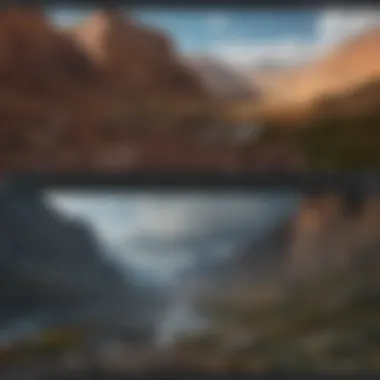
The importance of user rating systems in the Chrome Web Store can't be overstated. A tool’s star rating provides a quick verification of its effectiveness and reliability based on user experiences. But ratings should be considered with context; read user reviews to discern if the tool meets your specific needs.
New and Noteworthy Options
As fast as technology evolves, so does the tools designed to facilitate our digital lives. Recent entrants to the market have brought fresh ideas and unique functionalities:
- Vidnoz has emerged as a noteworthy contender, offering screen capture alongside video creation capabilities. This tool is particularly useful for educators and marketers aiming to create tutorial videos.
- Screen Capture Plus has gained traction due to its straightforward interface which is user-friendly for newcomers. Plus, it allows easy access to capture history, which can be handy for revisiting past images.
- Webpage Screenshot distinguishes itself with its focus on capturing full web pages without the need for scrolling. This feature can be a game changer for anyone needing to document extensive information efficiently.
Evaluating Features of Screen Capture Extensions
Evaluating the features of screen capture extensions is essential when selecting the right tool for specific uses. These extensions are not just fancy additions to browsers; they can significantly impact productivity, whether for professional purposes or academic projects. Understanding key functionalities not only helps in choosing but also ensures the extension aligns with individual workflow requirements.
A robust evaluation leads to better-informed decisions, allowing users to pinpoint what suits their needs best. With the variety of options up for grabs, distinguishing between basic features and advanced capabilities—such as editing tools, annotation options, and export formats—can make all the difference.
Core Functionalities
When assessing screen capture tools, core functionalities form the backbone of their effectiveness. Here are some of the prime features to consider:
- Capture Modes: Different tools offer various modes—full-screen, partial-screen, or specific window captures. This flexibility allows users to tailor their capture experience.
- Annotation Features: The ability to annotate captured images instantly can save users a lot of additional time. Features like arrows, text boxes, and highlights enhance visual communication.
- Storage Options: Some tools provide direct integration with cloud services, allowing for automatic saving. This ensures that work is backed up and easily shareable without hassle.
- Editing Functions: The ability to edit screenshots within the extension can be invaluable. Cropping, resizing, and even applying filters, all within the same interface, saves additional steps.
By factoring in these functionalities, one can gauge whether a tool meets the necessary criteria for their goals.
Compatibility with Other Tools
An often-overlooked aspect is how well screen capture tools play with other applications and platforms. Compatibility can enhance overall workflow and create a seamless experience:
- Integration with Project Management Tools: Extensions that link to platforms like Trello or Asana allow for quick sharing and task updates, keeping teams synchronized.
- Connectivity with Social Media: Tools that facilitate quick uploads to social platforms provide an edge, letting users share content instantly.
- File Format Options: Compatibility with multiple file formats—like PNG, JPG, or even GIFs—ensures that users can export captures to fit their specific needs.
- Linking to Cloud Services: A screen capture tool that can connect with Google Drive or Dropbox, for instance, ensures that users can manage and store their files without breaking a sweat.
Evaluating these compatibility features guarantees that the selected extension won't just fit into the current workflow but also enhances it by providing useful integrations.
Integration with Workflows
Understanding how screen capture tools integrate into daily workflows is essential for anyone looking to optimize their productivity, whether in a professional setting or in education. These tools, when seamlessly woven into existing workflows, can dramatically enhance efficiency, improve communication, and facilitate a more organized approach to content management.
Uses in Professional Settings
In the fast-paced world of business, leveraging screen capture tools can be a game changer. Imagine a team of designers working on a project. They can use these tools to quickly capture design critiques or snippets from meetings that need immediate attention. By doing so, they capture the essence of discussions and avoid miscommunication, ensuring that everyone is on the same page.
Moreover, sales teams often rely on credible visuals when pitching products or services. Screen capture tools allow sales representatives to grab images from their product demos on the fly, directly showing clients what they can expect. In this respect, these tools act as a bridge between ideas and implementation, facilitating a quicker turnaround on feedback and revisions.
Some examples of integration include:
- Adding captured images directly into project management tools, making it easier for teams to track progress.
- Utilizing screen capture alongside video conferencing, providing visual aids that make discussions more insightful.
- Incorporating annotations to clarify points in captured images before sharing with colleagues, thus saving time on back-and-forth discussions.
Educational Applications
In the realm of education, screen capture tools play an instrumental role in both teaching and learning. For instructors, it provides an easy method to create instructional videos, share significant insights from online resources, or illustrate complex processes simply. For students, these tools can help clarify content and encourage engagement with materials.
Teachers can leverage screen capture to:
- Record lectures, allowing students to revisit complex subjects at their own pace.
- Create tutorials that guide students through different software or online learning platforms, enhancing the classroom experience.
- Document feedback and provide visual annotations on student work, making it easier for learners to understand areas for improvement.
Students, on the other hand, can use screen captures to:
- Create study materials that incorporate both text and visuals, catering to different learning styles.
- Record their own work processes, reflecting on their understanding and effectiveness in completing tasks.
- Collaborate with peers by sharing insights visually, thus deepening their connection to the subject matter.
Integrating screen capture tools into professional and educational workflows not only enhances communication but ensures that information is conveyed effectively and efficiently.
Overall, the integration of screen capture tools into daily tasks fosters a more connected and productive environment, making both work and learning more seamless.
User Experience and Usability
In the realm of screen capture tools, user experience and usability stand at the forefront of creating a productive and efficient workflow. When discussing these elements, it's crucial to recognize they can make or break the effectiveness of any application. User experience refers not just to how a tool looks, but also how intuitive it is for users. A well-designed interface enhances usability, which includes the ease with which users can navigate, perform tasks, and integrate the tool into their daily routines.
The significance of these aspects cannot be overstated. If a tool is clunky or convoluted, it may push users to find alternatives, even if its features are superb. Take, for instance, a hypothetical tool called SnapItEasy. If SnapItEasy offers top-notch quality and speed in capturing screens but requires multiple unnecessary clicks to complete a basic action, the chances of users abandoning it rise significantly. Thus, understanding how usability influences adoption rates is key.
User Interface Considerations
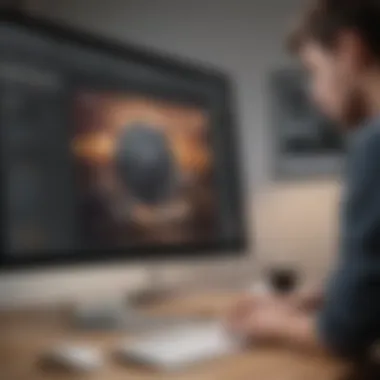

The user interface (UI) is often the first aspect users engage with. A clean, uncluttered UI enables users to focus on their tasks without becoming overwhelmed. Buttons and menus should be designed with logical flow in mind; that means users should intuitively know where to find what they are looking for. For example, a screen capture tool featuring a one-click capture button prominently displayed on its home screen can significantly enhance user satisfaction.
Also, it is vital for options such as annotations, cropping, or file format selection to be easily accessible but not obtrusive. When the UI design accommodates users’ needs, it eases their journey, turning their experience from a chore into a seamless part of their workflow. A recent study suggests that users are more likely to trust and stick with tools that showcase an appealing and functional interface.
Learning Curve for New Users
Every tool comes with its own learning curve, and screen capture extensions are no exception. It’s vital that these tools cater to both seasoned techies and novices alike. A tool's learning curve can dictate whether it sees widespread adoption or falls flat.
For new users, understanding core functionalities should be as straightforward as pie. Ideally, features like screen selection, video recording, and sharing options need to be accompanied by easy-to-follow tutorials or helpful tooltips.
"A steep learning curve can often deter potential users from even giving it a try."
Take CapturePro, for example. If it offers a range of advanced features but the method to access them is buried under layers of complex menus, the initial frustrations could drive users away. It’s crucial for tools to include onboarding experiences or help centers where users can quickly get familiarized without feeling overwhelmed by the potential complexities.
Moreover, regular updates that improve user experience while considering feedback from real users go a long way. If a tool remains static, it risks losing relevance in a rapidly evolving tech landscape.
In summary, both user experience and usability are the backbone of any successful screen capture tool. Quality interfaces combined with friendly learning curves create a balance that not just attracts users, but keeps them coming back. With the right mix, a tool won't just capture screens; it’ll capture users’ hearts!
Performance Metrics
Performance metrics are the backbone of evaluating screen capture tools in the Chrome Web Store. These measurements provide users with crucial insights about how well a particular extension operates. Understanding performance metrics can assist users in navigating their options effectively, allowing them to select solutions that not only meet their needs but also enhance productivity. After all, choosing a tool solely based on its marketing may lead to disappointments if performance metrics don't align with expectations.
Speed and Efficiency
Speed and efficiency stand tall when considering screen capture tools. In a world that thrives on immediacy, users want a tool that captures screens swiftly without lag. Imagine needing to take a screenshot during a live discussion. A sluggish tool can mean missing critical information or losing the thread of a conversation. So, how do we assess this aspect?
Some tools brag about their lightning-fast launches and captures. Users often share their experiences in forums such as reddit.com, where conversations revolve around these speed aspects. For instance, one user mentioned that Nimbus Screenshot allowed for swift captures, frequently highlighting that they could grab images before they even realized they needed to. Similarly, Awesome Screenshot is frequently praised for its quick operation, making it a favorite among those who don’t want to waste a second.
Moreover, efficiency also encompasses the amount of system resources a tool consumes while running. High-performance extensions don’t hog memory or slow down other activities in your browser. For example, extensions like Lightshot are often noted for their lightweight design, which ensures no significant impact on overall browser performance.
Key Takeaways on Speed and Efficiency
- Quick Launch: How rapidly the tool starts up when clicked is vital.
- Capture Time: The duration required to complete a screenshot.
- Resource Utilization: The balance between performance and resource consumption is crucial.
"A tool's efficiency is measured not just in features but in how unobtrusively it integrates into your workflow."
Quality of Output
When it comes to screen captures, the output quality cannot be an afterthought. High-quality captures not only reflect clarity but also the fidelity of the image. Users want screenshots that can communicate effectively—whether for a report, tutorial, or casual sharing.
Take Snagit, for instance. This tool excels in providing high-resolution captures, helping users maintain crisp details even with intricate lines. Those needing to share precise diagrams or technical drawings benefit immensely from such quality.
Then there's the different formats for output. Certain tools allow users to save captures as PNG, JPG, or even PDF. Lightshot, for instance, offers flexibility that suits varied user needs. Depending on your target audience, going from one format to another could make a considerable difference.
Also, consider the options for annotation. Tools like Skitch allow users to add arrows, shapes, or text directly onto the image, maintaining the quality while enhancing the communicative value of the captures.
Important Aspects Regarding Quality of Output
- Resolution: Ensures clarity and precision in captures.
- Format Flexibility: The ability to save in various formats for different uses.
- Editing Tools: Features that allow for immediate graphic adjustments on captures.
In summary, speed and efficiency alongside quality of output should be paramount factors when choosing a screen capture tool. Users thrive on clear, immediate captures that don’t require much in the way of mental juggling. Effective tools in the Chrome Web Store strike this balance and create a streamlined experience.
Security Considerations in Screen Capture Tools
When using screen capture tools, users must be aware of various security considerations that could impact their digital privacy and data safety. It's crucial to grasp how these tools function and what kind of information they access. A tool may seem useful on the surface, but behind the scenes, certain risks may lurk.
Data Privacy Issues
Screen capture tools often have access to sensitive information displayed on screens, such as passwords, personal messages, and even financial data. This makes data privacy a paramount concern. Users need to be cautious with the captured content and where it is stored or shared. A major concern arises when a tool collects more data than necessary. For instance, certain extensions might access your browsing history or even track your online behavior without your explicit consent.
To mitigate these risks:
- Choose Renowned Tools: Stick to well-reviewed screen capture tools from reputable developers. Reading user reviews on the Chrome Web Store can provide valuable insights regarding trustworthiness.
- Review Privacy Policies: Make it a habit to read the privacy policy of any extension before installation. This document often outlines what data will be collected and how it will be used.
- Avoid Public Networks: Conducting sensitive screen captures over public Wi-Fi can expose data to malicious actors. If you have to use such networks, consider using a VPN.
Permissions and Trustworthiness
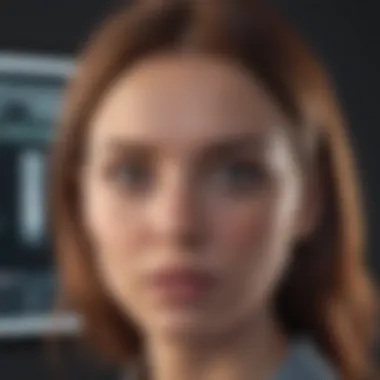
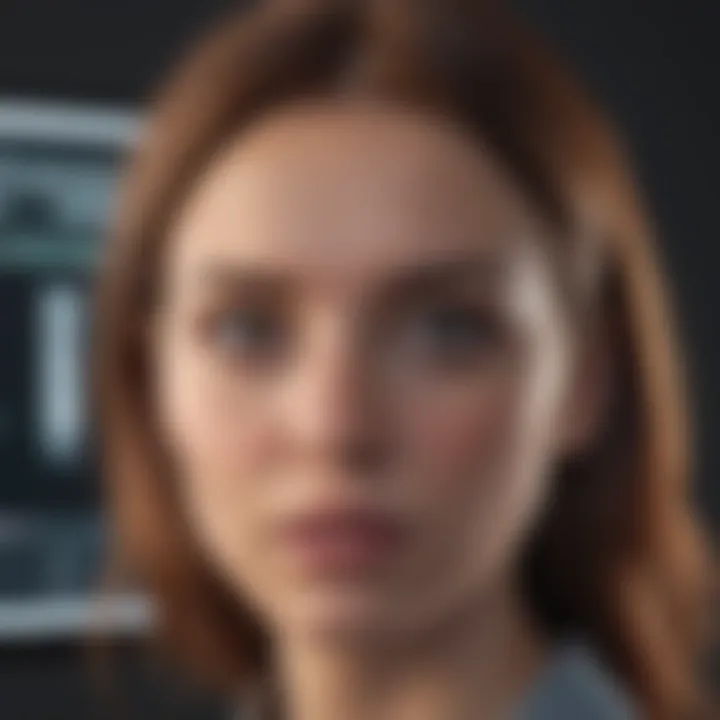
Every Chrome extension requires permissions, many of which can seem intrusive. When installing a screen capture tool, users typically grant permissions that can include access to all website data or even the ability to read clipboard content. It’s essential to scrutinize these permissions closely.
A trustworthy tool will have logically justified permissions that align with its functionalities. For example:
- Screen Recorders: They might require permission to access your screen, which is essential for their primary function.
- Cloud Integration: Certain tools integrate with cloud services for saving captures. Here, permissions to access files in the chosen cloud storage are necessary.
Important Consideration: If a tool requests permissions that seem irrelevant to its core functions, it’s a red flag. It’s often advised to opt for extensions from developers who are transparent about their data practices and have a good reputation in the tech community.
"Your best defense against online security risks is informed awareness and the proactive choice of tools that respect your privacy."
In summary, while screen capture tools can greatly enhance productivity and shareability, being mindful of data privacy and permissions is critical. Choosing the right tools with robust security measures can make a world of difference in safeguarding personal data.
Case Studies: Screen Capture in Action
The use of screen capture tools has proliferated in various fields, making the discussion around practical applications essential. By presenting real-world scenarios, we can highlight the impact these tools have on enhancing productivity, communication, and educational techniques. Whether utilized in a professional setting or as part of academic pursuits, understanding specific examples provides a deeper insight into the functionalities and benefits of screen capture tools.
Business Scenarios
In the fast-paced world of business, efficient communication is paramount. Screen capture tools are invaluable here, offering the ability to convey information quickly and precisely. Consider a marketing team that needs to present updates on digital ad campaigns. Instead of drafting lengthy emails, team members can use tools like Nimbus Capture or Snagit to take screenshots of campaign analytics and share annotations directly.
This approach not only saves time but also enhances clarity, ensuring everyone is on the same page. Another compelling business use case is in software development. Developers often encounter bugs that are not easily communicated through text alone. A well-placed screenshot, complete with highlights and annotations, can dramatically improve the troubleshooting process. By sharing specific visual feedback, the development team can tackle issues faster—minimizing downtime and enhancing productivity.
Moreover, during online meetings, presenters can leverage screen capture features to highlight critical points in presentations, ensuring that remote team members grasp the material fully. Tools like Loom allow users to record their screen while explaining the content in real time, creating a more engaging and informative experience. The effectiveness of screen capture in business hinges not only on functionality but also on its ability to streamline communication and collaboration across departments.
Academic Use Cases
For educators and students alike, screen capture technology offers a myriad of applications that facilitate learning and knowledge sharing. For instance, an instructor might create tutorial videos using screen capture software such as Screencastify to guide students through complex software or concepts. This method allows students to revisit the material at their own pace, reinforcing their understanding and helping them absorb information more thoroughly.
Additionally, screen capture tools can enhance online assessments. Instead of traditional written exams, educators can ask students to demonstrate their understanding by capturing their screens while they solve problems. This format not only tests their knowledge but also their ability to articulate their thought process, cultivating higher-order thinking skills.
Collaborative projects in academia also benefit from screen capture technology. Students working on group projects can use screen recording to share insights into their research findings. For instance, a group researching historical events could record their screen while navigating websites or discussing notes, creating a rich repository of information that everyone can access and contribute to.
"Screen capture tools transform how we share and disseminate information, whether in business or education. They become bridges that connect ideas and enhance understanding."
Ultimately, the case studies outlined here underscore the versatility and effectiveness of screen capture tools in various environments. The tangible benefits are evident, from improving team communications in businesses to fostering innovative teaching methods in academia. These examples reveal not just the features of these tools, but their potential to transform workflows and encourage collaboration.
Future of Screen Capture Technologies
The landscape of screen capture technology is ever-evolving. As we look ahead, it’s crucial to understand that the tools and methods we once considered state-of-the-art may soon become relics. This section delves into the significance of future developments in screen capture technologies, highlighting key trends and potential innovations that could reshape how we capture, share, and utilize visual information on our screens.
One of the primary benefits of examining future trends lies in preparation. Knowing what advancements are on the horizon can help users choose solutions that are not just suitable for today but also adaptable for future demands. The businesses and individuals who make informed choices will likely have a competitive edge, whether for productivity, collaboration, or education.
Moreover, keeping an eye on trends can guide developers and creators in marrying user needs with technological advancements, thereby crafting tools that cater to an evolving digital landscape.
Trends Shaping the Industry
The screen capture industry is becoming increasingly sophisticated, and several notable trends are shaping its future:
- AI-Driven Solutions: The integration of artificial intelligence into screen capture tools is paving the way for smarter applications. These solutions can automatically detect and highlight important content or implement advanced editing features without user intervention.
- Real-Time Collaboration: As remote work and online collaboration become the norm, screen capture tools are evolving to support real-time sharing and editing. This trend enhances the ability to work together from afar, allowing teams to interact seamlessly.
- Enhanced Security Features: With growing concerns around data privacy, future screen capture tools will likely include robust security measures. From end-to-end encryption to better permission controls, these features will ensure sensitive information remains protected.
- Cross-Platform Compatibility: The trend of offering compatibility across different devices—from smartphones to laptops—will become increasingly relevant. Users want tools that work well across their digital landscape effortlessly.
- Cloud Integration: Many screen capture tools are witnessing a shift toward cloud storage solutions, enabling users to access their captures from anywhere. This adaptability is especially valuable for those frequently on the go.
"The future belongs to those who prepare for it today." – Malcolm X
Potential Innovations
Innovation often embraces the unexpected, and that will hold true for the future of screen capture technologies as well:
- Augmented Reality Capture: Imagine a tool that allows users to capture and share their surroundings with annotations and interactive elements using augmented reality. This could revolutionize training, tutorials, and even remote assistance.
- Zero-Latency Streaming: Future tools may offer instant screen capture with virtually no delay, merging screen recording into live streaming with unparalleled efficiency.
- Voice Command Features: As voice recognition technology improves, capturing screens could become as simple as speaking a command. This would cater particularly well to users who need to multitask effectively.
- Hyper-Personalization: The next wave of tools might allow users to customize their interfaces and features extensively, tailoring every aspect to fit individual workflows.
- Integration with Emerging Technologies: The melding of screen capture tools with other tech advancements, like IoT devices or smart homes, will likely unlock untapped potential, creating new opportunities for interfacing and sharing information in real-time.
Finale
In summing up, the realm of screen capture tools available in the Chrome Web Store presents users with a rich tapestry of options to enhance their digital endeavors. This article navigated through varied considerations, ranging from feature evaluations to security concerns, aiming to unlock the best tool for diverse needs.
Recap of Key Points
As we reflect on our exploration, several key insights arise:
- Diversity of Tools: The Chrome Web Store houses an impressive array of screen capture extensions, each catering to specific functions.
- User-Centric Design: Many tools focus heavily on user experience, making them suitable for professionals and casual users alike.
- Security Matters: It’s crucial to assess the security features of these tools, as not all options prioritize user data protection.
- Integration Capability: A tool’s ability to integrate with existing programs can significantly enhance efficiency in workflows.
- Future Trends: Embracing emerging technologies will shape how these tools develop, presenting a continually evolving landscape.
Final Thoughts on Choosing the Right Tool
When it comes to selecting a screen capture tool, several factors should steer your decision-making process. First and foremost, assess your needs. Are you capturing content for professional presentations, academic projects, or personal use? Depending on your answers, certain tools may stand out more than others.
Also, don't overlook the importance of trial and error. Many extensions provide free versions or trials, allowing you to test functionality and ease of use before committing. Keep an eagle eye on security permissions as well, ensuring you choose options that prioritize your privacy and data integrity. In a world where seamless integration can save precious time, consider how well the tool plays with your current apps to create an efficient workflow. Ultimately, a thoughtful selection process will ensure the screen capture tool you choose serves as a powerful ally in your digital endeavors.



