Integrating Chromecast with Samsung TVs: Your Complete Guide
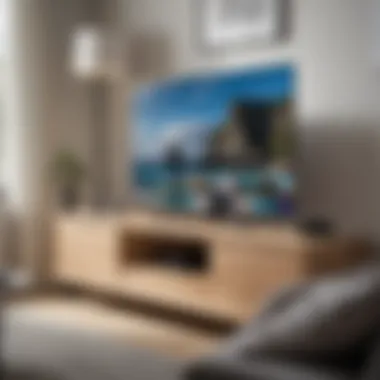

Intro
In today's world, the way we consume media has transformed dramatically. One gadget that has gained tremendous traction in recent years is Chromecast. This compact streaming device allows users to cast content from their smartphones, tablets, or computers right to their TVs. When paired with a Samsung television, the combination can truly elevate your viewing experience.
Benefits of Using Chromecast with Samsung TVs
Integrating Chromecast with your Samsung TV can unlock a realm of possibilities. From streaming your favorite shows to sharing photos and even using your TV as a display for games, the options are plenty. Its seamless connectivity with mobile devices not only enhances convenience but also ensures that you have access to a wider variety of content.
However, the setup process can sometimes get a bit tricky, especially if you're not technically inclined. That's why this comprehensive guide is designed to provide you with a step-by-step approach to utilizing Chromecast effectively with your Samsung TV. We’ll start with the essentials—getting everything up and running—and then navigate through troubleshooting common issues that may arise along the way.
So, whether you're a veteran in the streaming world or a newcomer trying to make sense of it all, stick around as we delve into the nuts and bolts of integrating Chromecast into your home entertainment system.
Understanding Chromecast and Its Functionality
Chromecast has carved out a niche in the world of digital streaming, acting as a bridge between your smartphone or tablet and your television. This section dives into what makes Chromecast a critical part of the modern viewing experience, especially when paired with Samsung TVs. Its importance lies not only in the ease of use but also in the sheer versatility it offers users.
What is Chromecast?
Chromecast is a compact media streaming device developed by Google, designed to facilitate seamless content sharing from mobile devices to televisions. Picture this: you spot a tantalizing video on your phone and, in the blink of an eye, you can flick it onto your large Samsung TV screen with just a simple tap. That’s Chromecast for you.
The device plugs into your TV's HDMI port, transforming it into a smart TV of sorts, allowing you to stream various content like movies, shows, and music from apps such as Netflix, YouTube, and Spotify directly through your device. You don’t even need a remote control for it; your smartphone effectively becomes the command center.
This makes Chromecast particularly user-friendly, bridging the gap between the digital interfaces that users are familiar with on their phones and the larger viewing setups in their living rooms. For many users, it’s not just another gadget; it’s a gateway to a more connected and enjoyable viewing experience.
How Chromecast Works
The functionality of Chromecast hinges on its ability to connect to your home Wi-Fi network. After initial setup, your Chromecast device listens for signals from your smartphone or tablet. Here’s how it generally works:
- Setup: After connecting Chromecast to your Samsung TV and plugging it into power, you download the Google Home app on your mobile device. This app walks you through the setup process, ensuring your Chromecast is connected to your Wi-Fi.
- Casting: When you're ready to watch something, you simply open a compatible app on your device. At this point, you can find and tap the cast icon, which looks like a small rectangle with a Wi-Fi symbol in the corner. This signals the Chromecast to switch from idle to streaming mode.
- Streaming: Your selection is instantly transmitted to your TV. Interestingly, the content is streamed directly from the internet, while you use your device to control playback. This means you can scroll through your other apps or even use your phone for other tasks while the video continues to play on screen.
This model provides not only convenience but also an improved streaming experience, with often less buffering compared to traditional smart TV interfaces. Understanding these mechanisms is crucial for any user looking to fully exploit their Samsung TV’s compatibility with Chromecast."In the end, Chromecast serves as a bridge to an expanded universe of entertainment options, perfectly tailoring itself to the habits of modern viewers.
Samsung TVs: Compatibility and Features
When it comes to enhancing the entertainment value of your home, the topic of Samsung TVs: Compatibility and Features is paramount. The seamless integration of Chromecast technology with Samsung TVs offers a window into a world of streaming possibilities. Understanding this compatibility allows users to leverage their devices optimally, transforming how content is consumed in homes worldwide. Herein lies the significance of exploring various Samsung models alongside their particular features, which collectively foster a richer user experience.
Chromecast Compatibility with Samsung Models
Not all models are created equal in the realm of casting and streaming. Samsung’s impressive lineup of Smart TVs often comes with built-in features that complement Chromecast well—making the two a dynamic duo. Here are some key points to consider concerning Chromecast compatibility with Samsung models:
- Model Year: Most Samsung TVs manufactured from 2016 onward include Chromecast-enabled features, but those made prior may exhibit limitations. It is crucial to check the specifications of your specific model.
- Operating System: Samsung Smart TVs run on Tizen OS, which offers compatibility with Chromecast. Users can cast content from mobile devices without any fuss to these TVs.
- Wi-Fi Requirements: A stable Wi-Fi network is essential for effective Chromecast functionality. Both your Samsung TV and the casting device must be connected to the same network.
Furthermore, it’s noteworthy that even if the TV lacks built-in support, devices like Chromecast Ultra can be plugged into the HDMI port, thus extending compatibility without any hitches.
Essential Features of Samsung Smart TVs
Samsung Smart TVs come equipped with a plethora of features that significantly enhance the overall viewing experience. These elements play a vital role in optimizing the usage of Chromecast, making it worth examining them closely:
- Smart Hub Interface: The Smart Hub acts as a centralized dashboard, allowing users to access various streaming apps and services, which can be easily synchronized with Chromecast.
- High-Definition Display: A hallmark of many Samsung TVs, their high-definition displays ensure crisp visuals, making casting high-quality content a truly enjoyable affair.
- Gaming and Multi-Device Support: Many models offer features such as Game Mode which can enhance gaming experiences when casting from smartphones or tablets. Furthermore, compatibility with various devices like smartphones, laptops, and tablets makes it straightforward to share content.
- Voice Assistance: Built-in assistants, like Bixby, can help users command their TV using voice, adding an extra layer of convenience to the experience of controlling Chromecast.
Considering these essential features reveals not only how Samsung TVs are designed to accommodate advanced technologies like Chromecast but also how they elevate the overall user experience to a whole new level. Innovatively designed, the TVs embrace features that promote connectivity while remaining intuitive—a winning combination for tech enthusiasts and average users alike.
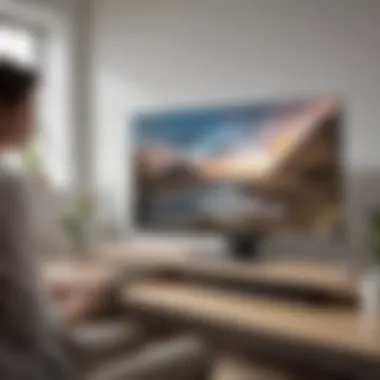

"Samsung's innovation in Smart TV technology empowers consumers to connect their devices effortlessly and enjoy a diverse range of entertainment options at home."
Setting Up Chromecast on a Samsung TV
Setting up Chromecast on a Samsung TV opens a world of possibilities for users. This simple yet powerful device transforms a regular television into a smart one, allowing seamless streaming from your smartphone or tablet. The setup process is crucial as it determines how effectively you can use your Chromecast, enhancing the overall viewing experience. In this section, we will delve into the various steps you’ll need to take to get your Chromecast up and running on your Samsung TV. Key considerations such as network requirements and compatibility will also be covered to ensure you hit the ground running with minimal hiccups.
Initial Setup Requirements
Before diving into the technical wires of streaming, a few prerequisites will help you smoothly sail through the setup process. Here’s a brief checklist:
- Samsung TV with HDMI port: Most Samsung TVs available today have HDMI ports, but it's best to verify this.
- Chromecast Device: Make sure you have the Chromecast ready. It should be brand new or free from previous configurations.
- Wi-Fi Network: Ensure your TV and smartphone are connected to the same Wi-Fi network. This is of utmost importance for casting to work correctly.
- Google Home App: This app is your compass during the setup. Download it on your iOS or Android device from respective app stores.
Taking a moment to gather these elements can save you time later. With everything set up, you can proceed to the next step.
Connecting Chromecast to Your Samsung TV
Now that you have all the essential elements at hand, let’s connect the Chromecast. The process is fairly straightforward:
- Plug in the Chromecast: Insert the Chromecast into an available HDMI port on your Samsung TV.
- Power the Device: Connect the power cable to the Chromecast and plug it into an outlet. If your TV has a USB port, you can use it to power the Chromecast, though a wall socket may provide a more stable supply.
- Switch Input Source: Turn on your TV and change the input source to the HDMI port where you connected your Chromecast. This can typically be done using the remote.
At this point, you should see a Chromecast welcome screen. It’s as simple as that. You are almost there!
Using the Google Home App
With your Chromecast up and running, it’s time to link everything through the Google Home app. This application plays a pivotal role in managing streaming devices and customizing your casting preferences. Follow these steps:
- Launch Google Home App: Open the app on your smartphone. Ensure it is updated to the latest version for optimal performance.
- Add Device: In the app, tap on the Add button and select Set up device. Choose New devices.
- Select Your Home: If prompted, select your home or create a new home if this is your first setup.
- Connect to Chromecast: The app should automatically scan for devices. Locate and select your Chromecast from the list. You will need to verify a code on your TV screen to complete the connection.
- Follow On-Screen Instructions: The app will guide you through the final configuration steps.
By using the Google Home app, you can also take advantage of numerous smart features, such as setting routines or controlling multiple smart devices with voice commands.
Once you finish these steps, your Chromecast will be set up on your Samsung TV. With this integration, your viewing experience expands dramatically, enabling you to stream content from various platforms with ease.
Troubleshooting Common Issues
Troubleshooting is a vital part of ensuring that your Chromecast experience runs smoothly with your Samsung TV. It's not just about fixing problems; it’s about keeping frustration at bay. Streamlining the process enables users to enjoy their content without unnecessary interruptions. Addressing issues like connection problems, streaming quality hiccups, and device compatibility conflicts can enhance your overall viewing pleasure. So, let’s break these down one by one for clarity.
Connection Problems
Connection issues can arise for various reasons, but most of them stem from settings mishaps or network troubles. If you find yourself staring at a blank screen or encountering error messages, here are some common culprits:
- Wi-Fi Disruptions: A shaky Wi-Fi connection can cause all sorts of headaches. Ensure your router is functioning properly and that your Chromecast is connected to the right network.
- Chromecast Setup: Sometimes, it’s just bad luck with the setup phase. If your Chromecast isn’t appearing in the Google Home app, try resetting the device by holding the button on the back for a few seconds.
- Multiple Connections: If there are too many devices hogging the bandwidth, performance can tank. Consider disconnecting some devices to give Chromecast more breathing room.
"Most issues arise from easy-to-miss setup or connectivity problems. Focus on your network first when troubleshooting."
Streaming Quality Issues
Streaming quality can drastically influence your viewing experience. Picture a scene in a gripping thriller suddenly becoming a pixelated mess—that’s far from desirable. Here’s how to keep streaming quality up to par:
- Resolution Settings: Check the resolution settings on the streaming app. Some apps allow you to control the playback quality, which can help if you’re experiencing buffering.
- Network Speed: An underwhelming internet speed directly impacts streaming quality. Use speed test tools to evaluate your connection and reach out to your ISP if it’s below par.
- Router Placement: Sometimes, physical obstructions can interfere with the Wi-Fi signal. Make sure your Chromecast has a clear path to your router, as walls or other electronics might create interference.
Device Compatibility Conflicts
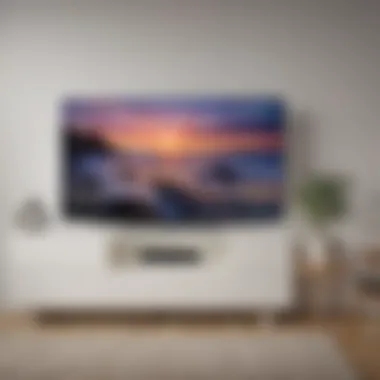

Compatibility issues between devices can lead to chaotic scenarios where nothing seems to work as intended. This can be particularly true when different brands of devices (like Chromecast and Samsung TVs) don't sync well together. Here’s how to navigate compatibility hiccups:
- Software Updates: Ensure that all devices, especially your Samsung TV and Chromecast, are up to date. Software updates often address bugs and enhance compatibility.
- Check App Compatibility: Some apps may not support casting on particular devices. Verify that the app you’re using is compatible with Chromecast functionality on Samsung.
- Network Stability: When multiple devices are on the same Wi-Fi, a network not optimized for streaming can create conflicts. Isolate streaming devices onto one network for improved performance.
By addressing these common issues systematically, you’ll not only resolve your immediate woes but also set the stage for a more pleasant streaming experience overall. Understanding how to troubleshoot effectively is a key component of fully enjoying Chromecast on your Samsung TV.
Optimizing the Chromecast Experience
To truly get the most out of Chromecast while using it with your Samsung TV, it's crucial to focus on optimizing the experience. This involves fine-tuning display settings and managing network configurations. Each of these elements plays a critical role in determining not just the streaming quality but also the overall user satisfaction. A well-optimized setup can mean the difference between a smooth, enjoyable viewing experience and a frustrating one.
Adjusting Display Settings
When it comes to Chromecast, display settings are vitally important. Correct adjustments can enhance picture quality, ensuring that the colors are vibrant and the images are sharp. To start, consider the resolution settings on both Chromecast and your Samsung TV. Typically, Chromecast supports various resolutions including 720p, 1080p, and even 4K—with the right equipment. You might want to check the specifications of your TV to see what the maximum output is.
Here are some steps you can take to adjust these settings:
- Access Chromecast Settings: Open the Google Home app on your smartphone or tablet. Tap on the device you wish to adjust.
- Select Display Options: Look for options related to display resolutions. You can toggle between different formats to see which one looks best on your TV.
- Calibrate Picture Settings: Some TVs allow for calibration of image settings including brightness, contrast, and color. Spend a bit of time tweaking these to suit your viewing preferences.
You might also want to enable features like HDR if your Samsung TV supports it. This makes colors richer and detail sharper, significantly enhancing your streaming experience.
"Fine-tuning your display settings is like adjusting the volume on your favorite song; you want it just right for the perfect experience."
If you find that the display quality is still lacking, check the cable connections. Ensure that your HDMI cables are high-speed and compatible with your resolutions. It’s often the case that subpar cables can hinder performance.
Managing Network Settings
Next, let’s tackle the network settings. Chromecast relies heavily on stable internet connections. A weak signal can result in buffering issues or low-quality streams, which nobody wants when they’re trying to enjoy a movie or show. Here are a few tips for managing your network settings:
- Wi-Fi Bandwidth: If your router supports dual-band frequencies, connect Chromecast to the 5 GHz band instead of the more common 2.4 GHz. The 5 GHz band generally offers faster speeds and less interference.
- Router Placement: Position your Wi-Fi router as centrally as possible to your Chromecast and Samsung TV. Avoid physical obstructions and electronic devices that could interfere with the signal.
- Quality of Service (QoS): Some routers provide QoS settings, which allow you to prioritize bandwidth for specific devices. Setting Chromecast as a high priority can improve streaming performance, especially if multiple devices are active on the network.
Also, consider using a Wi-Fi extender if you find dead zones in your home. A reliable network connection can greatly enhance the overall streaming quality and reliability of your Chromecast experience.
By taking the time to adjust these settings carefully, you foster an environment conducive to smoother streaming. Remember, it’s often the small details that create a better viewing journey.
Exploring Alternative Streaming Solutions
In an age where streaming is king, it’s crucial to step back and look at the broader picture. Understanding alternative streaming solutions, especially in relation to Chromecast and Samsung TVs, allows you to make informed choices about what fits your viewing habits best. With technology continually evolving, knowing your options can lead to an optimized entertainment experience.
Built-in Streaming Apps on Samsung TVs
Samsung has taken strides to ensure that users have direct access to numerous streaming services through their televisions. Instead of relying solely on external devices like Chromecast, many Samsung models come equipped with built-in apps. This integration can save a lot of hassle when streaming content.
- App Variety: Most popular streaming services like Netflix, Hulu, and Amazon Prime Video are usually at your fingertips. If you’re a fan of specific genres, having these apps pre-installed can streamline accessing your favorite shows.
- User Interface: Samsung’s Tizen OS offers a user-friendly interface. Navigating is straightforward, and finding new content is a breeze. This can often be more intuitive than managing multiple devices.
- System Updates: Samsung rolls out updates fairly regularly, improving app functionalities and sometimes adding new features. Keeping your Smart TV updated maximizes performance.
However, while these built-in apps provide a good base, they can come with limitations in terms of app availability and performance compared to Chromecast. For example, if you're a niche documentary fan, you might find the selection on built-in apps less diverse than what can be casted from devices like a laptop or tablet.
Comparing Chromecast with Other Streaming Devices
When it comes to streaming devices, Chromecast is far from the only player in town. Devices like Roku, Amazon Fire Stick, and Apple TV offer their distinct features and functions. Here’s a quick rundown:
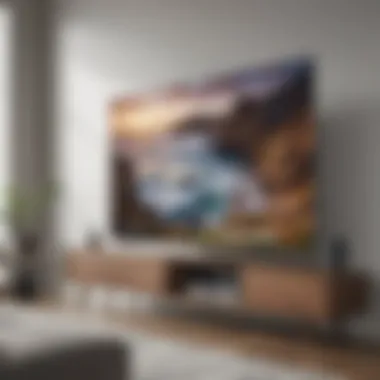

- Ease of Use: Chromecast sets itself apart with its simplicity. You cast content from your mobile device rather than using a remote. However, others, like the Roku and Amazon Fire Stick, come with remotes which some users may prefer.
- Content Compatibility: Both Roku and Amazon Fire Stick support a wide range of apps, and in many cases, they can be more user-friendly when switching between different services. Chromecast can sometimes struggle with specific apps, causing compatibility problems.
- Voice Control: Many of the newer streaming devices come with voice control features. While Chromecast can work with Google Assistant, devices like Amazon Fire Stick provide direct integration with Alexa, creating more varied voice commands.
Ultimately, the choice boils down to individual preferences. Chromecast may be best for tech-savvy users who enjoy casting from their devices, while others may find more value in dedicated streaming hardware with more immediate access to their favorite shows.
"In the fast-paced world of streaming, having options is key; don't box yourself into one solution without considering all that’s available."
As streaming technology carries on evolving, keeping up-to-date with various options will empower you as a viewer, ensuring you don’t miss out on the best entertainment experience possible.
Enhancing User Experience with Chromecast
Integrating Chromecast with Samsung TVs elevates the streaming experience to a new level. The seamless connectivity and the plethora of functionalities available can radically transform how viewers consume content. It's not just about watching the latest movie or TV show; it’s about creating a more immersive, intuitive, and engaging viewing experience that captivates both the casual and tech-savvy audience.
One of the remarkable advantages of using Chromecast in conjunction with a Samsung TV is enhanced control over your media. With the rise of voice-activated devices and smart assistants, users expect more from their technology. Chromecast neatly aligns with this trend, allowing control of your television through voice commands, making the entire experience straightforward and hands-free. This shift eliminates the fumble of remote controls, taking the hassle out of searching for the right button. Voice control features are becoming commonplace, and leveraging them can significantly boost user satisfaction.
Another key aspect is the ability to cast directly from mobile devices. Given that many users rely heavily on smartphones for content consumption, the convenience of casting from phones simplifies the transition from small screens to larger ones. Bringing that content to life on the big screen—whether it be a video clip, music playlist, or even a slideshow of vacation photos—enriches the experience, making it feel more social and communal. It’s a game changer for those spontaneous viewing sessions with family or friends.
- Voice control: Enjoy more intuitive interaction with your TV.
- Casting from mobile devices: Share your favorites on the big screen effortlessly.
These enhancements ultimately lead to a more satisfying and versatile home entertainment setup, thus making the investment in Chromecast a worthwhile endeavor.
"The best technology is the one that seamlessly integrates into our lives, making the simple complex tasks feel easy."
Leveraging Voice Control Features
Voice control features represent a major advancements in technology, facilitating a hands-free experience that caters to the demands of modern users. Imagine lounging on your couch, with a simple command like "Hey Google, play 'Stranger Things' on Netflix," and, just like that, your Samsung TV springs to life. This level of convenience diminishes the friction often associated with traditional remote controls, appealing especially to those who may not be well-versed in tech.
The effectiveness of these features relies on the compatibility of Chromecast with Google Assistant. By linking these technologies, you enhance the potential of your home entertainment system, creating a truly interactive experience. Consider the following benefits:
- Easy accessibility: No need to memorize remote layouts.
- Hands-free control: Perfect when your hands are busy (like cooking or snacking!).
- Personalized interactions: Adjust lighting or sound without getting up.
Casting from Mobile Devices
Casting from mobile devices is one of the hallmarks of Chromecast that users find most advantageous. The capability to send video, audio, or even presentations directly from a mobile phone to a TV set has redefined media consumption dynamics. Users often find that their devices serve as multi-functional remote controls that enhance their viewing experience.
The user-friendly app linking process makes it easy to cast content from platforms like YouTube, Spotify, or Hulu with just a few taps. Here are some points to consider:
- Instant sharing: Share a video or playlist with family or friends without hassle.
- Flexible controls: Pause, play, or skip tracks right from your phone.
- Content discovery: The app ecosystem aids in discovering new content easily before deciding what to watch on TV.
In summary, the integration of Chromecast with Samsung TVs not only enhances user interaction but also fosters a more flexible viewing environment, ultimately making television more inclusive and enjoyable for everyone.
Closure
As we wrap up our exploration of integrating Chromecast with Samsung TVs, it’s crucial to recognize the significant impact this integration can have on the viewing experience. By following the steps outlined throughout the article, users can harness the full potential of both technologies. Having Chromecast seamlessly work with a Samsung TV not only amplifies the accessibility of content but also enriches how one interacts with digital media.
One of the standout elements of this integration is the ability to cast a multitude of applications directly to the TV screen. Users can easily switch from their mobile devices to a large display without missing a beat. This fluidity of experience epitomizes modern viewing habits, allowing for a more engaging way to watch movies, shows, or even video games. Beyond convenience, the connectivity opens doors to unlimited content options, ensuring viewers always have something new to explore.
Summary of Benefits
When considering the benefits of integrating Chromecast with Samsung televisions, several key points come to mind:
- Endless Entertainment Options: With Chromecast, you can access numerous streaming services, such as Netflix, Disney+, and YouTube, right from your Samsung TV. This expands your viewing library substantially.
- User-friendly Experience: The setup process is relatively straightforward. Once you’ve set up Chromecast, casting different content feels almost second nature.
- Enhanced Screen Time: The larger display of Samsung TVs enhances the overall viewing experience, especially for movie nights or binge-watching sessions.
- Cross-Device Compatibility: Chromecast’s ability to connect with various devices—be it Android or iOS—ensures that everyone in the household can share their favorite content.
- Voice Control Features: With Google Assistant integration, voice-activated commands help to make the experience even more streamlined, providing a futuristic feel to everyday tasks.
Future of Device Integration
Looking ahead, the future of device integration seems to be bright, especially with innovations like Chromecast. As technology continues to evolve, we can expect advancements that will enhance connectivity between devices even further.
- Smart Home Ecosystem: The trend towards fully interconnected smart homes bodes well for the integration of streaming devices like Chromecast with televisions. Users will find it increasingly effortless to manage their entertainment systems alongside other smart home features.
- Improved Casting Features: Future updates may introduce even more sophisticated casting capabilities, allowing for smoother transitions between devices and potentially enabling casting from a broader range of platforms.
- Increased Content Diversity: As more platforms emerge, the availability of varied and niche content will rise, allowing Chromecast users to explore beyond mainstream selections.
- AI Integrations: The increasing application of artificial intelligence in user interfaces may lead to personalized content recommendations, optimizing the streaming experience based on individual preferences.



