Mastering Data Management on Your Android Device
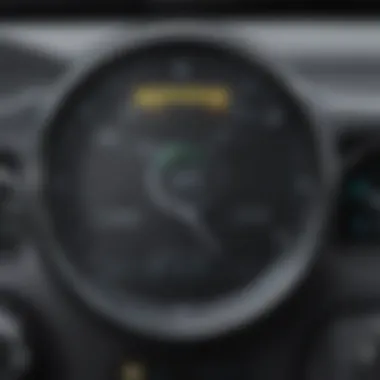

Intro
Managing data usage is increasingly essential in our connected world. With many Android users facing limitations on their monthly data plans, understanding how to optimize data consumption can lead to significant savings and more efficient device usage. This article will delve into various methods to clear and manage your data usage effectively. We'll cover tips and tools available within Android's settings, provide guidance on managing app permissions, and explore practical strategies to minimize data consumption.
In this section, we will highlight the importance of conscious data management, setting the stage for deeper exploration in the following sections.
Data usage affects not only your pocketbook but also the performance of your device. Monitoring and controlling this consumption can lead to more seamless browsing experiences and better overall phone performance. Acknowledging data consumption patterns helps refine usage habits and avoid unexpected overages.
Throughout this guide, we will explore:
- Android settings for monitoring data usage.
- Built-in tools for data management.
- Application permissions and their impact on data consumption.
- Recognizing and understanding data consumption patterns.
- Implementing strategies for saving data effectively.
Ultimately, the goal is to empower you with knowledge and tools that will increase your control over your Android device and its data usage.
Overview of Data Usage on Android
Data usage on Android devices refers to how much mobile data is consumed by applications while operating on cellular networks. Mobile data is often limited, and different factors can lead to higher consumption rates. Understanding the anatomy of data communication can help users make informed decisions about their device settings.
Key Factors Influencing Data Usage
- Application Background Activity: Many apps continue to use data in the background without the user’s knowledge. This can swiftly increase data consumption without noticeable effects on performance.
- Media Streaming: Activities such as streaming music, video, or downloading large files can significantly impact your data limits.
- Automatic Updates: Most apps update automatically. This background process can lead to data spikes if not managed correctly.
- Cloud Services: Services such as Google Drive sync files that consume data in the background related to backups and file updates.
Managing data usage is a vital practice for Android users who wish to maximize their device efficiency and stay within budget.
Finale
Through the exploration of data usage, we begin to uncover the various strategies and methodologies that allow for optimized management of mobile data on Android devices. The forthcoming sections will offer purposeful instructions and actionable insights to help users effectively reduce their data footprint.
Stay tuned as we dive deeper into practical methods for managing data usage efficiently.
Understanding Data Usage on Android
Managing data usage on Android is crucial for users looking to optimize their device's performance and avoid unexpected charges. Data management involves understanding how applications consume mobile data, which can often lead to exceeding monthly limits. This section will dive into the elements that constitute data usage and why it is essential to keep it under control.
What Constitutes Data Usage
Data usage on Android refers to the total amount of data consumed by apps through mobile networks or Wi-Fi. Several factors contribute to this consumption:
- App Downloads and Updates: Installing or updating applications requires data. Larger apps and frequent updates can consume significant amounts.
- Streaming Services: Services like Netflix, YouTube, or Spotify use data to stream video or music. Higher quality streams demand more data.
- Social Media: Applications like Facebook, Instagram, and Snapchat continuously refresh content and images, consuming data in the background.
- Location Services: Apps that access GPS data for navigation or location updates can contribute to increased data use.
Users must be aware that every action, from downloading a file to sending a message via online platforms, has a data cost associated with it. Tracking and understanding these aspects can help users manage their data better.
Why Managing Data Usage is Important
Understanding and managing data use is vital for several reasons:
- Cost Efficiency: Many mobile plans come with limited data. Managing your usage helps prevent overage charges, which can incur extra fees.
- Performance Optimization: High data usage can slow down device performance as apps may run in the background without the user’s knowledge. This can lead to battery drain and lagging experiences.
- Avoiding Throttling: Some mobile providers may throttle (reduce) speeds once a data cap is reached. Efficient data management helps users maintain better speeds throughout the billing cycle.
- Informed Decision Making: By monitoring their data usage, users can identify which apps consume the most data and can make better choices about which apps to keep or remove.
Managing your data usage can lead not only to financial savings but also a more satisfying smartphone experience.
In summary, understanding data usage on Android is foundational for all users who wish to enhance their device experience and protect themselves from unexpected costs.
Checking Your Data Usage Statistics
Understanding your data usage is essential, especially for those who are conscious of their mobile plan limits or seeking to optimize their smartphone experience. Checking your data usage statistics provides insights into what applications and services consume the most data, enabling users to make informed choices. By leveraging these statistics, one can effectively reduce unnecessary data consumption, avoid overage charges, or ensure that data is allocated to vital applications.
Accessing Data Usage Settings
To access your data usage settings on an Android device, follow these steps:
- Open the Settings app on your smartphone.
- Scroll down and select Network & internet.
- Tap on Data usage.
This section displays your overall data consumption along with specific metrics for each connected app.
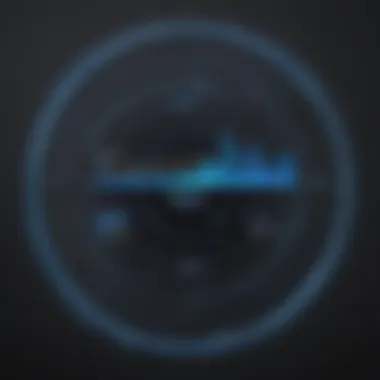
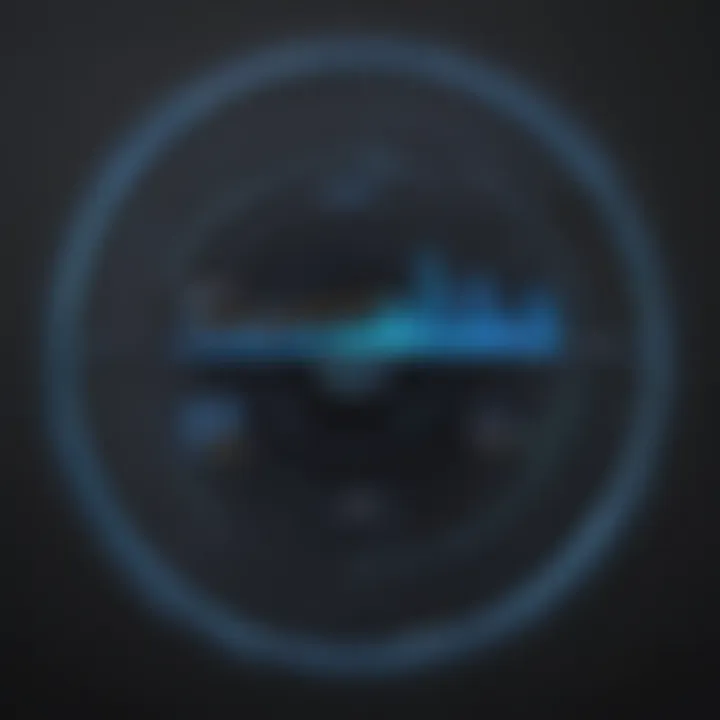
Keep in mind that the exact names and paths can slightly differ based on your device model and Android version. Therefore, if you cannot find these settings in the specified manner, consider using the search bar in Settings. This allows for a faster navigation process to locate the desired options.
Interpreting Usage Data
After accessing the data usage settings, you will see statistics that break down data consumption into various categories. Typically, apps will be listed in order of how much data they have used, which may help you pinpoint which applications are responsible for high data consumption. Here are key elements to note:
- Total Data Usage: This figure reflects how much mobile data you have consumed within a specific time frame, commonly the current billing cycle.
- Individual App Usage: Each application’s data consumption will be listed to show users which apps consume the most resources. Look for unexpected spikes in usage here.
- Foreground and Background Data: Understanding the distinction can help you target apps that might use data even when not actively in use.
Tip: If you observe an app consuming excessive data, consider checking its settings to limit its background data access or uninstall it if it offers no utility.
"Monitoring usage statistics empowers users to take control of their data management strategies, leading to more responsible and balanced use of their devices."
By regularly checking these statistics, users can make necessary adjustments, enhance their understanding of how data is consumed, and familiarize themselves with the inherent habits of their apps. This not only maximizes savings on mobile data but ensures a more efficient smartphone performance.
Identifying Data-Hungry Applications
Identifying data-hungry applications is essential for effective data management on your Android device. As mobile applications become more complex, they increasingly demand more data to function. Recognizing which apps consume excessive data can help users make informed decisions about their app usage. This process not only aids in reducing data costs but also enhances device performance. By actively managing app data consumption, users can maintain a smoother experience while ensuring they do not exceed their data limits.
Understanding how apps operate in the background is key. Many applications utilize data even when not actively in use. This background data can accumulate and lead to unexpected charges, especially for users on limited data plans. By being aware of which apps are problematic, users can take steps to either restrict their data usage or find alternatives.
How to Identify Problematic Apps
To pinpoint which applications are causing high data usage, you can follow these steps on your Android device:
- Open the Settings App: Start by locating the Settings icon on your device. It's usually represented by a gear symbol.
- Navigate to Network & Internet: Look for the option labeled "Network & Internet" or similar. This section includes your Wi-Fi and mobile data settings.
- Access Data Usage: Find and select "Data Usage". This area displays a summary of your data usage and a list of apps.
- Review Individual App Data: You can tap on "Mobile Data Usage". Here, you will see a list of applications ranked by data consumption for the current billing cycle.
- Analyze the Data: Examine the data usage statistics for each app. Look for any apps that have disproportionately high data usage compared to others. This is where you can start identifying problematic applications.
With these steps, determining high data usage apps becomes straightforward. The next crucial aspect is to recognize the categories of apps that often drain your data unexpectedly.
Categories of High Data Usage Apps
Typically, certain categories of applications tend to consume more data than others. Here are some noteworthy types:
- Streaming Services: Applications like Netflix, Hulu, or Spotify can consume vast amounts of data, especially when streaming high-definition content.
- Social Media: Platforms such as Facebook, Instagram, and Snapchat are notorious for using data both in an active session and in background updates.
- Messaging Apps: While apps like WhatsApp or Telegram primarily use data for sending messages, the inclusion of media sharing can quickly increase their data consumption.
- Navigation Tools: Applications such as Google Maps or Waze frequently require substantial amounts of data for real-time traffic updates and navigation.
- Games with Online Features: Many mobile games require a constant internet connection, which can lead to increased data usage if not monitored.
By recognizing these categories, users better understand where their data might be going. This knowledge serves as a foundation for applying data-saving strategies, creating a more efficient data management plan on Android.
Clearing App Cache and Data
Clearing app cache and data is an important step for managing data usage on Android devices. This practice plays a crucial role in not only reducing data consumption but also enhancing device performance. Cache files store temporary data that helps applications load faster. However, over time, these files can accumulate and take up significant storage space. Understanding the distinction between clearing app cache and app data is essential for effective data management.
Maintaining clean cache and minimal data usage can lead to improved responsiveness of apps, decreased lag, and better use of memory resources. Additionally, it helps free up storage which can be vital for users constantly running out of space.
Understanding Cache vs. Data
There is a clear difference between cache and data. Cache is a collection of temporary files created by apps to speed up load times. For example, when you use a web browser, it saves web pages to cache so you can load them quicker next time. In contrast, data refers to any files an application generates during usage. This includes user preferences, login information, and even game progress.
In short, cache helps with quick access, while data is essential for functionality. Clearing cache can often resolve minor performance issues without loss of important information, whereas clearing data may require users to log in again or reset preferences.
Steps to Clear App Cache
To clear the app cache on an Android device, follow these steps:
- Open Settings on your Android device.
- Navigate to Apps & notifications.
- Select the app whose cache you want to clear.
- Tap on Storage & cache.
- Finally, click on Clear Cache.
This process eliminates the temporary files, allowing the app to function more efficiently.
Steps to Clear App Data
Clearing app data is a more drastic measure. Follow these steps carefully:
- Open Settings on your Android device.
- Go to Apps & notifications.
- Find the app you wish to reset.
- Tap on Storage & cache.
- Press Clear Data.
This action erases all data related to the app, including settings, accounts, and saved information. Therefore, utilize this step judiciously, ensuring that you back up any necessary information beforehand.
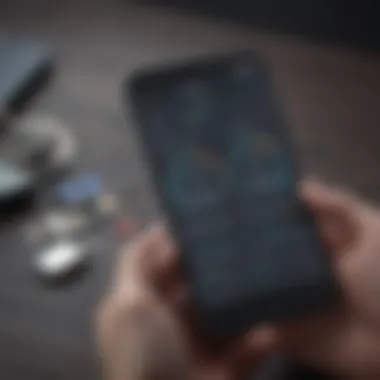
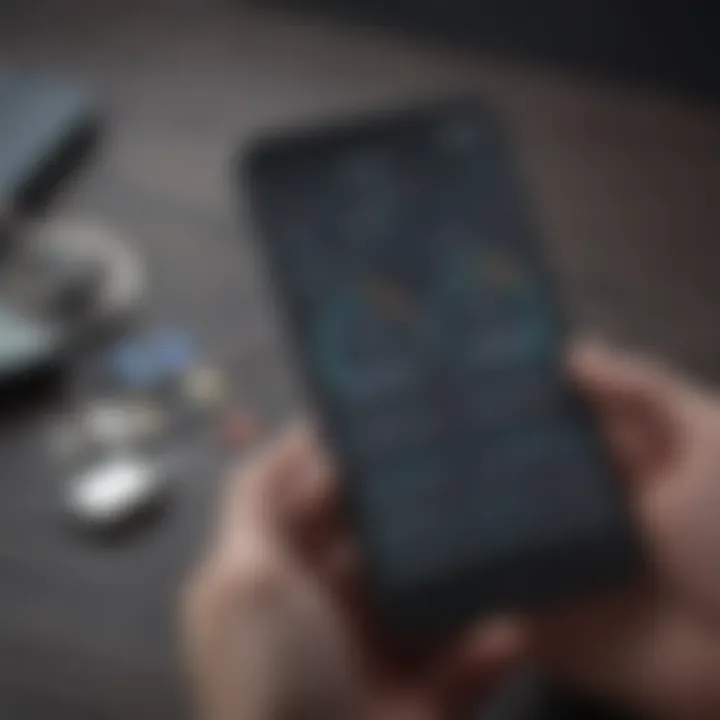
"Clearing cache can greatly improve your device's performance while keeping your personal data intact."
In summary, regularly clearing app cache and data is a practice that can enhance data usage efficiency and overall performance of Android devices. Knowing the difference between cache and data is critical in adopting the right strategy for data management.
Limiting Background Data Usage
Limiting background data usage is an essential aspect of managing your overall data consumption on Android devices. Many applications run processes in the background, often without the user’s knowledge. This not only consumes valuable data but can also lead to unexpected charges if you are on a limited data plan. By restricting background data, you can significantly reduce unnecessary data use, which is particularly helpful for users who may frequently exceed their data limits.
In this section, we will explore how background data functions, its effects on your overall data usage, and practical steps to limit it effectively. The benefits gained from limiting background data can help ensure you have sufficient data for important tasks, when needed, and support a smoother experience with your device.
How Background Data Affects Usage
Background data refers to the data that apps use when they are not actively in use. This includes activities like syncing information, receiving notifications, and updating content. For many smartphone users, this background data can account for a significant slice of their total data usage.
Here are some key points that illustrate how background data affects your usage:
- Increased Consumption: Apps such as social media, email, and music streaming can consume a lot of data behind the scenes without user interaction.
- Battery Drain: Continuous background data activity can also lead to quicker battery drain, as your device works harder to maintain updates and connections.
- Unexpected Charges: Users on metered plans might find themselves incurring charges they did not anticipate based on heavy background data use.
By taking control of the apps’ background activities, you effectively sidestep these pitfalls, thus better managing your data and battery usage.
Restricting Background Data by App
Android provides options to manage background data on a per-app basis. This allows for tailored control ensuring that you restrict only the apps that need to be limited, while allowing essential apps to function uninterrupted. Here’s how to restrict background data for individual applications:
- Open Settings: Navigate to your device's main settings menu.
- Select Network & Internet: Find the option that pertains to connectivity, often labeled as "Network & Internet" or "Connections."
- Data Usage: Tap on this section to see an overview of your mobile data statistics.
- Mobile Data Usage: Here, you will find a list of applications, ranked by data usage.
- Select an App: Click on the application you wish to restrict.
- Restrict Background Data: Toggle the option that limits background data for this app. This prevents it from using any mobile data when it is not actively being used.
Remember, if you restrict an app’s background data, you may miss out on real-time notifications or updates from that app. Consider whether the trade-off is worth it.
Implementing these steps for multiple apps can significantly conserve your mobile data. In an environment where data is a premium, being strategic about background data usage can enhance your overall mobile experience.
Utilizing Built-in Data Saver Features
Utilizing built-in data saver features on Android devices is essential for managing data usage effectively. These settings allow users to minimize unnecessary data consumption, particularly when they are on limited data plans. Data saver features can prevent background applications from using data without permission and help prioritize essential app usage. This section will explore the significance of these features, their workings, and the best practices for maximizing their benefits.
Understanding Data Saver Mode
Data Saver Mode is a specific feature on Android that helps users conserve mobile data. When activated, this mode restricts background data use by apps. It limits the ability of apps to send or receive data in the background, which is crucial for anyone who frequently monitors their data consumption.
The advantages of activating Data Saver Mode include:
- Increased control over data use: Users can choose which apps are allowed to use background data, ensuring that only necessary applications can access the internet.
- Improved data management: Helps track usage trends and patterns, allowing users to make informed decisions about their data consumption habits.
- Extended battery life: Reducing unnecessary data usage can lead to improved battery performance, as fewer resources are consumed when apps do not run in the background.
Enabling and Configuring Data Saver
Enabling and properly configuring Data Saver Mode on an Android device is straightforward. To activate it, follow these steps:
- Open the Settings app on your device.
- Scroll down and select Network & internet.
- Tap on Data usage.
- Look for and select Data Saver.
- Turn on the toggle for Use Data Saver.
After enabling this feature, users can customize app access. To choose which apps can bypass Data Saver Mode:
- Return to the Data Saver menu.
- Select Unrestricted data access.
- Here, you can choose specific apps that need background data access. This is preferable for apps that require real-time updates, such as messaging or email applications.
Overall, utilizing built-in data saver features is a useful strategy for anyone looking to manage and optimize mobile data usage more effectively. It is a simple yet impactful tool designed to help users take charge of their data consumption without sacrificing the functionality of their devices.
Managing Mobile Hotspot Data Usage
Managing mobile hotspot data usage is crucial for any Android user who shares their internet connection with other devices. Hotspots are convenient but can lead to unexpected data consumption, impacting your overall data plan. Understanding how to manage this can help prevent excessive charges and ensure you get the most out of your data allowance. This section focuses on recognizing hotspot data consumption and the steps needed to ensure you maintain control over it.
Understanding Hotspot Data Consumption
Mobile hotspots allow users to share cellular data with other devices like laptops and tablets. When these devices connect to your mobile hotspot, they utilize your mobile data. Common activities that consume significant data include streaming videos, downloading files, and gaming. Additionally, background processes on connected devices can further increase data usage unknowingly.
Knowing what constitutes high data consumption can help you make informed decisions. Normally, video streaming can use 1 GB or more per hour, while social media apps might use less depending on usage. Therefore, when utilizing a mobile hotspot, always be aware of what content your connected devices are consuming. This vigilance can safeguard against exceeding your monthly data limit.


Steps to Manage Hotspot Settings
To effectively manage your mobile hotspot settings, follow these straightforward steps:
- Access the Hotspot Settings:
- Configure Hotspot Settings:
- Set Data Limits:
- Monitor Connected Devices:
- Turn Off Hotspot When Not in Use:
- Navigate to the Settings app on your Android device.
- Tap on Network & internet and select Hotspot & tethering.
- Tap on Wi-Fi hotspot. Here you will find options to edit the network name, password, and security type.
- While many Android devices do not have built-in options for limiting hotspot data, you can monitor usage through your main data settings. Under Settings > Network & internet > Data Usage, you can keep an eye on overall mobile data use.
- Regularly check which devices are connected. This can be important if unauthorized devices are using your hotspot, contributing to data drain.
- Always make sure to disable your hotspot when it is not in use. This prevents unexpected connections and data consumption.
By following these simple steps, you can keep your mobile hotspot usage under control, ensuring you do not exceed your data limits while enjoying the convenience of sharing your internet connection.
Monitoring Data Usage Over Time
Understanding how to monitor your data usage over time is a crucial aspect of effective data management on Android devices. Over time, data usage patterns can reveal information about your habits, enabling you to make informed decisions. Knowing when you use the most data can help in optimizing app settings and planning for the month ahead. Regularly monitoring this data can also help identify unexpected increases in usage, which could signal potential issues such as app malfunctions or unwanted background activity.
The benefits of monitoring your data usage include:
- Early Detection of Issues: By keeping tabs on data consumption, you can catch unusual spikes that may indicate problems with specific applications. This could be crucial for troubleshooting.
- Budget Management: For those with limited data plans, understanding usage trends is vital. This information can help avoid overages and additional charges.
- Optimized App Performance: By reviewing which apps consume the most data, you can make adjustments, such as limiting their background activities or uninstalling poorly performing ones.
Considering these factors, it becomes clear that knowing how to set data usage alerts and reviewing historical data is vital in effective management.
Setting Data Usage Alerts
Setting data usage alerts on your Android device can guard against unexpected excess usage. Here’s how to set them up:
- Open the Settings app on your device.
- Navigate to Network & Internet.
- Choose Mobile network and select Data usage.
- Look for the option that says Data warning & limit.
- Enable the Set mobile data limit toggle.
- Adjust your data warning level to notify you before you reach your limit.
These alerts can be customized, allowing you to tailor them to your own usage habits. It’s also helpful to utilize reminders to adjust your habits based on usage trends.
Reviewing Historical Data Usage
Reviewing historical data usage provides insight into your long-term patterns and can reveal significant trends. This is how you can do it:
- Go back to the Data usage section in the Settings app.
- You will see a summary of your data consumption over various time frames, such as daily, weekly, or monthly.
- View detailed information for each app that has consumed data during this period.
Break down your data consumption data into categories, for example:
- Most Data-Intensive Apps: Identify which applications consume the most data over time and check if they should be restricted.
- Timing Patterns: Note if data consumption spikes during specific times or days, suggesting usage habits.
Understanding this historical context allows you to create more effective data management strategies moving forward. If you notice significant changes, it’s time to reevaluate your usage and apply strategies from previous sections to control data consumption.
Monitoring your data usage over time brings clarity to your habits. Armed with this knowledge, you can tailor your smartphone experience to ensure it aligns with your technological requirements.
The End
In today’s digital landscape, managing data usage efficiently on Android devices is critical. This article emphasizes the need for understanding and controlling data consumption. The rapid growth in mobile application usage, alongside streaming services and multimedia content, has made data management not just a preference, but a necessity.
Efficient data management not only saves money, especially for users on limited data plans, but also ensures that devices run smoothly. When users develop an awareness about their data habits, they can make informed decisions to optimize performance and improve their overall experience.
Focusing on the key methods discussed, such as clearing app cache and data, limiting background data usage, and utilizing built-in data saver features are essential practices. These strategies enable users to enhance their control over how data is utilized across apps, thereby prolonging the device's performance and lifespan.
Moreover, implementing proactive measures such as setting data usage alerts and monitoring statistics over time empowers users to avoid unexpected charges and disruptions in service. Addressing mobile hotspot settings also aligns with effective data management practices, ensuring equitable use across shared connections.
"Understanding your device’s data usage is fundamental in the modern world of mobile connectivity."
Ultimately, concluding this exploration into data management clarifies that adopting these strategies creates a more seamless technology interaction, leading to smarter usage patterns and better-informed decisions for the tech-savvy user.
Summary of Key Points
- Understanding Data Usage: Recognizing what constitutes data usage is the first step toward effective management.
- Importance of Monitoring: Keeping track of data consumption helps predict future use and avoid excess charges.
- Identifying and Managing Apps: Essential to review apps that demand large amounts of data and adjust settings accordingly.
- Utilizing Built-in Tools: Android devices offer various settings for data management which should be fully utilized.
- Setting Alerts and Limits: These prevent unexpected data overages and ensure sustainable usage.
Final Thoughts on Data Management
Effective data management on Android devices is not merely a technical necessity; it is part of a larger responsibility of the digital age. By prioritizing awareness and adopting practical techniques, smartphone users can enhance their experience and avoid unnecessary costs. As technology continues to evolve, staying informed about data usage will remain vital.