Combine Two Photos Easily on Samsung S10
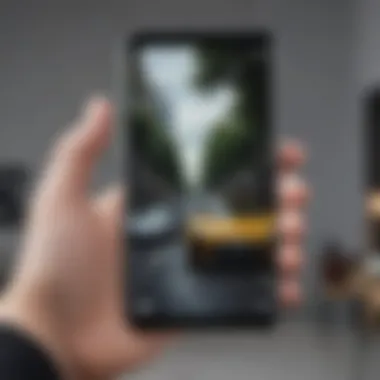
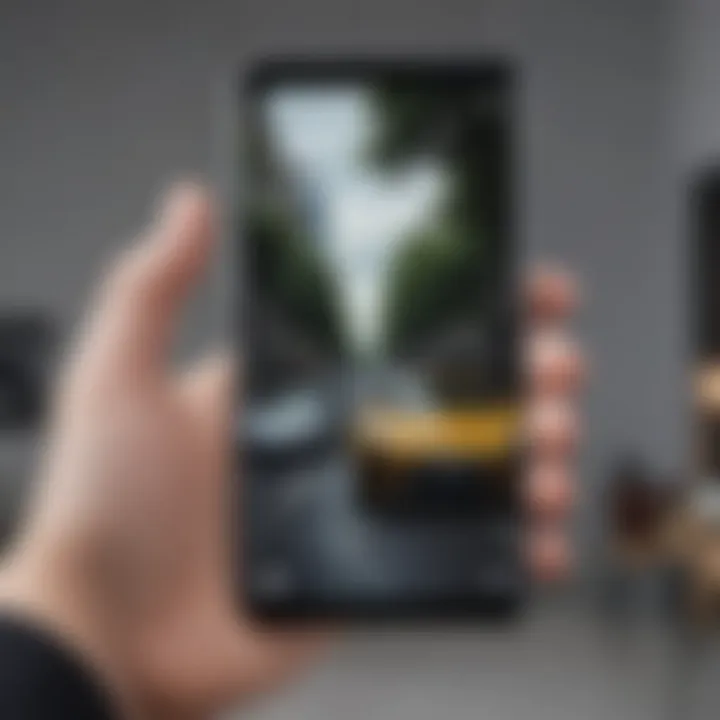
Intro
In an age where visuals reign supreme, the ability to merge photos seamlessly can elevate your storytelling and creative expression. With the Samsung S10, combining images has become not just a task but a creative endeavor. Whether you're looking to create stunning collages or simply want to combine two memorable moments, this guide aims to provide you with every detail you need.
The Samsung S10 boasts a range of functionalities that can make photo editing a breeze. From pre-installed apps to advanced third-party solutions available on the app store, you're never without options. Understanding how to harness these tools will make your photographs more engaging and artistic.
Let’s delve into the smartphone’s features and consider how they can help you effortlessly combine photos.
Overview of the Smartphone
Smartphone Preface
The Samsung S10 has carved a niche for itself in the competitive smartphone market, primarily due to its outstanding camera capabilities and user-friendly interface. As part of the Galaxy S series launched in early 2019, the S10 set new standards in designing sleek devices packed with powerful technology.
Key Features and Specifications
At first glance, the S10 impresses. It’s equipped with a 6.1-inch AMOLED display that’s vivid and sharp, making it perfect for photo editing. Underneath, a powerful Snapdragon 855 or Exynos 9820 processor ensures that image editing apps run smoothly without hiccups. Additionally, its camera setup includes a 12MP wide, 12MP telephoto, and 16MP ultra-wide lens, making it incredibly versatile for capturing images to be combined later. Not to forget, the 3400mAh battery ensures you won't run out of juice when you need that extra editing time.
Pricing and Availability
When it comes to price, it typically falls into the mid to high-end range, depending on storage options. Many retailers offer competitive pricing, so shopping around can be beneficial. You can typically find the S10 available at major stores or through online platforms like Amazon or Samsung’s official website.
How-To Guides for the Smartphone
Setting Up the Smartphone
Before you start merging photos, you need a good understanding of how to navigate the device. Setting up the Samsung S10 is as straightforward as it gets—just follow the on-screen prompts when you first power it on, and you’ll be ready to go in no time.
Customization Tips and Tricks
One of the joys of the Samsung interface is its flexibility. You can tailor the photo apps on your home screen. Group your photography tools together, and don’t forget to check out the Galaxy Store for free editing apps that catch your eye.
Boosting Performance and Battery Life
To keep the S10 running smoothly while photo editing, close unnecessary background apps. Adjusting the display settings to a lower brightness can also extend battery life, especially when you're in for a long editing session.
"A good photograph is knowing where to stand." - Ansel Adams
Troubleshooting Common Issues
Occasionally, you might encounter issues like crashing apps or slow performance. Simply clearing the cache from the photo editing app can often resolve these. If problems persist, consider restarting your device to refresh its memory.
Exploring Hidden Features
Samsung integrates numerous hidden features. One of them is the Bixby Vision tool, accessible through the camera app, making it easier to edit and combine photos directly after capturing them.
Synthesizing Information
By understanding your device and how to manipulate its tools, you’ll find that combining photos on the Samsung S10 is not just possible; it’s enjoyable. The combination of powerful hardware, user-friendly software, and a plethora of apps boosts creativity and efficiency. With minimal effort, you can create visually compelling images that tell your story.
To make the most of the S10’s photo features, continue exploring and experimenting. The tools at your disposal can transform the way you see and share your world.
Prelude to Photo Merging
When it comes to capturing life's fleeting moments, we often find ourselves holding the power of photography right in our pockets with devices like the Samsung S10. Yet, merely snapping a picture isn't the end of the story. The art of combining photos can elevate an ordinary shot into something truly special. This guide will delve into the importance of photo merging, showcasing its myriad benefits and common applications.
The Importance of Merging Photos
Merging photos isn't just about creating a simple collage or hiding imperfections. It's an essential technique that enhances the storytelling aspect of photography. By stitching together different images, you can convey emotions, capture multiple perspectives, or even create stunning panoramic views. The ability to merge photos allows for creative expression that transforms mundane visuals into compelling narratives.
For avid smartphone users and tech enthusiasts, the Samsung S10 offers a treasure trove of features for combining images efficiently. Users can play with layers, adjust the transparency of pictures, and even create touches of art that speak volumes. This merging capability caters to varying needs, from personal memory keepsakes to professional portfolios, expanding the flexibility of digital art.
In a world where social media reigns supreme, expertly combined photos often grab attention faster than standalone images. Engaging visuals can lead to increased interactions on platforms like Facebook or Instagram, giving a boost to your online presence. So, whether you're looking to impress friends or build a brand, merging photos helps you achieve a polished and professional look.
Common Uses for Combined Images
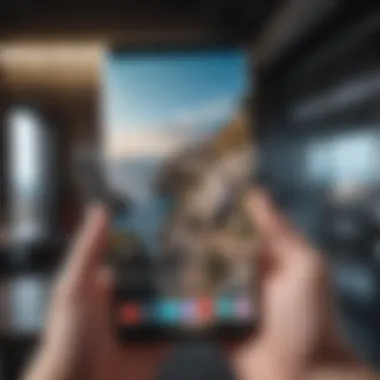
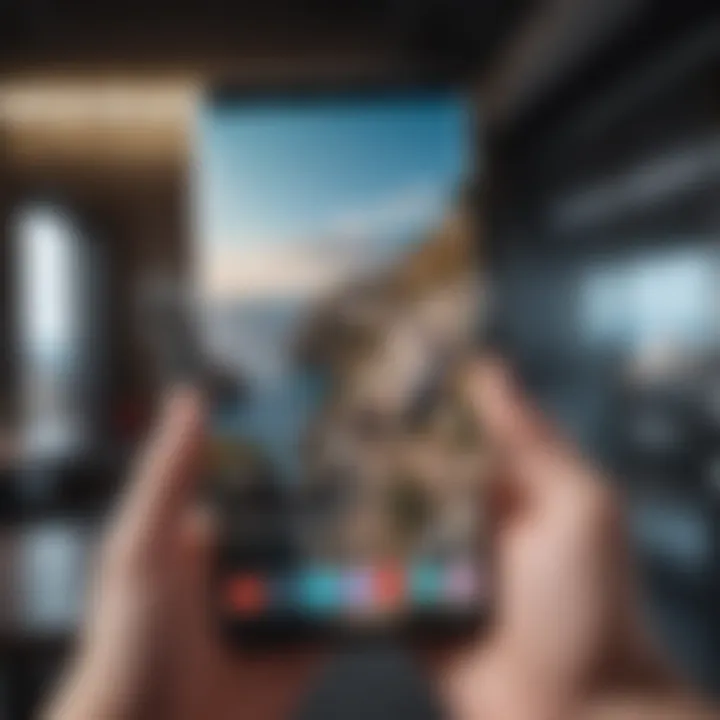
The art of merging photos finds relevance across numerous contexts. Here are some common applications:
- Storytelling: Photos merged together can narrate a story or a theme, like a day in the life or a travel adventure.
- Creative Projects: Artists and designers often use combined images to explore ideas. From editorial spreads to digital art, the possibilities are endless.
- Memorializing Events: Creating collages or merged images can serve as unique mementos from weddings, birthdays, or other significant events.
- Social Media Posts: As previously mentioned, blended images tend to capture more attention and encourage user engagement.
- Marketing Collateral: Businesses can produce eye-catching promotional materials by merging product images or campaign visuals.
Combining photos is more than just a trend; it’s a powerful tool reflective of our digital age. Embracing this art form is vital for anyone keen on making their photographic journey more enriching.
Understanding Your Samsung S10
When you dive into the world of photo editing on your Samsung S10, it's crucial to grasp what this device offers right out of the box. Understanding the capabilities and features of your phone can make all the difference between simple image mishaps and creating breathtaking visuals. This section demystifies your Samsung S10, guiding you to leverage its full potential for combining photos.
Key Features Relevant for Photo Editing
The Samsung S10 boasts an array of features that make it not just a phone but a powerful tool for photo editing. Here are some of the standout elements that can enhance your photo merging experience:
- Triple Lens Camera System: The S10 prides itself on a versatile camera setup. You have ultra-wide, wide, and telephoto lenses at your disposal. This multi-faceted approach allows for different perspectives when taking the original shots intended for merging, providing richer content.
- Intelligent Scene Optimizer: Leveraging AI, the Samsung S10 identifies subjects and adjusts settings accordingly. This means that when you capture the photos you wish to combine, the clarity and vibrancy are often maximized, making them easier to work with during editing.
- Ample Storage: With options for generous storage space, especially in higher variants, users won’t have to worry about photo limits. This is essential for capturing multiple images before deciding which ones to merge.
- One UI: The S10 runs Samsung’s One UI, which is user-friendly and intuitive. The layout is sleek, making navigation during your editing projects far smoother than other devices, even for novice users.
These features create a compelling argument for why your Samsung S10 is well-equipped for photo editing tasks. With so much at your fingertips, utilizing its capabilities can vastly improve your image merging results.
Operating System and Photo Compatibility
The operating system plays a significant role in determining how effectively one can edit photos. The Samsung S10 operates on the Android platform, specifically with One UI, which enhances its functionality in a user-friendly manner. Here’s why this matters:
- Android Support: Android apps are plentiful, giving you access to diverse photo-editing tools, including both free and premium options. Whether you prefer native apps or third-party solutions, the compatibility is usually top-notch.
- File Format Support: The S10 supports various file formats, including JPEG and PNG. This flexibility means you can choose the format that best suits your needs, whether for online sharing or printing. JPEGs are compressed and perfect for casual use, while PNGs offer lossless quality if you need that additional clarity in your merged images.
- Regular Software Updates: Samsung frequently updates its devices for new features and security measures. Keeping your phone updated ensures that you have access to the latest photo-editing tools and compatibility we're talking about, making merging and editing easier and securing your photo editing experience.
Understanding your Samsung S10 can transform your photo merging process from mundane to extraordinary. By tapping into its key features and knowing its operational strengths, you set yourself up for success in creating stunning combined images.
Using Native Samsung Applications
When it comes to combining photos on a Samsung S10, using native applications often brings a level of convenience and user-friendliness that third-party apps can't match. Native tools are generally optimized for the device's hardware and software, ensuring smoother performance and integration within the broader Samsung ecosystem. Furthermore, these applications are usually pre-installed, meaning you won't have to deal with the hassle of downloading and configuring a new app just to achieve basic photo manipulation.
Gallery App: A Basic Merging Tool
Selecting Images
Selecting images is one of the most critical steps when merging photos. This begins with the Gallery app, where only a few taps might be all it takes to assemble your visual masterpiece. To access this feature, users can simply open the app, browse through their albums, and find the snippets of life they wish to combine. The defining characteristic here is that the Gallery makes it easy to pick multiple images without digging through complicated menus or options.
This method is beneficial for users who prefer a quick and straightforward way to merge images without extra fuss. Each selected photo can be previewed before merging, reducing the risk of unwanted pieces getting included. However, as with any tool, there may be limitations in terms of the number of images that can be selected for merging, which might frustrate those looking to create more intricate compositions.
Using Collage Feature
Now we turn to the collage feature of the Gallery app. This tool offers a unique and engaging approach to combining images, allowing creativity to flourish. It guides users through a simple process to arrange selected photos into a single cohesive layout. The standout characteristic here is the predefined templates that make it easy to create a visually appealing collage without any design experience.
This feature serves well for users who want an artistic touch without spending too much time or effort. However, the templates can also limit customization options, which might not work for every project. Sometimes, users prefer complete freedom to arrange their photos in whichever way they see fit, rather than being confined to preset layouts. In such cases, reliance solely on the collage feature might feel restrictive.
Samsung Photo Editor
Prologue to the Photo Editor
The Samsung Photo Editor deserves a mention as one of the go-to tools for refining and merging images on the S10. This tool shines with its versatility, combining basic adjustments with advanced editing capabilities. Its importance in the photo merging process cannot be understated, as it allows users not just to combine but also enhance their photos post-merger.
For those looking for robust editing options, the Photo Editor offers a wide range of filters, stickers, and drawing tools, making it a valuable choice. However, despite its extensive features, some users might find the interface a tad overwhelming, especially those who are new to photo editing. Nevertheless, with a little patience and practice, the Photo Editor's full potential can be unlocked.
Step-by-Step Merging Process
Diving into the step-by-step merging process within the Samsung Photo Editor provides the clarity that many users are after. The typical process involves importing the selected images, arranging them visually, and saving the finalized work. The method is straightforward, with each step conveniently laid out, ensuring anyone can follow along.
A key benefit of this process is the option to fine-tune each image before merging, which helps maintain quality and consistency. Users can adjust brightness, contrast, and even apply filters to individual images, enabling a more personalized touch to their final piece. However, the extent of the merging functionality may not suffice for very elaborate projects that require extensive layering or separate editing of background and foreground elements.
"Being familiar with native applications can tremendously enhance your photo-editing capabilities, allowing for both simplicity and creativity in your projects."
In summary, leveraging native Samsung applications for combining photos on the S10 provides a user-friendly and efficient way to edit. The choice of tools ranges from the straightforward Gallery app to the more versatile Samsung Photo Editor, offering a mix of options suitable for various editing needs.
Exploring Third-Party Applications
When it comes to enhancing your photo editing experience on the Samsung S10, diving into third-party applications can often be a game changer. While Samsung provides solid native tools, third-party apps frequently offer greater flexibility, unique features, and a wider range of capabilities. They can bring a creative touch, allowing you to merge images in ways that standard apps might not support. With advancements in software, these applications cater to different skill levels, ensuring that whether you are a novice or a seasoned pro, there’s something out there for you.
Popular Photo Editing Apps
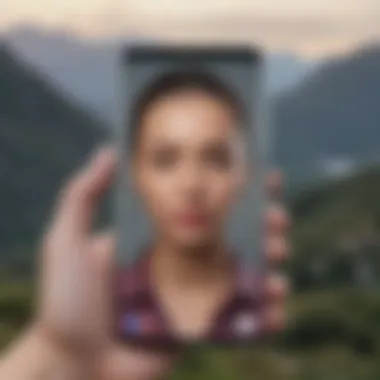
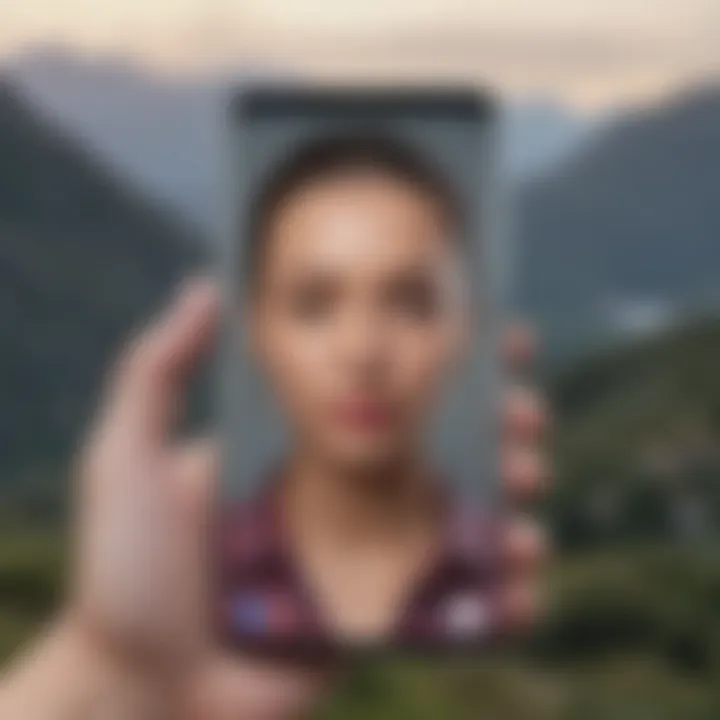
Software Overview
A snapshot of popular photo editing apps reveals a treasure trove of options designed to elevate your editing game. Apps like PicsArt, Snapseed, and Pixlr have become household names for a reason. These applications stand out for their user-friendly interfaces and a plethora of tools that enable users to combine images creatively.
Each application brings its own flair—PicsArt, for instance, is recognized for its extensive features that allow users not just to merge photos but to add flair with stickers and effects. On the other hand, Snapseed is celebrated for its powerful editing capabilities focusing on precision and tuning. Their key characteristic lies in the vast array of filters and the ease with which features can be accessed, which makes them a popular choice for anyone looking to spice up their photos.
"In a world where visuals dominate, having the right tools can make all the difference in your storytelling."
Selecting the Right App
With so many options available, selecting the right app can feel overwhelming. Choosing wisely is essential to match your personal editing style and needs. Always take into account your own editing goals. Are you looking for something straightforward, or do you want advanced features? It’s crucial to evaluate the key characteristic of choosing the right app: it can greatly affect your productivity and the quality of your final image.
Some apps shine in basic functionalities, while others might have steep learning curves but offer richly sophisticated results once mastered. Unique features such as cloud syncing with Adobe Lightroom can be beneficial if you're frequently on the move. However, they may come with a subscription cost, which can be a disadvantage for casual users. The right app will not only make merging images easy but also enhance your overall creative process.
Using Adobe Photoshop Express
Installation and Setup
Adobe Photoshop Express is another heavyweight in the photo editing arena. Its installation process is straightforward. After downloading from the Google Play Store, initial setup requires an Adobe account, which you can create for free. The key characteristic here is the seamless integration with other Adobe products. This can be a huge benefit for users already entrenched in the Adobe ecosystem, simplifying your workflow.
However, the app may consume notable storage space on your Samsung S10 due to its extensive feature set. Although it’s a minor disadvantage, it might be a consideration for users who manage limited storage. The unique feature of the app lies in its ability to apply professional-grade edits, enabling users to combine photos with precision.
Merging Two Photos
When it comes to the actual merging process, Adobe Photoshop Express excels with its intuitive tools. Users can easily layer photos and adjust opacity to create compelling montages. The key characteristic of merging two photos is how it enables creativity to flow freely—perfect for social media enthusiasts looking to craft breathtaking visuals.
Adobe’s unique layering feature stands out as it allows for fine-tuning each image, a level of precision that many other apps may lack. However, the downside is that some features might be locked behind a subscription model, which could deter first-time users. Despite this, the quality and range of tools available offer substantial value to someone wanting serious results.
Photocollage App: Advantages and Disadvantages
Install and Initial Setup
Photocollage apps are often seen as a simpler alternative for users looking to quickly merge images without diving deep into editing intricacies. Apps like Canva or Collage Maker allow for easy installation and setup, typically requiring minimal configuration. Their key characteristic is the fast access to templates and a drag-and-drop interface. This can be a beneficial choice for users who want to create something dynamic without spending hours on editing.
However, one must keep in mind that while the simplicity is attractive, these apps may not offer advanced editing options that professional apps provide. The ability to customize may be limited, which can be a disadvantage for users who wish to spend time crafting truly unique images.
Photo Merging Techniques
When talking about photo merging techniques, these apps usually offer a variety of templates that make combining photos easy. This provides a beneficial option for users looking for quick results with good-quality outputs. Unique features like real-time editing can be handy for rapid adjustments during the merging process. But, users might find themselves constrained by the limited creative freedom these templates often impose.
Ultimately, while these apps simplify the process, they may not satisfy those seeking detailed customization. The balance between convenience and creativity is something to weigh when selecting an app for your photo merging needs.
In summary, exploring third-party applications for combining photos can significantly expand your capabilities. While there are numerous reliable options available, your specific requirements will ultimately guide your choice.
Adjusting and Saving Combined Photos
Merging photos is oftentimes just the beginning of your editing journey. The next crucial steps, adjusting and saving those combined images, can truly transform your work. Without these adjustments, a photo can look flat and lifeless, while saving it in the wrong format can lead to a loss of quality.
Understanding how to tweak your photos will help ensure that they pop in your gallery or social media feed, capturing the attention they deserve. Let’s dive deeper into both editing options and saving formats to maximize the impact of your newly combined images.
Editing Options After Merging
Once photos are merged, the real artistry begins. You have several editing options that can elevate your image significantly.
Brightness and Contrast Adjustments
Among the many editing options, the adjustment of brightness and contrast stands out as a fundamental process. The balance of light and dark areas can dramatically influence the mood of an image. Increasing brightness can help to illuminate dark shadows, while adjusting contrast enables distinct separation between the highlights and shadows.
A key characteristic of brightness and contrast adjustments is their simplicity. They can be easily manipulated even by beginners, making them a popular choice for anyone using the Samsung S10. When done correctly, these adjustments will give your picture a polished look that draws the eye. However, it’s worth noting that overdoing it could lead to an unnatural appearance, so subtlety is your ally here.
"Finding the right balance can mean the difference between an ordinary photo and a jaw-dropping masterpiece."
Some applications allow you to fine-tune these settings with sliders, giving you a lot of control over the final result. On the downside, if you increase settings too much, the image might lose its details, making adjustment a balancing act of sorts.
Applying Filters and Effects
Another way to enhance your merged photos is through filters and effects. Filters can dramatically change the aesthetic of an image with minimal effort. Whether you're looking to add a vintage feel or make the colors pop, filters serve as quick tools to achieve specific looks without needing to be a photo-editing wizard.
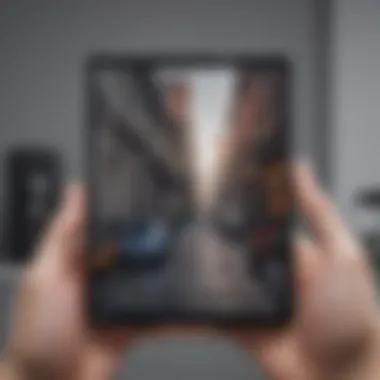

The key characteristic of filters is their broad range—there's often a filter for every artistic vision. This flexibility makes applying filters a popular choice among mobile users who want instant results. However, one unique feature is the ability to layer effects, creating more sophisticated edits.
While filters are indeed a boon for enhancing images easily, one must tread carefully. Some filters can distort colors or textures when applied heavily, so a gentle hand is recommended.
Saving Formats and Quality
Once you've merged and adjusted your photos, the final step is saving them properly. This isn’t just a matter of hitting ‘save’ but is about making informed decisions regarding formats and quality.
Choosing the Right Format
Choosing the correct file format to save your merged images is essential. Formats like JPEG are widely used due to their compressibility and compatibility across platforms, making them ideal for everyday photos. However, if you’re aiming for higher quality, especially in prints, PNG files might be more suitable due to their lossless compression, preserving all image details.
The main takeaway here is understanding that each format serves a unique purpose. JPEG is typically smaller in size, which is convenient for sharing online, but with a slight trade-off in quality. PNG, on the other hand, retains more detail at the cost of larger file sizes. Being selective in format can help maintain the intended visual impact of your photo.
Quality Considerations
Quality shouldn’t be an afterthought. Different saving options can significantly affect how your merged image looks later on. High-resolution images are essential if you want to print or showcase your work in large dimensions. Conversely, low-quality saves work against the visual appeal, leading to pixelation or blurred details.
When saving, always consider the intended use of the image. If you're simply sharing on social media, standard resolutions might suffice. But should you decide later to print a photo, having a higher resolution file is beneficial.
In summary, adjusting and saving your combined photos involves making thoughtful choices at every stage. These decisions not only enhance the images but also ensure they retain their beauty and quality for future use.
Troubleshooting Common Issues
When it comes to merging photos on your Samsung S10, even the most intuitive functions can come with their own set of hiccups. Navigating the maze of apps available, both native and third-party, can occasionally lead to missteps or frustrations. Therefore, having a solid grasp of troubleshooting common issues is crucial. Understanding these potential obstacles means you can handle complications efficiently, ensuring a seamless experience in combining images.
Key benefits include:
- Time efficiency: Quickly resolve problems, avoiding extensive downtime.
- User confidence: Cultivating familiarity with potential issues boosts your ability to navigate tech.
- Enhanced usability: Knowing the ins and outs of your device helps you use features to their fullest.
Each issue may present different challenges and solutions, so let’s dive into the specifics.
Problems with Native Applications
The Samsung native applications are designed to offer smooth user experiences, but they are not without flaws. Here are some common problems you might encounter:
- App Crashes: Sometimes, the gallery app might crash unexpectedly when you're trying to merge photos. This could be due to a lack of memory or a glitch in the app. Restarting the app or clearing its cache often works wonders.
- Image Quality Loss: Occasionally, merged images don't maintain their original clarity. This usually happens when settings are not adjusted properly before merging. Always check that settings like resolution or aspect ratio are aligned with what you want.
- Feature Limitations: While the Gallery app provides basic merging tools, users might find these insufficient for creating more complex images. If you've been hitting walls with the native tools, you might be asking yourself if it's time to investigate third-party options.
"Most tech problems can be solved with a little patience and resourcefulness."
Issues with Third-Party Tools
Turning to third-party applications can open up a world of robust features and flexibility, but they can also introduce their own set of challenges. Common issues include:
- Compatibility Issues: Some third-party apps may not fully integrate with the Samsung operating system or require certain permissions to work effectively. Always ensure the app you're choosing is compatible with your device and its software version.
- User Interface Learning Curve: Many users find themselves struggling with new apps that have complex interfaces. A tool designed for intricate editing might perplex someone used to simpler systems. Take time to familiarize yourself with the application to minimize confusion.
- Ads and In-App Purchases: Free photo editing applications often come laden with ads or push users toward purchases for full functionality. This can interrupt workflow or lead to dissatisfaction if users realize they need to spend more for desired features.
By understanding these potential roadblocks, you better position yourself to tackle them head-on, ensuring your photo merging endeavors run smoothly.
Culmination
The conclusion of this guide is a vital step in synthesizing all the information covered regarding photo merging on the Samsung S10. Navigating through various applications and their functionalities helps users understand the landscape of photo editing. The process of combining images is not merely a technical endeavor but also a creative one, allowing users to express themselves through their visuals.
In summing up the process, it’s crucial to emphasize key insights. First, familiarize yourself with the native tools like the Gallery app and Samsung Photo Editor. These built-in applications provide a solid foundation for beginners to learn the ropes of image combining without the steeper learning curve often associated with third-party applications. Here’s a recap of specific elements to remember:
- Familiarity with App Features: Knowing your way around the tools helps streamline your workflow.
- Understanding Formats: Save images in proper formats to maintain quality.
- Iterate on Your Projects: Don’t hesitate to experiment with different styles and techniques.
Additionally, the importance of troubleshooting cannot be overlooked. Knowing how to address common issues, whether they stem from native applications or third-party tools, allows you to maintain your workflow and avoid frustration.
"The beauty of combining photos lies in its ability to turn routine snapshots into compelling stories."
By keeping these insights in mind, you are better equipped to enhance your photo-editing skills, ultimately leading to more satisfying visual results.
Summarizing the Process
In this section, we revisit the multi-faceted approach to merging images using the Samsung S10. Understanding the capabilities of the device is only the beginning. Start by selecting the right application based on your needs—be it the user-friendly Gallery app for quick edits or the robust features found in dedicated software like Adobe Photoshop Express. Always keep in mind the various merging techniques available, such as collages, overlays, or simple side-by-side arrangements.
It’s essential to recognize the importance of editing after merging. Don’t rush through adjustments—tools for brightness, contrast, and filters can significantly enhance the final appearance of your combined photos. Furthermore, consider the saving formats available, ensuring you choose options that retain image quality while fitting your intended use, whether it's social media sharing or printing.
Encouraging Further Exploration
The world of photo editing is vast, and the Samsung S10 offers not only a starting point but also a gateway to more profound techniques. Don’t limit yourself to just a few methods of merging. Dive into more advanced third-party applications that allow for intricate adjustments and creative possibilities. Explore forums such as Reddit’s photography community or engage with Facebook groups dedicated to photo editing. Here, you’ll find a plethora of resources and tips shared by fellow enthusiasts and professionals alike.
Additionally, consider experimenting with various styles and techniques beyond mere merging. Learn about dual exposures, blending modes, and even animated photo combinations. The possibilities are boundless, and each new skill you acquire brings you closer to mastering the art of photo editing. Take the time to discover what tools resonate with your creative vision and let your imagination run wild!



