Connect Your Android Device to a Projector: A Guide


Intro
In today’s fast-paced world, effective communication is more crucial than ever. Whether you're presenting a project to your team or showcasing photos from a recent trip to friends, connecting your Android device to a projector can significantly enhance your experience. This guide is your go-to source for understanding the nuts and bolts of these connections, whether you’re just dipping your toes in or are already an experienced user.
When discussing how to link your smartphone with a projector, it’s essential to know the different avenues available. Various methods, from hard-wired connections to cutting-edge wireless solutions, can cater to diverse needs and scenarios. In the pages that follow, we’ll delve into the mechanics behind these connections, troubleshoot typical problems, and highlight the benefits tied to each method.
So, whether you’re preparing for a boardroom presentation or planning a movie night under the stars, this guide aims to arm you with the practical knowledge necessary to make your Android and projector connection seamless. Let’s embark on this journey to enhance your presentation skills and enable effective audience engagement.
Understanding the Basics of Projector Connections
To kick off our deep dive into connecting your Android device to a projector, it's crucial to grasp the foundational elements surrounding projector connections. Understanding this segment is like laying the groundwork for a solid building. Without a good base, everything that follows can crumble.
Different connection methods can greatly affect your projection quality and overall experience. Not all projectors are created equal, and their compatibility with Android devices can vary widely. Knowing the nuances at the outset means you can avoid common pitfalls during setup, thus preventing potential headaches down the line.
The interconnectedness of projectors and devices like smartphones is increasingly significant, especially in our fast-paced digital world where sharing information is essential. Whether you're preparing for a big meeting or showcasing your latest vacation photos, the reliability of your connection determines the effectiveness of your presentation.
Exploring Different Types of Projectors
When looking at projectors, it’s clear there’s a multitude of types available, each boasting unique attributes that cater to various requirements and settings. Here's a closer look at the three mainstream varieties:
Projectors
LCD projectors use liquid crystal displays to produce images. They are known for their strong brightness and vibrant color output. Their ability to showcase clear, sharp images makes them a popular choice among educators and business professionals alike.
One advantage of LCD projectors is their efficiency in color reproduction; often, they can display a wider range of colors compared to other types. This becomes especially crucial when showing intricate images or educational content that relies on color accuracy.
However, one should be aware of limitations too; LCD projectors can tend to exhibit a "screen door" effect where spaces between pixels become noticeable. This aspect could affect the overall visual experience in high-detail presentations.
DLP Projectors
DLP projectors, or Digital Light Processing projectors, utilize a digital micromirror device. This approach enables exceptional brightness and high contrast ratios. DLP technology is frequently preferred for cinematic screenings or large-scale presentations because of its ability to deliver fluid motion and vivid imagery.
A key characteristic of DLP projectors is their minimal maintenance due to sealed optics. Dust and dirt have a harder time reaching the components inside, which means vivid visuals can last longer without interruptions. The downside can be the "rainbow effect," where users might see brief flashes of color. This may be distracting, particularly in darker scenes.
LED Projectors
LED projectors have surged in popularity due to their compact size and longevity. They utilize light-emitting diodes to create images, offering a rapid startup time and reduced power consumption.
An appealing aspect of LED projectors is their longer life span, often running for up to 20,000 hours. This durability means less frequent bulb replacements and lower overall maintenance costs. However, they can struggle with larger spaces compared to their LCD and DLP rivals, leading to weaker brightness, particularly in environments flooded with enhanced ambient light.
Connection Essentials
Understanding the connection essentials is pivotal as it delves into the technical attributes and capabilities of the interfaces that link your Android device to projectors. Just like having the right tools is essential for a job, knowing the connection essentials will facilitate a smoother experience during presentations.
Understanding Input Ports
In the realm of projector connections, understanding input ports serves as the gateway to successful setups. Different devices use varied input ports like HDMI, VGA, and USB-C. Recognizing which port to connect to means ensuring a seamless synergy between your Android device and the projector.
The HDMI input is the most widely used due to its ability to transfer high-definition video and audio signals with a single cable. However, some older projection models might only support VGA, which mainly provides video but no audio.
Adaptability to Different Devices
Adaptability refers to how well your projector can connect to various devices, including smartphones, laptops, and tablets. This characteristic is highly beneficial, especially if you frequently switch between devices during presentations. A versatile projector can simplify settings considerably.
A projector supporting multiple connection types—be it wireless or wired—ensures easier transitions during use. For instance, using a projector that accommodates both HDMI and USB-C allows a greater range of devices to connect without needing additional adapters, thus streamlining the process. On the other hand, a lack of adaptability can lead to frustration, with users needing additional equipment that complicates the setup.
Importance of Compatibility
The sheer importance of compatibility cannot be overstated. Ensuring that your Android device pairs well with your projector is essential to avoid any unnecessary technical barriers. Just because two devices can physically connect doesn’t guarantee they will communicate effectively.
For instance, some projectors can support Miracast connections, but if your Android device doesn’t, you’ll be out of luck. Understanding compatibility upfront helps in selection. It minimizes the risk of facing unexpected hiccups at the moment you’re set to showcase something important.
Wireless Connection Methods
In today's tech-driven world, wireless connections have revolutionized how we engage with devices. When it comes to connecting your Android device to a projector, these methods offer flexibility and convenience. With wireless options, you are untethered from messy wires, allowing for a cleaner presentation setup and the ability to move around freely while presenting. This helps keep your audience engaged as you can interact with them more directly, leading to a more effective communication and presentation experience.
Using Chromecast for Projection
Setting Up Chromecast


To set up Chromecast, you first need to ensure you have the Chromecast device plugged into the HDMI port of your projector. This small dongle is quite the game-changer in wireless presentations. After setting up, you will download the Google Home app on your Android device. The brilliance of Chromecast lies in its ease of use; one can easily cast from various apps with just a tap.
One thing that makes Chromecast stand out is its ability to mirror content from nearly any application, bringing versatility to users who have diverse presentation needs. However, users must remember that excellent Wi-Fi connectivity is essential. Without a solid connection, your stream could stutter or lag, leading to a less-than-desirable presentation.
Mirroring Your Screen
When mirroring your screen, the goal is to present exactly what is on your Android device for your audience to see. Chromecast allows seamless mirroring, which can be particularly useful for sharing apps, photos, or videos without the hassle of transferring files. To mirror, simply select "Cast Screen" from the Google Home app.
This capability is often a favorite among users due to its straightforward functionality. Nevertheless, one should note that quality can sometimes take a hit, depending on the projector's resolution and the Wi-Fi connection. It’s ideal for quick sharing, but consider the limits when high-definition visuals are crucial.
Optimizing Display Settings
Once connected, optimizing your display settings is critical for an exceptional viewing experience. This includes adjusting resolution settings and ensuring that the aspect ratio is set correctly so that your projected image fits well on the screen without distortion.
A significant characteristic of optimizing your display is the ability to adjust settings based on the environment—for instance, increasing brightness in a well-lit room. Make sure to explore the options available in your device’s settings and the Google Home app, as this can elevate the overall impact of your presentation dramatically. However, tinkering with these settings may require some familiarity with both the projector and your Android device interface, which could pose a bit of a learning curve for some users.
Utilizing Miracast
Requirements for Miracast
Miracast is another popular wireless connection method, requiring a projector or display that supports this technology. Most modern projectors come with built-in Miracast capability, or you can easily pair it with an adapter. One good thing about Miracast is that it operates on a peer-to-peer connection, which means there's no need for a home network.
This option can be especially beneficial in environments where network security is a priority. However, it does require both your Android device and the projector to be compatible, so checking this ahead of time is crucial. Not all older devices support Miracast, which could limit its accessibility for some users.
Connecting to the Projector
Once you confirm compatibility, connecting is typically straightforward. You just access the cast menu on your Android device, select your projector, and follow the prompts on both devices. Oftentimes, the setup process is listed as just a few quick taps, making it a time-efficient choice. The beauty lies in the simplicity of getting to display your content without fumbling around with cords.
Even though Miracast is generally reliable, a common drawback is the potential for connection drops, which can bust your groove during a presentation. Keeping an eye on connection stability is wise, especially with high-stakes or long-lasting presentations.
Troubleshooting Miracast Issues
In case of connection hitches with Miracast, troubleshoot by restarting both the Android device and the projector. Sometimes, it might not be a compatibility issue but rather a temporary glitch. If it still fails, checking for updates on both devices is a smart move, as manufacturers often release patches to fix these problems.
Understanding how to resolve these issues can ensure you don't panick during presentations. While troubleshooting might seem tedious, being prepared is half the battle, and knowing these tricks can save valuable time during setup.
Using Third-Party Apps
Available Apps for Android Projecting
A variety of third-party apps can enhance the projection experience. Applications like AllCast, AirScreen, or even specific manufacturers' companion apps can offer just the right solutions to connect your Android device seamlessly. These apps usually fill the gaps left by native options and can often offer additional features.
One key aspect of using these apps is the additional flexibility they provide. Many support various formats and offer improved casting quality. However, it’s wise to read reviews and user experiences, as some apps may have limitations with specific file types or devices.
Setting Up and Configuring Apps
To set up these apps, typically download from the Google Play Store and follow their installation prompts. After that, connect to your projector similar to how you would using Chromecast or Miracast. Each app may have unique settings, so take time to explore what each can offer to fine-tune your experience. Optimal configurations often lead to better performance and greater satisfaction.
But remember that some applications may come with paid features or advertisements that could be distracting during critical moments.
Pros and Cons of Each App
Each app has its nuances; some excel in video performance while others focus on user interface ease. It’s worth creating a short list of your specific needs: video quality, ease of use, and feature set. Weighing these pros and cons can help streamline the decision-making process when choosing a suitable app.
In summary, wireless connection methods open up a world of convenience for projecting from your Android device. From Chromecast to Miracast and various third-party applications, there are numerous options each with its benefits and quirks. By understanding these methodologies, users can choose the right method for their environment, presenting their case more dynamically.
Wired Connection Techniques
When it comes to connecting your Android device to a projector, wired connection techniques are often the go-to option for many users. They provide a reliable and stable method to ensure that your presentation looks crisp and clear. Unlike wireless solutions, which can be influenced by factors such as range and signal interference, wired connections usually offer no-nonsense performance, reducing the chances of lag or disconnection during a crucial moment. Thus, understanding how to effectively utilize these techniques becomes essential for anyone looking to make the most out of their projection experience.
Connecting via HDMI
Required Cables and Adapters
To facilitate a connection between your Android device and a projector, HDMI cables and adapters stand out as a fundamental element. The HDMI (High-Definition Multimedia Interface) standard has practically become the gold standard in video transmission due to its ability to carry both audio and video signals through a single cable. Most modern projectors come equipped with HDMI ports, allowing for easy connectivity.
One of the significant advantages of using HDMI is its capability to transmit high-definition video and audio, offering a seamless viewing experience. However, it’s worth noting that older devices may require an adapter, such as a Mini HDMI to HDMI or a Micro HDMI to HDMI, depending on the type of device you are connecting. The simple nature of plugging in one cable makes it a popular choice for users seeking straightforward setups.
How to Connect Your Device
The process of connecting your Android device could not be easier. Typically, you only need to follow a few simple steps:


- Power off your devices: Turn off both your projector and Android device before making any connections to prevent damage.
- Connect the cables: Plug one end of your HDMI cable into the HDMI port of your projector and the other end into your device. If necessary, use an adapter to fit the cable.
- Power on and select input: Turn on the projector and switch its input to the HDMI port you just used.
- Adjust settings: Turn on your Android device and, if needed, go to the display settings to choose the appropriate projection mode.
This method is advantageous because it tends to be user-friendly, reducing setup time drastically. However, some users may find themselves needing to adjust settings on both devices, especially if it doesn’t automatically detect each other's connection.
Adjusting Resolution and Aspect Ratio
Another important factor to consider once the connection is established is adjusting the resolution and aspect ratio. Each projector has specific optimal settings that can enhance the display quality. Making requisite adjustments not only ensures that the image fits the screen properly but also maintains the quality of the displayed content.
Most Android devices will either automatically adjust to the best settings or provide options within the display settings menu where you can customize the resolution. The common common resolutions include 1080p, and some projectors may support even higher resolutions like 4K.
An appealing characteristic of this process is that it allows users to maintain the integrity of their presentations, thereby reflecting professionalism. However, not all app content supports every resolution, which could restrict flexibility when presenting.
Using USB-C to HDMI Cables
Understanding USB-C Technology
In the realm of modern connectivity, USB-C technology has become widely accepted as an essential tool. It offers faster data transfer rates and is reversible, which means users don't have to worry about plugging it in the right way. This is particularly beneficial for quick setups before a presentation where time is of the essence.
The versatility of USB-C enables it to support various functions beyond video output, which is an added benefit. While USB-C connections are becoming more prevalent in newer Android devices, users with older devices might not be able to use this option without making additional investments.
Steps for Connection
To connect via USB-C, the steps are relatively straightforward:
- Gather your required equipment: Ensure you have a USB-C to HDMI adapter (if your projector doesn't support USB-C) and an HDMI cable.
- Make connections: Plug the USB-C connector into your Android device and the HDMI connector into the projector.
- Select input: Power on your projector and switch to the correct HDMI input.
This method is simple and tends to save users the hassle of additional cables. The downside might be the necessity to purchase adapters if your projector doesn’t support USB-C, but this format is becoming increasingly common.
Benefits of USB-C Connections
One of the most significant benefits of USB-C connections is the increased speed and stability they offer over traditional connections. With the ability to transmit data quickly, users can project large files or high-resolution content without worrying about prolonged loading times. Additionally, the option to charge your device while connected can also serve as a significant advantage during long presentations.
However, a limited number of devices still use USB-C, so always check compatibility before opting for this method.
VGA Connections
Identifying VGA Ports
Even in this age of advanced technology, VGA (Video Graphics Array) connections remain a throwback option, particularly in certain environments like older classrooms or businesses. Identifying VGA ports on both your projector and Android device, if applicable, is important. VGA ports are typically blue and feature 15 pins arranged in three rows of five. This connection method shines in rooted environments where older projectors are still in use, making it a good fallback choice for users working with legacy equipment.
Connecting with VGA Adapters
To connect using VGA, one would generally need a VGA adapter since most Android devices do not have native VGA ports. Here’s how to make the connection:
- Use an HDMI to VGA adapter: Connect an HDMI to VGA adapter to your Android device, then attach the VGA cable to the adapter.
- Connect to the projector: Plug the other end of the VGA cable into the projector’s VGA port.
This connection is often seen favorably for users who are working with older projectors or displays, where HDMI might not be an option. However, keep in mind that VGA only transmits video signals and requires a separate connection for audio.
Limitations of VGA Connections
When relying on VGA connections, one must be aware of certain limitations. VGA does not support high-definition display capabilities and can result in degraded image quality compared to modern HDMI or USB-C connections. Furthermore, since it's an analog connection, signals may degrade over longer distances.
Another drawback is that, unlike digital connections, VGA does not provide audio transmission, so users need to arrange separate audio cables. This can create a more cumbersome setup overall, especially in fast-paced presentation scenarios.
Common Connection Issues
Connecting your Android device to a projector can be straightforward, but unforeseen connection issues often arise. Addressing these concerns is critical to ensure smooth presentations and effective engagements. In this section, we will delve into some common pitfalls that can disrupt the projector experience, offering insights and solutions to tackle these issues head-on.
Troubleshooting Wireless Connections
Signal Interference Problems
Signal interference can wreak havoc when you're trying to connect your Android device wirelessly. This issue often stems from nearby electronic devices, Wi-Fi networks, or even physical barriers between your device and the projector. Signal interference can lead to choppy video playback or a total disconnect, which can be quite a headache during a presentation. The key characteristic of this problem is its unpredictability, making it a particularly troublesome aspect for users.
One beneficial method to mitigate this issue is to minimize the number of devices using the same frequency. For instance, move any routers or other heavy electronic devices away from your projector setup. Alternatively, you may want to change the channel of your Wi-Fi network, as this can sometimes free up the signal for a better connection with your projector.
Device Compatibility Issues
Device compatibility is a fundamental aspect that can lead to wireless connection problems. Not all Android devices support every projector technology. Some projectors work better with specific protocols, and mixing different brands may result in incompatibility. Recognizing this characteristic is essential for users who wish to avoid unnecessary frustrations during their projection setups.
One intriguing feature of compatibility issues is that certain older projectors may require firmware updates to work with newer Android devices. Users may benefit from checking the projector's manufacturer website for updates or relevant information. However, sometimes the lack of compatibility can lead to limited functionalities, such as restricted screen resolutions or audio mismatches when connecting.
Screen Mirroring Failures
Screen mirroring failures can kill the vibe of even the most engaging presentations. This issue often stems from software-related bugs or connection drops that can leave you staring at a blank screen. The defining feature here is the reliance on multiple components working harmoniously.
A significant advantage of being aware of screen mirroring issues is that it encourages users to familiarize themselves with their devices and projection settings. Checking settings, ensuring app permissions, and restarting both devices can often resolve these kinds of failures. However, if this problem persists, it can lead to significant time consumption that distracts you from focusing on your audience.
Addressing Wired Connection Problems
Checking Cable Connections
Cabling issues are a classic source of frustration when setting up a wired connection. The importance of ensuring that cables are firmly connected cannot be overstated, as a loose cable can be the culprit behind a lack of signal. The prime characteristic here lies in the simplicity of checking connections.
When addressing this aspect, performing a physical inspection is highly beneficial. Tug gently on the cables to confirm secure connections. An advantage of this approach is that it does not require technical expertise, making it accessible for everyone. However, the downside is that users often overlook this simple step when diagnosing issues and instead jump to more complicated solutions.
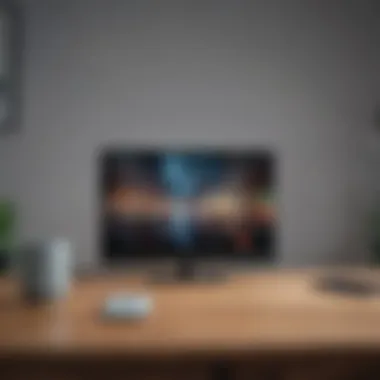

Device Settings Adjustments
Another frequent contributor to wired connection issues is the necessity of customizing device settings. Sometimes, default settings on the Android device may not align perfectly with the projector's requirements. Adjusting these settings is essential for a seamless experience.
One notable characteristic of settings adjustments is that they can enhance the user experience significantly. This may involve toggling display resolutions or altering refresh rates. While learning to navigate device settings may seem daunting at first, gaining this knowledge can empower users and alleviate future issues. However, the downside is that incorrect adjustments can lead to even more confusion.
Updating Software and Drivers
Keeping your software and drivers up to date is a critical aspect that can enhance connectivity. Outdated software can lead to compatibility headaches that users might not even recognize at first. This highlights the essential nature of staying informed about updates related to both Android devices and projectors.
One unique feature of this aspect is that manufacturers often provide patch notes that explain improvements and fixes. Regularly checking for updates can save time and prevent potential hiccups in the connection process. That said, not all updates are flawless, and sometimes they can inadvertently introduce new issues, making it essential to stay cautious.
Enhancing Your Projection Experience
Enhancing your projection experience is about sharpening the quality of your presentations and ensuring they leave a lasting impression. It goes beyond simply displaying content; it's about crafting a perfect synergy between technology and your audience's perception. With the increasing sophistication of projectors and presentation tools, understanding how to optimize settings such as brightness, focus, and color can significantly impact your overall delivery.
By making slight tweaks to projector settings, you can improve clarity and ensure that your audience is engaged right from the get-go. Also, adopting best practices for preparing and presenting content can pave the way for more effective communication. Let's dive into specific elements that can elevate your projecting game.
Adjusting Projector Settings
Brightness and Contrast Adjustments
Brightness and contrast adjustments are crucial for ensuring that your visuals stand out. Getting these settings right can transform a dim presentation into a captivating visual experience. The key characteristic of brightness adjustment lies in its ability to control the luminance of the projected image, which is vital in well-lit environments.
A highly beneficial aspect is that auto-brightness features in many projectors help in maintaining visibility under varying light conditions. However, one must be cautious not to overlook contrast. Poor contrast can lead to washed-out images, making text difficult to read and visuals bland. For example, while testing, a projector's brightness might look good, but if the contrast ratio isn’t adequately balanced, the output could appear lackluster with high detail loss. So, finding that sweet spot is essential for delivering high-quality presentations.
Focus and Zoom Features
Focus and zoom features are indispensable in achieving clarity during a presentation. The focus adjustment ensures that images are crisp and sharp, guiding the viewer's attention to critical details without distraction. This feature becomes especially important during technical or detailed presentations where nuances matter.
A noteworthy point is that many modern projectors boast a digital zoom feature which allows for seamless adjustments without moving the device physically. Though this is advantageous, there can be a trade-off; excessive use of digital zoom might reduce image quality. Striking the right balance between focus and zoom settings elevates the visual engagement.
Color Calibration Tips
Color calibration tips offer a compelling approach to getting the most out of your presentations. Color quality can affect the mood and perception of your content, making calibration especially crucial when displaying brand visuals or any colored graphics.
Key characteristic of effective color calibration is that it personalizes the projector settings to cater to the specific environment and content style. This means colors will not only look better but also remain true to life under various lighting conditions. A unique aspect to consider is the use of calibration tools or test patterns, which can help you achieve accuracy. However, improper calibration might lead to an unnatural appearance, where your visuals might not reflect true colors, muddying your message.
Best Practices for Presentations
Preparing Your Content
Preparing your content is more than just gathering slides; it’s about curating an impactful narrative. By ensuring your content is clear, concise, and geared toward your audience, you create a foundation for an engaging presentation. The key characteristic of this preparation process lies in knowing your audience's interests. This means tailoring your materials based on their knowledge and preferences.
One unique feature of thorough preparation is incorporating various media, such as videos or infographics, which can enhance storytelling. However, too much clutter can overwhelm audience members, so finding a balance is imperative to maintain focus and interest.
Finalizing Technical Settings
Finalizing technical settings acts as the finishing touch for your projection setup. Confirming aspects such as screen resolution, aspect ratio, and audio output ensures that technical glitches don't derail your presentation. The core benefit of double-checking these elements is to create a seamless experience, allowing you to concentrate on delivering your message instead of troubleshooting technical issues.
A unique aspect here includes utilizing project management tools, which can remind you of technical checks before the showtime. While it may seem a tad excessive, being meticulous in this area provides a layer of confidence in your delivery.
Engaging Your Audience Effectively
Engaging your audience effectively can make or break your presentation. It's about creating a connection and including the audience in your narrative by using interaction techniques like polls or Q&A sessions. The pivotal factor is that engagement is not solely the speaker’s job; it must also involve the audience, making them feel part and parcel of the presentation.
A unique approach is to ask questions throughout the presentation to maintain interest, but be wary of overextending this technique, as it could break the flow of points. Balancing audience interaction with your main message helps keep attention on track, leaving room for discussion without detracting from the core information.
End
Connecting your Android device to a projector is not just a matter of convenience; it amplifies the ability to share information, entertain, and engage an audience. The methods explored throughout this guide—be they wireless or wired—offer different avenues for achieving a seamless projection experience.
Recap of Connection Methods
To sum it all up, here’s a detailed look at the various connection methods available:
- Wireless Connection Methods:
- Wired Connection Techniques:
- Chromecast: A superb option for those who want a fuss-free setup; toss content onto the big screen without the mess of cables.
- Miracast: A nifty tool for mirroring your screen, escape the app dependency and keep it simple.
- Third-Party Apps: There’re numerous apps out there that can extend your projecting capabilities, but each comes with its own quirks, so it pays to do a little research.
- HDMI: Still the gold standard for projecting, ensures high-quality display.
- USB-C to HDMI: Emerging technology that can power both display and device simultaneously, bringing more convenience.
- VGA: Older but still kicking; good to know for scenarios where modern ports are a no-show.
Future Considerations for Android Projecting
Looking forward, the landscape of Android projecting is shifting. As technology advances, expect developments such as:
- Increased Compatibility: With newer Android versions and devices, expect smoother connections across different models.
- Enhanced Wireless Technologies: The advent of Wi-Fi 6 brings potential for reduced latency and improved data transfer speeds, allowing for more seamless streaming to projectors.
- AR and VR Integration: The convergence of augmented and virtual reality with traditional projection methods might redefine how we present and engage with visual content in the near future.



