Connect Your Samsung Phone to Smart TV Easily
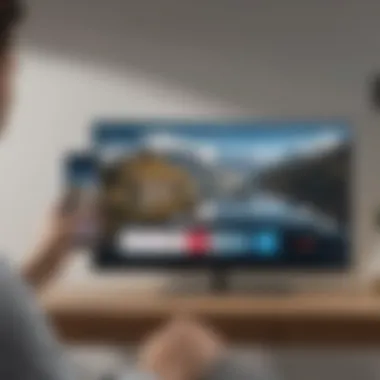
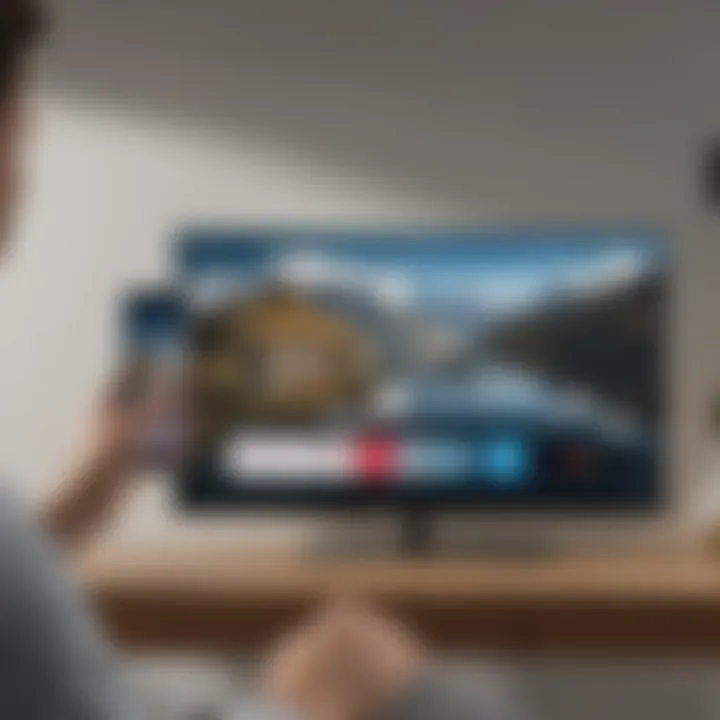
Intro
In today's world, where smartphones are central to our daily lives, knowing how to connect them to larger screens enhances our experience. For Samsung phone users, pairing your device with a Samsung Smart TV opens up new avenues for entertainment and productivity. This guide aims to cover the different methods available for establishing a connection between your Samsung phone and your Samsung Smart TV.
Utilizing both wireless and wired connections, we will walk through step-by-step instructions, touch on troubleshooting tips, and explore common issues you might face. By the end of this article, you should have the needed insight to make the most of your interconnected devices.
Overview of the Smartphone
Smartphone Preamble
Samsung, a leader in mobile technology, has developed a range of smartphones that cater to various needs. The latest models bring forth advanced features designed to enhance user experience and connectivity options, making them perfect companions for smart TVs.
Key Features and Specifications
Samsung phones typically feature:
- High-resolution displays for vibrant visuals.
- Powerful processors that ensure smooth performance.
- Multiple cameras that allow for stunning photography.
- Long-lasting battery life to keep you connected throughout the day.
Pricing and Availability
Samsung phones are available at different price points. Depending on the model and its features, you can find options ranging from budget devices to high-end flagship models. They are generally available through major retailers and online stores.
Connecting Your Phone to Your Samsung Smart TV
Wireless Connection Methods
To connect wirelessly, users can leverage features like Smart View or screen mirroring.
- Smart View: This feature allows you to share your phone's screen with your TV effortlessly.
- Screen Mirroring: This method allows for a complete mirror of your phone’s display on the TV.
- Open the Smart View app on your phone.
- Select your Samsung Smart TV from the list.
- Follow the prompts to establish the connection.
- On your TV remote, press the Source button.
- Select Screen Mirroring.
- On your phone, swipe down to access Quick Settings, tap on Screen Mirroring, and choose your TV.
Wired Connection Methods
For a stable and direct connection, you can also use a USB cable or an HDMI adapter.
- USB Connection: This usually applies to using your phone for media playback.
- HDMI Adapter: This is suitable for streaming content.
- Connect your phone to your TV using a USB cable.
- Use the TV remote to select the USB input as the source.
- Use a compatible HDMI adapter that connects your phone to an HDMI port on your TV.
- Select the correct HDMI input on your TV.
Troubleshooting Common Issues
Connecting devices may lead to some technical glitches. Here are some common issues and how to address them:
- Connection Failed: Ensure that both devices are on the same Wi-Fi network.
- Poor Quality: Check your internet speed for streaming.
- Device Not Recognized: Restart both the phone and the TV.
Finale
Understanding how to connect your Samsung phone to your Samsung Smart TV is essential for maximizing your device's capabilities. With the methods detailed in this guide, you are now equipped to enhance your viewing experience. Whether opting for a wired or wireless connection, these steps will help you enjoy content from your phone on a much larger screen.
The interconnected nature of technology enables us to enjoy multimedia in ways that were not possible before, thereby enriching our overall experience.
Prologue to Samsung Device Connectivity
In the era of smart technology, connecting devices seamlessly is essential. This article focuses on Samsung device connectivity to enhance the user experience, especially for those who own both Samsung smart phones and Samsung Smart TVs. The ability to connect these devices provides numerous benefits. Users can enjoy their mobile content on a larger screen, stream videos, and even share photos instantly.
Understanding how to effectively connect these two devices fosters greater convenience. A unified ecosystem not only brings comfort but also encourages users to explore new features.
Overview of Samsung Smart TVs
Samsung Smart TVs are a pinnacle of modern entertainment systems. They integrate various streaming services, provide rich visuals, and offer smart functionalities such as voice control and personalized recommendations. The interface allows smooth navigation through applications, making them a preferred choice among users.
With HDMI and wireless connections, they can easily interface with other devices like smartphones. Many models support features such as Smart View and screen mirroring, which simplify connectivity. Users should consider their specific model’s capabilities to maximize functionality. This knowledge will ensure they take full advantage of their investment in a Samsung Smart TV.


Significance of Mobile Connectivity
Mobile connectivity offers a direct link between handheld devices and large screens, creating a new dimension of viewing experiences. Mobile technology provides access to various apps and content that may not be readily available on TV. With Samsung phones, users can mirror their screens, share files, and even control playback.
Adapting mobile devices to enhance TV experiences is not just a convenience; it is a necessity in the digital age. Consequently, understanding these mobile connectivity options becomes crucial. It allows users to tailor their viewing experiences to their preferences, ultimately leading to increased satisfaction and engagement. In the following sections, we will explore the requirements and methods for establishing connections between Samsung devices.
Prerequisites for Connection
Before you attempt to connect your Samsung phone to a Samsung Smart TV, certain prerequisites must be addressed. These prerequisites set the stage for a successful and efficient connection. Taking the time to ensure these elements are in place can simplify the entire process, reducing potential frustrations.
Check Compatible Models
Compatibility between devices is crucial. Not all Samsung phones can connect seamlessly with all Samsung Smart TVs. It is important to verify that both devices support the necessary features for connectivity. Smart View and Screen Mirroring are typically available on newer models of Samsung devices.
To check compatibility, refer to the user manuals of both devices or consult the Samsung website for updated information. Pay attention to specific models and their capabilities. For example, if your Samsung phone is from the Galaxy S series released after 2016, it is likely to support these features. Similarly, for TVs, ensure that the model supports either Miracast or has Smart View functionality.
Update Your Devices
Keeping your devices up to date enhances features and improves overall performance. Software updates often include important security patches and add enhancements that increase compatibility. Therefore, ensure both your Samsung phone and the Smart TV are running the latest software versions.
To update your phone, go to Settings, then Software Update. For the TV, navigate to Settings > Support > Software Update. Follow the prompts to install any available updates. Regular updates minimize connectivity issues and improve the user experience.
Ensure Wi-Fi Networks are Identical
Connectivity relies heavily on your network. If your phone and Smart TV are on different Wi-Fi networks, they won’t be able to connect. It is essential to confirm that both devices are connected to the same Wi-Fi network. This often resolves connection issues that occur due to network discrepancies.
To check the network on the phone, swipe down from the top to access shortcuts, and long press on the Wi-Fi icon to view the network name. For the TV, access Settings, navigate to Network, and review the connected network details.
Ensure that both devices display the same Wi-Fi network name to establish a successful connection.
Once you have confirmed these three key prerequisites, the path to connecting your Samsung phone to the Samsung Smart TV becomes much clearer. Ensuring compatibility, performing necessary updates, and aligning your network settings will set a strong foundation for seamless connectivity.
Methods to Connect Samsung Phone to Smart TV
When it comes to enhancing your multimedia experience at home, connecting your Samsung phone to a Samsung Smart TV offers a seamless solution. This connection not only allows you to explore content stored on your phone, but also provides additional features like screen sharing and streaming. Understanding the varied methods to establish this connection is crucial for maximizing your devices’ capabilities. The methods can range from wireless techniques to wired options, and each approach serves its own unique benefits and considerations.
Wireless Connection Techniques
Using Smart View
One of the most straightforward ways to connect your Samsung phone to a Smart TV is by using the Smart View feature. This method enables the user to mirror their phone’s display to the TV screen wirelessly. The key characteristic of Smart View is its simplicity. With just a few taps, users can stream videos, photos, or even play games on a larger screen.
The unique feature of Smart View is that it allows multiple devices to connect, making it a preferred choice for families or groups. Its only downside may be potential latency issues, especially when playing fast-paced games or watching action-packed movies. Overall, Smart View serves as an efficient tool for those looking to share content quickly.
Utilizing Screen Mirroring
Another effective method is utilizing the screen mirroring option available on both the Smart TV and the Samsung phone. This feature also facilitates the transmission of your phone's display directly to the TV without needing additional apps. Its key characteristic is that it typically offers a more stable connection than content streaming through third-party apps.
A major advantage of screen mirroring is that it can work seamlessly with various apps, allowing for real-time interaction on the TV screen. However, it requires both devices to be on the same Wi-Fi network, which can be a limitation in certain environments. For users who prioritize a direct view from their devices, screen mirroring is an excellent option.
Employing Quick Share
Quick Share offers yet another innovative method for connecting a Samsung phone to a Smart TV. This feature stands out due to its ease of use, allowing quick sharing of images or links. The key characteristic of Quick Share is its ability to share content instantly with close-by devices, eliminating the need for complicated setups or wireless networks.
The unique feature of Quick Share lies in its simplicity; you can send photos directly to your TV without additional steps. Nevertheless, it might not support multimedia formats like larger videos as effectively as other methods. This method is best for those looking to share minor updates and visuals rather than extensive media.
Wired Connection Options
HDMI Adapter Method
For those who prefer or require a wired connection, the HDMI adapter method is a solid choice. This process uses an adapter that connects the smartphone to the TV via an HDMI cable. The key characteristic here is reliability; wired connections generally provide a stronger signal and less interference, making it ideal for streaming high-definition content.
The unique feature of the HDMI adapter method is that it supports nearly all media types, reducing compatibility concerns. However, the necessity of a physical connection can limit mobility and convenience, especially in larger living spaces. Still, this method remains popular among users who value consistent quality and performance.
USB Connection Technique
Using a USB connection is another alternative for those looking to connect their Samsung devices. By connecting the phone directly to the TV using a USB cable, users can access content stored on their phone. The key characteristic of this method is that it handles data transfer quickly and can charge your phone simultaneously.
While this technique is effective for displaying photos and videos, it has limitations regarding streaming. Furthermore, not all TVs provide support for USB-based media playback. This makes it convenient but less flexible compared to other methods. Yet, for basic access to files, a USB connection can be sufficient.
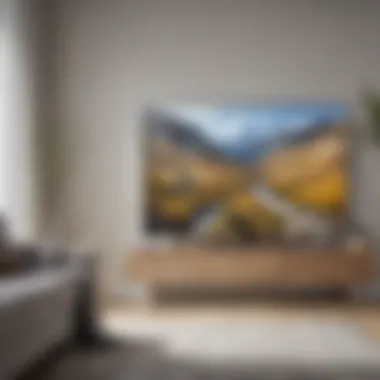
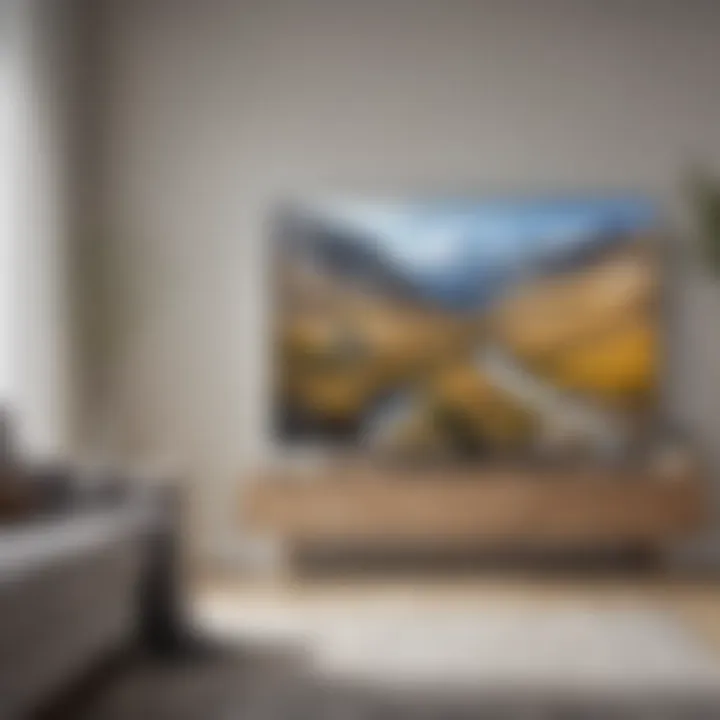
Setting Up Wireless Connection via Smart View
Setting up a wireless connection via Smart View is a key element in connecting your Samsung phone to your Samsung Smart TV. This method offers users an efficient way to enjoy content directly from their mobile devices on a larger screen. The benefits of using Smart View include ease of use, seamless connectivity, and a user-friendly interface. By following this section, users will understand how to make the most of their Samsung devices while maximizing their entertainment experience.
Accessing Smart View on Your Phone
To begin, accessing Smart View on your Samsung phone is simple. First, unlock your phone and swipe down from the top of the screen to open the notification panel. Look for the Smart View icon, which typically appears as a rectangle with a triangle pointing to it. If you don't see the icon initially, you may need to swipe left or right to find it. It can also be found in the settings menu under "Connections." Once located, tap the Smart View icon to initiate the process of connecting to your Smart TV. Keep in mind that both devices must be on the same Wi-Fi network.
Connecting to the TV
Once you have opened Smart View on your phone, the next step is connecting to your Samsung Smart TV. You will see a list of available devices that can connect to your phone. Select your TV from this list. After tapping on it, a prompt may appear on your TV asking you to confirm the connection. Simply select the option to accept the connection request. You will then see your phone's screen mirrored on the TV.
In summary, setting up wireless connection via Smart View is straightforward. The process simplifies sharing content between devices, enabling users to enjoy videos, images, and even games on a larger screen. This enhances the viewing experience markedly.
Utilizing Smart View allows for a more enriched entertainment experience, as users can easily navigate and share content directly from their mobile devices to their TVs.
Utilizing Screen Mirroring
Screen mirroring has become an essential feature for modern smartphone users, particularly for those utilizing Samsung devices. This method enables you to display your phone's content directly on your Samsung Smart TV, providing a larger viewing area that enhances the experience of sharing photos, videos, and even gaming. The benefits of screen mirroring include the enhancement of visual presentation during gatherings and the convenience of using your phone while viewing on a bigger screen.
When considering screen mirroring, you should take into account the capabilities of both your Samsung phone and Smart TV. Most Samsung models support this function, but verifying compatibility is prudent. A stable Wi-Fi connection is also crucial, as it directly impacts performance.
In summary, screen mirroring not only facilitates a shared experience but also helps in making the content more accessible for everyone in the room.
Enabling Screen Mirroring on TV
To begin utilizing screen mirroring with your Samsung Smart TV, the first step is to ensure that screen mirroring is enabled. This is a straightforward process. Follow these steps:
- Turn on your Samsung TV. Make sure it is connected to the same Wi-Fi network as your phone.
- Press the Home button on your remote. This will open the main menu on your TV screen.
- Navigate to Settings. From here, scroll until you see the Connections section.
- Select Screen Mirroring or Quick Connect. If you see the option, toggle it to enable. Sometimes, it might be under General settings, depending on your TV model.
Once the mirroring function is turned on, the TV will be ready to pair with your phone.
Initiating Mirroring from Phone
After enabling screen mirroring on your Samsung Smart TV, the next step is to initiate the process from your phone:
- Open Settings on your Samsung phone.
- Find the Connections menu. Here, look for Smart View or Screen Mirroring.
- Tap on it to search for available devices. Your Samsung TV should appear in the list of devices.
- Select your TV from the list.
- Confirm any prompts that may appear on the screen. Your phone screen should now be mirrored onto the TV.
Troubleshooting Connection Issues
Addressing connection issues is essential for achieving a seamless experience when linking your Samsung phone to a Samsung Smart TV. This section will discuss common problems that may arise during connectivity and offer effective solutions. Understanding these issues can enhance overall satisfaction, ensuring that users get the most from their devices.
Common Problems and Solutions
Connection Failures
Connection failures are frustrating experiences that can hinder the interaction between your phone and Smart TV. This problem often surfaces due to various reasons such as incompatible settings, weak Wi-Fi signals, or outdated software. The key characteristic of connection failures is their unpredictability; they can occur unexpectedly, disrupting enjoyment during streaming or screen mirroring.
These failures are a prevalent topic in discussions about device connectivity, as they affect many users attempting to enjoy multimedia experiences. One significant feature of connection failures lies in their potential root causes. They often reveal underlying issues that may require further attention, such as Wi-Fi configuration or device compatibility.
While resolving connection failures can sometimes be straightforward, such as resetting your devices or reconnecting to the network, it may also necessitate more in-depth troubleshooting depending on the scenario. This depth of analysis means users can benefit from understanding common solutions that may apply in various contexts.
Latency Issues
Latency issues refer to the delay experienced between your actions on the Samsung phone and the corresponding reactions on the Smart TV. This delay often results from network congestion, suboptimal settings, or outdated firmware. The significant characteristic of latency issues is the lag, which impacts user experience during interactive activities, such as gaming or video playback.
These problems are crucial for anyone seeking a fluid connection between their devices. In the context of this guide, latency issues are relevant as many users engage in multitasking, relying on real-time interactions between their smartphone and the TV.
The unique feature of latency issues is their variability, as factors like network strength and distance from the router contribute to the overall experience. Although there are steps that can mitigate this problem, such as optimizing the Wi-Fi network or adjusting device settings, users must recognize that complete elimination of latency may not be realistic in every situation.
Checking for Software Updates
Keeping devices updated is an often-overlooked aspect of troubleshooting connectivity issues. Ensuring that your Samsung phone and Smart TV run on the latest firmware can resolve many connectivity problems. Software updates often contain patches that improve functionality and fix bugs affecting performance.
Check regularly for updates on both devices:
- Go to Settings on your phone.
- Select Software Update.
- Follow the prompts to check and install updates if necessary.
- For the Smart TV, navigate to Settings > Support and check for software updates.
By maintaining updated software, users can enhance their syncing experience, ensuring they are working with the most reliable connectivity features available. Keeping devices in sync with the latest updates underpins improved performance and user satisfaction.
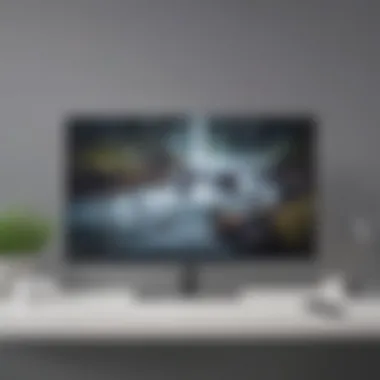
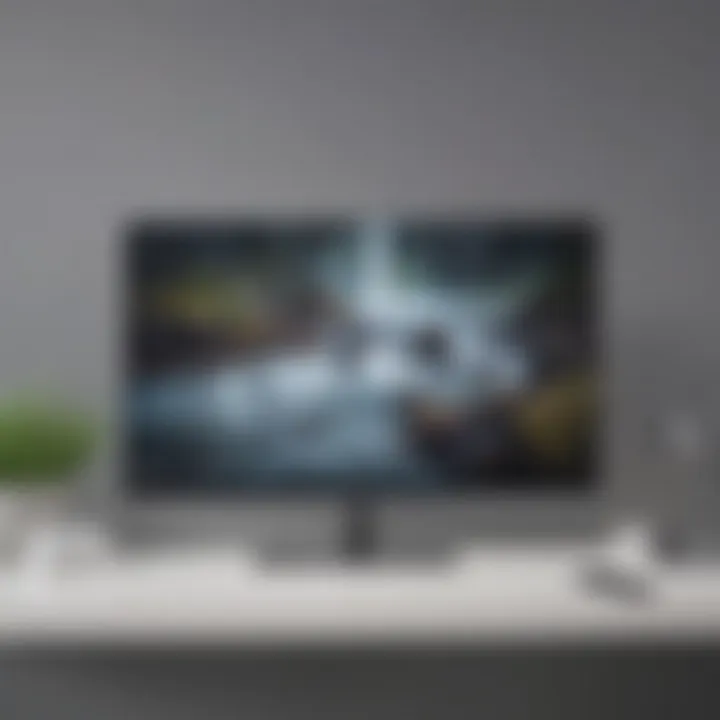
Advanced Connectivity Options
In the ever-evolving landscape of technology, advanced connectivity options stand out as essential tools for maximizing the functionality of your Samsung devices. As more users embrace the combination of smartphones and smart TVs, understanding these options becomes vital. Advanced connectivity facilitates seamless integration between devices, enabling users to utilize their phones for more than just calls and texts. This section will cover two significant aspects: the use of third-party apps and optimizing connectivity for gaming.
Using Third-Party Apps
Third-party apps are an effective way to enhance the connection between a Samsung phone and a Samsung Smart TV. These applications provide additional features that standard protocols may not offer. Popular options like AllCast and LocalCast enable users to stream media directly from their phones to the TV without the need for cumbersome setup processes.
Benefits of using third-party apps include:
- Expanded compatibility: They can often connect with devices that are not fully supported by native Samsung applications.
- User-friendly interfaces: Many third-party apps have intuitive designs, making it easier for users to navigate and control their streaming experience.
- Robust features: Features like playlist management and optional cloud-based streaming make these apps attractive.
However, there are some considerations users must keep in mind. Always verify app permissions during installation. In addition, some apps may come with ads or require in-app purchases to unlock advanced features.
Adapting Connectivity for Gaming
Gaming has become a major use case for connecting a Samsung phone to a Smart TV. To enjoy a superior gaming experience, it is crucial to configure connectivity correctly. The first step entails ensuring low latency and minimal input lag, as these factors greatly affect gameplay.
Here are some practical tips:
- Use wired connections when possible: HDMI adapters can provide a more stable connection than wireless options.
- Optimize your Wi-Fi setup: If using wireless connections, ensure that both the phone and TV are positioned close to the router. This minimizes interference and allows for better signal strength.
- Enable gaming mode on your TV: Many Smart TVs come with a dedicated gaming mode that reduces input lag and adjusts the picture settings on the fly.
In summary, advanced connectivity options play a pivotal role in enhancing the interaction between Samsung phones and Smart TVs. By utilizing third-party apps and optimizing for gaming, users can unlock the full potential of their devices.
Enhancing Your Viewing Experience
Enhancing the viewing experience is a critical topic that connects users to the full potential of their devices. With a Samsung phone linked to a Samsung Smart TV, users can enjoy a superior multimedia experience. This connection instills greater functionality, transforming a conventional viewing activity into an interactive showcase of content. Whether it’s streaming video, showcasing photos, or sharing music, the integration is seamless and can significantly improve the way users engage with content.
Several factors contribute to this enhanced experience:
- Variety of Content: Streaming services accessible on your phone can be displayed on a larger screen, providing options that may not be available directly on the TV.
- Improved Interaction: Using screen mirroring techniques allows for real-time sharing of visuals or documents, perfect for presentations and gatherings.
- Greater Control: Users can manage playback directly from their phones, offering convenience in navigation without the need to involve a remote.
When integrating these technologies, it’s essential to consider your personal needs and preferences to fully utilize the benefits. The way content is consumed significantly influences overall satisfaction and enjoyment.
Streaming Content from Your Phone
Streaming content from a Samsung phone to a Smart TV is an incredibly practical feature. This method enables users to take advantage of various streaming platforms available on their smartphones while using the larger display of the TV.
Here are a few key benefits of streaming content wirelessly:
- Access to More Options: Services like Netflix, YouTube, and Hulu can be accessed easily through your mobile device.
- High-Quality Playback: Most importantly, streaming allows for high-definition playback, enhancing visual clarity and detail without compromising quality.
- User-Friendly Interfaces: Smartphone interfaces are often more intuitive compared to traditional TV remotes, making navigation easier.
To start streaming, simply use applications native to your phone or utilize features like Smart View or Quick Share. Ensure both devices are connected to the same Wi-Fi network. After accessing your preferred app, select the desired content and choose the screen mirroring option to immediately see it on your TV.
Managing Device Performance
Managing device performance is vital for an optimal viewing experience. When connecting a phone to a TV, the quality of connectivity can affect playback and streaming speed.
Some primary considerations include:
- Battery Optimization: Ensure your phone is adequately charged as streaming can drain batteries quickly.
- Network Stability: A steady Wi-Fi connection will significantly reduce interruptions. Look for possible interferences from other devices within the network.
- Device Update: Keeping both your TV and phone updated can enhance performance and introduce new features.
Regular management of both devices can provide users with a much smoother connection and more enjoyable experience overall. This simple maintenance creates a more dependable link between your Samsung phone and Samsung Smart TV, allowing users to focus on entertainment without frustration.
Epilogue and Future Prospects
The significance of connecting your Samsung phone to a Samsung Smart TV is integral not just for enhanced viewing but for unlocking a broader range of multimedia experiences. As technology evolves, we find ourselves increasingly relying on our mobile devices to manage media consumption. This connectivity allows users to mirror content seamlessly, share photos, and even cast games directly onto a larger screen. Recognizing these capabilities can bridge gaps in entertainment experiences, thus contributing to a richer digital lifestyle.
When discussing the future prospects, it is vital to consider emerging technologies that will further streamline these connections. As convergence of devices continues to rise, the role of applications and integration with ecosystems like SmartThings will likely expand. Features like augmented reality and virtual reality may also find their way into mobile connectivity solutions, providing a three-dimensional engagement with content.
Therefore, the ongoing advancements in mobile technology and smart displays will not only improve existing features but also introduce new paradigms for connecting devices. Users should stay informed about innovations in mobile and TV integrations, which may allow for even more interactive capabilities in the years to come.
Summary of Key Points
- Connecting a Samsung phone to a Samsung Smart TV enhances viewing experiences.
- Wireless methods like Smart View and screen mirroring allow easy display sharing.
- Wired connections via HDMI and USB are reliable alternatives.
- Regular software updates on both devices are essential for compatibility.
- Troubleshooting can resolve common connection issues swiftly.
- Future technologies promise even more integration possibilities, enriching the user experience.
Emerging Technologies in Mobile Connectivity
In today’s rapidly evolving tech landscape, emerging technologies in mobile connectivity play a crucial role. 5G networks, for example, are set to redefine how devices interact, potentially offering faster, more stable connections. The rise of artificial intelligence in device management further enhances user experience by automating connectivity features and optimizing performance based on user behavior.
Moreover, the integration of Internet of Things (IoT) is another trend that can reshape interactions between devices. Imagine controlling your Samsung Smart TV using voice commands through your phone via Bixby or Google Assistant. Such integrations are not only convenient but create a more cohesive digital ecosystem.
Additionally, advancements in protocols like Wi-Fi 6 are paving the way for simultaneous connections with reduced latency. This will enable users to connect multiple devices without a drop in performance, enhancing streaming quality and overall engagement with digital content.
Overall, staying abreast of these evolving technologies will prepare users for future advancements, ensuring they make the most of their Samsung devices.



