Connecting to Your Hotspot: A Complete Guide
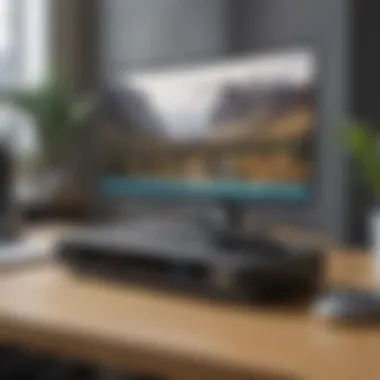
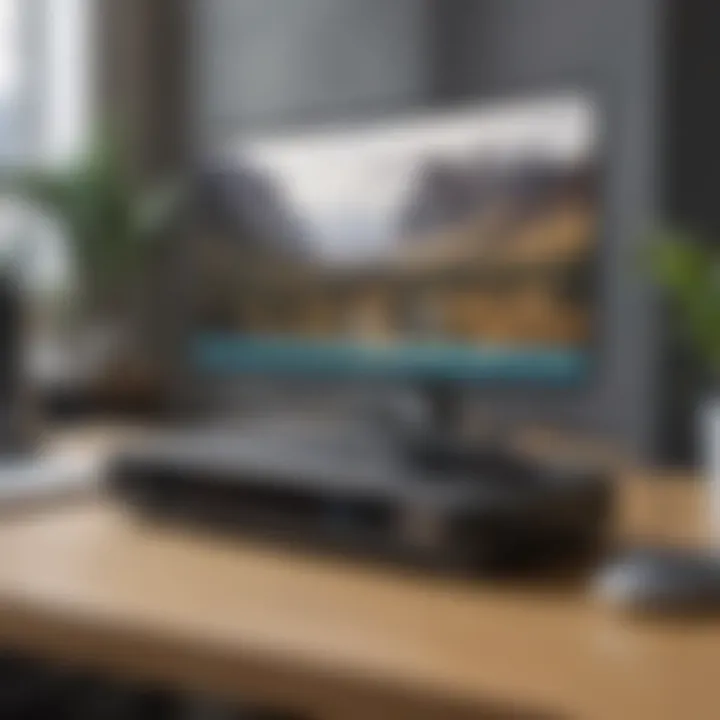
Intro
Connecting to a personal hotspot can bring a world of connectivity to your devices, allowing you to access the internet virtually anywhere. This guide aims to unravel the complexities behind hotspots, ensuring you have the knowledge to connect seamlessly. We will explore the fundamental aspects of hotspot functionality, device configuration, troubleshooting, and securing your connection to enhance your use of this technology.
Understanding how to effectively utilize hotspots is essential for both novice and experienced users. It not only promotes efficiency but also helps you maintain a secure internet connection. With the increasing reliance on mobile data, knowing how to connect to a hotspot is increasingly relevant. Below, we will delve deeper into what a hotspot is and how it can simplify your online experiences.
Understanding Hotspots
Understanding the functionality of hotspots is crucial for anyone looking to make the most of their wireless devices. Hotspots serve as gateways for internet connectivity, allowing multiple devices to access the internet simultaneously without the need for a physical connection. This article seeks to unravel the specifics of hotspots, including what they are, the types available, and the associated benefits. By grasping these foundational aspects, users can better navigate the steps needed to connect their devices and enhance their digital experience.
What is a Hotspot?
A hotspot is a physical location where people can access the Internet via a wireless network. Typically, these networks are created using a mobile device, laptop, or specialized hardware called a mobile hotspot device. The internet connection can be provided by a cellular network or a broadband source.
This concept has become increasingly relevant in today’s world. As mobile connectivity rises, understanding hotspots is essential for anyone relying on consistent internet access. Whether at a coffee shop, taking public transport, or at home, recognizing how hotspots work leads to more effective digital communication and productivity.
Types of Hotspots
Hotspots are broadly categorized into two types: Mobile Hotspots and Wi-Fi Hotspots. Each serves its own purpose and caters to different user needs.
Mobile Hotspots
Mobile hotspots are portable devices that provide internet access by connecting to cellular data networks. They act like mini Wi-Fi routers, sharing a single cellular connection with various devices. The advantage of mobile hotspots lies in their portability, making them an ideal choice for users who require internet access on the go. Their ability to connect multiple devices can also be a deciding factor for users.
However, mobile hotspots often rely on cellular data plans. This can lead to data usage constraints and potential overage fees, thus making users reconsider their options based on their internet needs. Overall, mobile hotspots remain a convenient solution for portable internet access, especially in areas lacking fixed broadband connections.
Wi-Fi Hotspots
Wi-Fi hotspots are typically found in public places and work through a fixed broadband connection. They allow users to connect their devices to the internet without the need for cables. Key amongst their characteristics is the extensive reach; many Wi-Fi hotspots can cover larger areas than mobile hotspots, making them suitable for public access.
While utilizing a Wi-Fi hotspot may be free in some locations, reliance on public hotspots can pose security risks. Users often connect to unsecured networks, making them susceptible to data theft and privacy breaches. Therefore, while Wi-Fi hotspots offer convenience, carefulness is required for secure usage.
Benefits of Using a Hotspot
The benefits of using a hotspot are significant. First, hotspots provide a means for users to remain connected while away from traditional broadband connections. In addition, they support flexibility by allowing personal devices to access the internet in varying locations.
Some other advantages include:
- Cost-Effective: Hotspot usage may reduce the need for multiple data plans.
- Multi-Device Connectivity: Users can connect several devices simultaneously.
- Ease of Setup: Hotspots can often be established quickly without extensive technical knowledge.
Setting Up Your Hotspot
Setting up your hotspot is a critical step in establishing a reliable internet connection when you are on the go. Understanding the nuances of this process can significantly enhance your connectivity experience. A properly configured hotspot ensures that your devices can access the internet smoothly and securely. It serves as a bridge, allowing various devices to share a single mobile data connection. Moreover, setting up your hotspot can be particularly advantageous in areas where Wi-Fi networks are scarce or unreliable. Therefore, grasping the pivotal elements involved in hotspot setup is essential for any avid smartphone user or tech enthusiast.
Activating Hotspot on Mobile Devices
Activating the hotspot feature on your mobile devices is uncomplicated yet productive. Both Android and iOS devices offer straightforward processes to enable this functionality, making them popular choices among users.
Android Devices
Android devices provide a user-friendly interface to enable hotspot settings. This capability is often found in the settings menu, under the network options. One key characteristic of Android is its flexibility. Users can customize various settings depending on their specific needs. This aspect is particularly appealing for tech-savvy individuals who seek control over their network configuration.
Android's unique feature includes the ability to share connections via USB or Bluetooth, in addition to Wi-Fi. This flexibility can be advantageous in environments with multiple devices needing internet access. However, not all Android models have the same capabilities, so checking your device’s specifications may be necessary. Understanding how to activate and utilize these features can greatly enhance connectivity.
iOS Devices
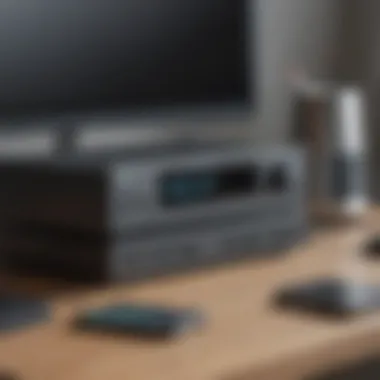

iOS devices also facilitate hotspot activation through settings, making it easily accessible for users. One notable characteristic of iOS devices is their integration with Apple's ecosystem. This aspect allows for seamless connectivity between your phone and other Apple gadgets like iPads or MacBooks.
A unique feature of iOS is the Instant Hotspot, which automatically connects your devices without requiring manual intervention. This convenience can be a significant advantage in busy situations. However, users should note that a limited number of devices can connect at once, which might restrict their usability in larger gatherings. Understanding these factors helps maximize the effectiveness of your hotspot.
Creating a Wi-Fi Hotspot with a Router
Creating a Wi-Fi hotspot with a router is another method to establish internet access. This approach can be advantageous, especially in settings where multiple users need connectivity. It allows for a more stable and robust network compared to mobile device hotspots. By connecting a router to a broadband modem, you can define parameters such as network name and password, enabling secure access for multiple devices. Additionally, routers often provide superior range and speed, which is crucial for activities like streaming or gaming.
Configuring Hotspot Settings
Configuring hotspot settings is an essential aspect of optimizing your hotspot's performance. Proper setup involves adjusting both the SSID and password as well as security options.
SSID and Password Setup
The SSID (Service Set Identifier) is the name of your hotspot. Customizing the SSID allows you to personalize your network and differentiate it from others in your vicinity. Password setup is equally important; it ensures that only authorized users can access your network. A unique password helps secure your hotspot from potential unauthorized access. By utilizing complex characters and varying the length of the password, users can fortify their security. It’s advisable to change the password regularly to maintain optimal security levels.
Security Options
Security options are crucial when configuring your hotspot. Selecting the right security protocol, such as WPA2, protects your data from unauthorized access. The key characteristic of robust security is its ability to deter hackers and other malicious entities. Implementing VPNs (Virtual Private Networks) can further enhance security. Utilizing a VPN encrypts your data, offering an added layer of protection. However, users should understand that some VPNs may affect connection speed, so it's essential to assess your individual needs before integrating one.
"Configuring your hotspot correctly not only enhances the user experience but also protects your sensitive information."
Through these steps, users can set up a reliable and secure hotspot, ready to connect their devices. Familiarizing yourself with these aspects will ensure a smoother experience whenever you need to connect.
Connecting Your Device to a Hotspot
Connecting to a hotspot is crucial for anyone who relies on mobile data for internet access. The relationship between you and your hotspot, whether it is from a smartphone, tablet, or dedicated device, can directly impact your productivity and connectivity. Understanding how to connect efficiently ensures that you have the ability to browse the web, stream media, and communicate without interruption. In this section, we will detail the steps to connect various devices to enable seamless operation in today's digital age.
Connecting from Android Devices
Connecting an Android device to a hotspot is a straightforward process. First, you need to make sure that your hotspot is active and within range. Go to your Android settings and find the "Wi-Fi" option. Tap on it to view available networks. You should see the name of your hotspot listed. Selecting it prompts you for a password if you have set one up. Input the password accurately to ensure a successful connection. After entering the correct password, tap "Connect."
Once connected, your Android device should indicate that it has joined the network. It is advisable to check if you can access the internet by launching a web browser or using an app that requires internet connectivity. Additionally, keep an eye on your data usage through your device settings to avoid unexpected charges.
Connecting from iOS Devices
For those using iOS devices, the connection process is also simple. First, ensure your hotspot is operational. Go to the "Settings" application on your iOS device, then tap on "Wi-Fi." You will see a list of available networks, including your hotspot. Click on the hotspot name and enter the password when prompted. Make sure to enter the password correctly, as iOS is very particular about case sensitivity.
After connecting, the Wi-Fi icon should appear in the status bar, indicating a successful connection. To confirm internet access, try opening a webpage or refreshing an app. Additionally, iOS offers data monitoring tools, allowing users to keep track of their consumption and avoid exceeding limits.
Connecting from Laptops and Tablets
Connecting laptops and tablets to a hotspot is generally a similar process. First, enable the Wi-Fi connection and make sure your hotspot is turned on. On Windows laptops, click the Wi-Fi icon located in the taskbar. A list of available networks will appear; find your hotspot and click on it. Input the password if required and press "Connect."
For Mac users, click on the Wi-Fi icon in the upper-right corner of the menu bar, and select the hotspot from the list. If it asks for a password, enter it and click "Join."
Once connected, it is wise to test the internet connection by opening a web browser. Monitoring tools can also help in managing data consumption on laptops and tablets, further ensuring you stay within any allocated limits.
Troubleshooting Connectivity Issues
Troubleshooting connectivity issues is a crucial aspect of using a hotspot. Often, users encounter problems that can disrupt their internet experience. Understanding how to identify, diagnose, and fix these issues enables users to maintain a stable connection. This section will explore the common connection problems, reset techniques, and signal evaluation strategies essential for effective hotspot use.
Common Connection Problems
Connection problems can arise due to various factors. Users often face issues such as slow speeds, inability to connect, or lost connections. Here are some common problems:
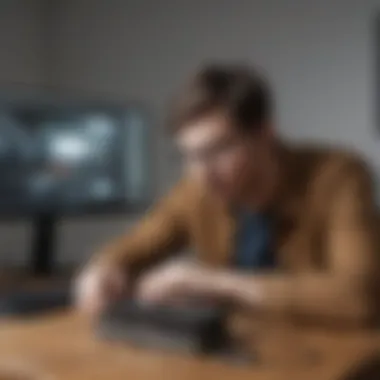
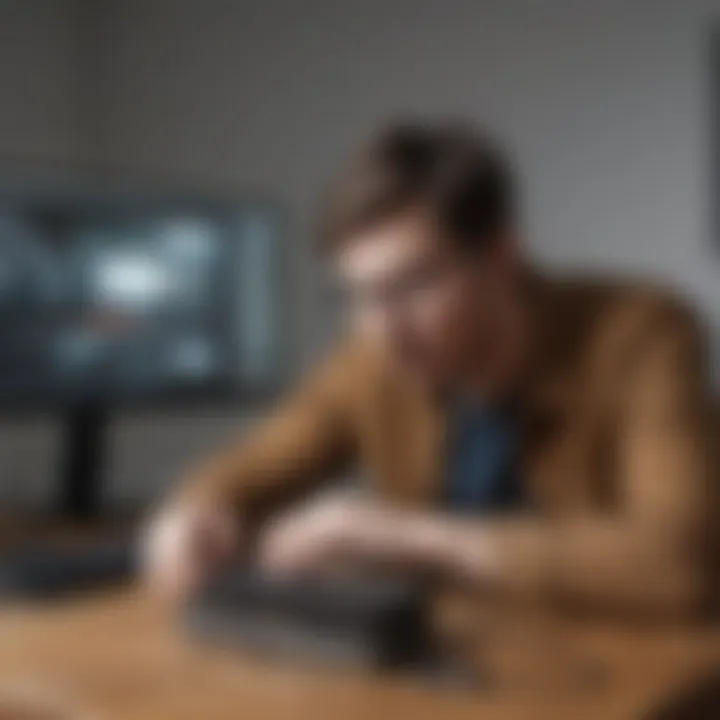
- Incorrect Password: Entering an incorrect password is a frequent issue. Ensure that the correct password is inputted when connecting from your device.
- Device Limit Reached: Some hotspots have a limit on the number of devices that can connect simultaneously. If this limit is reached, additional devices will be unable to connect.
- Outdated Software: Using outdated software or firmware on either the hotspot or the connecting device can lead to compatibility issues. Check for any available updates.
- Network Congestion: Congestion on the mobile network can degrade performance. Heavy usage during peak hours can lead to severe drops in speed.
- Signal Interference: Physical barriers, like walls, or electronic interference from other devices can affect connectivity.
Resetting Your Hotspot
Sometimes, a reset is necessary to resolve persistent issues. Resetting your hotspot can refresh the connection and resolve glitches. Here’s how to do it:
- Power Cycle the Device: Turn the hotspot off and then back on again. This simple action can often solve minor connectivity problems.
- Factory Reset (If Necessary): If issues persist, resetting to factory settings may be required. This process will revert the hotspot to its original configuration, erasing personal settings. Refer to the device manual for specific instructions.
- Check for Firmware Updates: After resetting, check for any firmware updates immediately to avoid future problems.
Checking for Signal Issues
Signal issues can lead to poor connectivity. Here are steps to diagnose and enhance your signal strength:
- Positioning: Ensure the hotspot is placed in an area with minimal obstructions. Higher placements can improve signal reach.
- Check Signal Indicators: Most hotspots have signal indicators. If the signal is weak or absent, try moving closer to a window or higher platform.
- Test with Different Devices: If one device cannot connect, check if the issue appears across other devices. This helps to determine if the problem lies with the hotspot or the device.
- Examine Network Quality: Use applications or built-in tools to test your internet speed and reliability. Resources such as speedtest.net can provide insights into the quality of your connection.
By systematically addressing these common connectivity issues, users can significantly enhance their hotspot experience. understanding the steps to troubleshoot can empower users, ensuring they remain connected with ease.
Optimizing Hotspot Performance
Optimizing hotspot performance is a crucial aspect of ensuring a smooth and efficient internet connection. Many users rely on hotspots for access to the internet. When performance is less than optimal, it can lead to frustration and delayed tasks. By focusing on specific elements, settings, and considerations, you can enhance your hotspot experience significantly.
Improving Connection Speed
Improving connection speed is a primary goal for many users. Slow internet can hinder productivity and reduce enjoyment. Making adjustments in settings can lead to noticeable improvements.
Adjusting Data Settings
Adjusting data settings allows users to tailor their hotspot experience. This includes options such as enabling 4G or 5G networks when available, or setting limits on how much data a device can use. These features are generally favored as they can optimize both speed and data consumption.
A key characteristic of adjusting data settings is the ability to choose priority. For instance, prioritizing video streaming versus background applications can enhance user experience. This choice is beneficial because it allows users to manage their resources effectively.
However, there might be disadvantages. Some settings may exhaust data allowances quickly, particularly if not monitored. Users might find that high-priority settings lead to increased data usage.
Limiting Connected Devices
Limiting connected devices can significantly impact hotspot performance. When multiple devices are connected, bandwidth is shared, leading to slower speeds. Thus, it is essential to restrict the number of devices to ensure a stable connection.
This aspect is crucial. By limiting connections, the available bandwidth is focused on fewer devices. The benefit here is evident: fewer users can mean better speed and overall performance.
One unique feature of this setting is the ability to manage connected devices through the hotspot settings. Users can easily remove devices which they see need to be restricted.
However, some users may find this limiting in a shared environment. While it enhances speed for some, others might be frustrated by the inability to connect their devices.
Enhancing Security
Security is another essential area to consider when optimizing hotspot performance. In an age of heightened data privacy concerns, users must be proactive in safeguarding their connections.
Utilizing VPNs
Utilizing VPNs is an increasingly popular choice among tech-savvy users. A VPN, or virtual private network, encrypts data traffic, providing an additional layer of security. This characteristic is fundamental in protecting user data from potential intrusions and breaches.
One of the benefits of using a VPN is the enhanced privacy it offers. By masking the user's IP address, it becomes difficult for outsiders to track online activities. This makes it a valuable option for those who often use public networks.
However, drawbacks include potential speed reduction. Because the data has to travel through the VPN server, it can lead to slower internet speeds, especially if the server is far away.
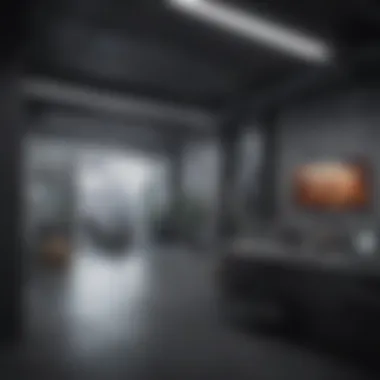

Changing Password Regularly
Changing passwords regularly is a simple yet effective method for enhancing security. It is crucial to set strong, unique passwords that vary from those used in other accounts. This practice helps prevent unauthorized access.
A key characteristic of this approach is its simplicity. It does not require technical skills yet offers substantial protection. Regular changes help discourage potential hackers, making it a common suggestion for security enhancement.
Despite its advantages, some users may find it inconvenient to update passwords frequently. If not managed properly, users might forget them, leading to access issues.
By understanding and implementing these strategies, users can significantly improve the performance and security of their hotspots. A well-optimized hotspot not only enhances speed but also creates a safer browsing experience.
Understanding Data Usage
In today’s digital age, understanding data usage is pivotal for anyone relying on hotspots. When using a hotspot, you are often dealing with a limited data plan, making it essential to track how much data you consume. This understanding allows users to optimize their connectivity experience and avoid unexpected overage charges.
Being aware of your data consumption can directly impact your hotspot usage strategy. Certain activities consume more data than others. For example, streaming videos or playing online games will use significantly more data compared to browsing simple websites or checking emails. Therefore, knowing where your data goes is vital in managing it effectively.
In essence, understanding data usage contributes to more efficient internet usage, helping discern which applications and activities require more bandwidth and how to use them wisely.
Monitoring Data Consumption
Monitoring data consumption is a straightforward yet essential step toward effective hotspot management. Most mobile devices have built-in features that allow users to check data usage. These features provide a breakdown of how data is consumed by different applications. For example, on Android devices, users can navigate to Settings > Network & Internet > Data Usage, while on iOS devices, you would go to Settings > Cellular to view the same information.
- Consider taking these steps:
- Set data usage alerts to notify you when approaching your limit.
- Reset usage statistics at the start of each billing cycle for clearer tracking.
- Use apps like my data manager to help monitor and track consumption on the go.
By actively monitoring data consumption, users avoid exceeding their caps and incurring extra fees. It helps in making informed decisions about what to do and when to use the hotspot more wisely.
Managing Data Plans
Managing data plans is equally important for hotspot users. With various options available, choosing the right plan can significantly influence your experience. The key considerations involve assessing your usage habits: Do you frequently stream videos, or do you mainly use your device for checking emails?
Choosing a data plan that aligns with your consumption habits helps avoid overage costs and ensures a seamless experience.
- Here are some strategies for managing your data plans:
- Compare different providers to find the best deal based on your usage.
- Regularly review your plan and adjust as needed. If your usage increases or decreases, reassess your needs.
- Utilize family plans or group subscriptions if applicable to get discounts.
Understanding how to manage your data plan can lead to a more economical and efficient use of your hotspot, ensuring you always have the bandwidth necessary for your tasks.
Epilogue
In the ever-evolving world of technology, understanding how to effectively connect to your hotspot stands as a crucial skill. This article has provided a comprehensive look at various aspects of hotspots, including setup, connection methods, and troubleshooting. A firm grasp on these elements not only enhances your connectivity experience but also equips you to optimize your data usage and security.
Recap of Key Steps
To recapitulate, here are the key steps discussed:
- Setting Up Your Hotspot: Activating the hotspot on your mobile device or router requires simple steps that are easy to follow. Configuration settings are key to ensuring a secure connection.
- Connecting Devices: Different methods exist for connecting your devices, whether they be Android, iOS, or laptops. Understanding the specific steps for each can save time.
- Troubleshooting: Common issues can hinder your connection. Knowing how to reset your hotspot or check for signal problems is beneficial to remain connected.
- Optimizing Performance: Adjusting settings for data usage and security features can significantly improve your experience.
Future of Hotspot Technology
Looking ahead, hotspot technology is poised for advancements that will enhance connectivity efficiency. The integration of 5G networks will likely transform the speed of mobile hotspots, providing users with faster access and more stable connections.
Moreover, trends toward increased data security measures will play a significant role in safeguarding users' information. Innovations such as Wi-Fi 6 will also offer better performance in crowded spaces, allowing more devices to connect seamlessly without sacrificing speed.
The importance of adapting to these changes cannot be understated. Staying informed about both hardware and software developments will be essential for users who wish to maximize their hotspot experience.
"Technology advances at a pace that requires users to constantly adapt. Embracing changes in hotspot technology ensures optimal usage."
As hotspot technology continues to evolve, maintaining flexibility will be crucial in navigating your connectivity needs.



