Convert MOV to MP4: Your Complete Guide
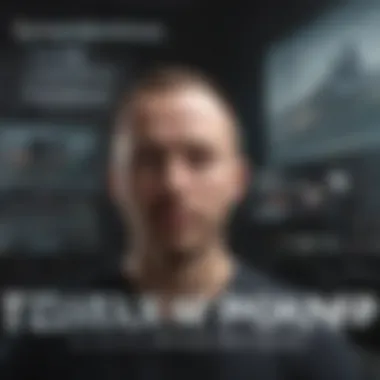
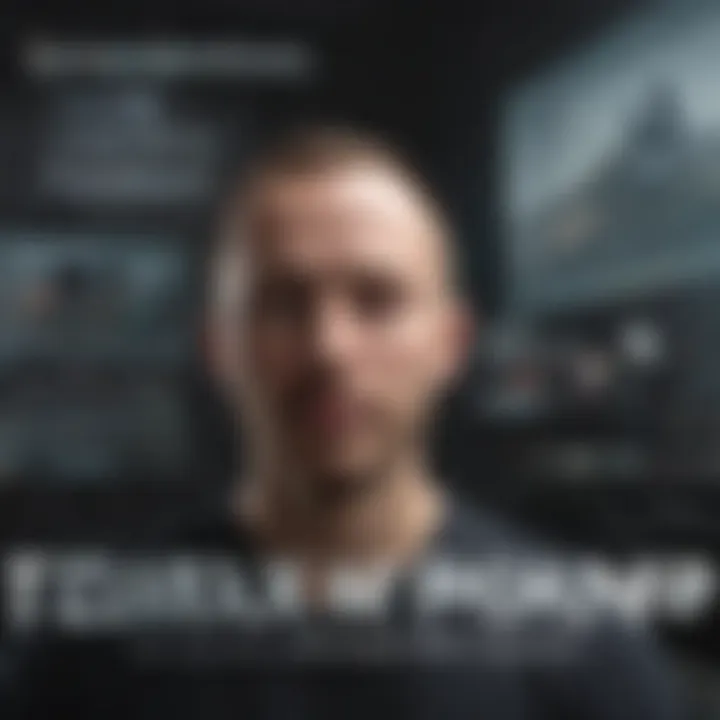
Intro
In today’s digital age, we’re often faced with the task of managing various video formats—one of the most common conversions being that of MOV files to MP4. As video content has become integral to communication, education, and entertainment, understanding the nuances behind these formats is more pertinent than ever. MOV, developed by Apple, is typically associated with their QuickTime technology, while MP4 is a universal format recognized across nearly all platforms and devices.
This shift from MOV to MP4 isn't just about changing file names; it's about ensuring compatibility. Many people find themselves in a bind when their sleek videos won’t play on certain devices or software, leaving them frustrated and seeking solutions. This guide aims to walk you through every aspect of the conversion process, from the characteristics of both formats to the best methods and tools for achieving a seamless transition.
Through this exploration, you’ll not only gain the technical know-how to convert your files effectively, but also insights into the best practices that maintain the quality of your video during conversion. By the end of this article, you'll be well-equipped to navigate the world of video formats, ensuring your content is always just a click away, no matter the device it’s being played on.
Prolusion to Video Formats
When diving into the world of video files, understanding the underlying formats is essential. The digital landscape is rife with various video formats, each suited for different purposes, playing conditions, and device compatibilities. This section aims to lay the groundwork for why knowing about these formats is crucial, especially for anyone looking to convert MOV to MP4.
Understanding MOV Files
MOV files, developed by Apple, serve as a container for multimedia content. They often house video, audio, and even text information all wrapped up in one neat package. A significant benefit of MOV files is their high quality, which makes them ideal for professional use, particularly in video editing and storage. However, their Achilles' heel is compatibility; not all devices readily support this format. For example, while Apple devices handle MOV files with grace, Windows and some Android devices may balk at them.
- Key Features of MOV Files:
- High Quality: Excellent for retaining detailed video.
- Flexibility: Support for various codecs.
- Editing: Ideal for software like Final Cut Pro and quick edits.
Yet, it’s wise to keep in mind that file size can be an issue. High-quality visuals translate into larger file sizes, which might not sit well with user storage limits on devices.
Exploring MP4 Format
On the flip side, we have MP4. This format has gained immense popularity due to its highly compatible nature. MP4 files can be played on almost any device, whether you're using an iPhone, an Android, or even a smart TV. This universal acceptance stems from its ability to compress video files without significant quality loss. A balancing act of sorts—it’s like packing a suitcase efficiently for travel.
- Why Choose MP4?
- Widespread Compatibility: Works across multiple platforms.
- Efficient Compression: Smaller file size without sacrificing quality.
- Streaming Friendly: Ideal for online sharing and streaming services.
Given the current trends in video consumption, MP4 has swiftly become a go-to option for both casual users and professionals, making it crucial to comprehend its advantages.
The Need for Conversion
As we navigate through the diverse landscape of video files, the need for conversion from MOV to MP4 becomes strikingly clear. The reasons for conversion are manifold. First and foremost is compatibility. Imagine pulling out your fancy new tablet only to find it refuses to play your favorite MOV file. Frustrating, right?
Moreover, when we consider file size, many users find themselves a bit short on storage space. A hefty MOV file could consume valuable gigabytes that could be better allocated elsewhere.
Lastly, video quality preservation is paramount. Knowing how to convert while keeping the essence of the original video intact is every content creator's dream.
In sum, understanding video formats and the implications of file conversion not only enhances video enjoyment but also streamlines user experience across devices.
Why Convert MOV to MP4
Converting MOV files to MP4 is more than a simple shift between formats; it’s about optimizing your digital experience. Each video file format carries its own set of pros and cons, influencing how and where you can use your videos. Understanding why you might opt to convert MOV to MP4 is essential for anyone looking to improve video compatibility, reduce file sizes, and maintain high quality across multiple platforms.
Compatibility with Devices
First off, consider the myriad devices out there. If you’ve ever tried watching a MOV file on a smartphone or a smart TV, you may have faced some hiccups. MOV is primarily associated with Apple devices and software. Unfortunately, that means it doesn’t always play nicely with non-Apple devices.
On the other hand, MP4 boasts an impressive compatibility range. Most smartphones, tablets, and TVs support MP4 without a hitch. This versatile format can run smoothly on platforms like YouTube, Instagram, and Facebook. If you plan on sharing your videos across multiple platforms or simply want to enjoy them on various devices, converting to MP4 is a wise decision.
"MP4 is like the universal language of video formats; it speaks fluently across devices, ensuring you don’t miss a beat in your viewing experience."
File Size Considerations
Ah, file size—the often overlooked aspect when converting video files but equally important. MOV files can be quite hefty, largely because they often encase high-quality video material. This isn't always a problem unless you're running low on storage.
Conversely, MP4 is generally more efficient in terms of compression. This does not mean a sacrifice in quality; rather, it keeps video quality intact while reducing size. For example, if you have a 5GB MOV file, converting it to MP4 could shrink that down to a more mangeable size without compromising the viewing experience.
- Reduced storage space: Store more videos without sacrificing device storage.
- Faster upload and download times: Less time waiting means more time enjoying.
These are key considerations as we increasingly depend on cloud storage and need to share videos online. The smaller file size means you can upload videos quicker and save precious bandwidth, making it a thoughtful approach not just for storage but for optimized sharing as well.
Preservation of Quality
Quality is paramount when it comes to video content. No one wants to watch a fuzzy version of their favorite movies or cherished memories. While MOV files are often superior in quality during initial editing or recording, converting to MP4 does not inherently mean a loss in visual fidelity.
In fact, with the right settings, MP4 can retain excellent quality. Most tools available for conversion allow you to adjust settings to keep the quality up. Key factors to consider include:
- Bitrate management: Customizing the bitrate allows you to balance file size and quality.
- Resolution considerations: Keeping the original resolution assures sharp visuals.
- Audio settings: Don’t overlook the audio; maintaining sound quality is just as vital.
By paying attention to these factors when converting, you can ensure that your video remains clear and engaging, making the MP4 format a formidable option for those who value quality alongside convenience.
Tools for Converting MOV to MP4
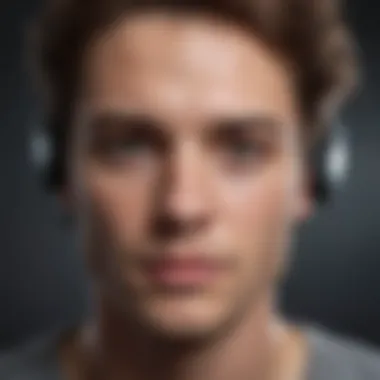

When it comes to shifting video files from MOV to MP4, the choice of tool can make all the difference. The variety of tools available is substantial, each designed for specific user needs, technical knowledge, and desired outcomes. Choosing the right tool not only streamlines the conversion process but also ensures that your videos retain their original quality. This section breaks down the essential categories of tools—software applications, online services, and command-line options—highlighting their unique aspects and benefits.
Software Applications
Software applications stand out as robust solutions for converting MOV to MP4. Using software like HandBrake or VLC Media Player allows for detailed settings adjustments, which can be crucial for users seeking quality and control. These programs typically offer features such as video compression, batch processing, and advanced codec options. The flexibility they provide makes them suitable for both casual users and those with a more technical inclination.
Some benefits of software applications are:
- Enhanced Customization: Users can fine-tune various parameters such as bitrate, resolution, and frame rate. This way, they can adapt output files to specific playback scenarios or storage constraints.
- Offline Accessibility: Unlike online services, software applications do not rely on an internet connection, making them a reliable choice when working with large files or limited bandwidth.
- Functionality Beyond Conversion: Many software tools offer features for editing, such as trimming clips or adding subtitles.
Online Conversion Services
In contrast, online conversion services provide an easy and convenient method for those who may not want to bother with software installations. Websites like Zamzar or CloudConvert allow users to convert files straight from their browsers without needing programming knowledge. This tool category is particularly appealing for users who need a quick and simple solution on the go.
The key features and considerations here include:
- Ease of Use: These services typically have a straightforward drag-and-drop interface. Users can upload their MOV files and receive MP4s with minimal effort.
- No Download Required: Since everything happens in the cloud, there's no need to worry about storage space on your own device.
- Potential Limitations: Some services impose restrictions on file sizes, or they may have wait times during peak loads. Additionally, using online tools raises potential privacy considerations for sensitive video content.
Command-Line Tools
For the tech-savvy user, command-line tools like FFmpeg offer a level of detail that is seldom matched in graphical applications. These tools can seem daunting at first but provide immense power for batch conversions and complex tasks.
Key advantages of command-line tools include:
- Scripting Capability: Command-line tools allow users to script repetitive tasks efficiently, making them invaluable for users who regularly convert numerous files.
- Wide Range of Options: With just a few commands, users can specify in-depth parameters, adjusting codecs, audio tracks, and more. The versatility of these tools makes them a favorite among developers and enthusiasts alike.
- Lightweight: They typically consume less system resources compared to full-fledged applications, which is beneficial for machines with limited performance.
In the world of video conversion, the right tool is essential. Understanding the different options enables users to select the best fit based on their specific needs and requirements.
In summary, whether one opts for software applications, online services, or command-line tools, understanding the strengths and limitations of each type will facilitate a smoother MOV to MP4 conversion process.
Step-by-Step Conversion Process
When it comes to changing MOV files to MP4, a systematic approach is essential. Let’s break down the process into digestible steps. This makes it much easier for both seasoned techies and novices alike, ensuring that the intricacies do not throw anyone off course. Knowing how to convert MOV to MP4 effectively means more than just hitting download. It involves choosing the right tools and understanding the settings that yield the best results.
Using Software Applications
Software applications offer offline solutions that are typically more robust. They often come with a host of features that help manage conversions better than online tools. Here’s how you can navigate the nuances of software applications in this context.
Selecting the Appropriate Software
Choosing the right software can make or break your conversion experience. Software like HandBrake or VLC Media Player comes high recommended among users for their reliability and range of features. A key characteristic of HandBrake is its open-source nature, which means it’s constantly updated with user-suggested improvements and bug fixes. This community-driven approach fosters an environment where the tool grows more effective over time.
However, not every tool will suit every user. For instance, while some may appreciate HandBrake’s simplicity, others might find VLC’s advanced options more appealing. Familiarity with the software indeed contributes to smoother operations. Thus, opt for a tool that best fits your technical comfort level.
Importing MOV Files
To begin the conversion process, it’s imperative to get MOV files imported into the application. Most tools allow users to drag and drop files directly into the software interface, a feature that remarkably enhances user-friendliness. This characteristic stands out because it takes away the hassle of navigating complex file dialogues—one less barrier between users and their goal.
Yet, importing is not solely about ease; it’s about readiness too. Ensuring that the MOV files are correctly imported prevents downstream problems, which can lead to wasted time and frustration. Moreover, ensure that you check the file’s integrity before diving into the conversion task.
Choosing MP4 as Output Format
Upon successfully importing the files, the next step is selecting MP4 as the output format. MP4 is favored for its universal compatibility and efficient compression. Users will find a straightforward option to pick MP4 in these applications—a critical development for a seamless process.
The appeal of choosing MP4 lies in its versatility; it can be played on almost any device—phones, tablets, or desktops. However, care must be taken. Some software may not support all kinds of audio streams or resolutions when outputting to MP4. Thus, users must double-check that any specific nuances of their original video are preserved in the final MP4 format.
Initiating the Conversion
The final part of this software-driven journey boils down to hitting that Start button. This seemingly innocuous action is vital as it triggers the conversion process. Once initiated, users should pay attention to any statuses or notifications that appear during this time.
Initiating conversion doesn't just complete the task; it can also affect the success rate. Choosing appropriate resolutions, bitrates, and other settings can determine how well the final product holds up against quality benchmarks.
Utilizing Online Services
Moving to a more accessible solution, online conversion services can be a boon, especially for those who prefer convenience. While they may lack some features of dedicated software, they’re clearly ideal for quick conversions.
Choosing a Reliable Website
Finding a trustworthy online service can be like looking for a needle in a haystack due to the plethora of options available. The key here is to pick a site with positive reviews and a clean interface. Websites like CloudConvert or Zamzar come to mind as dependable ones, valued for their straightforward processes and reliability.
The advantage of choosing a reputable website is that it often guarantees data security as well. Poor choices in online services can lead to loss of files or even compromise user data. Therefore, always scrutinize site credibility before proceeding further.
Uploading MOV Files
Uploading MOV files to an online service is typically straightforward. Usually, you will see a large upload button that catches the eye. However, be aware of file size limits that various platforms impose. Most offer free services up to a certain limit, which can be both a convenience and a limitation.
This process contributes significantly to the overall conversion strategy. After all, a smooth upload can set the tone for the entire conversion experience, enhancing both efficiency and user satisfaction.


Adjusting Settings, if Necessary
Many online services include basic adjustment options for bitrate, resolution, or other settings. However, a key characteristic lies in the fact that not all tools offer this flexibility—some may just convert without any user-defined settings.
Taking time to adjust parameters can result in better quality conversions. Ideally, you’ll want to explore the settings while remaining mindful of how they impact the final file size and compatibility.
Downloading the Converted File
The last step in this online journey involves downloading the converted MP4 file. After the conversion completes, services typically provide a download link. It's crucial to snag that file promptly because some websites may delete files residing on their servers after a while.
The benefit of downloading promptly is clear—avoiding the risk of losing your hard work is a significant relief. Plus, downloaded files often conclude the online process smoothly, leaving you with files ready for playback.
Employing Command-Line Tools
Command-line tools offer a more technical but rewarding avenue for converting MOV to MP4. If you are comfortable with commands, this might be the most efficient route.
Installing the Tool
Command-line tools, like FFmpeg, come with a battery of features for advanced users. Setting it up requires a bit more effort than a typical GUI-based installation, but the payoff is worth it for those looking for extensive control.
An important characteristic of command-line installations is their ability to integrate with scripts, making repeated tasks extraordinarily fast. However, one downside could be the steep learning curve involved—this might not be the go-to for a layman.
Command Syntax Overview
Understanding the command syntax is essential. You’ll typically need to know the basic structure of commands used for the conversion. For example, the command
This command is crucial for instructing FFmpeg what to do. Successfully learning the syntax can drastically simplify your work, allowing precise manipulations of settings that an interface might not let you control easily.
However, if one missteps in the command line, it may lead to failed conversions, which could lead to wasted time.
Executing the Conversion Command
After installing and familiarizing yourself with the command syntax, executing the command is the final essential move. When the command runs, users can monitor the terminal for any errors or status messages.
One of the main attractions of this method is the speed of execution. For larger files or batch processing, command-line tools typically outperform their GUI counterparts. Yet, an occasional hiccup in understanding can cause confusion, so clarity in execution is vital.
Ensuring Quality and Settings
When it comes to converting MOV to MP4, ensuring quality and settings during the process is crucial. Many users, especially those who rely heavily on high-definition videos for smartphone viewing or professional projects, might not realize how important these factors are. The right settings can help you maintain the original video’s clarity, richness, and audio fidelity through the conversion process.
Bitrate Management
Bitrate is the amount of data processed in a given amount of time and plays a fundamental role in video quality. In simpler terms, the higher the bitrate, the better the quality of the video – but it also means a larger file size.
When you're converting from MOV to MP4, managing your bitrate is key. If you choose a bitrate that’s too low, your video can look pixelated, especially on larger screens. Conversely, a high bitrate can result in unnecessarily large files, making storage a problem.
- Optimal Bitrate: Finding the sweet spot can vary depending on the content. For standard videos, aiming for a bitrate between 5,000 to 10,000 kbps is generally accepted.
- Variable Bitrate (VBR): Using VBR can be advantageous as it adjusts the bitrate according to the complexity of the video. This way, the file size can be more efficient without heavily sacrificing quality.
"Balancing your bitrate settings is like fine-tuning an instrument; it can significantly affect your audience's experience."
Resolution Considerations
Resolution defines the amount of detail visible in your video and is usually expressed in pixels (width x height). When converting, it's essential to maintain an appropriate resolution that suits your needs without overcrowding the file. Higher resolutions such as 1080p or 4K offer stunning visuals but might not be necessary for casual viewing.
- Standard Resolutions: Common settings include 720p for everyday viewing, while 1080p is sought for higher quality. Always consider the limitations of your intended playback device.
- Keep Aspect Ratio: When adjusting resolution, ensure the aspect ratio remains constant to avoid any unwelcome stretching or squishing of the video.
Audio Settings
Audio often gets overshadowed in the video conversion world, but it is just as important in creating a full viewing experience. During conversion, mismanagement of audio might lead to a final product that sounds muffled or out of sync with the visuals.
- Sample Rate Selection: The sample rate determines how often audio is sampled per second. Standard rates like 44.1 kHz or 48 kHz are generally adequate. Choosing one of these will ensure smooth playback across various devices.
- Channel Configuration: Stereo is the most common setting, but if you’re aiming for a more immersive experience, consider switching to surround sound if compatible.
In essence, validating your bitrate, resolution, and audio settings while converting MOV to MP4 guarantees that you don't just create a playable file, but a file that is enjoyable and maintains the integrity of your original content. Attention to these details will ultimately lead to a polished product that meets your expectations and those of your audience.
Troubleshooting Common Issues
When converting MOV files to MP4, encountering issues is not unusual. Sometimes, despite following the steps meticulously, the outcome may not be as expected. Addressing these common challenges can save time and frustration. It’s essential to understand what can go wrong to tackle problems effectively, ensuring a smooth conversion experience. Here, we delve into three prevalent issues that users might face, providing insights and remedies.
Conversion Failures
Conversion failures can be the bane of any video editing endeavor. Often, users might find that their MOV files are not converting to MP4 at all. There might be a variety of causes for this. First off, the file might be corrupt or incompatible with the software being used. It’s like trying to fit a square peg into a round hole; the right tools are crucial.
Another reason for conversion failures could be related to system resources. For instance, if your computer is running low on memory or processing power, the conversion might crash unexpectedly. To mitigate this issue, ensure that your device can handle video processing. Close any unnecessary applications and free up disk space before attempting the conversion.


Key points to consider for preventing conversion failures include:
- File Integrity: Verify the MOV file isn’t damaged.
- Software Compatibility: Use a reliable and up-to-date conversion tool.
- System Resources: Ensure sufficient memory and processing power are available.
Quality Loss Problems
After a successful conversion, it can be devastating to discover a noticeable decline in video quality. Quality loss is a common concern during the conversion process. Often, it comes down to the settings chosen before conversion.
When converting video files, you want to pay close attention to bitrate, resolution, and codec. Lowering the bitrate to reduce file size can have serious implications on video quality. It’s a balancing act: achieving a manageable file size while maintaining clarity and detail in the footage. For consumers who watch videos on high-definition screens, this can be particularly disheartening.
To minimize quality loss, consider the following:
- Select Higher Bitrate: This helps in preserving video quality.
- Resolution Settings: Keeping the original resolution ensures better clarity.
- Codec: Make sure you’re using a reputable codec for both audio and video.
File Playback Issues
Even after a seemingly flawless conversion, the struggles often continue with playback issues. A user might experience stuttering, freezing, or even complete failure to play. The source could be varied. Perhaps the player does not support the MP4 file’s codec, or the file was not fully converted.
These hiccups can be vexing, especially when viewing it on a mobile device. It can leave one questioning whether the conversion was the root cause.
To prevent playback issues, here are a few pointers:
- Use Compatible Players: Ensure you’re using video players that support MP4.
- Check for Corruption: If the playback issue persists, verify that the file converted successfully without corruption.
- Update Software: Sometimes outdated software can cause playback problems.
Troubleshooting is key to resolving issues like failed conversions, quality loss, and playback problems.
Comparative Analysis of Formats
Understanding the differences between MOV and MP4 formats is crucial when it comes to video management. This segment provides insight into specific attributes of these formats, allowing users to make informed decisions. It's not just about picking one over the other; it’s about recognizing the contexts in which each format thrives. Knowing their strengths and weaknesses can steer users toward the best choices for their video needs, contributing immensely to the ultimate goal: converting MOV to MP4 while preserving quality and accessibility.
MOV vs MP4: A Direct Comparison
Storage and Compression
Storage and compression are the bread and butter of video formats. MOV files often retain high quality due to minimal compression, but this comes at the cost of larger file sizes. This might work perfectly for a filmmaker sourcing raw footage but can become cumbersome when sharing online or storing on mobile devices. in contrast, MP4 files are universally smaller due to their efficient compression algorithms, which makes them a popular choice. This contradictory approach is what makes MP4 a beneficial format in many regards.
- Key Characteristics:
- MOV prioritizes quality over size.
- MP4 strikes a balance with size and quality.
Ultimately, while MOV’s large size can be advantageous for editing, MP4’s efficient size makes it more suited for everyday use.
Playback Compatibility
When it comes to playback compatibility, MP4 has the upper hand. Almost any device can smoothly play an MP4 file, from smartphones to tablets and smart TVs. This compatibility is vital for avid smartphone users who need access to videos across different platforms. On the flip side, MOV files tend to struggle outside of Apple’s ecosystem. This may not matter to a dedicated Mac user, but can be a real headache for those wanting to share content with a broader audience.
- Key Characteristics:
- MP4: widely accepted across countless platforms.
- MOV: typically restricted to Apple devices.
Having a format that's widely compatible not only eases the hassle of watching videos, but it can also aid in dissemination and sharing.
Editing Capabilities
Editing capabilities are crucial for creators. MOV files shine in this arena because the format allows for easier manipulation without sacrificing quality, making them a go-to for professionals in video editing. However, this advantage comes with its own set of challenges; larger file sizes can bog down computer systems and slow the editing process.
- Key Characteristics:
- MOV: better for high-quality editing.
- MP4: decent editing option but not as robust.
The choice between MOV and MP4 should closely align with the intended use—whether it involves high-quality editing or simply streaming for an audience.
In summary, the comparative analysis of MOV and MP4 helps highlight essential factors such as file size, compatibility, and editing potential. Understanding these traits is key in navigating the complex landscape of video conversions.
Culmination
The conclusion of this guide holds significant weight in encapsulating the entire journey of converting MOV to MP4. Throughout the article, the core elements of the conversion process have been thoroughly explored, providing insights into the methods, tools, and best practices necessary for successful conversion.
Recap of the Conversion Process
To briefly recap, the conversion process involves multiple stages, each critical to achieving the desired outcome. First, selecting the right tool—from software applications to online services or command-line utilities—sets the foundation for a smooth experience. After selecting your tool, the next step is importing your MOV files; this can be as straightforward as dragging your files into the designated area of software or using a user-friendly interface on a website. Once imported, you need to specify MP4 as the output format, ensuring the new files will maintain broad compatibility across various devices. The last step involves initiating the conversion, where patience may be required while your files transform.
In summary, it isn’t just about pressing a button; understanding each step helps ensure you avoid pitfalls that could lead to frustration or quality loss.
Final Thoughts on Format Selection
When it comes to selecting between MOV and MP4 formats, the context and use cases are paramount. While MOV offers superior quality, it may not serve well for most everyday applications, especially when sharing with others who may not have compatible software. Conversely, MP4 is the jack-of-all-trades—its widespread acceptance makes it a more versatile choice for casual users and tech enthusiasts alike.
It’s vital to consider your specific needs—if quality is non-negotiable, stick with MOV during the editing phase, but once you’re ready to share or upload, converting to MP4 becomes essential. The decision ultimately lies in how you plan to use your video files. Remember, the right format in the right scenario can make all the difference in user experience.
"Choosing the correct format is not just technical; it's about aligning your videos with the platforms and audiences you intend to reach."
By leveraging the information presented, users can navigate the landscape of video formats with confidence, ensuring their content is both accessible and retains the quality that reflects their intentions.



