Convert Photos to PDF on Android: Complete Guide
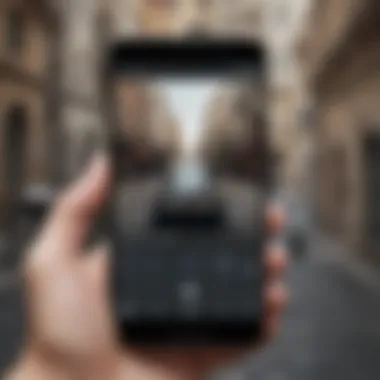
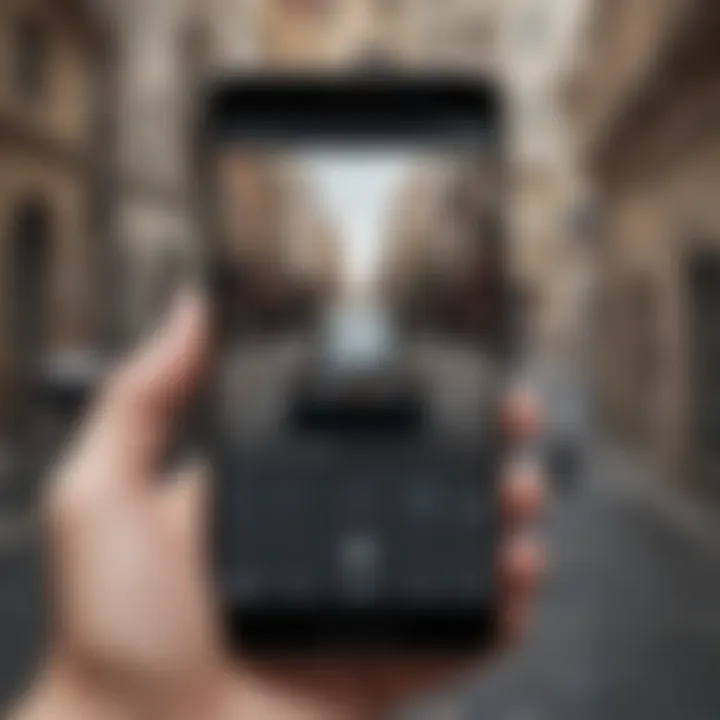
Intro
In today’s fast-paced digital world, converting photos into PDFs has become a routine task for many of us. Whether it’s to share important documents or to save memories in a neatly organized format, the ability to transform images into PDFs on Android devices is invaluable. This guide will delve into the various strategies available for achieving this, focusing on native apps, third-party tools, and offering tips for seamless document management.
We’ll explore not only practical steps but also considerations such as file quality, size limitations, and efficient organization. The goal is to empower users—whether you’re an experienced tech guru or just someone looking to streamline daily tasks—by providing actionable insights for working within the Android ecosystem. Let's get into it!
Preface to Photo-to-PDF Conversion on Android
In the age of digital documentation, the ability to convert photos into PDF files on Android smartphones has become an invaluable skill. Many individuals find themselves needing to share, store, or archive images in a more formal format that PDFs provide. This conversion process serves several purposes: it can streamline the sharing of important visual content, ensure document integrity, and make images easier to access alongside text documents.
The need for PDF files goes beyond simple aesthetics. PDFs maintain formatting across different devices, ensuring that the document looks the same whether viewed on a tiny smartphone screen or a massive tablet display. This is particularly important for professionals, students, and anyone involved in collaboration or presentation of materials.
"The versatility and reliability of PDF files have made them the go-to choice for digital documentation among professionals and casual users alike."
Understanding the Need for PDF Files
The reasons to convert your photos into PDF format can vary widely depending on one's requirements. Below are some key considerations that elucidate the importance of PDFs:
- Consistency Across Platforms: When a photo is sent as a JPEG or PNG, formatting can shift based on the device or the software used to view it, often presenting images in an undesirable manner. PDFs, however, preserve layout, colors, and quality regardless of where they are opened.
- Document Security: PDFs offer better security options like password protection and encryption. If the imagery contains sensitive information, securing it as a PDF can curb unauthorized access.
- Convenience of Packaging: Grouping multiple images into a single PDF saves space and makes sharing much more straightforward. Instead of sending several images through email or messaging apps, a single PDF file is more manageable.
- Professionalism: Submitting reports, portfolios, or presentations in PDF format conveys a polished and professional appearance. It's often the standard in many industries, ensuring that your documents reflect well on you.
While the process may seem daunting at first glance, Android devices have made substantial strides in offering tools that simplify this task. With a plethora of built-in apps and third-party software options available, converting images into PDFs has transformed from a complicated chore into a quick and efficient task.
Whether you're a busy professional needing to share visual data with colleagues or a student preparing an assignment, mastering photo-to-PDF conversion on Android can enhance not just the way you organize your documents but also how you communicate visually in a tech-driven world.
Exploring Built-in Android Applications
Cuando se trata de transformar fotos en PDFs, muchos usuarios tienden a pasar por alto las herramientas que ya vienen integradas en sus dispositivos Android. Reconocer la utilidad de estas aplicaciones nativas no solo simplifica el proceso, sino que también evita la necesidad de soluciones externas que podrían complicar más las cosas. Usar aplicaciones que ya conoces y están disponibles en tu dispositivo crea una experiencia más fluida y rápida.
Además, estas aplicaciones suelen estar optimizadas para funcionar sin inconvenientes con los recursos del sistema, lo que significa que puedes convertir tus imágenes a PDF sin preocuparte por ralentizar tu dispositivo o comprometer la calidad del archivo final. En esta sección, discutiremos algunas de las aplicaciones más comunes que se pueden encontrar en la mayoría de los dispositivos Android y cómo cada una puede facilitar la conversión de fotos.
Google Drive: A Robust Option
Google Drive se destaca como una opción robusta y versátil para los usuarios que desean convertir imágenes en PDF. Este servicio no solo provee almacenamiento en la nube, sino que también integra una función de conversión simple y eficiente. Para usar esta herramienta, primero debes subir las imágenes que deseas convertir a tu unidad de Google Drive.
Luego, con solo unos clics, puedes transformar esas fotos en un documento PDF que puedas compartir o almacenar. De hecho, la interfaz es bastante intuitiva y permite que incluso los usuarios menos tecnológicos puedan navegar sin demasiados tropezones.
Algunos de los beneficios que Google Drive ofrece incluyen:
- Acceso desde cualquier dispositivo: Significa que puedes realizar la conversión en tu teléfono y acceder a ella luego desde tu ordenador o tableta.
- Facilidad para compartir: Puedes enviar el documento PDF a amigos o colegas con solo unos clics.
Using Google Photos for Versatility
Google Photos toma una ruta distinta para la conversión, ofreciendo más versatilidad a quienes gestionan álbumes y recuerdos visuales. A través de su interfaz fácil de usar, puedes seleccionar varias fotos y convertirlas a un solo PDF, lo cual es especialmente útil si estás intentando compilar un informe visual o un portafolio en línea.
La función de compartir está integrada de manera similar a Google Drive, lo que permite que publiques fácilmente tus PDFs recién creados en redes sociales o los envíes por correo electrónico. Una consideración a tener en cuenta aquí es que:
- La calidad de la imagen: a veces puede disminuir dependiendo de la compresión aplicada en el proceso. Por eso, es crucial ajustar las configuraciones antes de finalizar la conversión.
The Role of the Android Gallery App
El uso de la Galería de Android es otra estrategia efectiva, aunque menos conocida. La mayoría de los dispositivos Android vienen con una aplicación de galería que permite ver y gestionar tus fotos. Algunas de estas aplicaciones también ofrecen funciones básicas de conversión a PDF. Sin embargo, esto no siempre es garantizado.
Para aquellos que buscan hacer conversiones rápidas sin complicaciones, utilizar la Galería es conveniente, pero debes estar atento a dos cosas:
- Compatibilidad con diferentes formatos: No todas las versiones de la Galería ofrecerán una función de PDF, así que tendrás que verificar si tu aplicación tiene esta opción.
- Limitaciones en la personalización: Mientras que Google Drive y Google Photos permiten un mayor control sobre el formato y orden de las imágenes, la Galería podría ser más limitada en este sentido.
La elección de la aplicación apropiada dependerá de tus necesidades específicas; si necesitas simplicidad, la Galería puede ser suficiente, pero para mayor flexibilidad, Google Drive o Photos son mejores opciones.
En resumen, explorar las aplicaciones integradas en Android te brinda un acceso sencillo y rápido a la conversión de fotos en PDFs. Cada opción tiene sus ventajas y limitaciones, haciéndolas pertinentes según las circunstancias y necesidades individuales.
Third-Party Applications for Enhanced Functionality
In the digital age, relying solely on built-in applications may not always meet all users’ needs. Third-party applications offer innovative solutions that can enhance the basic functionalities provided by native Android apps. These apps can elevate the photo-to-PDF conversion process, addressing specific demands that users may have. The choice of which app to use can impact not only the quality of the converted files but also the overall user experience. By exploring third-party options, users gain access to features like improved editing tools, advanced sharing options, and various file management capabilities.
Choosing the Right App: Criteria for Selection
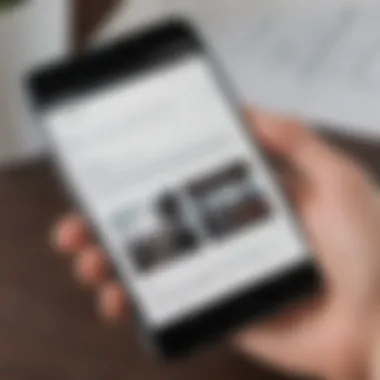
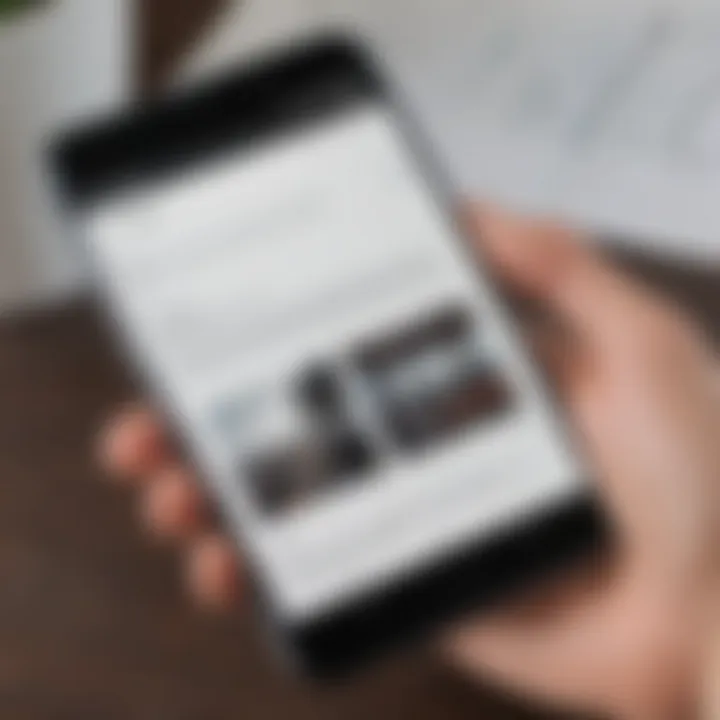
When diving into the world of third-party apps, it’s essential to have a clear set of criteria to help narrow down the choices. Key factors to consider include:
- User Interface: An intuitive design simplifies the conversion process.
- Features Offered: Look for apps that provide more than just basic functionality; editing tools and cloud integration are pluses.
- Cost vs. Value: Some apps offer premium features, but users should assess if the investment aligns with their needs.
- User Reviews and Ratings: Feedback from other users can provide valuable insights into the reliability and performance of an app.
Each of these criteria serves as a filter, helping users to select applications that truly enhance their experience.
Popular Apps: Overview and Features
Adobe Scan
Adobe Scan stands as a titan in the realm of document scanning and conversion. What makes it particularly attractive is its seamless integration with other Adobe products, providing a cohesive ecosystem for users already invested in Adobe's suite. One major characteristic of Adobe Scan is its powerful optical character recognition (OCR) feature. This allows the app not only to convert images into PDFs but also to extract text from scanned documents, making it a versatile tool for both personal and professional use. However, a potential drawback is the app's reliance on an Adobe account for full functionality, which some users may find cumbersome if they are not already part of the Adobe ecosystem.
CamScanner
CamScanner has garnered a loyal following for its user-friendly interface and robust functionality. One of its standout features is the ability to create clear scans of documents even in less-than-ideal lighting conditions, thanks to the app’s intelligent image processing. CamScanner also offers cloud support, allowing users to back up their files seamlessly. Yet, it’s worth noting that some features require a subscription, which might not appeal to every user given the ample free options available.
PDF Converter
PDF Converter is another contender in this space, catering specifically to converting various file formats into PDFs. Its main selling point is the simplicity it provides; users can convert images, Word documents, and even spreadsheets into PDFs with just a few taps on their screen. The unique feature here is its ability to handle multiple file types efficiently. However, users may find the app lacking in advanced editing tools, which could limit its utility for those who wish to have more control over their final document.
Overall, third-party applications play a vital role in expanding the capabilities of converting photos into PDFs on Android devices. Users can choose according to their specific needs and preferences, ensuring a more personalized and effective document management experience.
Step-by-Step Processes for Conversion
When it comes to converting photos into PDF files on Android, understanding the step-by-step processes is essential. This section not only provides detailed guidance on how to achieve successful conversions but also emphasizes the benefits tied to each method. Following a structured approach leaves little room for error, enhancing the overall experience and making the task less daunting for users.
Converting Photos Using Google Drive
Uploading Images
Uploading images to Google Drive is straightforward and seamless, making it a prime choice for users looking to convert photos to PDF. This initial stage lays the groundwork for what follows. One key feature is that the upload process can be performed from various sources, like the device's gallery or directly from other apps.
This flexibility offers convenience and saves time. Users can easily select multiple images, seamlessly transitioning to the next step. One disadvantage, however, is the dependency on an internet connection for uploading, which can be a dealbreaker in areas with unstable connectivity. Still, once the images are uploaded, they're secure in the cloud, accessible from anywhere, which is a distinct advantage.
Creating PDF Files
Creating PDF files from the uploaded images is where the magic happens. This step not only involves selecting the images for conversion but also allows users to determine the configuration of the resulting PDF, like orientation and page size. This level of customization makes it a beneficial choice for those who want a specific layout or arrangement.
One of the unique features is the ability to merge multiple images seamlessly into one PDF document, which is particularly useful for keeping related images together. The downside might be the learning curve associated with the interface, especially for users unfamiliar with Google Drive’s functionalities. Yet, the end result is worth the effort, yielding high-quality PDFs ready for sharing or printing.
Using Third-Party Apps for Conversion
Install the Application
Installing a third-party application can significantly enhance the conversion experience. Users may choose this route for various reasons, such as the pursuit of advanced features or streamlined interfaces that native apps may lack. The installation process is usually simple: download, install, and open.
The key characteristic of third-party apps is their diverse functionalities, from image editing to enhanced export options, making them appealing. A common drawback, however, is the risk of bloatware or excessive advertisements, which can detract from the user experience. Still, many users find these apps worthwhile when the benefits outweigh the nuisances.
Importing Images
Importing images within a third-party application often comes with a more user-friendly interface than that offered in some native apps. Many of these apps support importing from various sources, including cloud storage, which is a significant plus. This allows users greater flexibility in selecting images needed for conversion.
Nevertheless, it’s essential to consider that some apps might impose restrictions on file sizes or formats during the import process. While this is a true drawback, many users appreciate the extended functionality of these applications when compared with built-in options.
Exporting as PDF
Exporting the selected images as a PDF is generally intuitive in third-party applications. Users can typically choose from different formats and compression options, ensuring that the final product meets their needs. The ability to customize file names and destinations also adds a layer of organization that's often lacking in simpler methods.
One unique feature offered by some of these apps is direct sharing options, allowing users to distribute their PDFs via email or social media right after creation. On the downside, some applications require in-app purchases for premium features, which may not sit well with budget-conscious users. Ultimately, if the right app is chosen, exporting PDFs can be a fluid experience that bestows users with quality outcomes.
"The process of converting photos to PDFs may seem simple, but the choices made at each step can influence the final product's quality and accessibility. Choosing the right tools enhances efficiency and satisfaction."
File Quality and Size Considerations

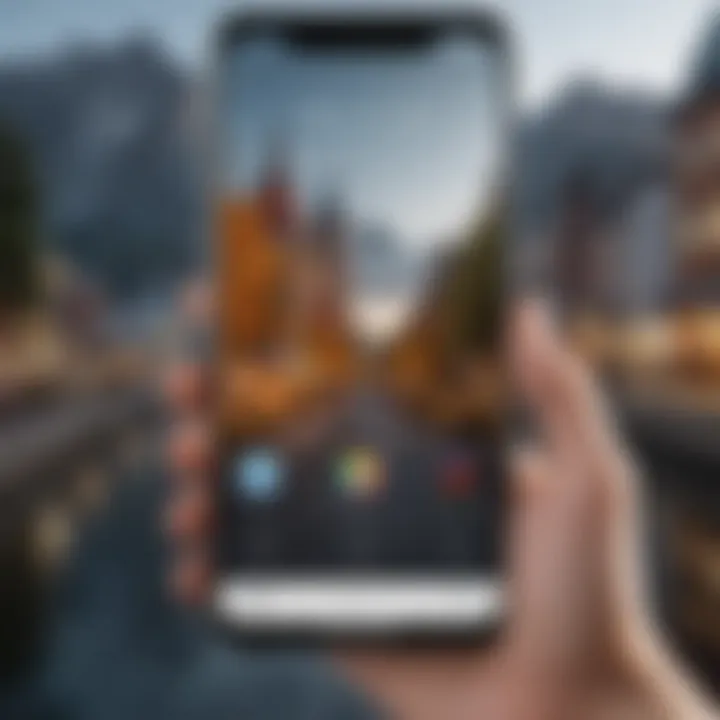
When you convert photos to PDF on your Android device, you're not just slapping images into a file and calling it a day. You're finessing a document that might be used for anything from formal presentations to personal archives. Thus, delving into file quality and size considerations becomes crucial. Here, we underscore why you should pay heed to both quality and file size, ensuring that your PDFs serve their intended purpose without any hiccups.
Handling quality means thinking about how crisp and clear your images look when transformed into PDFs. A high-quality PDF enhances readability and maintains the integrity of the original photos. Nobody wants a PDF that looks like it’s been run through a blender, right? It’s about balance: you need that stunning visual appeal without the file becoming a digital monster.
On the flip side, file size is equally important. While a high-quality image can look sharp, it can also balloon in size. This larger size can be a real pain, especially for sharing or uploading documents. Mobile data, storage limits, or email attachments can all come under strain if your PDFs are too hefty. Ideally, you want to keep the file size manageable while still enjoying decent resolution.
In the world of PDFs, finding the sweet spot between quality and size is like walking a tightrope. Too much on either side can lead to frustrating outcomes.
Benefits of Optimal File Quality and Size
- Enhanced Readability: High resolution means text and images are clearer and work better together.
- Easier Sharing: Smaller files are generally easier to send, upload, and manage.
- Professionalism: A well-sized and clear PDF looks more polished and credible.
Considerations When Converting
- Original Image Quality: Always start with the best quality photos you have.
- Compression Options: Many apps offer settings to compress images—choose wisely based on your needs.
- Testing: Create a few variations to see what works best visually and in terms of size.
In summary, being mindful of file quality and size makes a tangible difference in your PDF documents. It’s not just about getting the job done; it’s about getting it done right, ensuring that what you share and archive looks great and is manageable.
Organizing Converted PDFs
Getting your photos transformed into PDF files is just half the battle; how you organize those finished products is where the real work begins. Organization is critical, especially in a world where digital clutter can become overwhelming. Implementing effective organization strategies for your converted PDFs ensures that you can quickly find and access your documents when needed, allowing for a smoother user experience and better overall digital management.
Directory Structure: Best Practices
Creating a logical directory structure is akin to building the framework of a house; it provides the necessary support for everything that follows. When it comes to organizing your converted PDFs, consider the following best practices:
- Main Folders: Start by creating main folders for different categories of documents, such as Work, Personal, Travel, or Projects. This will act as your main navigation points.
- Subfolders: Inside your main folders, create subfolders. For example, under the Work folder, you can have subfolders categorized by year or specific project names. This specificity aids in swiftly locating files.
- Date-Based Organization: You might consider including dates in your folder names or structuring them into year/month/day. This makes it easy to track older documents without much hassle.
Having a well-thought-out directory structure saves you from endlessly scrolling through a myriad of files later on, turning searching into a swift endeavor rather than a slog.
Naming Conventions for Easy Retrieval
Naming conventions are just as vital as the directory structure; they are the labels that identify the contents of each PDF. A solid naming convention should be consistent, descriptive, and clear. Here are some effective strategies:
- Descriptive Titles: Use names that immediately convey the content of the PDF. For instance, instead of naming a file "Scan1.pdf," consider a more precise title like "2023_James_Report_on_Market_Analysis.pdf.”
- Avoid Ambiguity: Steer clear of vague terms. A file labeled "Final.pdf" can easily get lost in translation. Make it specific to the contents.
- Use Date Formats: Including the date at the start of the file name can assist in quick identification. For example: "2023-03-15_Project_Proposal_Draft.pdf.”
Organizing your converted PDFs effectively does not only promote efficiency but can also significantly enhance productivity. The less time spent searching for documents, the more time you have to focus on what truly matters.
Troubleshooting Common Issues
When it comes to converting photos into PDFs on Android, users may encounter a variety of hurdles. These hiccups not only cause frustration but can derail an otherwise seamless workflow. Addressing common issues becomes essential for anyone hoping to utilize this conversion process effectively. This part of the guide focuses on recognizing potential pitfalls, understanding their causes, and presenting viable solutions. By being aware of these issues, users can save time, avoid repeated mistakes, and ultimately create high-quality PDF documents with ease.
Conversion Failures: Causes and Solutions
Conversion failures can be a real wrench in the gears of your document management process. Imagine you’re preparing a file for an important meeting or presentation, and the app simply throws up a pathway of errors. Here are some typical culprits:
- Unsupported File Formats: Sometimes, the photos you’re using may not be in a compatible format. JPEG and PNG are common, but if you’ve got something a bit dodgier, like a RAW image, you’re likely to run into trouble.
- Insufficient Storage Space: A lack of storage can seriously hinder your success. If your device is running low, it may not have the room to process or save the new PDF.
- App Glitches: Software glitches can occur, especially if an app hasn’t been updated in a while. Bugs can affect the conversion process, leaving users in the lurch.
To tackle these snags, here are some surefire strategies:
- First, ensure your images are in a supported format. If required, consider converting the files using free online services before the big conversion.
- Next, take a moment to check your storage situation. Freeing up space on your device can smooth out many conversion processes.
- Finally, regular app updates are key to keeping everything running like a well-oiled machine. Don’t ignore those notifications; they could save you from grief down the line.
"An ounce of prevention is worth a pound of cure" – Benjamin Franklin.
Addressing Quality Issues
When converting images into PDF format, quality can sometimes take a back seat. Users often notice that their final PDFs look less crisp or vibrant than their original photos. Understanding why this happens is crucial for achieving visually appealing results.
Several factors can influence the quality of your converted PDFs:
- Image Resolution: The resolution of the original images plays a major role in the quality of the PDF. Low-resolution images will yield lower-quality PDFs. Aim for high-resolution images whenever possible.
- Compression Settings: Some apps apply compression to save space. While this can be helpful, it can also degrade image quality. Be careful to find a balance that doesn’t compromise too much.
- PDF Settings: Different apps have varying default settings. Some may prioritize file size over image quality. Check these settings before you hit the convert button.
To enhance the quality of your PDFs, consider the following tips:
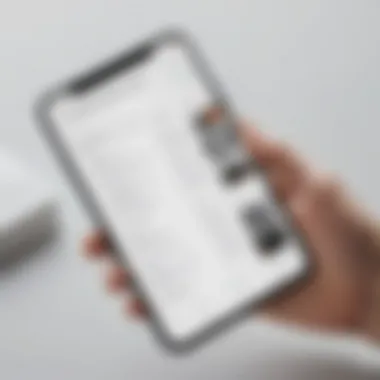

- Always use high-resolution images. This not only improves clarity but also prepares you for any scaling you might need in future uses.
- Review and adjust compression settings in your app. A little experimentation might help you find that sweet spot where quality meets efficiency.
- Finally, familiarize yourself with the settings of the PDF creation app you’re using. Tailor them to suit your needs instead of settling for default options that might not serve you well.
By being proactive in troubleshooting these common issues, users can turn potential roadblocks into manageable tasks. In the end, the goal is to work efficiently and produce quality results while converting photos into PDF files on Android.
Security Considerations
In today’s fast-paced digital landscape, security isn’t just an optional add-on; it's an integral part of any document management process. Especially when transforming photos into PDFs on Android devices, understanding security considerations can make or break your approach to document handling. Once a photo is converted to PDF, it can be stored, shared, and accessed in more ways than you can shake a stick at, which opens the door to potential vulnerabilities.
Understanding the Risks
PDFs can harbor sensitive information, like personal details, financial documents, or private photos. If these files fall into the wrong hands, the repercussions can be severe—identity theft, financial loss, or even unwanted exposure of personal images. Therefore, securing your PDFs isn’t just about encryption or passwords; it’s also about being aware of where they’re stored and who has access.
"Security is not a product, but a process." – Bruce Schneier
When considering security, each step in the PDF creation process should be scrutinized:
- Conversion Apps: Choosing reputable apps is crucial. Check user reviews and ratings to ensure they have a solid reputation in the market.
- Storage Solutions: Whether on a cloud service like Google Drive or stored locally on your device, ensure strong security protocols are in place.
- Data Sharing: Always double-check who you are sharing your PDFs with. Use secure links or password protection whenever possible.
Benefits of Secure PDFs
Implementing security measures during the photo-to-PDF transformation process can yield numerous benefits, such as:
- Peace of Mind: Knowing that sensitive information is protected reduces anxiety about data breaches.
- Professionalism: Secure documents lend credibility to your work, catering to clients or collaborators who value discretion.
- Regulatory Compliance: Depending on your industry, containing sensitive information might require compliance with regulations like GDPR or HIPAA. Secure PDFs help meet these standards.
Protecting Sensitive Information in PDFs
Now that we’ve identified the importance of security in PDF conversions, the next step is putting protective measures in place. Here’s how to go about safeguarding the sensitive info contained in your PDFs:
- Utilize Encryption: Many apps offer encryption features. This means even if someone gains access to your file, they won’t be able to read it without the correct password.
- Apply Password Protection: Use strong, unique passwords for your PDFs. This protects the document against unauthorized access.
- Regularly Review Sharing Settings: If you store your PDFs in cloud services, keep an eye on sharing settings. Who has access? Are there unnecessary users?
- Consider Watermarking: If you need to share sensitive PDFs, adding a watermark can deter unauthorized use or distribution of your documents.
- Keep Software Up to Date: Security vulnerabilities in apps can be exploited easily. Regular updates often patch these vulnerabilities, helping safeguard your information.
By being proactive about protecting sensitive information, you can enhance the safety of your documents significantly, making the process of transforming photos into PDFs a more secure venture for Android users.
Future Trends in Document Management
With the rapid advancements in technology and the increasing reliance on mobile devices, understanding the future trends in document management is crucial. This section highlights key developments that can impact how smartphone users manage their documents, particularly in the context of transforming photos into PDFs on Android devices.
The importance of keeping an eye on these trends cannot be overstated. It not only allows individuals and businesses to remain effective but also to leverage innovative solutions that arise from this evolving landscape. Here are some main elements worth noting:
- Integration of AI and Machine Learning: As apps become smarter, integrating AI tools can vastly improve how photos are transformed into PDFs. Imagine an app that learns your preferences over time, ensuring that every document created meets your standards, while optimizing file size without sacrificing quality.
- Enhanced Cloud Services: With the ever-growing amount of data needing storage and accessibility, cloud solutions are becoming the go-to for managing documents. Services that offer seamless integration with Android applications significantly heighten the efficiency of PDF generation and retrieval.
- Mobile Security Advancements: The ongoing concern around document security is prompting developers to invest in stronger encryption methods. As users convert sensitive photographs into PDFs, knowing that their files are secured by advanced technology adds an essential layer of peace of mind.
- Collaboration Features: As teams become more remote, documents often need to be accessed and edited by multiple users. Future applications may focus on facilitating collaborative features, allowing users to annotate or comment on PDF documents directly, inline with the photos.
- Improved User Interfaces: A user-friendly interface remains paramount. Future document management systems will emphasize intuitive design, enabling users of all tech levels to convert, edit, and manage their PDFs with minimal hassle.
"The future is not something you enter. The future is something you create." - Leonard I. Sweet
Above all, keeping in touch with these trends isn’t just about adopting the latest technologies but is also about understanding how they align with individual or organizational needs.
The Evolution of PDF Technology
The evolution of PDF technology has been a fascinating journey, marked by constant innovation in response to user demands and technological capabilities. What started as a simple file format for document exchange has transformed into a multi-faceted tool that supports a wide range of functionalities.
- Cross-Platform Compatibility: From its inception, PDF was designed to be universally accessible, and as operating systems evolve, so does the format. Today, users can effortlessly convert photos into PDFs on their Android devices, secure in the knowledge that their documents will render appropriately on any platform.
- Incorporation of Multimedia Elements: Modern PDFs allow for the integration of multimedia components such as video and audio, enriching the user experience. This means that in future conversions, users might see their PDFs not only contain images but also interactive elements that enhance storytelling or presentations.
- Increased Focus on Digital Rights Management: With the rise in the sharing of PDF files comes the need for robust digital rights management tools. Users converting sensitive photos into PDFs will find increasing options to prevent unauthorized access or alterations.
- Mobile Optimization: As mobile devices become the primary means for carrying out day-to-day tasks, PDF technology is trending towards being mobile-first. Apps are being designed specifically to streamline the conversion process for photos taken on-the-go, ensuring user efficiency.
- Augmented Reality (AR) Integration: Looking further ahead, we may even see PDFs that utilize AR technology, offering dynamic ways to interact with documents. Users may scan a code or initiate a process that overlays augmented digital content over their physical PDFs.
As we look to the future, understanding these trends and their implications can empower users to manage their documents smarter, adapting to the changing landscape.
Whether you’re an avid smartphone user or a tech enthusiast, being aware of these shifts will position you to fully benefit from ongoing advancements in document management.
Finale: Streamlined Document Management
Navigating the realm of digital documents, particularly through the lens of transforming photos into PDFs, is more than just a technical task; it's an exercise in enhancing productivity and organization. This article has explored various methods available on Android devices, emphasizing both built-in features and third-party applications. By implementing these strategies, users can create a more orderly digital workspace. Streamlined document management not only facilitates efficient workflow but also minimizes the chances of losing important files.
Efficiency is critical in today’s fast-paced world. Being able to seamlessly convert images into PDFs means that important documents, whether they are receipts for expenses, pages from a book, or cherished family photos, can be organized and accessed easily. This capability translates to less time spent searching for items and more time devoted to meaningful tasks.
Moreover, the ability to optimize file quality and size plays a pivotal role in ensuring that documents remain accessible, even amidst the constraints of limited storage. Users are now able to choose formats and compression levels that best suit their needs, ensuring that quality is never compromised for quantity. This responsiveness to individual requirements adds another layer of importance to the document management process.
Furthermore, establishing a systematic approach to organizing PDFs, which includes naming conventions and directory structures, can lead to a significantly smoother experience in retrieval and management. This may seem trivial but can vastly reduce frustration when looking for specific documents.
Ultimately, the journey through photo-to-PDF conversion on Android devices culminates in not just having images in a different format, but in fostering a culture of order and accessibility among users. The guide has pointed out various methodologies and considerations that combine to enhance user experience, enabling the audience to truly harness the power of their devices for effective document management.
"A well-organized document system is not just a convenience; it’s a vital component of success."
Summarizing Key Takeaways
- Emphasis on Efficiency: The conversion process aids in saving time and increasing productivity by organizing documents effectively.
- Quality Matters: Attention to file quality and size should not be overlooked. Users now have control over how their PDFs look and how much space they occupy.
- Structured Organization: Establishing a consistent directory structure and naming convention enhances document retrieval and management.
- Variety of Tools: Users can leverage built-in and third-party applications according to their specific needs, optimizing their document handling based on personal preferences.
- Future-Proofing: As technology evolves, being adept at document management equips users with the tools needed to adapt to changing digital landscapes.



