Convert Scanned Images to PDF: Complete Guide
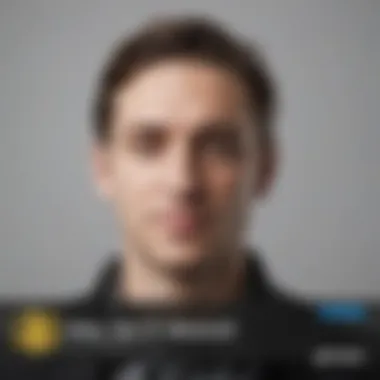
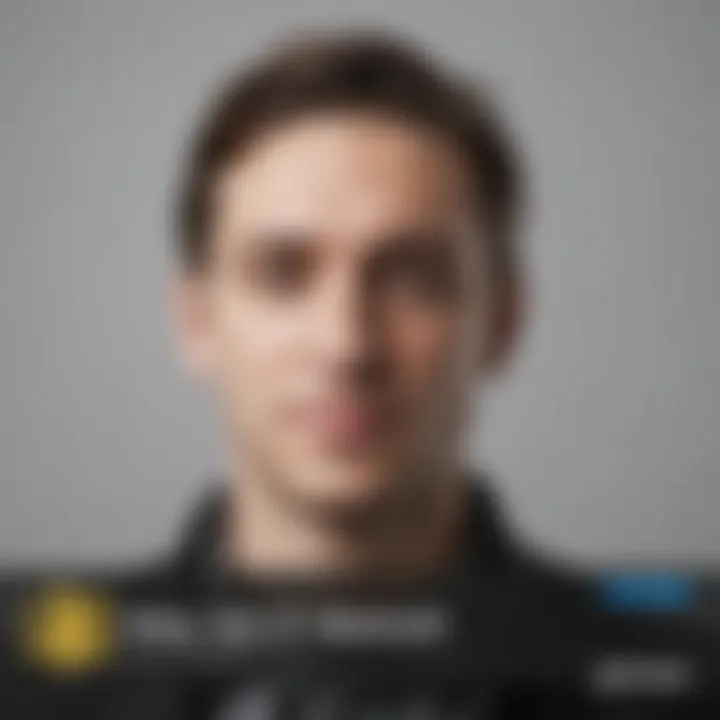
Intro
In the digital era, converting scanned images into PDF has become as common as eating breakfast. Everyone, from students to professionals, encounters the need to convert images for various reasons. The process of organizing documents, archiving important files, or simply sharing notes has never been easier with the right tools and methods at hand.
Scanned images, while vivid and detailed, often lack the versatility needed for smooth sharing or professional presentation. PDFs, on the other hand, offer a neat solution. They retain formatting and can be easily accessed across different devices without the worry of misalignment. Whether you’re archiving your grandmother's handwritten recipes or digitizing important business contracts, knowing how to convert those images properly can make a world of difference.
In this guide, we'll explore various methods for converting scanned images into PDFs. We will examine software solutions and online tools that not only promise ease of use but also ensure clarity and fidelity in the final product. Whether you're a beginner feeling a bit lost or a tech-savvy user looking to streamline your process, there's something here for you.
"A PDF is like a passport for your documents; it allows them to travel seamlessly across different platforms and devices."
By the end of this discussion, you’ll not only grasp the essential methods but also appreciate the significance of the PDF format in today’s digital landscape. So, grab that scanner or smartphone, and let’s dive into the nitty-gritty of transforming those images into high-quality PDFs.
Understanding the Basics of Scanned Images
To effectively convert scanned images to PDF, one must first grasp the fundamental concepts surrounding scanned images. Understanding these basics not only aids in the process of conversion, but it also helps users appreciate the nuances of image quality, characteristics, and the important file formats one might encounter. With the prevalence of digital documentation, knowing the ins and outs of scanned images can significantly enhance the end result, ensuring clarity and accessibility in any PDF files generated.
Definition and Characteristics of Scanned Images
Scanned images are digital representations of physical documents or photos created using a scanner. The scanner captures the original material by converting the reflected light into electronic signals. The result is a raster image that includes various elements that can make or break the quality of conversion to PDF formats.
Among the key characteristics of scanned images are their resolution, color depth, and size. Higher resolution often means a clearer and more detailed image, which is particularly vital when converting for professional needs. However, it's essential to balance quality and file size as large images may lead to envelops that are cumbersome to manage and share. Each scanned image tells a story from its characteristics, leading users to decide the optimal way to present the information in the digital sphere.
Common File Formats for Scanned Images
When it comes to scanned images, familiarity with various file formats is crucial since it affects not only how the image looks but also how it interacts with software and platforms when converting to PDF. Here are the most common formats you might come across:
- JPEG: This format is one of the most widely used for image storage due to its efficient compression. It reduces file size significantly, making it beneficial for online sharing. The key characteristic of JPEG lies in its lossy compression, which means it sacrifices some image quality for smaller file sizes. This compromise can be a double-edged sword; while it’s perfect for everyday use like emailing a photo or uploading to social media, the detail can diminish in professional settings, where clarity is paramount.
- PNG: Unlike JPEG, PNG uses lossless compression, preserving all image details. This makes it a *beneficial *choice for images that require text or fine details to remain sharp. The clarity it offers during the compression process makes it particularly suitable for screenshots or any graphics with text elements. However, it generates larger files compared to JPEG, which might not be ideal for storage or sharing where space is a concern.
- TIFF: Known for its excellent quality, the TIFF format is often preferred in professional photography and printing due to its ability to store high-resolution images without compression artifacts. This format supports layers and is highly versatile, accommodating a variety of color formats. The unique feature of TIFF is its flexibility; however, the downside is that TIFF files can be quite large, making them less convenient for casual sharing or online use.
Understanding these characteristics and formats will serve as a foundation as you navigate the complex process of converting scanned images to PDF. This knowledge will enable you to make informed decisions, ensuring high-quality digital documents that are both accessible and well-organized.
The Importance of PDF in Digital Document Management
In the age where digital files dominate our lives, understanding the significance of the Portable Document Format (PDF) cannot be understated. It’s not merely a file type; it’s a lifeline for managing, sharing, and preserving documents. The PDF format serves as an essential tool in facilitating a seamless exchange of information in both personal and professional realms.
Advantages of PDF Format
When it comes to document management, PDFs shine with a variety of attributes that make them favorable across the board. They stand out for a few distinctive reasons:
Universal Compatibility
One of the most striking features of PDF is its universal compatibility. Regardless of whether you’re using Windows, macOS, or Linux, PDFs can be opened and viewed. This cross-platform capability means you can effortlessly share documents with others, no matter what system they use.
- Key Characteristic: PDFs maintain the integrity of layout, fonts, and graphics consistently across different devices.
- Unique Feature: Since almost every computer comes equipped with a PDF viewer, recipients won’t need to download special software to access the files.
- Benefits: This compatibility naturally saves time and hassle. You won't waste precious minutes explaining files or troubleshooting compatibility issues.
Preservation of Formatting
PDFs are renowned for their ability to preserve formatting, making them ideal for professional documents.
- Key Characteristic: The format retains the look and feel exactly as it was intended, ensuring that tables, images, and fonts won't shift or disappear.
- Unique Feature: You’re likely familiar with the frustration of opening a document in a different program and discovering it’s a scrambled mess. That’s a common headache avoided with PDFs.
- Benefits: This reliability is crucial when sharing contracts or reports where precision matters. Having a PDF means everyone sees the same thing.
Security Features
Security is paramount in today’s world where information can too easily be mishandled. PDFs come with built-in security features that make document sharing safer and more trustworthy.
- Key Characteristic: You can apply password protection and restrict copying or printing rights.
- Unique Feature: This layered security allows sensitive data, like personal or financial records, to be shared while safeguarding against unauthorized access.
- Benefits: For professionals dealing with confidential information, this peace of mind is invaluable. You can carry out your operations without constantly worrying about data breaches.
“In a digital landscape fraught with copyright concerns and untrustworthy file formats, the PDF remains a beacon of reliability and security.”
Use Cases for PDF Documents
The versatility of the PDF format makes it suitable for a wide range of document types, further driving its importance.
Business Reports
PDFs have become the de facto standard for business reports, where clarity and coherence are crucial.
- Key Characteristic: The consistent presentation makes them suitable for meetings and presentations.
- Unique Feature: They can include hyperlinks, multimedia, and bookmarks, enriching the reader's experience.
- Benefits: Sharing a business report in PDF ensures that what you see is what you get. Important figures will remain unaltered, allowing for better decision-making.
Legal Documents
In law, precision is more than a preference; it’s a necessity. Legal documents benefit immensely from the PDF format, ensuring that every detail is retained.
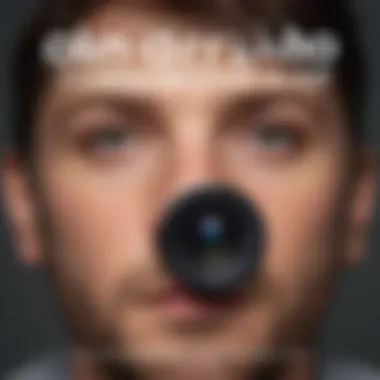

- Key Characteristic: PDFs protect the original document’s integrity, making them ideal for contracts and agreements.
- Unique Feature: They can be digitally signed, which is often needed in legal settings.
- Benefits: Efficiently sharing legally-binding documents without risking alterations maintains trust between parties.
Personal Archives
PDFs are perfect for personal documents such as receipts, certificates, and even cherished memories.
- Key Characteristic: The ease of archiving personal documents in one organized format helps avoid clutter.
- Unique Feature: You can compress, password-protect, or categorize these files for easy retrieval later.
- Benefits: Knowing your important documents are safe and organized in one spot greatly eases the management of personal data.
In summary, the PDF format proves itself to be not just a user-friendly document type, but a crucial element in effective digital document management. From its compatibility and formatting features to its robust security capabilities, understanding the importance of PDF can pave the way for better management and utilization of your digital documents.
Tools for Scanning Images
In the digital realm, how we capture and convert images can make all the difference. With a high-quality image, you can create a PDF that looks sharp and is easy to read. Selecting the right tools is essential for achieving that quality. Whether you choose a dedicated scanner or leverage mobile applications, having the right equipment and software directly influences your output's clarity and utility.
With the advancements in scanning technology, there's a myriad of options out there. It's not just about choosing any scanner; it's about finding the one that suits your needs. The characteristics of scanners can greatly alter the quality of the PDF you create. This article dives into the various ways to scan images effectively while ensuring the final PDF is worth its weight in gold.
Choosing the Right Scanner
Flatbed vs. Sheet-Fed Scanners
When it comes to scanning, understanding the distinct categorizations of scanners is vital. Flatbed scanners are well-known for their versatility and superior quality. They allow you to place a single page or book directly on glass, ensuring high-resolution results. This is beneficial because it maintains the original quality of photos and documents.
On the flip side, sheet-fed scanners offer a quicker solution for various pages. They are particularly useful for people who need to scan multiple documents in one go. The downside of this option, though, is that it might not handle thick pages or books well.
The choice often boils down to personal needs. For meticulous tasks requiring high detail, flatbed might be your best bet. If speed and efficiency in handling stacks of loose papers matter more, consider a sheet-fed scanner.
Considerations for High-Quality Outputs
Focusing on output quality involves several crucial elements. Resolution is paramount—aiming for at least 300 DPI is a good common rule. A higher resolution ensures clarity and legibility in the final PDF. Color accuracy is another factor to consider. It's important to double-check that the scanner maintains the original color integrity of images and documents.
Furthermore, think about the scanning settings that best fit your objectives. For instance, adjusting brightness and contrast can enhance final images before they become PDFs. Technically savvy individuals often can tweak these settings to achieve stunning results.
Mobile Scanning Applications
In an age where everything is at our fingertips, mobile scanning applications offer a convenient alternative to traditional scanners. These apps have surged in popularity due to their ease of use. They allow users to scan documents and images swiftly with just a device.
Popular Apps for Image Capture
There are several apps like CamScanner and Adobe Scan that have made headlines for their efficiency and user-friendly interfaces. These platforms streamline the scanning process, making it seamless for even non-technical users. The ability to capture multiple pages and combine them into one PDF directly from your smartphone is a game changer for many.
However, one must note that while these tools are convenient, the quality may sometimes fall short of what traditional scanners offer. The resolution provided by these apps may not always be as high, especially when compared to dedicated scanning devices.
Features to Look For
When sifting through mobile scanning applications, it's essential to know what features enhance their utility. Look for apps that offer built-in image optimization capabilities. This ensures that even if the picture taken isn’t perfect, the app can still enhance what you’ve captured.
Additionally, consider options that support multiple file formats upon export. Some apps allow for PDF as well as JPEG and PNG, offering flexibility based on your needs.
By keeping these aspects in mind, smartphone users and tech enthusiasts can maximize their mobile scanning experience, ensuring efficient and high-quality PDF outputs.
Converting Scanned Images to PDF: Software Solutions
In today’s fast-paced digital environment, converting scanned images to PDF is an essential task for many users, from professionals to casual users alike. Software solutions stand at the forefront of this conversion process, enabling smoother transitions from image to document format. There’s more to consider than just the conversion itself. Quality, ease of use, and functionality become paramount when selecting the correct software. Thus, understanding various tools available can make a substantial difference in productivity and the ability to maintain the integrity of the scanned documents.
Dedicated PDF Conversion Software
Using a dedicated PDF conversion software can streamline your tasks and improve the quality of your outputs. Here we’ll explore a few prominent options:
Adobe Acrobat
Adobe Acrobat is a heavyweight in the PDF world, offering a bevy of features beyond simple conversion. Its key characteristic lies in its powerful editing capabilities. This software doesn’t just convert; it allows users to tweak, annotate, and optimize PDF files for their specific needs.
A unique feature of Adobe Acrobat is its advanced OCR (Optical Character Recognition). This lets users convert scanned images of text into editable and searchable content, ensuring that the digital version feels less like a photo and more like a genuine document. However, it's worth noting that Adobe Acrobat operates on a subscription basis, which may not align with every budget.
GIMP
GIMP, a name usually associated with image editing, serves a dual purpose as a PDF converter. It brings an impressive array of image manipulation tools, allowing users to fine-tune their scanned images before conversion. This can be particularly beneficial for those looking to enhance clarity or adjust colors in their scanned documents.
One of GIMP's standout features is its flexibility. Workers can export their documents to various formats, including PDF, after making adjustments. It is important to mention that GIMP might not be as user-friendly as other options, especially for someone unfamiliar with image editing software’s ins and outs.
PDF Element
PDF Element shines through its user-friendly interface, making it easy for users of all skill levels to navigate. Its key characteristic is the seamless integration of editing and converting functions, allowing users to handle everything from modification to file management in one platform.
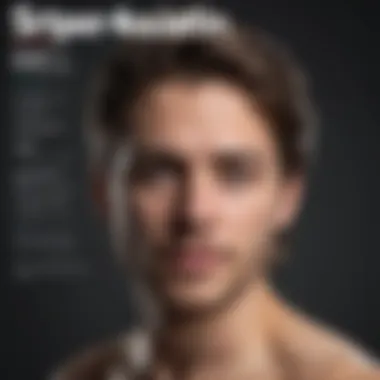
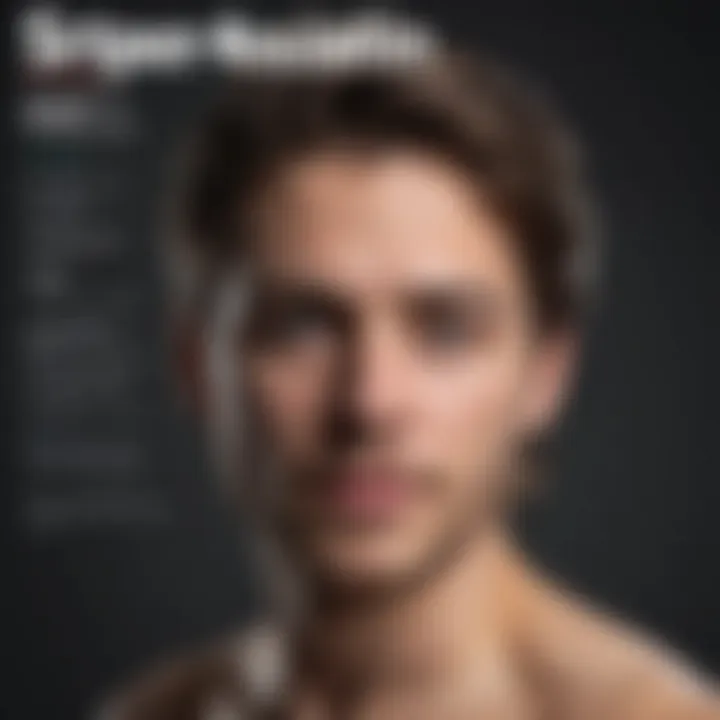
A unique advantage of PDF Element is its affordability compared to giants like Adobe Acrobat. This software supports batch processing, a feature that many users have found incredibly helpful; it allows handling multiple files simultaneously, a common necessity in professional settings. However, some advanced features might not reach the depth provided by premium software.
Batch Processing Capabilities
Batch processing is a game-changer when it comes to efficiency. It significantly reduces the time taken to convert a slew of files into PDF format, ideal for users juggling multiple projects.
Workflow Optimization for Multiple Files
The hallmark of workflow optimization for multiple files lies in its ability to accelerate processes without sacrificing quality. Users can select numerous scanned images, press a few buttons, and have them all converted to PDF format simultaneously. This means one can handle a summer’s worth of receipts or scanned documents in one go, instead of converting them one at a time, which feels as tedious as waiting for paint to dry.
One cornerstone of this approach is its streamlined interface that many of the modern programs offer. Keeping everything under one roof, as opposed to jumping between multiple software, allows users to focus on what really matters — the content itself. With some programs like PDF Element and Adobe Acrobat, this capability is not just a luxury; rather, it’s a necessity for those who rely on high-volume conversions.
"In the age of information overload, working smarter, not harder, has never been more important."
Through careful consideration of the available software solutions, users can ensure that they’re not only completing their tasks efficiently but also producing high-quality PDFs that satisfy their needs. Whether opting for industry stalwarts such as Adobe Acrobat or exploring the flexibility of GIMP and PDF Element, understanding the traits and benefits of each tool is crucial in achieving optimal results.
Online Tools for PDF Conversion
The age of digitization has ushered in a plethora of online tools that aid in converting scanned images to PDF. The significance of these tools cannot be understated, particularly as efficiency and accessibility have become critical in today's fast-paced environment. These platforms offer a convenient way to transition from image to PDF format without the need for sophisticated software installations. As we delve deeper, understanding the importance and the nuanced details of online conversion tools will enable users to make informed choices that fit their needs.
Evaluating Online Conversion Platforms
Accessibility and Convenience
When we talk about accessibility and convenience, it’s clear that these traits make online conversion tools exceedingly appealing. With just a few clicks, users can convert images to PDF from any device, be it a smartphone, tablet, or computer. A significant characteristic of these platforms is that they usually don’t require extensive technical know-how. This feature provides an easy gateway for those who may feel daunted by more complex software options.
One unique aspect of these online tools is their ability to perform conversions right within a web browser. This eliminates the need for downloads, making it easy to convert files on the go. However, there is a downside; some platforms may have limitations on file size or quantity in their free versions, which might not serve users with larger files or numerous documents efficiently.
Security Considerations
With great power comes great responsibility; this rings especially true when addressing the security considerations involved with online tools. While these platforms offer convenience, the safety of your data must be prioritized. Successful online conversion platforms tend to have robust security protocols in place, emphasizing encryption and privacy policies. This is a key characteristic that ensures users can trust that their images are not being misused or stored without consent.
One unique feature is that many sites provide options for deleting files right after conversion. This further enhances user security. Still, users should always scrutinize the website’s privacy policy to understand exactly how their data will be handled. An area of concern is that some lesser-known tools may not provide sufficient security measures, leading to potential data breaches or misuse.
Step-by-Step Guide to Using Online Tools
Selecting the Right Tool
Choosing the right conversion tool is vital for converting scanned images effectively. Factors such as ease of use, conversion speed, and quality of output all come into play. One prominent aspect of selecting the right tool is user reviews. A reputable tool is often backed by positive user testimonials that highlight its reliability and effectiveness.
Many people consider ease of use a major advantage when selecting a conversion tool. Often, a user-friendly interface is a strong indicator that the tool is designed with the average user in mind. Additionally, some tools provide advanced features, such as batch conversion or customizable settings, which are beneficial for users who require specific outputs.
Uploading Files
The uploading files process is straightforward in most online tools, which is a testament to their user-friendly design. Users can typically drag and drop their image files directly onto the conversion window, which adds to convenience. This feature contrasts significantly with desktop software options that often require navigating through multiple menus to find the correct files.
However, limitations might exist, such as file size restrictions, which can hinder the conversion process. Users should always check the tool’s guidelines on acceptable formats and sizes before proceeding to avoid frustration.
Downloading the PDF
Finally, once the conversion is complete, the process of downloading the PDF is typically a smooth operation. Most online tools provide immediate access to the converted file right on the webpage, making this step quick and efficient. This immediate access means users don’t have to wait around for processing to finish or, worse, deal with lengthy email deliveries.
A unique element of many platforms is the option to download the file directly to cloud storage services such as Google Drive or Dropbox. This feature enhances organization and accessibility, allowing users to access their files from any device. However, one must be cautious and ensure that the PDF generated truly meets expected quality standards before finalizing the download.
"The efficiencies brought forth by online tools are impressive, yet it’s wise to tread carefully when it comes to security implications."
Online tools, with their blend of accessibility and convenience, offer an advantageous solution for converting scanned images to PDF. By understanding factors like security, tool selection, and the mechanics of operation, users can optimize their experience effectively.
Ensuring Quality in PDF Outputs
When it comes to converting scanned images into PDFs, ensuring quality should be at the forefront of your mind. A high-quality output not only makes your documents look professional but also enhances readability and preserves the integrity of the content. Good quality images can make all the difference when sharing important documents whether in a business setting or for personal use. Let's delve into the factors that play a vital role in achieving quality PDFs.
Assessing Image Quality Prior to Conversion
Before diving into the nitty-gritty of conversion settings, it's essential to assess the quality of the scanned images. This involves looking at two main factors: Resolution and Clarity and Color Considerations.
Resolution and Clarity
Resolution is often the first thing people think about when it comes to image quality. It refers to how many pixels are in an image, presented as dots per inch (DPI). Higher resolution means more detail. For instance, a scanned image with a resolution of 300 DPI will appear crisp and clear, whereas one at 72 DPI might look pixelated when enlarged. If you're aiming for clarity, maintaining higher resolution is always a beneficial approach.
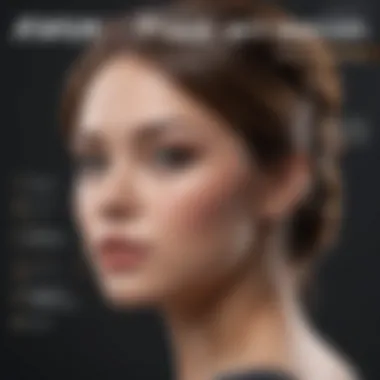
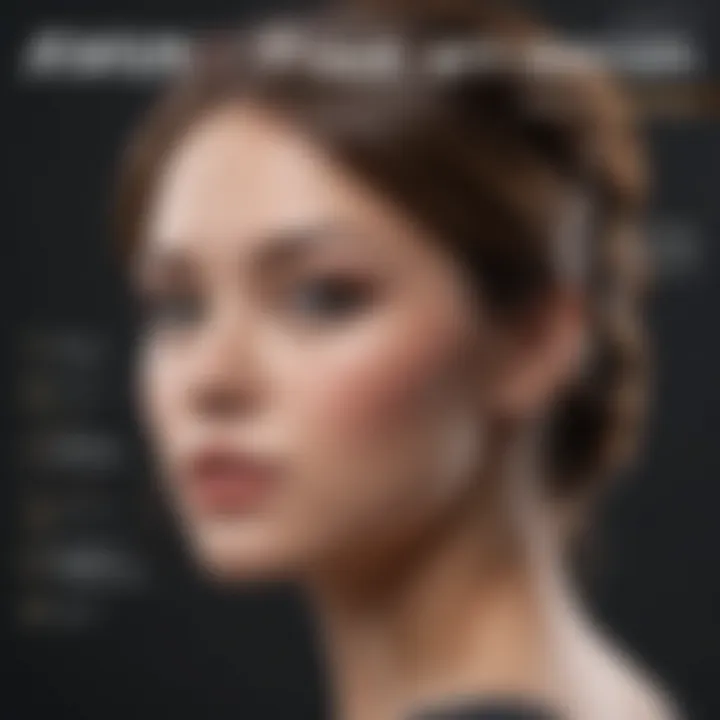
But, there’s a trade-off. Higher resolution files often result in larger file sizes. This can be problematic if you're uploading your PDFs to a limited space or sharing them over email, as larger files take longer to transfer and may exceed attachment limits.
"A clear document reflects professionalism; it shows you care about the details."
Color Considerations
Color can make or break the presentation of your scanned images. When converting, pay attention to how colors are represented. A well-scanned image should have vibrant and true-to-life colors. This holds especially true for documents that include photographs or graphics. A color image can be impactful when you want to convey a message clearly, while a black-and-white image may lack the same engagement.
However, there's something to consider. Color files often take up more space than greyscale files, which could be an issue for those who need to manage file size. In some cases, it might be reasonable to convert color images to greyscale without sacrificing the legibility and aesthetics of text or graphics.
Adjusting Settings for Optimal Results
Once you have examined your image quality, the next step is adjusting your settings to ensure quality outputs without unnecessary compromises.
Compression vs. Quality Trade-offs
When creating PDFs, there’s often a decision to make between file compression and image quality. Compression reduces the size of the file but can also decrease quality. For example, lossless compression retains all the original data, allowing for better quality but resulting in larger files. Meanwhile, lossy compression can significantly reduce file size but at the cost of some image quality.
This choice is crucial depending on your specific needs. If you need the highest clarity for professional printing, opt for lossless compression. However, if your priority is to share documents via email, lossy options may be better suited.
File Size Management
File size management plays an essential role, especially in today's digital world where fast and efficient sharing is key. Balancing file size without sacrificing quality involves some know-how. Start by sizing your images appropriately, cropping unnecessary borders and removing any artifacts that don't add value.
Moreover, note that most PDF creation tools offer various options to manage output. Often, they let you set file size limits, which can be particularly helpful when dealing with large sets of images.
- Resolution and Clarity: Start with a good-quality scan.
- Color Considerations: Decide on color versus greyscale wisely.
- Compression vs. Quality Trade-offs: Choose compression methods based on your end-use.
- File Size Management: Keep an eye on how file sizes affect sharing and storage.
Mastering these elements will lead to PDFs that not only look good but also function effectively for their intended purpose.
Best Practices for Organizing PDF Files
When it comes to converting scanned images to PDF, simply having a neat file isn't enough. To create a functional and efficient workflow, organizing your PDF files properly can save time and reduce headaches down the line. Proper organization not only aids in retrieval but also enhances collaboration if multiple people need to access the same documents. Given how PDFs are often the go-to format for sharing essential documents, having a solid system in place is key to maintaining productivity.
Naming Conventions for Easy Retrieval
A well-structured naming convention is fundamental in creating an organized digital filing system. When dealing with numerous files, knowing how to name them can be the difference between finding a document in a snap or losing it in a forest of similar-sounding filenames.
Here are some tips:
- Include Dates: Always consider adding a date or a version number (e.g., 2023-02-01_Invoice) so you can easily track the document's chronology. This can help in avoiding confusion, especially if revisions are part of the game.
- Be Descriptive: Use keywords that reflect the content of the PDF. Instead of abstract names like "Scan1" or "Doc", opt for specific phrases like "Receipts_Marc023" or "Meeting_Notes_Sales_March".
- Use Consistent Format: Whether it’s camel case (likeThis), underscores (like_this), or hyphens (like-this), stick to one style across all file names. This consistency helps keep things tidy.
These small adjustments can significantly enhance how quickly someone can access what they need, making the difference between swift completion of tasks and digging through endless files.
Utilizing Folders and Tags
While naming conventions lay the groundwork, folders and tags amplify your ability to navigate through your digital library. Think of them as the organized drawers in a filing cabinet that you can quickly pull out to find just what you need.
- Create Descriptive Folders: Organize documents into well-defined folders. For instance, you could have folders labeled "Invoices", "Reports", "Personal", etc. This will streamline locating files associated with a particular category.
- Implement Subfolders: Don’t hesitate to dig deeper. For example, under "Invoices", you might add subfolders categorized by vendors, types, or years. This way, everything remains neat and orderly.
- Use Tags Wisely: If your operating system supports tagging, take full advantage of it. Tags can be broader themes that link documents together. Imagine a tag for "Tax Documents" that connects not only invoices but also forms, receipts, and other crucial papers.
Using folders and tags together creates a powerful system.
"A clean, organized system is not just a luxury; it's a necessity for effective document management."
Future Trends in Image to PDF Technology
As we progress further into the digital age, the methods for converting scanned images into PDF formats are evolving rapidly. Each change brings a new layer of efficiency, accuracy, and accessibility—factors paramount for both personal and professional use. The trends emerging in Image to PDF technology not only streamline the conversion process but also enhance the output quality. Given the vital role PDFs play in document management, understanding these trends is essential for anyone looking to optimize their digital workflows.
Advancements in Scanning Technology
Recent advancements in scanning technology have revolutionized how we capture and process documents. For one, modern scanners are equipped with higher resolutions and improved sensors, which means the final scanned images are clearer and more detailed. This clarity is crucial when converting to PDF, as it directly influences the readability of the text and the overall quality of the document.
Moreover, new scanning technologies offer features like automatic cropping and perspective correction. Such tools fix common issues encountered during scanning, like skewed angles and unwanted background noise, creating a clean output ready for conversion. Additionally, optical character recognition (OCR) capabilities have advanced, allowing scanned documents to be converted into editable text within PDFs, which saves time and facilitates easy edits.
"Advancements in scanning technology ensure not just quality but also efficiency, transforming how we digitize documents."
As a result, users can expect smoother workflows and less time spent on adjustments. The availability of mobile scanners has also played a part, allowing users to capture documents on the go and convert them into PDFs using their devices, making it much more convenient for avid smartphone users and tech enthusiasts.
The Role of Artificial Intelligence
Artificial Intelligence (AI) is becoming a game changer as we look at image conversion technology. Its role isn't merely about enhancing the efficiency of the conversion process; it also involves smarter decision-making. AI-powered tools analyze the content of scanned images and optimize them for PDF conversion automatically. This might include improving contrast, sharpening texts, and adjusting color balances without human intervention.
Additionally, AI can learn patterns over time, making it adept at recognizing and handling different document types—whether they're contracts, invoices, or personal letters. It streamlines the process further by categorizing and tagging PDF files automatically based on their content, enhancing document retrieval later on.
The introduction of AI also raises considerations about security and privacy, especially when dealing with sensitive information. Although AI tools offer fantastic features for efficiency and organization, it’s essential to choose solutions that prioritize user data protection.
All in all, as AI continues to make strides in how we approach document conversions, it’s wise for users to stay informed about these innovations. By leveraging advancements in scanning technology and AI, the future of converting scanned images to PDF is not just brighter but also more efficient than we could have imagined.



