Create Stunning Picture Collages with Google Photos
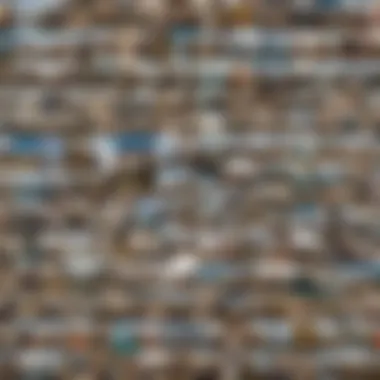
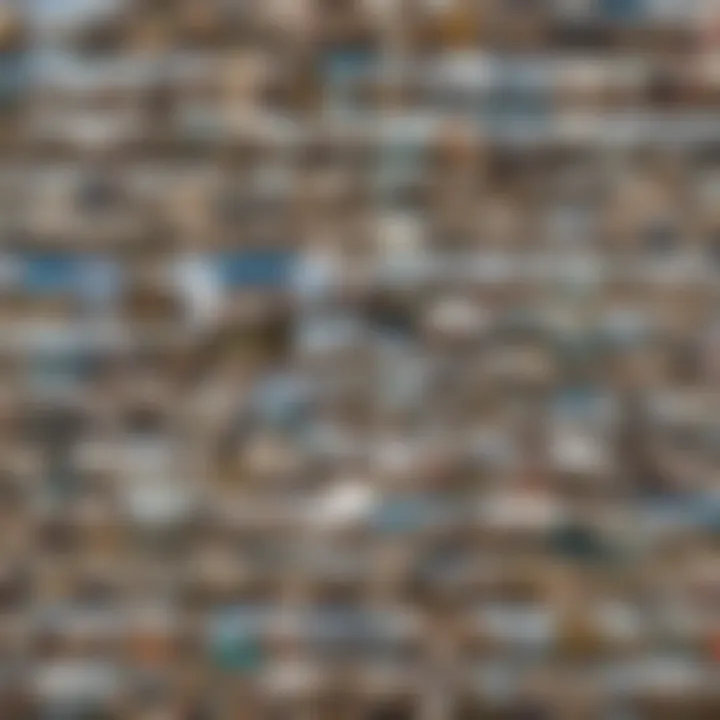
Intro
Creating a picture collage using Google Photos can be an attractive way to display your memories. With its straightforward interface and powerful tools, this application proves to be user-friendly for both novice and tech-savvy individuals alike. Understanding how to harness its features can elevate your photo management skills.
In this guide, we will cover various aspects of creating collages, from initial steps to troubleshooting common issues you may encounter. The process is designed to enhance user interaction with Google Photos, making it a solid choice for your photo editing needs.
Foreword to Google Photos
Google Photos is a powerful tool for anyone looking to manage and edit their photos efficiently. With more than just basic storage, it offers a rich array of features aimed at enhancing photo management. This section introduces the key aspects of Google Photos, especially in relation to creating collages, a popular way to encapsulate memories in a single frame.
Overview of Google Photos Features
Google Photos provides a range of features that make photo management easier and more fun. Key features include automatic backup, organization by date and location, and intelligent search capabilities, which allow users to locate specific images effortlessly. The app employs advanced algorithms to categorize photos based on content, such as events, places, or even specific faces. This makes accessing your images straightforward.
The collage creation feature stands out for many users. It allows you to combine multiple photos in creative ways, creating a visual story that resonates with personal experiences. You are not limited to one style or format, giving flexibility to your creativity. Additionally, the ability to share these collages directly through Google Photos adds to its appeal, making the process of sharing memories streamlined.
Importance of Collages in Photo Organization
Creating collages plays an essential role in photo organization. When you have numerous images from an event, it can be overwhelming to sift through all of them. Collages help in summarizing events or moments into a condensed format, making it easier to revisit cherished times without scrolling through countless photos. They serve as visual highlights of larger collections, presenting a narrative that brings together related images.
Furthermore, using collages can enhance the aesthetic layout of your photo library. A well-crafted collage can make your album more visually appealing and help you make sense of various themes within your photo collection. By grouping similar images into a single visual representation, you maintain a tidy and organized collection while showcasing creativity.
"In the digital age, effective photo organization is crucial not just for easy access but also for creating memories that can be appreciated at a glance."
Getting Started with Google Photos
Getting started with Google Photos is a crucial step for anyone looking to create a picture collage. This section lays the foundation for understanding how to maximize the app's features. Knowing how to set up your account and install the app will provide a seamless experience when organizing and creating collages.
Google Photos offers a user-friendly interface, which makes it accessible for both newcomers and advanced users. Its primary purpose is to store, manage, and edit photos effectively. Embracing this platform enhances your ability to retrieve and organize images efficiently, which is vital when you begin to create a collage.
Efficiently organizing photos leads to a more enjoyable and productive collage creation process. Therefore, understanding the intricacies of your Google account and the app itself cannot be overstated.
Setting Up Your Google Account
To fully utilize Google Photos, you first need a Google account. This account serves as your gateway to various services offered by Google, including Gmail, Drive, and of course, Google Photos. It is essential to keep the following in mind while setting up your account:
- Go to the Google account creation page.
- Fill in your info, like your name, email, and password.
- Verify your email and agree to terms and conditions.
Once your account is created, make sure to explore the privacy settings. It helps to understand what personal information you share and how it is used. Setting your preferences regarding photo sharing is also crucial as you start engaging with the platform.
Installing Google Photos on Your Devices
With your Google account created, the next step is installing the Google Photos app on your device. Here are the steps to do this:
- For Android Users: Open the Google Play Store, search for "Google Photos," and tap install.
- For iPhone Users: Go to the App Store, look for "Google Photos," and hit install.
After installation, open the app and log in using your Google account credentials. Allow the necessary permissions for the app to access your device's photos. This step is vital as it enables Google Photos to back up your images automatically.
Having Google Photos installed on multiple devices allows you to sync your images across platforms. This capability ensures that you have access to your photos, regardless of which device you use. With these initial setups complete, you are now ready to dive into the creative aspect of collage making.
Preparing for Your Collage
Creating a picture collage is not merely about combining images. It involves careful planning, selection, and arrangement of photographs to create a compelling narrative or visual story. Preparing for your collage is a crucial phase that can significantly impact its final look and feel. This section discusses important aspects to consider while preparing for your collage in Google Photos.
Choosing the Right Photos
Selecting the right photos is the foundation of a successful collage. Take some time to review your photo library. Identify photographs that complement each other in theme, color, or emotion. It's essential to reflect on what mood or story you aim to convey with your collage.
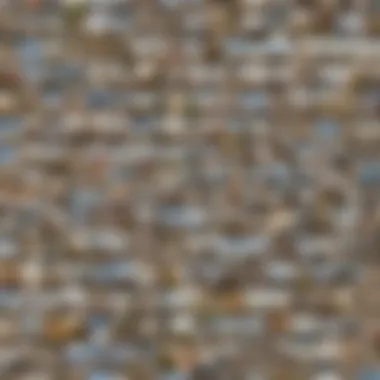
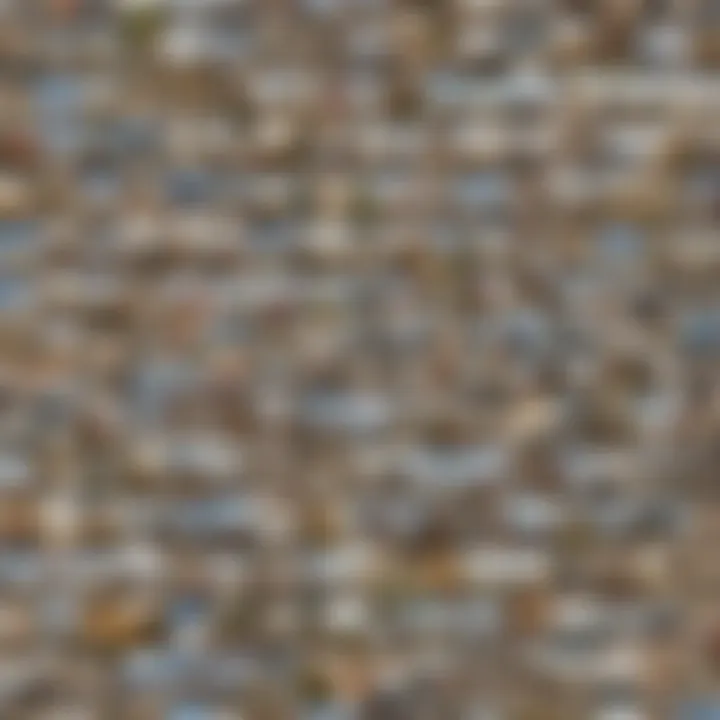
- Themes: Consider a specific theme, like vacations, family gatherings, or personal achievements. This can guide your choice of photos and ensure coherence.
- Quality: Choose high-resolution images to avoid pixelation in the final collage. Blurry or low-quality photos can detract from the overall aesthetic.
- Diversity: Including a mix of wide shots, close-ups, and varying orientations can add interest and depth.
Before finalizing your selection, digitals tools in Google Photos can aid in reviewing image quality and metadata to facilitate your choice.
Organizing Your Photos in Albums
Once you have chosen the photos, organization becomes the next key step. Google Photos allows you to create albums that can help streamline the collage-making process. Organizing photos in albums not only makes it easier to locate them later but also helps in categorizing them based on similar traits.
- Creating Albums: Start by creating an album for your collage project. You can do this by clicking the "+" icon in Google Photos and selecting "Album."
- Naming: Give your album a relevant name that relates to the collage theme. A well-named album aids in easy identification.
- Sorting: Inside the album, photos can be reordered. Place them in the order you envision for your collage, which helps in visualizing the final layout.
- Sharing Options: If you’re collaborating with others, albums can be shared, allowing others to contribute images or comments.
By taking the time to organize your photos effectively, you will not only save time during the collage creation process but also enhance the visual narrative you intend to articulate.
Creating a Picture Collage
Creating a picture collage has become an integral part of modern photography. With tools like Google Photos, individuals can effectively organize their memories while presenting them in visually appealing formats. A collage allows users to juxtapose multiple photos, and this method of display can significantly enhance visual storytelling. The act of collage-making can serve both functional and aesthetic purposes. It offers a streamlined way to compile and showcase images from events or trips in a single frame, rather than scattering them across different albums.
Making a collage encourages creativity. Users can explore their style and preferences by selecting photos that resonate with them. Assembling pictures can also evoke nostalgia, prompting users to reflect on shared experiences. In addition, the aforementioned platform provides various customization options, allowing for tailored presentations specific to occasions.
When creating a collage, users must consider certain aspects:
- Purpose: Determine what the collage aims to convey. Is it a keepsake, a gift, or a project?
- Audience: Think about who will view the collage. Different styles may appeal to various demographics.
- Balance: Maintain harmony in the colors and images chosen to avoid overwhelming the viewer.
This article covers the essential components of creating a collage within Google Photos. With clarity and precision, it aims to guide users through the process.
Accessing the Collage Feature
To begin with creating your collage, locating the collage feature in Google Photos is the first step. From your Google Photos app or web browser, navigate to the main menu. Look for the Utilities section, where you can find various tools, including the collage maker.
Once you enter the utilities, you will see options to create a collage alongside other functionalities like animations or movies. This section is polished and user-friendly, making it easy to spot the collage tool.
Selecting Photos for the Collage
Photo selection is crucial. Pare down your choices to a manageable number that conveys your story effectively. You can select photos from different sources, as Google Photos allows access to all uploaded content. Pay attention to quality and resolution, as they determine the overall appearance. Here are some tips:
- Choose images that evoke strong emotions or memories.
- Ensure images vary in perspective and focus to create visual interest.
- Avoid overcrowding; too many photos can detract from the overall message.
It’s wise to create a short list of contenders before making final selections. Consider using different categories, such as laughter, travel, or family gatherings, to help streamline your choices.
Choosing a Layout
After selecting the photos, the next stage is choosing a layout that best fits your vision. Google Photos offers several options—a grid, mosaic, or custom arrangements. User preference will play a large role in deciding the layout. Think about:
- Symmetry: A balanced layout can often lead to a more polished appearance.
- Focus Points: Consider which images should stand out and which can support them.
- Orientation: Mix portrait and landscape orientations to vary the presentation.
Experimentation is encouraged. Google Photos allows users to adjust and reposition images, so take time to find the layout that achieves your intended result. Once satisfied, you can move to the next stages of customization and finalization.
"Visual storytelling through collages not only preserves memories but also reflects personal interpretation and creativity."
Customizing Your Collage
Customizing your collage is an essential step in making your photo project unique and reflective of your personal style. A well-customized collage does more than merely display images; it tells a story or captures a theme. Different elements can enhance visual appeal. For avid smartphone users and tech enthusiasts, understanding these customization aspects can elevate their imaging prowess.
Adjusting Photo Sizes and Arrangement
The arrangement of photos and their respective sizes play a critical role in the overall composition of your collage. Google Photos allows for ample flexibility in this area. When you pick your photos, consider the impact of their sizes on the collage’s aesthetics. Larger images can draw attention, while smaller ones can serve as supporting visuals.
You might ask yourself how to arrange these mixed sizes. The general principle is to create a balanced layout. You can achieve this by:
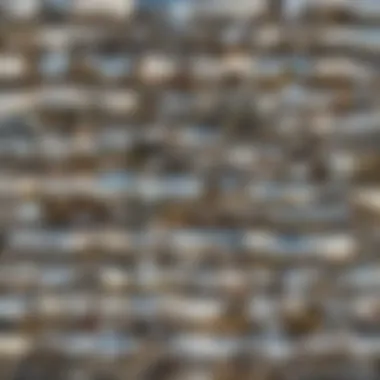
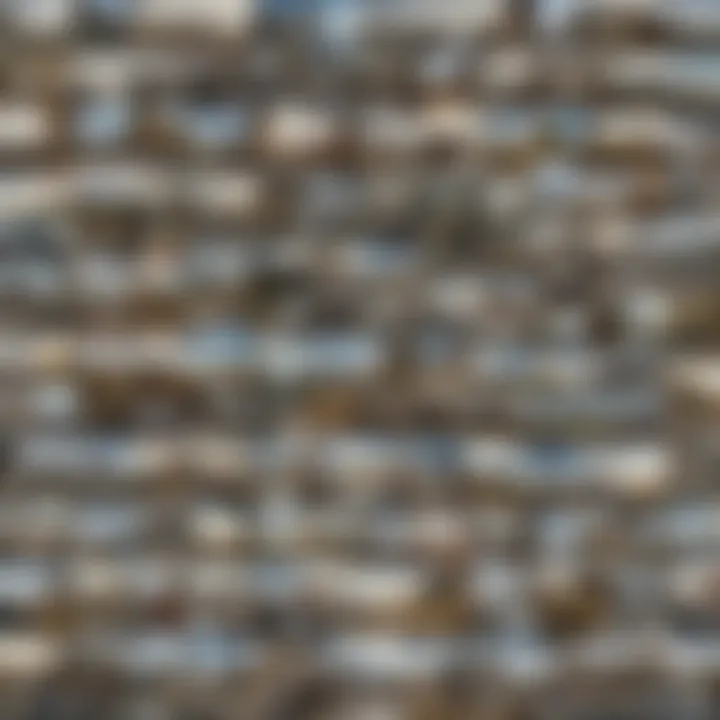
- Varying sizes: Place a few large images to create focal points paired with smaller images. This approach can guide the viewer's eye through the collage.
- Aligning edges: Keeping the edges of images aligned can lend a sense of order. It prevents the collage from appearing chaotic, especially when mixing various photo orientations.
This step is also vital for ensuring none of the critical details are lost. Carefully assess where each image sits within the layout.
Adding Text and Filters
Text and filters can significantly enhance your collage, enabling further customization. When you add text, think about the message it conveys. A simple caption can clarify or deepen the narrative of your collage. Choose fonts that match the theme of your collage. For example, a clean, sans-serif font can give a modern look, while a cursive font might add a touch of elegance.
When it comes to filters, moderation is key. Filters can unify disparate images and create a coherent look. However, overusing them can make a collage appear artificial. Opt for filters that enhance the natural beauty of your photos rather than distract from them.
"Customization allows for personal expression. Use it wisely, and it transforms your collage from ordinary to exceptional."
In summary, customizing your collage through thoughtful adjustments in photo sizes and arrangements, alongside text and filters, plays a vital role in curating an engaging visual narrative. The ability to manipulate these elements is what ultimately distinguishes memorable collages from mundane arrangements. As you refine these aspects, you'll learn to create collages that genuinely resonate.
Saving and Sharing Your Collage
When you create a picture collage, it is important to consider not just the creation process itself but also how to save and share the finished product. Saving and sharing the collage are key to making your efforts meaningful. It allows you to preserve memories in a tangible form and share them with others, enhancing your connections and showcasing your creativity. In this section, we will discuss how to save your collage locally and share it on social media platforms.
Saving Your Collage Locally
Saving your collage locally ensures that you have a copy on your device that you can access anytime. This process is straightforward and can usually be done with a few simple clicks. After finishing your collage in Google Photos, look for the option to save it. Most often, there is a button or icon that allows you to download the collage directly to your device. The file format will typically be JPEG or PNG, ensuring compatibility across various platforms.
Before saving, consider the quality and resolution of your collage. Higher resolution is beneficial if you plan to print or display the collage prominently. You can adjust these settings if applicable. Once saved, organize your collage in a dedicated folder for easy access in the future. This way, you will not lose it among other files.
Sharing on Social Media Platforms
Sharing your collage on social media is an excellent way to engage with friends and family. After saving your collage, you can upload it to platforms like Facebook, Instagram, or Twitter. Each platform will have specific options to share media, usually involving a '+' button or a dedicated upload area.
When sharing, consider the audience and the best time to post. Be mindful of privacy settings on your accounts. If you prefer a more private sharing experience, consider options like sending the collage in a direct message or sharing in a private group.
Consider the composition and aesthetics of your post. Adding captions or hashtags may increase visibility and interaction. If your collage has a particular theme or story, share that in your description. Engaging your audience increases the chance of meaningful connections and discussions around your collage.
"Collages provide a unique insight into personal stories and moments, making them both artistic and meaningful."
By saving and sharing your collage, you not only archive memories but also foster communication and expression with your personal networks.
Tips for Creating Effective Collages
Creating a compelling picture collage involves more than just arranging photos. It requires careful consideration of themes and the visual balance of elements. This section provides essential insights for creating effective collages that resonate with the viewer. Understanding these tips can elevate your project from a simple collection of images to a thoughtful presentation that communicates a story or an emotion.
Selecting a Theme
A theme is the backbone of any collage. It gives reason and direction to your selection of photos. Themes can be broad, like "Family Memories," or specific, like "Travel in Italy." The choices you make should align with the theme to ensure coherency.
When selecting a theme, consider the main message you want to convey. Here are some pointers:
- Relevance: Choose a theme that is relevant to the pictures you have. Avoid trying to force unrelated photos together.
- Emotion: Think about the feelings you want to evoke in your audience. An emotional theme, such as "Joyful Moments," can make your collage more impactful.
- Occasion: Tailor your theme to the setting or event. Having a theme for an anniversary or holiday makes it more meaningful.
By focusing on themes, you can select images that complement the overall narrative.
Balancing Visual Elements
Balance is crucial in creating a visually appealing collage. The arrangement of images should allow for easy viewing without overwhelming the observer. Here are strategies to achieve balance:
- Image Size: Vary the size of the photos to create visual interest. A mix of large and small images can guide the viewer’s eye.
- White Space: Do not overcrowd the collage. Including areas of white space can provide breathing room and clarity.
- Color Coordination: Ensure the colors of the photos work together. Utilizing photos with harmonious colors may enhance the overall aesthetic.
Effective balance combines all elements to create unity. A well-balanced collage captures the audience's attention and makes the intended message clear.
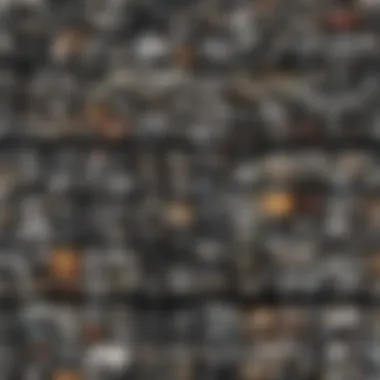
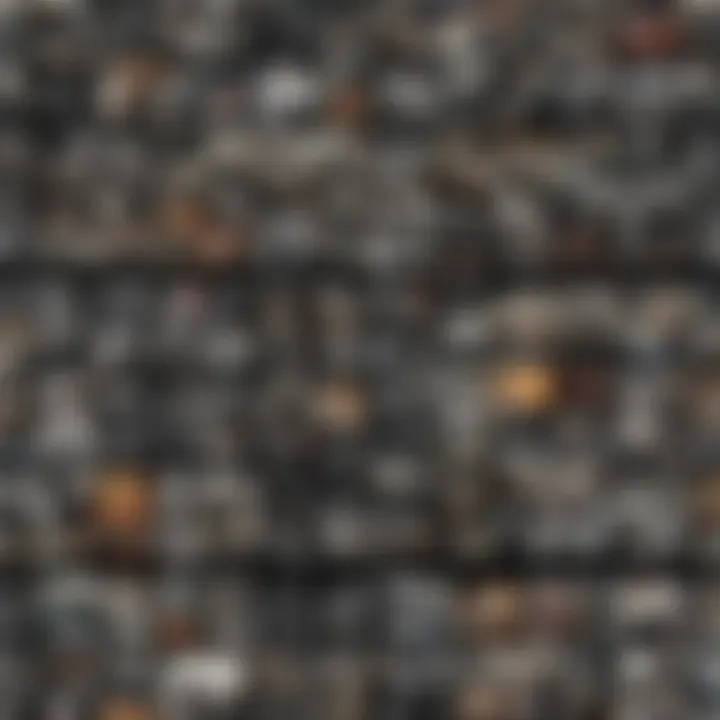
"A successful collage does not just display; it narrates. Each image should feel like part of the whole."
When you create collages with a clear theme and balanced visual elements, you enhance not just your creative expression but also your audience's engagement with your work. Little adjustments can transform your collage from just a collection of images into a powerful storytelling medium.
Common Issues and Troubleshooting
When creating collages with Google Photos, users may encounter various challenges. Understanding how to navigate these common issues can greatly enhance your experience. This section focuses on specific problems, their solutions, and the benefits of troubleshooting. Such knowledge not only helps in achieving creative goals but also strengthens your overall skills in managing digital media. In today's tech-savvy world, users must be adept at resolving issues to make the most of their tools.
Resolving Sync Issues
Sync issues can derail your collage-making process. When you are working with Google Photos, it relies on a connection to the internet. If your photos are not syncing properly, your selected images may not show up when creating a collage. A delay in sync can often frustrate users. To resolve this:
- Check your connection: Ensure that your device is connected to the internet. A weak or unstable connection can hinder the sync process.
- Update the app: Sometimes, older versions of the app can cause issues. Ensure that you are using the latest version of Google Photos for the best performance.
- Manual sync: You can try to trigger a manual sync. Open Google Photos, navigate to Settings and tap on "Back up & sync" to check if it's enabled.
By following these steps, you can minimize frustration during your collage creation.
Addressing Collage Creation Errors
Collage creation errors may manifest in various ways. Some errors prevent the collage from being built correctly, while others may lead to issues when saving or sharing the finished product. To effectively address these problems, consider the following methods:
- Restart the app: Sometimes, simply closing and reopening Google Photos can clear temporary glitches that interfere with the collage feature.
- Check for sufficient storage: Ensure your device has enough storage space available. Insufficient space can hinder the app’s ability to create new files, including collages.
- Review photo formats: If certain photos do not appear in the collage, check the file types. Google Photos supports most common formats, but some less-used formats may not work.
These practices help ensure that your collage creation proceeds smoothly and that you can focus on what matters: creativity.
Troubleshooting is not just about fixing errors; it's about learning to use the tool more effectively.
Exploring Alternatives to Google Photos
While Google Photos offers a robust platform for creating collages, it can be valuable to consider alternatives. Different collage-making tools may provide unique features, tailored experiences, and sometimes, enhanced usability. An in-depth comparison of these tools might lead to discovering solutions better suited for specific needs.
Other Collage-Making Tools
There are several collage-making tools that users might explore as alternatives to Google Photos. These include:
- Adobe Spark: This tool stands out with its professional-grade features. It provides customizable templates and extensive editing options for those who want a more polished look.
- Canva: Known for its user-friendly interface, Canva allows users to drag and drop photos into templates easily. It also offers a variety of design elements to enhance the collage.
- Fotor: This tool combines photo editing capabilities with collage-making features. Users can choose from various collage layouts and styles.
- CollageIt: Designed specifically for creating collages, it allows users to generate collages quickly with multiple photos at a time.
- PicsArt: Offers a creative suite for editing and collage making. It is also popular among social media users for its artistic filters and effects.
Exploring these options gives users flexibility, potentially leading to a creation that resonates more with their vision. Each tool has its strengths and may accommodate different creative flows.
Comparing Features and Usability
When evaluating alternatives, users should consider various features and usability aspects. Here are important elements to think about:
- User Interface: A clear and intuitive user interface makes a significant difference. Canva, for example, is praised for its ease of use, making it accessible to users with varying levels of tech proficiency.
- Editing Features: Some platforms like Adobe Spark offer advanced editing tools, while others remain simple and straightforward. Choosing what aligns with your skill level matters.
- Template Diversity: The variety of templates available can shape your collage's overall look and feel. Tools rich in templates allow for diverse design expressions.
- Export Options: Different tools provide various export options. Some offer high-resolution downloads suitable for print, while others prioritize web-friendly formats.
- Integration with Other Platforms: Compatibility with social media and other applications can enhance usability. Apps like PicsArt allow you to share directly without multiple steps.
Integrating this information fosters an informed choice.
Exploring alternatives empowers users. It enables discovering tools that better suit specific needs and preferences.
As users assess these options, they should reflect on personal requirements and creative aspirations to enhance their photo collage projects.
End
Creating a picture collage using Google Photos is not just about combining images; it is an exercise in arranging memories visually. In this article, we have explored the complete process from selecting photos to customizing your collage’s appearance. Each step taken plays a critical role in how effectively your story is portrayed through visuals.
Summarizing the Collage Creation Process
To summarize the collage creation process, we started with preparing our Google Photos account and selecting the images that resonate with the theme or emotion we want to convey. Next, we accessed the collage feature, where we arranged our selected images into a cohesive layout. Customization options, such as adjusting sizes or adding text elements, allowed us to further personalize the collage to our liking. Finally, we learned how to save and share our collage, ensuring our creativity reached our intended audience. This structured approach helps ensure your collage not only looks professional but also serves its intended purpose of celebrating moments that matter.
Encouragement for Continuous Exploration
While this guide covers the fundamental aspects of creating a collage, Google Photos offers even more features that can enhance your photo management skills. As technology advances, new tools and updates within the app may provide additional options for creativity. Engage with various functions, try different collage arrangements, or even explore alternative collage-making tools if Google Photos does not fully meet your needs.
Exploring further will not only improve your technical skills but also deepen your appreciation for the artistry of photography and storytelling.
Ultimately, the process of creating collages can foster a more intentional approach to photography, encouraging users to reflect on the moments they wish to capture and share. In this digital age, it is essential to remain open to learning and adapting to new capabilities in photo editing and management.

