Mastering Online Forms with Google Docs: Step-by-Step Guide
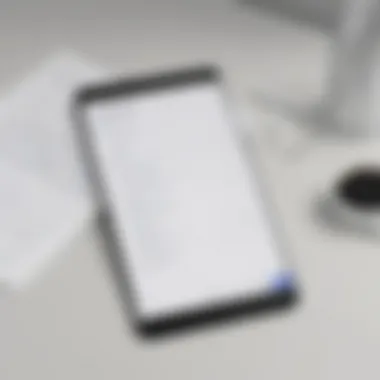

Intro
Creating online forms has become an essential part of collecting data in today's digital landscape. From simple surveys to intricate feedback forms, the ability to gather information efficiently can make or break a project. Google Docs provides a user-friendly platform that facilitates this process, allowing both individuals and organizations to design forms that cater to their specific needs.
This article serves as a comprehensive guide to making the most out of Google Docs when it comes to creating online forms. We'll walk through the various features available, tips for customization, and best practices for effective data collection. Whether you're a novice or someone looking to refine your skills, this guide aims to clarify the entire process, ensuring you can create forms that not only look great but also function effectively.
Importance of Online Forms
Online forms are pivotal for numerous reasons:
- They simplify data collection, eliminating the need for paper and manual entries.
- Facilitate quick feedback, helping you stay agile in projects.
- Allow seamless integration with different platforms, including spreadsheets for easy analysis.
"Collecting data shouldn’t feel like pulling teeth. With the right tools, it can be like a walk in the park.”
As we delve deeper into this guide, you'll become familiar with various methods to create your forms, how to customize them to fit your brand's identity, and the recommendations that ensure you glean the most valuable insights from your audience.
Understanding Google Forms
Understanding Google Forms is crucial for anyone looking to streamline their data collection processes—whether you're a teacher, a business owner, or just someone trying to gather feedback from friends. This tool goes beyond simple surveys and offers a functionality that caters to a variety of needs.
With Google Forms, you're not just creating forms; you're crafting experiences. This section will explore what Google Forms is, highlight its key features, and provide insights into why it is a leading choice for digital form creation.
What is Google Forms?
Google Forms is an online platform created by Google that allows users to build forms for collecting information. It’s part of the larger suite of Google Docs, making it easily accessible to anyone with a Google account. You can whip up everything from simple surveys to complex questionnaires in no time flat.
The beauty of this tool lies in its simplicity and ease of use. You can create a form in minutes with a drag-and-drop interface that doesn’t require any technical skill. Whether you're gathering data from customers or organizing RSVP lists for events, Google Forms serves as an intuitive solution.
Key Features of Google Forms
Google Forms comes packed with a bunch of features that set it apart from other online form builders. Some of the principal benefits include:
- Variety of Question Types: Google Forms supports a wide range of question formats including multiple choice, checkbox, short answer, and linear scale, allowing you to tailor your form to your specific needs.
- Customizable Templates: There are numerous templates available that can jumpstart your form creation. From contact forms to quizzes, you can find a template that fits your requirements quickly.
- Real-time Collaborations: You can collaborate on forms with others in real-time, allowing team input and brainstorming in a seamless manner.
- Automatic Response Collection: Responses are automatically collected and can be viewed in summary format or individually, making data analysis a breeze.
- Data Integration: You can easily integrate your forms with Google Sheets, allowing you to manage your collected data more effectively, which is essential for later analysis.
- User-friendly Design: The platform ensures that both creators and respondents enjoy a smooth experience. The layout is simple, making it easy for anyone, regardless of their tech-savvy, to use.
Overall, understanding these features can significantly enhance how you interact with your audience and collect essential data. By leveraging Google Forms, you can not only simplify the data-gathering efforts but also enhance the cooperation and communication within your teams.
"A tool well-designed helps not only to organize tasks but also to clarify thoughts and ideas."
In summary, becoming familiar with Google Forms equips you with a powerful tool for effective communication and data collection. The following sections will take you through specific steps of creating and managing your forms.
Accessing Google Forms
When it comes to creating online forms, the first step is to access the right platform, and Google Forms stands out for its practicality and user-friendly nature. This section delves into the crucial aspects of accessing Google Forms effectively, guiding users through the necessary steps to get started without unnecessary complications. In a world that's leaning more into digitized solutions, knowing how to efficiently access such tools can save significant time and effort.
Logging into Your Google Account
The first hurdle to jump over before creating a Google Form is logging into your Google account. For most, having a Google account is second nature, and they may not even remember when they created one. However, it's essential to approach this log-in process with a clear strategy, especially for those who might not frequently use their accounts. Here’s how:
- Navigate to the Google homepage. You can do this by opening a web browser and typing in "www.google.com."
- Click on the Sign In button located at the top right corner of the page. This directs users to a log-in prompt.
- Enter your email address. Make sure to use the correct Google email associated with the account you wish to access.
- Input your password. Be careful; a misplaced keystroke can cause frustration when all you want to do is get started.
- Two-step verification. If you have this security feature active, be prepared to verify your identity with a code sent to your phone or another method.
After successfully logging in, you find yourself staring at Google’s vast array of services, all geared to facilitate smooth navigation.
Finding Google Forms
Once logged in, the next logical step is locating Google Forms within Google’s expansive suite. This can sometimes feel like searching for a needle in a haystack, but with a few directions under your belt, you’ll be good to go:
- From Google Drive: A handy option is accessing Google Forms through Google Drive. Simply click on "New" on the left panel, hover over "More," and you’ll see "Google Forms" nestled in there. It makes life simpler to organize everything in one place.
- Direct URL: Alternatively, you can simply type "forms.google.com" in your browser. Strikingly straightforward, right? This directs you straight to the Google Forms interface, where you can start a new form with all the bells and whistles right at your fingertips.
Understanding where to find Google Forms can provide a sharp edge over others less versed in the digital landscape. It might seem trivial, but know that time wasted searching is time you could be creating. By following the above steps, you can leap right into crafting your forms.
Creating a New Form
Creating a new form is a vital aspect of effectively gathering information, opinions, or feedback. In a world where data drives decisions, having a reliable and efficient method for collecting information can streamline processes across various fields. Google Forms offers a versatile platform that empowers users to design forms tailored to their specific needs. Whether you're a teacher collecting homework submissions, a business gathering customer feedback, or simply looking to organize an event, understanding how to create a new form is foundational.
A well-crafted form can enhance user experience, making it easier for respondents to provide the information you need. This aspect not only improves response rates but also elevates the quality of the data collected. Furthermore, knowing the various ways to create a form—be it starting from scratch or utilizing templates—adds flexibility to your approach, allowing you to adapt to different situations and goals.
Starting from Scratch
When you choose to create a form from scratch, it’s like having a blank canvas. You have complete control over every detail, from the title and description to the questions themselves. This approach allows for maximum creativity and customization. You can tailor the form to reflect the brand or theme of your project, ensuring that it resonates with your target audience.
The first step is to define the purpose of your form. Ask yourself what information you genuinely need. Once you have that figured out, drafting your questions becomes more straightforward. The layout and format can then be organized logically, guiding the respondent through the form easily. It's wise to keep it concise but informative. A lengthy form can deter users from completing it, so it's best to get to the point without beating around the bush.
Additionally, while you're working from a clean slate, don't overlook the potential to include various question types. Mixing multiple choice, short answer, and checkboxes gives respondents options, catering to different ways they might prefer to express their thoughts. Here are some tips when creating from scratch:
- Plan Your Questions: Draft a list of what you want to ask before diving in.
- Organize Logically: Group similar questions together to enhance flow.
- Test: Preview your form to see if it makes sense to someone unfamiliar with your topic.
Using a Template
Opting for a template can save time and effort, especially when you need to create a form quickly. Google Forms provides a variety of templates that cater to different needs, ranging from event registrations to surveys. Using these templates not only speeds up the creation process but also gives you a head start on structure and design.
When you select a template, remember that it’s just a starting point. You can modify it extensively to match your particular voice or purpose. For instance, if you find a survey template that suits your needs, you can easily tweak the questions, change the color scheme, and insert your logo. This flexibility ensures that even a template-based form can feel personal and aligned with your goals.
Here are key benefits of using templates:
- Efficiency: Get your form up and running in a fraction of the time.
- Inspiration: Pre-existing formats can spark ideas for your own questions or structure.
- Ease of Use: Templates are typically well-structured, minimizing the learning curve.
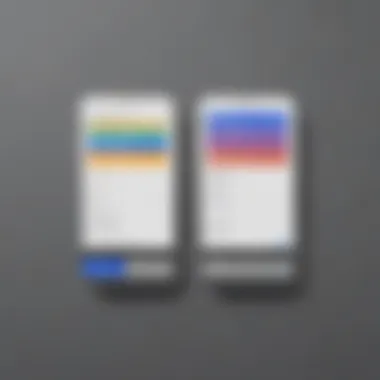
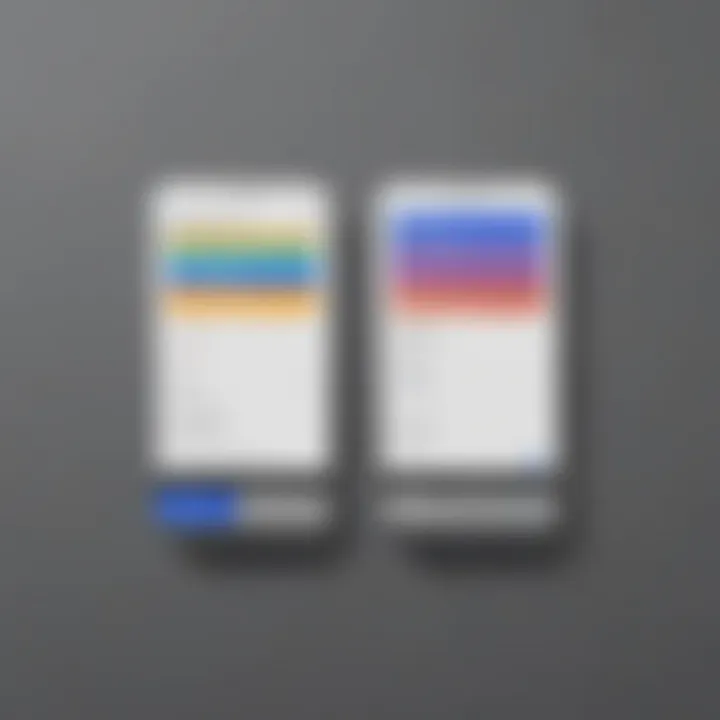
In summary, whether you start from scratch or opt for a template, the method you choose for creating your new form can significantly impact its effectiveness. Each approach has its own merits, and the right choice can help ensure that your data-gathering efforts yield the insights you seek.
Form Customization Options
Customization is a vital aspect of using Google Forms. It allows users to tailor their forms to meet specific needs, ensuring that the data collected is not only relevant but also engaging for respondents. By customizing a form, one can reflect an organization’s brand, enhance user experience, and ultimately improve response rates. The key elements of customization include the ability to add questions, incorporate multimedia elements, and organize sections, which all contribute to a more structured and visually appealing form.
Adding Questions
Adding questions is the backbone of any form. It's essential to frame questions in a clear and concise manner to minimize misunderstanding. When you're creating a form, think about what information you truly require. Questions can be tailored as multiple-choice, short answer, or even checkboxes based on the depth of feedback needed. For instance, if you were conducting a survey about a recent product launch, you might ask, "What feature did you find most useful?" as a multiple-choice question.
Utilizing branching logic can also refine the flow. This feature allows you to define paths within your question set. For example, if a respondent answers that they rarely use a product, you can skip them past questions that only pertain to heavy users. This keeps the questionnaire streamlined and respectful of the respondent’s time.
Incorporating Images and Videos
Visual elements can enhance a form significantly. A well-placed image or video can add context, making questions clearer and more engaging. Imagine having a product image beside a question asking how effective the design is. This approach prompts respondents to think specifically about the visual in question, leading to more thoughtful responses.
You can use Google Drive to seamlessly integrate images or videos directly into your form. Just click on the "Add Image" option and select the visuals you’d like to include. Think about it this way: a picture is worth a thousand words, right? With forms, visuals not only capture attention but also encourage completion.
"When you make it visually appealing, you’re more likely to keep the participant interested until the end."
Organizing Form Sections
Proper organization can make or break user experience. An overly cluttered form can dissuade respondents, making them feel overwhelmed. Google Forms allows you to organize questions into sections. This means you can break longer surveys into bite-sized pieces, which is particularly useful for detailed data collection.
For instance, if you have different topics to cover—like demographics, product feedback, and customer service satisfaction—it's helpful to create sections for each. This structured approach provides a natural pause, allowing respondents to focus on one theme at a time. Even such simple acts can vastly improve your data quality as people are better able to concentrate on what they’re answering.
Question Types and Their Uses
When it comes to designing effective online forms, the types of questions you include can significantly impact the quality of the responses you receive. Each type serves a unique purpose and guides respondents in different ways. Having a good grasp of these question types allows you to optimize your forms for clarity and usefulness. In this section, we will dive into the nuances of three main question types: multiple choice questions, short answers and paragraph responses, as well as checkboxes and drop-downs. Understanding these elements is crucial for gathering precise data and enhancing user experience.
Multiple Choice Questions
Multiple choice questions hold a special place in form creation. They allow respondents to select one or more options from a predefined list. This setup simplifies decision-making for users, which is what we all want, right?
The structure of these questions can help quantify preferences or opinions efficiently. For instance, if a company is conducting a customer feedback survey, a question like "Which service did you use?" with options such as "A", "B", and "C" allows for quick analysis of service popularity. However, it’s essential to strike a balance in the number of choices—too many can overwhelm, while too few can result in insufficient data.
- Benefits of Multiple Choice Questions:
- Quick to answer and analyze.
- Reduces open-ended responses, which may take time to interpret.
- Can include an "Other" option to capture unlisted preferences.
Based on these points, multiple choice questions are not just about asking for preferences but about shaping your data collection strategy.
Short Answer and Paragraph Responses
Short answer questions invite respondents to provide brief, open-ended responses. There’s less hand-holding here, which can be a double-edged sword depending on your goals. It allows for richer, more nuanced input, making it particularly useful for gathering qualitative data.
Take an example: a form addressing employee satisfaction might ask, "What improvements would you like to see in your workplace?" Respondents can share their thoughts in their own words, giving a depth that structured questions might miss.
While these questions often require more effort to analyze, the insights gained from them can be invaluable. You can look for patterns or themes in responses that could inform decision-making.
- Considerations for Short Answers:
- Responses can vary significantly in length and detail.
- Analysis may take more time due to the qualitative nature of responses.
- Use careful language in your prompts to avoid confusion.
Checkboxes and Drop-downs
Checkbox and drop-down questions are versatile options that give respondents a slightly different way to engage with your forms.
- Checkboxes allow users to select multiple answers from a list. For example, a question like, "What features do you use in our app?" lets them choose all applicable options which can uncover how diverse user preferences are.
- Drop-downs, on the other hand, can streamline forms by presenting one option at a time. This is particularly useful in situations where space is limited or where you want to limit the number of items visible at any one time.
However, it’s essential to ensure both are set up clearly to avoid confusion or unintended selections.
- Pros of Checkboxes and Drop-downs:
- Checkboxes gather comprehensive data by allowing multiple selections.
- Drop-downs can enhance user experience by minimizing visible choices for clarity.
- Both options can incorporate guidance, improving response accuracy.
In summary, selecting the right question types is essential for the quality and clarity of your online forms. Multiple choice questions provide clarity; short answers allow for personal nuances; while checkboxes and drop-downs help manage response complexity.
Sharing and Collaborating on Forms
In the digital age, the ability to collaborate efficiently is as crucial as creating the form itself. Sharing and collaborating on Google Forms seamlessly allows teams to work together, gather insights, and streamline data collection. Consider this: you might be tasked with collecting feedback for a community event, and you need to get opinions from multiple stakeholders. Instead of going back and forth through emails, enabling effective sharing simplifies the entire process. Not only does it accelerate the gathering of information, but it also ensures everyone is on the same page.
Collaborating on forms can enhance creativity. When multiple eyes examine a single project, new ideas can sprout. Moreover, it fosters ownership among team members. By allowing various people to participate in the form-building process, you create a sense of collective engagement, which can result in a well-rounded product.
Setting Permission Levels
When sharing a Google Form, understanding how to set permission levels is key. You want to control who can edit or just view your form. Google Forms offers a few permission settings:
- Editor: This level allows individuals to change questions, settings, and overall form structure. Ideal for team collaborations, it fosters flexibility and creativity.
- Viewer: Great for stakeholders who need to see forms without altering anything. This is useful when you want feedback without letting others change your design.
- Anyone with the link: This allows broader access and is ideal when distributing the form widely. However, remember to assess the risk of unsolicited changes if you opt for this.
Setting these levels is as simple as clicking on the "Send" button and adjusting settings from the share options. It might sound trivial, but selecting the right level is essential for maintaining both control and flexibility.
Distributing Your Form
Distributing your Google Form effectively can be the difference between a handful of responses and a wealth of data. There are various ways to get your form out into the world, and knowing the nuances can elevate your data collection.
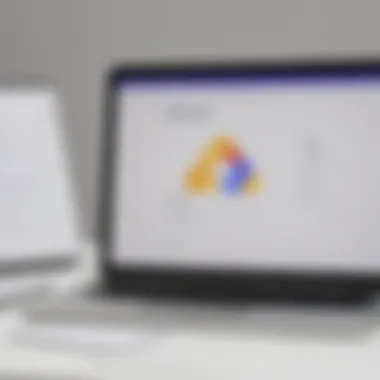
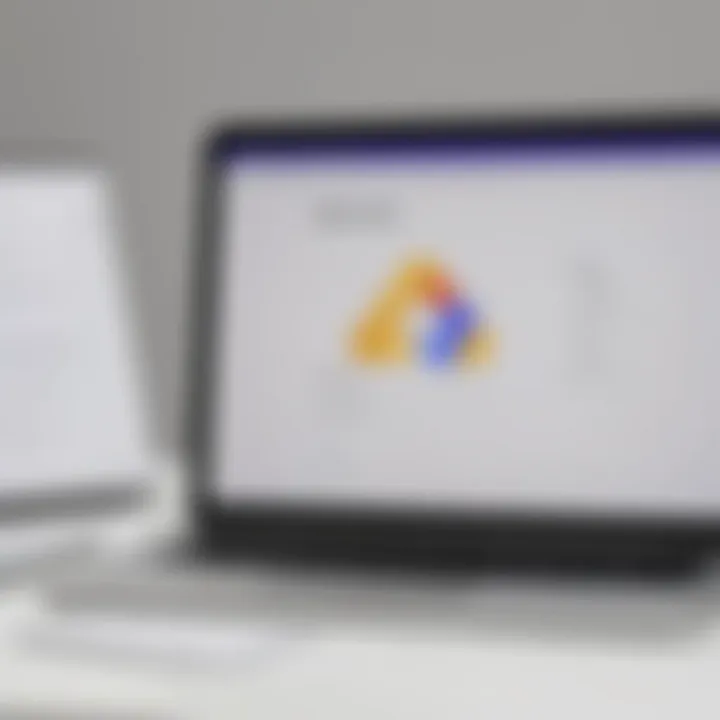
- Email: The simplest route is directly emailing your form to recipients, which can be done in a few clicks. This ensures a targeted audience receives your form promptly.
- Social Media: Don’t shy away from sharing your form on platforms like Facebook or Reddit. This broadens your audience and can yield responses you wouldn’t have expected.
- Web Embedding: For organizations with websites, embedding the form can draw in visitors—especially if you have a loyal following.
- QR Codes: A nifty trick for events; generate a QR code linked to your form. Attendees can scan it using their smartphones, making it super convenient—especially if you're on the go.
"Good distribution is not just spreading the word; it’s about reaching the right ears."
Analyzing Responses
The section on analyzing responses is critical to maximizing the effectiveness of the online forms you create. Understanding how your audience interacts with your questions provides insights that go beyond mere answers. It's about drawing meaningful conclusions that can inform future decisions, whether these are strategic business moves or adjustments in your data collection methods.
Accessing the Responses Tab
After you’ve sent out your form, the real work begins when it’s time to dig through the responses. To access the Responses Tab, click on your Google Form and navigate to the top of the page where you see the tabs for Questions and Responses. Once you click on Responses, you’ll find a wealth of data arranged neatly. You can view individual responses or a summary that aggregates the answers for a quick glance.
There are several key elements present in the Responses Tab:
- Summary of Responses: This gives you an overview—perfect for a first glance. You can evaluate trends and get a sense of how your audience has engaged with the form.
- Individual Responses: Click through to see each participant's answers, useful for detailed feedback or personalized follow-ups.
- Graphs and Charts: Visual representations are super useful as they turn your data into something comprehensible at a glance.
Navigating through this tab may seem straightforward, but getting familiar with all features can save you time and facilitate deeper analyses.
Using Google Sheets for Data Analysis
Transferring your form responses to Google Sheets is like waving a magic wand over your data. This integration is invaluable and can transform raw data into actionable insights. Once responses are linked to a Sheet, you gain powerful tools for analysis. You can sort, filter, and even create pivot tables if you're feeling adventurous.
- Sorting Data: Organizing responses by timestamp or any other column can help you track how opinions might shift over time.
- Filter Views: These are excellent for isolating specific responses when you need to compare data sets or analyze particular demographics.
- Formulas and Functions: Familiarizing yourself with some basic formulas can accelerate your analysis. Consider using functions like COUNTIF or AVERAGE to derive statistics that are pertinent to your goals.
Exploring your data with Google Sheets doesn’t just help streamline the analysis process; it also enables you to share the insights easily with your team or other stakeholders.
"Data is the new oil, and analyzing it is akin to refining it."
The importance of understanding your data can't be overstated. Explore every nook and cranny; hidden gems of insight often lie beneath the surface.
Best Practices for Effective Forms
Creating online forms with Google Docs can be a straightforward endeavor, but crafting forms that yield quality results requires a bit more finesse. Employing best practices in form creation ensures that you collect the necessary information efficiently, while also keeping user experience in mind. In this section, we will delve into crucial elements that contribute to effective online forms and explore how these practices can significantly enhance your data collection efforts.
Keep It Concise
When it comes to online forms, brevity is your best friend. Users often shy away from lengthy submissions, especially if they feel overwhelmed by the amount of information they are being asked to provide. A concise form minimizes the risk of survey fatigue and increases the likelihood of completion. Each question should serve a clear purpose and contribute value to your data collection goals.
Here’s how to achieve conciseness:
- Limit the number of questions: Aim for essential questions. If you can gather valuable insights with five questions, there's no reason to ask ten.
- Avoid redundancy: Ditch any repeated points that might clutter the form. Each query should be unique and serve its own niche.
- Be clear and direct: Phrasing matters. Use straightforward language that gets to the point without fluff. If a user can’t easily grasp what’s being asked, they’re likely to bail.
"The simpler the form, the more people fill it out."
Utilize Conditional Logic
Conditional logic transforms a standard form into an interactive experience. This approach allows the form to adapt based on user input. For instance, if you're asking pet owners about their dependencies, you could ask:
- Do you own a pet?
- If the answer is no, they skip to the next section. If yes, additional questions about the pet can be presented.
This method not only streamlines the experience but also ensures that users only engage with relevant questions. Here are some key takeaways:
- Improves engagement: Tailored questions encourage users to participate, making them feel that the form respects their time and interests.
- Enhances data quality: You obtain precise information tailored to the user’s situation, which improves the accuracy and relevance of your results.
- Automatic redirection: Users appreciate systems that anticipate their needs, leading to a smoother experience.
By implementing these best practices into your Google Forms creation process, you can significantly improve both user experience and the quality of the data collected. Short, clear, and engaging forms are the key to successful data gathering and analysis.
Common Issues and Troubleshooting
When diving into the realm of creating online forms with Google Docs, it's not all sunshine and rainbows. Issues can crop up, and navigating through them is crucial for a smooth experience. This section aims to highlight common hiccups users might face and how to address them. Understanding these issues can save time, reduce frustration, and ensure that your forms are not just functional but effective. A well-structured approach to troubleshooting significantly enhances the overall workflow, allowing for seamless participation and response collection.
Not Receiving Responses
One of the most disheartening situations a form creator can confront is the dreaded silence after sending out a form. If you're sitting there twiddling your thumbs waiting for responses that never seem to trickle in, take a breather—this is a common issue. Here are a few reasons this might be happening:
- Link Issues: Have you shared the form correctly? Sometimes, links can get muddled or broken, preventing recipients from accessing your form. Double-check the URL.
- Permissions Settings: If your form settings are too restrictive, that can throw a wrench in the works. Check the permissions to ensure everyone who needs to respond has the ability to do so. Are they set to "Anyone with the link"?
- Email Spam Filters: For those distributing forms via email, it’s possible your message could have landed in spam. Ask recipients to look in their spam folder or consider sending a reminder.
In summary, when the responses aren't rolling in as expected, take a systematic approach to address potential issues. Making sure your link works, permissions are set right, and emails are not buried in spam can revive your form's response rates.
Editing a Live Form
Editing a live form might feel like walking a tightrope; on one side, you want to improve and refine your questions, but on the other, you're concerned about disrupting the flow of responses. Here's the good news: it's possible to edit a live form without turning everything upside down. Here are key points to consider:
- Real-Time Updates: Google Forms allows you to edit your form while responses are still coming in. Changes will be instantly reflected, which is a real game-changer for those addressing concerns on the fly.
- Modify vs. Delete: When considering your edits, strive to modify questions rather than deleting them outright. This preserves continuity for respondents who may have already answered.
- Notify Your Respondents: If you know significant changes are being made, a quick heads-up to participants can go a long way. It shows respect for their time and input and keeps everyone in the loop.
"A little communication can go a long way—keeping your audience informed ensures engagement and trust."
Navigating these common issues will not only enhance your efficiency but also enhance the quality of data collection through your Google Forms. The power of troubleshooting shouldn't be underestimated; it can illuminate pathways you didn't even know existed.
Integrating Google Forms with Other Tools
Integrating Google Forms with other tools is a game changer for those who want to elevate their data collection process. It not only enhances the efficiency of form usage but also aids in streamlined data analysis and dissemination. When considered thoughtfully, these integrations can save time and minimize the hassle often associated with manual data handling.
One notable benefit of integrating Google Forms is the ability to embed the form directly into your website. This allows users to fill out the form without having to navigate away from your site, creating a smoother user experience. Furthermore, seamless connections with email marketing services enable you to easily reach your audience and collect responses right within their inboxes.
Embedding Forms on Websites
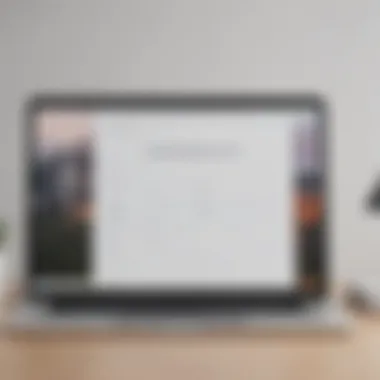
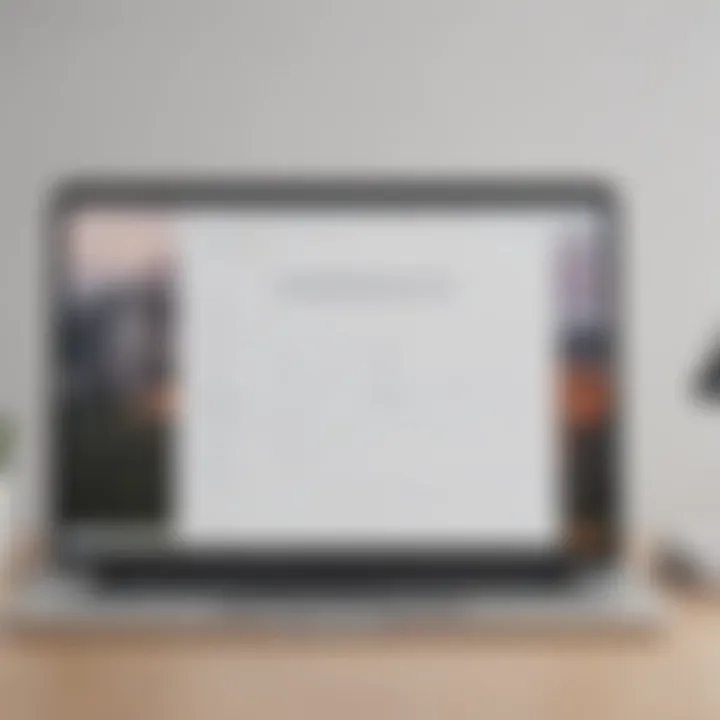
Embedding Google Forms on websites is a handy feature that many overlook. It means you can keep visitors on your site while still collecting vital information from them. By integrating a form this way, you're reducing the chances of them dropping off before submission.
To embed a form, you'll first need to open your Google Forms. It’s as simple as selecting the “Send” button found at the top right of the form editor.
- Choose the embed icon ().
- Copy the HTML code provided.
- Paste this code into your website's HTML where you want the form to appear.
This immediate integration can lead to higher response rates; visitors tend to fill out forms when they don’t have to jump through hoops. Plus, you have complete control over how forms appear on your site, ensuring they’re consistent with your branding.
"Integrating forms directly into your website can streamline the data collection process and keep users engaged without distraction."
Connecting with Email Marketing Services
The connection between Google Forms and email marketing services can create a powerful synergy. When you link forms to email platforms, it opens up avenues for automated responses and targeted campaigns.
By integrating tools like Mailchimp or SendinBlue, users can automatically subscribe or register for events directly from your form responses. Here’s how you might approach this:
- Set Up Responses: Use Google Sheets as a middle-man for collected data from Google Forms. This makes integration with email services possible.
- Export Data: Regularly export the responses from Google Sheets to your email marketing platform.
- Automate Follow-Ups: Set up automated email responses for thank-you messages or additional information to keep communication flowing.
This connection smoothens your outreach efforts and ensures that responses don’t get lost in the shuffle. With automated systems, you can also tailor your follow-ups according to the data collected, making your outreach feel more personal and relevant.
Privacy Considerations
When crafting online forms, especially in a world where data breaches have become the order of the day, privacy considerations are not just important; they are paramount. Users must trust that their information is handled with care. For both individuals and organizations, acknowledging the significance of privacy can determine the difference between a successful data collection effort and a complete failure. After all, how many folks would willingly share their info if they felt it was at risk of falling into the wrong hands?
Understanding the nuances of data storage and user consent can bolster this trust. Privacy considerations encompass a variety of elements, such as what data you collect, how it is used, and how securely it is stored. In essence, it crafts a shield around the sensitive details you are gathering. Here are some vital aspects to pay heed to:
- Educate your users: It’s beneficial to inform users about why you need specific information and how you plan to use it. Transparency breeds trust.
- Compliance matters: Be aware of laws and regulations like GDPR, HIPAA, or CCPA. Violating these can have hefty repercussions.
- Informed consent: Users should agree to your terms before submitting any responses. A simple checkbox indicating their consent can go a long way in demonstrating respect for their privacy.
Keeping these elements in focus not only simplifies the data collection process but enhances your organization’s reputation as a responsible entity. In the realm of digital forms, the more trust you build, the richer the data you can collect.
Understanding Data Collection Policies
Grasping the ins and outs of data collection policies is the linchpin of privacy considerations. You must lay down your cards on the table—detail what the data is for, how long it will be stored, and who will have access to it. Think of this as creating a map for your users; the clearer the path you illuminate, the more relaxed they will feel about traversing it.
To put it plainly, a well-crafted data collection policy should include:
- Data Purpose: Clearly state why you need the information. Are you gathering insights for a survey or just collecting opinions? It’s essential everyone knows.
- Retention Period: Specify how long the data will be stored. Users should feel confident that their data isn't a permanent fixture in your records unless necessary.
- Access Rights: Clarify who has the authority to access this data. This assurance can lessen fears of rampant misuse within the organization.
“Privacy isn’t just about keeping secrets; it’s about being transparent about how you protect what’s sacred.”
Securing Your Form Responses
Once you've set the stage with clear policies, securing the data itself is the next pressing challenge. Users' sensitive information deserves robust security measures to thwart any potential breaches. This means implementing both technical and organizational safeguards to protect the data before, during, and after collection.
Some effective strategies include:
- Encryption tools: Use these to encode data both in transit and at rest. Even if a hacker intercepts the data, it becomes useless without the decryption key.
- Limiting access: Only allow those who genuinely need access to the information. This minimizes the risk of internal mishaps.
- Regular audits: Conduct periodic reviews of your data security practices. This will help you catch any weaknesses before they can be exploited.
Taken together, robust security measures coupled with clear data collection policies form the backbone of a trustworthy online form experience.
Enhancing User Experience
In the realm of online forms, the user experience can make or break the data collection process. A form that is easy to navigate, visually engaging, and user-friendly is more likely to attract completed submissions. This aspect deserves careful attention as it directly impacts the efficacy of the responses you receive. By focusing on the elements that enhance user experience, one can create online forms that not only gather information but also foster a positive interaction for users.
Navigating with Ease
When designing your form, consider how users will interact with it. A clear layout goes a long way in aiding navigation. Here’s what to keep in mind:
- Logical Flow: Start with introductory questions or sections that ease the user into the more complex parts of the form. People appreciate it when their journey is smooth.
- Consistent Design: Use a cohesive color palette and font style throughout the form. This helps users feel more comfortable and enables them to focus on the content, not the distractions.
- Mobile Responsiveness: Many users will access forms from their smartphones, so ensure that your form resizes properly without losing functionality. A quick test on various devices can save you from future headaches.
Additionally, breaking larger forms into bite-sized sections can prevent users from feeling overwhelmed. This approach also encourages completion as they can see progress throughout the submission process.
Feedback and Confirmation Messages
A vital part of enhancing the user experience comes after the user clicks that submit button. Feedback and confirmation messages provide necessary cues for user interactions. Here’s how you can improve the experience with effective messaging:
- Immediate Acknowledgment: Once a form is submitted, users should see a thank you message. Even a simple "Thanks for your input!" goes a long way in affirming their effort.
- Clear Next Steps: If there are further actions user should take, describe these clearly in the confirmation message. This could be anything from checking their email for additional information to a link directing them to another part of your site.
- Encouraging Further Engagement: Inviting users to participate in future surveys or share with friends can keep your relationship going, showing them that their voice matters beyond just this instance.
Feedback mechanisms can truly help in refining both the forms and the overall engagement strategy moving forward.
Creating forms that prioritize user experience isn't just about getting to the finish line; it’s about ensuring that users feel good about their journey throughout the process. By improving navigation and effectively crafting feedback, you can significantly enhance the overall usability of your Google Forms, making it a breeze for respondents to share their valuable input.
Closing Remarks
As we draw this comprehensive guide to a close, it’s crucial to emphasize the significance of understanding how to effectively use Google Forms for your online data collection needs. The goal of this article has been to equip readers with the knowledge to not only create functional forms but to utilize them in a way that drives valuable insights and aids decision-making. Whether you're an individual or part of an organization, mastering Google Forms can streamline operations, enhance communication, and facilitate better engagement with your audience.
Recap of Key Points
Throughout this article, we’ve explored various facets of Google Forms.
- Understanding Google Forms: We started with an overview of what Google Forms is and highlighted its key features, such as ease of use and integration capabilities.
- Creating Forms: We discussed how to start from scratch or use a template, offering various customization options to tailor forms to your specific needs.
- Question Types: The differences between multiple choice, short answer, checkboxes, and drop-downs were detailed, ensuring you understand when to deploy each type.
- Sharing and Analyzing: Instructions were provided on how to share forms, set permission levels, and analyze responses using Google Sheets.
- Best Practices: Guidelines like keeping forms concise and utilizing conditional logic were shared to enhance form effectiveness.
- Privacy Considerations: We touched on the importance of understanding data policies and securing responses.
- User Experience: The importance of creating a user-friendly interface with clear navigation and feedback was emphasized.
This layered approach ensures you now have a solid foundation for creating effective online forms.
Future Trends in Online Forms
Looking ahead, it's clear that the landscape of online data collection is rapidly evolving. As technology advances, several trends are beginning to shape how we can leverage forms for more than just basic data gathering:
- Integration with AI: Future platforms may incorporate artificial intelligence to help analyze data in real-time, offering insights that can proactively inform decision-making.
- Mobile Optimization: With more users accessing forms via smartphones, significant improvements in mobile design are expected, ensuring forms are intuitive and quick to complete.
- Dynamic Forms: Increased usage of forms that adapt based on user responses will likely rise, creating a more tailored experience for respondents.
- Data Visualization: Expect more features that allow for instant visualization of data collected, helping users quickly interpret results.
In a world where immediacy and accuracy are paramount, keeping these trends in mind while working with Google Forms will undoubtedly position you ahead of the curve. By embracing the changes and improvements in online forms, you can fully optimize your data collection and enhance user engagement.



