Crafting a Professional Email Signature in Gmail
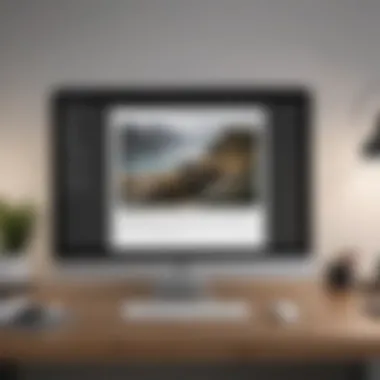
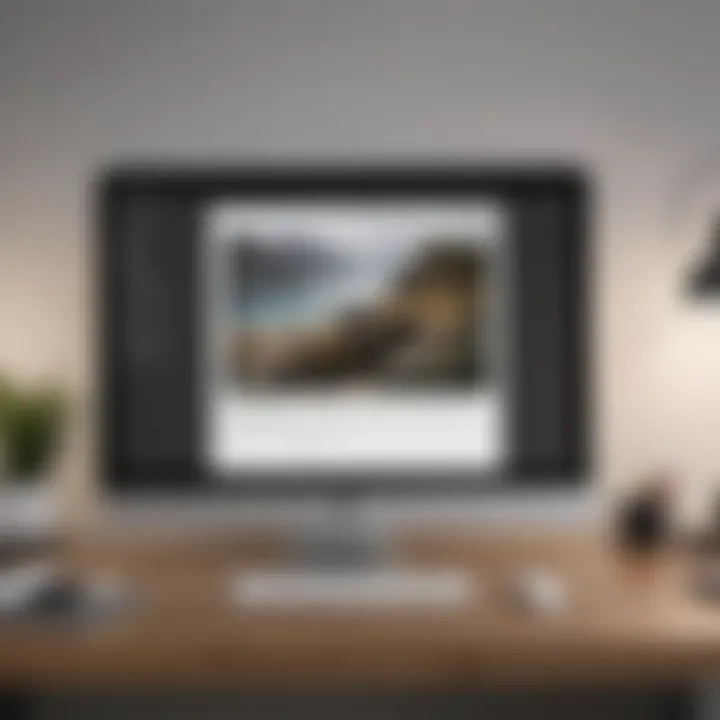
Intro
In the landscape of digital communication, a professional email signature can be the difference between a good impression and a forgettable one. Every time you hit send on an email, your signature is the final touch, representing not just you, but the values and professionalism of your entire brand or organization. Creating an effective email signature in Gmail isn’t just about aesthetics; it’s about conveying information succinctly and establishing credibility.
Gmail offers several customization options that allow users to personalize their signatures in a way that aligns with their professional identity. Still, many users often overlook this functionality or don't utilize it to its full potential. In this guide, we'll delve into how you can craft a signature that not only looks sharp but serves a functional purpose too. From the basics of setting up your signature to understanding best practices that enhance professionalism, we will cover it all. So grab a cup of coffee, and let’s get into the nitty-gritty of creating a signature that stands out in the crowded inboxes of today.
"A signature isn’t just text; it's the digital door to who you are and what you represent."
Several key aspects make an email signature effective: clarity, brevity, and relevance. Moreover, when done right, your signature can serve as a marketing tool, capturing the essence of your brand and enticing recipients to reach out or explore further. Whether you are a freelancer, entrepreneur, or part of a larger corporation, understanding the elements of an impactful signature can greatly affect how others perceive your communication.
As we move forward, we will break down the step-by-step process for creating your email signature. Additionally, we'll touch on common mistakes and how to avoid them, ensuring your signature is polished and professional every time you send an email.
Understanding the Importance of an Email Signature
When it comes to professional communication, an email signature might seem like a small detail, but it carries a weighty significance. An email signature serves as the final note in your digital correspondence, a sort of digital calling card if you will. You want to leave a lasting impression, and the impact of a well-crafted email signature can be more substantial than one might think.
First Impression Matters
In a world where first encounters often occur via screen, the importance of making a solid first impression cannot be overstated. An email signature is your foot in the door, establishing your credibility and professionalism before your recipient even opens your message. It conveys not just your information, but your personality and ethos. Think of it as the conclusion of your email that reinforces the core message you’ve sent.
A simple, yet thoughtful signature can prove your attention to detail, showcasing your commitment to a professional image. If you’re reaching out to a potential client or collaborating with a colleague, a polished signature can help you stand out. Conversely, a poorly designed signature or one that is non-existent might suggest carelessness or lack of organization, which could tarnish your credibility right from the get-go.
"The signature at the bottom of your email can say more than the words you type; it’s the flourish that ties your communication together."
Brand Representation
Every email sent is an extension of your brand, whether you're representing a large corporation or your personal venture. An email signature offers an opportunity to visually communicate your brand identity. Fonts, colors, and even logos work together harmoniously to represent who you are and what you stand for.
Using consistent branding across all communications fosters familiarity and trust. If your email signature reflects your company’s aesthetic and ethos, it can reinforce your brand's image in the minds of your recipients. This connects the dots; they start to recognize and remember your brand as you pave the way for a reputable presence in their inbox.
Contact Information Accessibility
Let’s be real. People nowadays prefer quick access to information. With an email signature, all your critical contact details are right at the fingertips of the recipient. This is especially beneficial in a professional context where swift communication is paramount.
An email signature should include key components like your name, title, company name, contact number, and a link to your website. If applicable, don’t forget to add your social media profiles too. You make it easy for your recipients to connect with you across multiple platforms, which enhances your professional networking opportunities. Avoid clutter, though; clarity is key. The easier you make it for them to reach you, the higher the chances they’ll follow through with a call or message.
In short, understanding the importance of an email signature is about more than just aesthetics or formatting. It’s about making connections, boosting your professional image, and ensuring your important contact information is readily available. The subtle nuances in how you present yourself can create ripples of opportunities in your professional life.
Navigating Gmail Settings
Accessing Settings
To get started, one must dive into the Gmail interface. It's like finding the right tools before starting a project. Accessing settings is simple:
- Open your Gmail account on a desktop or laptop.
- In the upper right corner, click on the gear icon to open the Settings menu. This small icon holds much power.
- From the dropdown, select See all settings. This brings you into a treasure trove of options.
Understanding where to find settings is not just a matter of creating a signature; it can also affect how you manage your communications. It’s your gateway to customizing various aspects of Gmail beyond just signatures.
Locating the Signature Section
Once you've clicked through to the full settings page, the signature section is your next pit stop. This is where the magic really happens. Here’s how to locate it:
- Scroll down the General tab until you find the Signature section. It may seem trivial but this part is vital for defining your email's identity.
- You will see options to create a new signature or edit existing ones. If you haven't created one before, the system usually prompts you to do so.
- Don't forget—you can create multiple signatures for different purposes, like one for personal use and another for professional correspondence.
Tip: A signature that reflects your personality while maintaining professionalism can set a welcoming tone in your emails.
Visiting this section opens the door to various formatting options, including fonts, colors, and even images. Properly navigating to the signature settings lays the foundation for a polished email signature that aligns with both personal style and professional standards. Being clear on these steps ensures that users can turn their vision into reality without missing a beat.
Crafting Your Email Signature
Creating an email signature is more than just a stroke of creativity. It's about putting your best foot forward in the digital communications universe. A professional email signature serves as a virtual business card, giving recipients a glimpse of who you are without taking too much space or time.
When done right, it will softly echo your brand values while providing essential contact information. You want your signature to be a seamless part of your communication, encouraging engagement without overwhelming the reader. Each element you add needs to be carefully considered to contribute value.
Choosing the Right Format
Plain Text
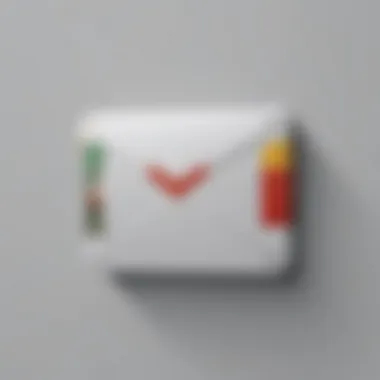
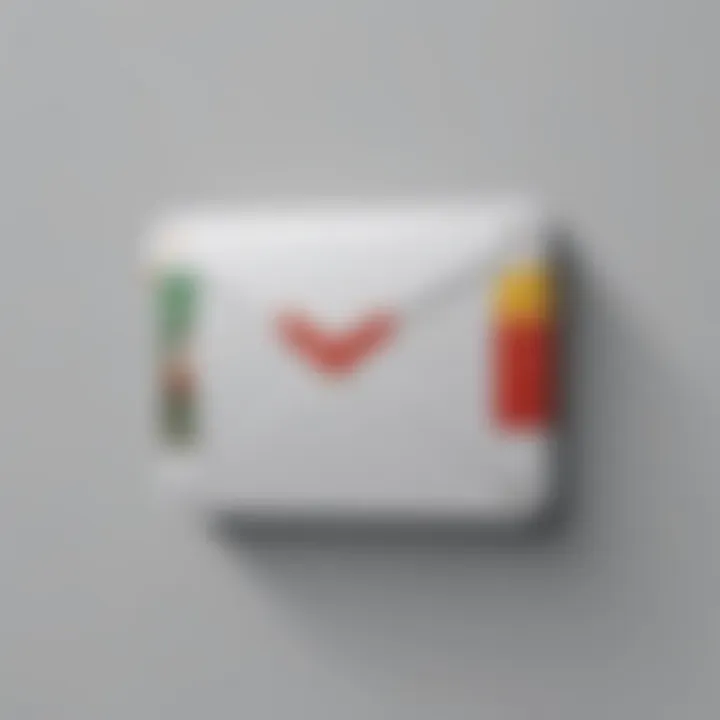
Plain text can often become the unsung hero of email signatures. While it might lack the fanciness of graphics or styling, it offers a few undeniable benefits. For one, plain text ensures readability across various devices. Since it doesn’t rely on specific formatting, it displays the same - no matter if the recipient is on a PC, tablet, or smartphone. Moreover, it loads quickly, making sure that your email is delivered and read without any distractions.
However, its lack of visual appeal can also be a drawback. It might not grab attention as effectively as styled or HTML signatures might. But consider this: a clean, straightforward signature can still carry professionalism.
HTML Formatting
HTML formatting presents an exciting array of possibilities. From colorful fonts to clickable links, HTML designs can transform standard text into a visually intriguing signature. A well-crafted HTML signature can showcase professionalism and creativity simultaneously, allowing for personal branding that plain text simply cannot achieve.
However, with great power comes certain pitfalls. HTML can be tricky; not all email clients render it in the same way. Multiple devices might display your signature differently. Therefore, extra care must be taken to ensure your HTML signature maintains integrity across platforms.
Incorporating Essential Elements
Name and Title
Your name and title should be the star of your signature. They inform the recipient who you are and your role within your organization. Place this information front and center, emphasizing its importance. A well-presented name paired with your current title can quickly establish credibility.
However, don’t make it laborious; keep it concise and straightforward. If your title is too long or filled with jargon, it can be confusing or off-putting. Clarity is vital.
Company Information
Integrating your company information is essential. It includes your organization's name, logo, and contact address. This not only enhances professionalism but also builds brand recognition. When someone sees your signature, it should not only reflect you but also where you belong.
Once again, keep it concise. Too much information can overwhelm the reader, undermining the purpose of your signature. It’s best if it flows with the other components intuitively.
Contact Numbers
Including your contact numbers is a no-brainer. This gives recipients an easily accessible way to reach you, increasing your chances of engagement. Make sure the numbers are correct and possibly include direct lines or mobile numbers if applicable.
While this is significant information, the key is balance. You don’t want to overwhelm the signature with numerous numbers. Just a couple—perhaps one for work and one mobile—should suffice to keep things user-friendly.
Social Media Links
Linking your social media accounts is a strategic move, especially if the platforms align with your professional brand. Adding these links opens a doorway for further communication and relationship building. Whether it’s LinkedIn for networking or Twitter for thought leadership, a well-placed social media link can enhance your signature's impact.
Yet, tread carefully—too many links can clutter your signature. Pick the platforms most relevant to your professional role, keeping it clean and efficient.
Utilizing Visual Elements
Inserting Logos
Inserting logos can lend a sense of authority to any email signature. A logo acts as a visual anchor, creating a memorable image that can enhance brand identity. A beautifully executed logo is eye-catching and can communicate professionalism in a manner that pure text cannot.
However, logos should be used sparingly—too large or busy graphics can detract from the message you’re trying to send. Moreover, ensure that the logo appears correctly across different email platforms and doesn’t break the layout of your signature.
Using Images Appropriately
Images can enhance the overall aesthetic of your signature, but they come with rules of engagement. It’s crucial to use images that are relevant and optimized for email use. A small, well-placed photo can add a human touch, fostering connection.
Be wary, though, of large file sizes. Heavy images can slow down loading times, and some email clients may block them altogether. Always compress images to maintain quality while ensuring fast accessibility.
Enhancing Signature Aesthetics
In the digital world, first impressions are made within seconds. How your email signature appears can greatly affect how your message is perceived by the recipient. Enhancing the aesthetics of your email signature involves not just making it look pretty, but ensuring that it communicates professionalism and aligns with your brand's identity. The right design elements make all the difference, turning a plain signature into a powerful branding tool.
Font Selection and Style
When it comes to font selection, consider legibility as a top priority. You want your name and critical information to be easily read across various devices and screen sizes. Common fonts like Arial, Calibri, and Verdana are clean and effective choices. On the flip side, using decorative fonts may seem interesting initially, but they can quickly lead to confusion or misreading.
Furthermore, the style of the font can convey different tones. For instance, a bold typeface may suggest confidence, while a cursive style may suggest elegance or creativity. Choose wisely and keep consistency in mind; all elements should harmoniously blend.
Color Schemes
A color palette can speak volumes about your profession. Do you want to radiate professionalism or creativity? Typically, blue conveys email communication formality, while orange may signify vibrancy and innovative performance. Match your color choices with your company branding, ensuring that they resonate with the overall visual identity. Clashing colors can distract the reader; therefore, sticking to two or three complementary colors is often a good strategy.
Use darker colors for text to ensure it's legible against a white or light background. You can also integrate softer shades for background highlights or separators to give your signature a refined look.
Spacing and Alignment
Spacing is the unsung hero in aesthetic appeal. Proper spacing improves readability and lets your signature breathe. Avoid clutter by ensuring there's ample whitespace between elements. Line breaks and margins should feel natural, leading the reader's eye effortlessly across your signature.
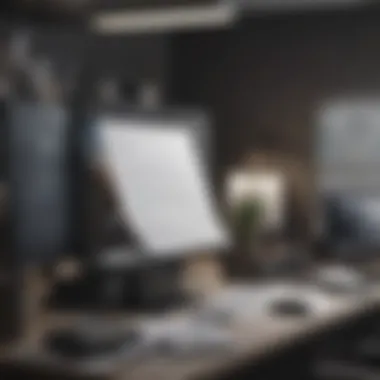

Alignment is equally vital; a well-aligned signature gives a polished appearance. Consistently aligning text left or center can create a more structured visual. Haphazard placement may come across as careless or poorly designed. Both alignment and spacing work hand in hand to create a signature that not only conveys your information but also reflects your professionalism.
Remember, the aesthetics of your email signature leave a lasting impression—choose wisely, and your digital footprint will echo the professionalism you wish to convey.
Testing Your Email Signature
Testing your email signature is a fundamental step in the process of creating a polished professional appearance in your digital communications. Crafting the perfect signature is just the beginning; ensuring it looks great across various platforms is where the rubber meets the road. An ineffective signature can detract from the professionalism you aim to project. It’s vital to confirm that your signature maintains its intended aesthetic and functionality in diverse environments.
Sending Test Emails
Once you have composed your email signature, it's judicious to send a few test emails. This action can uncover potential issues you may not have noticed beforehand. Think of it as rehearsing for a big presentation; you wouldn't go in blind. Instead, compose a test email aimed at yourself or a friend to see how the signature appears in the inbox.
- Observe Formatting: Pay attention to how the elements are organized. Are there any odd spacing issues? Does the font render correctly? Sometimes, what looks good on your screen may not translate the same way to another.
- Check Links and Images: If your signature includes hyperlinks or images, click on them to verify they lead to the right locations or display correctly. Ensure, for example, that any LinkedIn or social media icons direct recipients to your profiles without a hitch.
- Explore Different Email Clients: If possible, send the same email to various email clients, like Outlook, Apple Mail, or even to different web browsers. Each platform might display your signature a bit differently, and it’s crucial to ensure a consistent look.
Ultimately, sending test emails helps you present yourself in the best light, and this brief effort can save you from potential embarrassment later on.
Reviewing on Different Devices
With countless users accessing their emails on differents devices these days, checking how your signature performs on various screens is paramount. A signature that looks immaculate on your laptop might become a jumbled mess on a mobile phone.
- Mobile Compatibility: Many people check their emails on their smartphones. Don’t forget to see how the signature renders in mobile view. Is it too small or large? Are logos visible? Adjusting the size and positioning for mobile can greatly enhance readability.
- Consider Landscape vs. Portrait: When reviewing on tablets, try both landscape and portrait modes. Your signature should be adaptable enough to look good in any orientation.
- Dimensional Testing: Another good practice is to test on different screen sizes. A signature that's easily readable on a desktop may be lost on a smaller tablet screen.
It’s not just about what you say in your signature, but how it looks on different devices that makes a lasting impression.
In the end, testing your email signature across various platforms and devices solidifies your professional image. It ensures that regardless of how and where your email is accessed, you’re conveying the right message without any visual hiccups.
Updating Your Email Signature Regularly
An email signature is not just a digital business card; it holds a significance that evolves over time. Updating your email signature regularly is crucial to maintain not only professionalism but also the integrity of your digital identity. Your email sign-off is often the last thing a recipient sees, and if it's outdated or uninspired, it could affect their perception of you and your work. A well-maintained signature can convey current roles, achievements, and even branding initiatives which reflect positively on you.
Moreover, keeping your signature fresh ensures that it aligns with any changes within your organization or personal endeavors. This consideration extends beyond just aesthetics; it involves user trust and transparency. When your signature is accurately representing you, people are more likely to see you as reliable and current.
"A signature is a silent ambassador of your brand; it should always be on message."
When to Update
Identifying the right moments to refresh your email signature can seem tricky, but awareness of specific cues can help. Here are a few occasions when an update should be on your radar:
- New Job Title or Role: If you have recently been promoted or shifted positions, it’s critical to reflect this in your signature, as it clarifies your current responsibilities.
- Company Branding Updates: Companies occasionally revamp their branding, whether it’s a new logo or a shift in color scheme. Your signature should embrace these changes to convey a unified image.
- Change of Contact Information: This could be as simple as a new phone number or email address. Staying current is vital for seamless communication.
- Social Media Links: If you’ve added new social media profiles or shifted your strategy to different platforms, adjust your signature accordingly. This can attract your audience to engage through the avenues you prefer.
Maintaining Relevance
Your email signature should echo your professionalism and relevance within your field. As seasons change, so too does the landscape of industries and personal branding. Here’s how to maintain that relevance over time:
- Reflection of Current Projects: Particularly if you’re involved in notable projects, including those in your signature can act as a live resume, keeping recipients informed of your latest efforts and successes.
- Tools and Resources: If your industry utilizes specific tools or platforms, mentioning them subtly can speak volumes about your modernity and expertise.
- Networking Opportunities: Engage your readers with relevant hyperlinks or calls to action. A simple link to your latest portfolio or a page showcasing client testimonials can open fresh opportunities.
In essence, a regular evaluation of your email signature keeps it an accurate representation of who you are professionally. Take the time to review and refresh it, because what you present at the bottom of your emails matters just as much as what you present at the top.
Common Issues and Troubleshooting
Signature Not Appearing
One of the more frustrating problems encountered when crafting an email signature is when it simply does not show up in sent messages. This could be incredibly annoying for those who have invested time and effort into creating a signature that reflects their personal or company's brand.
There are several reasons why signatures might not appear. The most common ones include:
- Settings Not Saved: There's a chance that changes made during the signature creation were not properly saved. It’s a good idea to double-check if the setting was confirmed before sending your next email.
- Default Setting Issues: Sometimes the default signature options might not be turned on, meaning even if you created a signature, it won’t show up unless specifically selected for each email.
- Compatibility Issues: If you're using a third-party email client or app on mobile devices, there might be compatibility problems preventing the email signature from displaying correctly.
To tackle this issue, consider the following steps:
- Go back to your Gmail settings and navigate to the signature section. Ensure it's correctly set and saved.
- If you often switch between different accounts or devices, confirm that the right account is linked with the desired signature.
- Test by sending a few emails to yourself or to a colleague, specifically checking the sender's section for the signature.
"A professional signature is not just an image; it's a reflection of your brand’s commitment to quality."
Formatting Errors
Another common pitfall lies in the realm of formatting errors. After crafting a stylish signature, users may find that it appears all jumbled and misaligned when sent to others. This could mean inconsistencies in font style, size, or even misplacement of images or logos.


While an unprofessional looking signature can dilute the overall impact of an email, understanding how formatting works can help maximize its effectiveness. Here are a few roadblocks to watch out for:
- HTML vs Plain Text: If your signature uses HTML formatting and is opened by someone whose email client is set to plain text, it may strip away all the styling, leaving an unattractive, barely readable block of text.
- Image Links and Uploads: Using images hosted externally might lead to images not loading or appearing as broken links. Conversely, using embedded images can increase email size and loading issues.
- Device and Browser Differences: Different devices and browsers render emails slightly differently, leading to unexpected layout changes.
To minimize formatting errors, you might consider these actions:
- Before finalizing, send test emails to different email clients (like Outlook, Yahoo, or Apple Mail) to see how your signature fares.
- Be judicious in using images and ensure they are optimized for web use. Use links sparingly and prefer uploading images directly into Gmail, if possible.
- Stick to common fonts that are likely to render consistently across various email clients.
By being vigilant and proactive about these common issues, you can maintain a polished and professional appearance in your email communications.
Best Practices for Professional Email Signatures
In a world where communication is largely digital, the significance of an email signature cannot be overstated. An email signature serves as not just a closing to your message but as a subtle extension of your personal brand. With a professional email signature in Gmail, you're not only making a lasting impression but also presenting critical information clearly and concisely. Below are some crucial best practices that will help drive home the importance of crafting an effective signature.
Consistency with Company Branding
Maintaining consistency with your company's branding in your email signature is paramount. The email signature reflects not only your own professionalism but also your company’s identity and values. Here are a few key points to consider:
- Logo Usage: If your company has a logo, ensure it is included in your email signature. This logo should be of high quality and correctly displayed, enhancing brand recognition.
- Font and Colors: Use fonts and colors that align with your company’s branding guidelines. This includes everything from the font style, size to the color palette. This not only creates a cohesive look but also ensures that your signature is instantly recognizable.
- Tagline and Mission: Including your company's tagline or mission statement can provide context and bring personality to your correspondence. It shows pride in your association and allows the recipient to understand your company's core message.
Remember, consistency fosters trust. When your email signature aligns with the company’s branding, it reinforces credibility and professionalism.
By keeping these elements aligned with your company’s branding, you ensure that each email sent is a part of a larger visual and tonal narrative.
Avoiding Overly Long Signatures
Clarity and brevity are the names of the game when it comes to professional email signatures. An overly long signature can overwhelm or confuse the recipient. Here are some tips to avoid this common pitfall:
- Limit the Information: Only include essential information. Focus on your name, title, company name, and perhaps one or two ways to contact you. Too much detail can lead to clutter.
- Use Links Wisely: Instead of listing all your social media handles, consider linking just a few key platforms—like LinkedIn or Twitter—where you are most professionally active.
- Avoid Excessive Images: While it may be tempting to include multiple logos or images, it’s best to stick to one well-placed logo. Too many images can also increase loading times and distract from your message.
- Test the Length: Before settling on your signature, send test emails to colleagues to gather feedback. Sometimes, what seems succinct on your end can feel overly lengthy to someone else.
Utilizing these best practices can truly optimize your professional email signature in Gmail, ensuring that your correspondence stands out and leaves a positive, lasting impression.
Privacy Considerations
When crafting a professional email signature in Gmail, it’s vital to consider various privacy aspects. Email signatures often include personal and professional details, which can pose risks if mishandled. Therefore, understanding how to protect your information is essential in today’s digital age. By being mindful of what you share, you can maintain a good balance between professionalism and personal safety.
Limiting Personal Information
In an email signature, less is often more. While it can be tempting to include every possible means of contacting you, it’s better to stick to the essentials. Personal information—like your home address or personal phone numbers—can expose you unnecessary. If you’re communicating within a corporate environment, including just your work-related contact details suffices.
Consider including:
- Full Name
- Job Title
- Company Name
- Work Phone Number
- Professional Email Address
This set offers sufficient information for professional communication without overstepping personal boundaries. Keeping your private life under wraps protects against unsolicited contacts or, in worse cases, identity theft. People can be just a click away from misusing anything shared inappropriately.
Secure Links and Images
Links and images in signatures can enhance your online presence, but they must be handled with care. A signature link to your social media profiles or company website can provide more context to your communication. However, it’s crucial to ensure that these links are secure. Only link to reputable sites, and regularly check them for broken links or potential phishing threats.
When inserting images, such as logos, ensure they’re hosted on a secure server. Unscrupulous links might lead to malicious sites, compromising your security. If an image is unsure of its source, it’s best left out. Use appropriate file formats and sizes as recommendations dictate, for example:
- .PNG for logos
- .JPG for photographs
Regularly review your signature to ensure that all links and images still uphold safety standards. This keeps your professional image intact and safeguards against risks that may arise from outdated or unsafe content.
"Remember, what you include in your email signature says a lot about you. Therefore, safeguarding your privacy while displaying professionalism is a tightrope act worth mastering."
By effectively managing personal information and securing links and images, you not only reflect professionalism in your email signature but also take significant steps towards protecting your privacy online.
Ending
Crafting a professional email signature is more than just adding a few lines at the bottom of your emails; it’s a strategic move that has substantial implications for how you are perceived in the digital realm. A well-structured signature not only encapsulates your identity but also serves as a silent ambassador for your brand. In an age where every detail counts, how you present yourself through your email signature can significantly influence first impressions and ongoing relationships.
Recap of Key Steps
Let’s briefly summarize the essential steps outlined in the article. To create a compelling email signature in Gmail, remember to:
- Understand your audience - Know for whom you are crafting the signature. This shapes what you include.
- Access Gmail settings - Navigate through the interface with ease.
- Select the right format - Choose between plain text or HTML.
- Include key elements - Essential items like your name, title, company details, and contact information are must-haves.
- Utilize visual appeal - Incorporate logos or images judiciously to enhance recognition.
- Test across devices - Always send test emails to see how your signature appears on various screens.
- Keep it fresh - Make a habit of updating your signature regularly, reflecting any changes in your career or contact information.
Following these steps promotes a professional image and ensures you make the most out of every email correspondence.
Final Thoughts on Professionalism
When it comes down to it, a professional email signature is about making a statement—it's about presenting yourself in a way that resonates with integrity and respect. In a fast-paced world where attention is often fleeting, ensuring your contact information is straightforward, and visually pleasing can lead to more meaningful connections. An effective signature does more than provide your information; it subtly communicates your values and commitment to professionalism. So, take the time to perfect that signature—it can set the tone for your digital conversations for years to come.



