How to Remove Safe Mode from Your Android Phone: A Comprehensive Guide
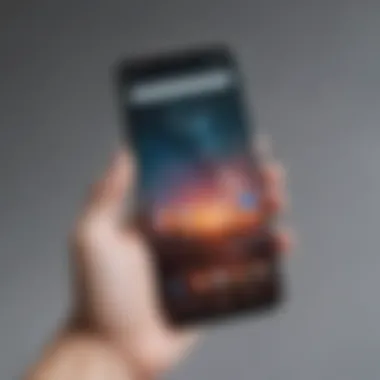
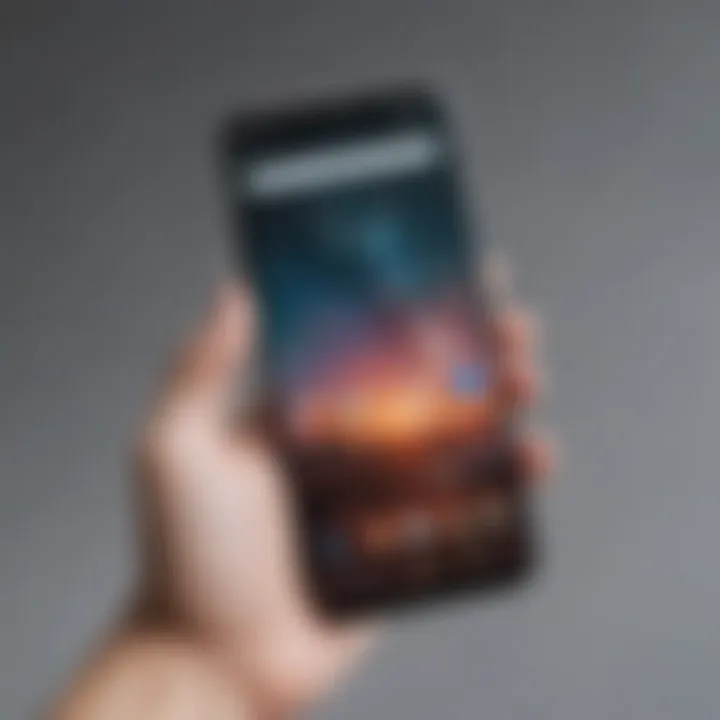
Overview of the Smartphone
In today's technologically-driven world, smartphones have become an indispensable tool for communication, productivity, and entertainment. The Android operating system, known for its versatility and customization options, powers a myriad of devices offering a wide range of features to cater to diverse user needs.
In-Depth Review of the Smartphone
How-To Guides for the Smartphone
Unlocking the full potential of your Android phone involves mastering the essential how-to guides. Setting up the smartphone correctly from the start ensures a smooth user experience, while customization tips and tricks provide a personalized touch to tailor the device to your preferences. Discovering ways to boost performance and optimize battery life maximizes the operational efficiency of your smartphone. Moreover, troubleshooting common issues equips you with the necessary skills to overcome technical challenges seamlessly. Delving into the realm of hidden features unravels the lesser-known functionalities that can enhance your overall smartphone experience.
Comparison with Competing Smartphones
In a saturated market, comparing your smartphone with its competitors is essential to gauge its standing in terms of specifications, performance, and value for money. Conducting a detailed spec comparison with similar models unveils the strengths and weaknesses of your device against the backdrop of the competition. Identifying the pros and cons relative to competitors provides a holistic view of where your smartphone excels and where it may fall short. Lastly, evaluating the value for money assessment aids in determining whether your device offers the right balance of features and affordability in comparison to competing smartphones.
Understanding Safe Mode on Android Phones
Safe Mode on Android phones plays a crucial role in troubleshooting device issues and identifying problematic software. When your phone operates in Safe Mode, it disables third-party applications and only runs essential pre-installed software. This is a valuable feature that helps diagnose software conflicts, allowing users to pinpoint the root cause of performance issues or crashes.
What is Safe Mode?
Safe Mode is a diagnostic mode designed to help users troubleshoot issues with their Android devices. The primary purpose of Safe Mode is to isolate problematic apps or software that may be causing system instability. By booting your device into Safe Mode, you can determine whether a third-party application is responsible for issues such as freezing, crashing, or slow performance.
Definition and Purpose
Safe Mode restricts your device's operation to basic functionalities, preventing third-party apps from running. This simplifies the troubleshooting process by allowing you to eliminate third-party software as the root cause of problems. While in Safe Mode, you can still access essential features of your phone, such as making calls, sending messages, and accessing system settings. This temporary state ensures that your device runs smoothly without any interference from non-essential apps.
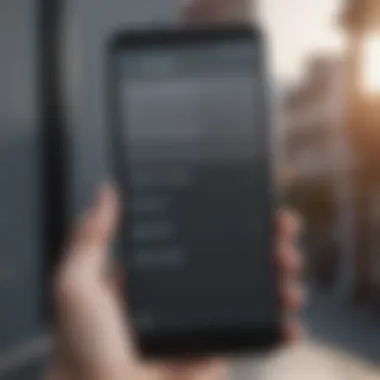
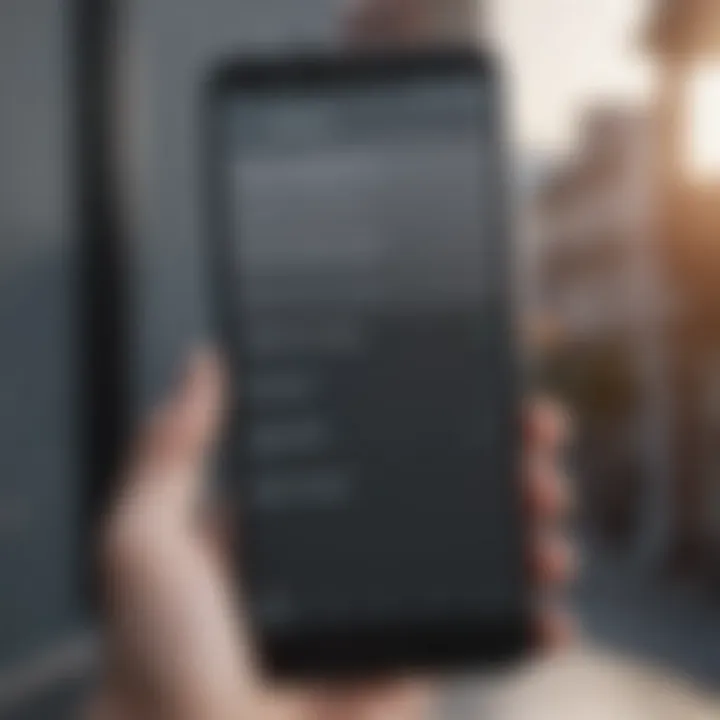
How Does Safe Mode Impact Your Phone?
Safe Mode has certain limitations and functionalities that are essential for understanding its impact on device performance. By entering Safe Mode, users may experience limitations in terms of app accessibility and customizations but gain the benefit of a stable system environment.
Limitations and Functionalities
One of the key limitations of Safe Mode is the inability to open third-party applications, as they are temporarily disabled. This restriction prevents any erratic behavior from these apps, allowing users to assess whether they are causing system issues. Additionally, functionalities such as widgets and personalized settings associated with third-party apps may be temporarily unavailable. On the positive side, Safe Mode provides a stable environment for users to troubleshoot their device without disturbances from non-essential software, helping identify and resolve underlying issues effectively.
Reasons for Safe Mode Activation
Safe mode is a crucial feature on Android devices that serves to troubleshoot and diagnose issues affecting the device's normal operation. When your phone enters Safe Mode unexpectedly, it can be indicative of underlying problems that need attention. Understanding the reasons for Safe Mode activation is essential for effective problem-solving. By identifying the triggers that lead to Safe Mode, users can address the root causes and prevent reoccurrences, ensuring smooth functionality of their devices. This section will delve into the common triggers that force Android phones into Safe Mode, shedding light on software glitches, recent system updates, and the role of third-party apps.
Common Triggers for Safe Mode
Software Glitches
Software glitches are a prominent cause of Safe Mode activation, disrupting the seamless performance of Android devices. These bugs and errors in the system software can trigger Safe Mode, limiting the device's functionalities. Users may encounter freezing screens, unresponsive apps, or sudden reboots due to software malfunctions. Recognizing the signs of software glitches and their impact on device stability is crucial for troubleshooting effectively. While software glitches pose challenges, understanding their nature can equip users with the knowledge to resolve such issues.
Recent System Updates
Recent system updates are another common trigger for Safe Mode activation, often leading to compatibility issues and system conflicts. When a device undergoes a system update, certain settings or configurations may conflict with existing software, prompting the device to enter Safe Mode as a protective measure. Users may experience performance issues, battery drain, or app crashes following a recent update. To address Safe Mode triggered by system updates, users need to identify the problematic update, roll back changes if necessary, or seek solutions provided by the device manufacturer.
Third-Party Apps
The installation of third-party apps can also trigger Safe Mode on Android phones, especially if these apps are incompatible or contain errors. Third-party apps not sourced from official app stores may pose security risks and introduce instability to the device. In some cases, poorly optimized third-party apps can clash with system processes, forcing the device into Safe Mode. Users must exercise caution when installing apps from unknown sources and regularly monitor app behavior to prevent Safe Mode activations. By maintaining a clean app environment and verifying app compatibility, users can mitigate the risk of third-party apps triggering Safe Mode.
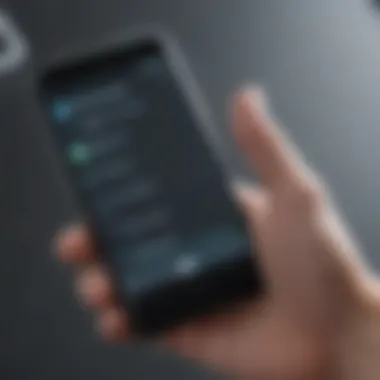
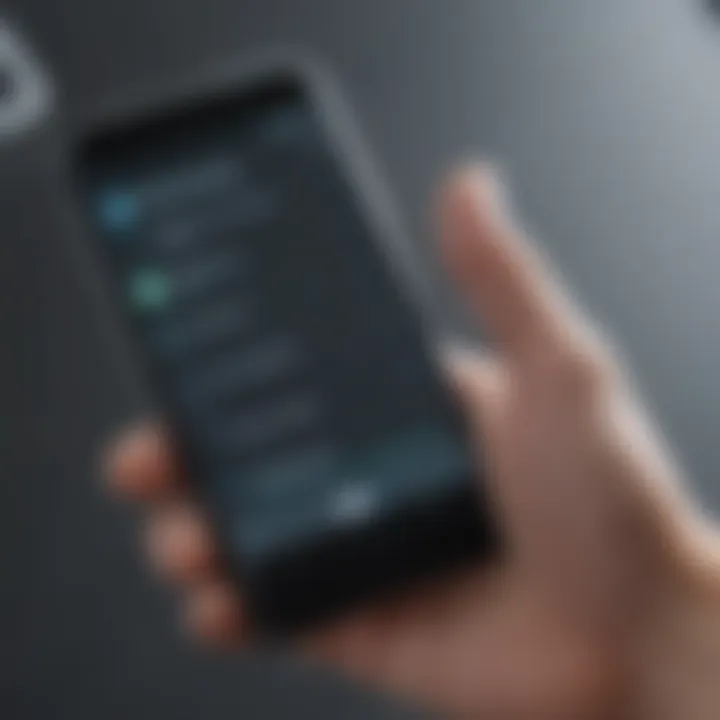
Disabling Safe Mode on Android Devices
Method 1: Restarting Your Device
Power Cycle Your Phone
Power cycling your phone involves restarting the device to exit Safe Mode. This method is a fundamental yet effective approach to resolving Safe Mode issues. By power cycling the phone, users can eliminate any temporary glitches or software hiccups causing Safe Mode to activate. It is a popular choice for addressing Safe Mode as it is a quick and straightforward process that does not require technical expertise. The simplicity of power cycling makes it accessible to all users, allowing them to reset their device easily and potentially resolve Safe Mode problems without intricate troubleshooting techniques.
Method 2: Check for Stuck Buttons
Inspect Physical Buttons for Issues
Checking for stuck buttons is another method to disable Safe Mode on Android devices. Physical buttons on the phone can sometimes trigger Safe Mode accidentally, leading to user frustration. By inspecting the physical buttons for any issues such as being stuck or constantly pressed, users can identify the root cause of the Safe Mode activation. This approach is beneficial as it targets a common cause of Safe Mode activation, providing a tangible solution for users experiencing this issue. Although checking for stuck buttons may seem simple, it can effectively resolve Safe Mode issues caused by physical button malfunctions.
Method 3: Remove Recently Installed Apps
Uninstall Suspicious Applications
Removing recently installed apps, especially suspicious ones, can help in disabling Safe Mode on Android devices. Third-party apps are among the common triggers for Safe Mode activation, particularly if they contain bugs or malware. By uninstalling any apps that were recently installed before Safe Mode activated, users can eliminate potential conflicts causing the device to enter Safe Mode. This method's advantage lies in its direct approach to targeting the specific cause of Safe Mode, enabling users to rectify the issue promptly. However, the disadvantage is that users may lose access to certain apps until the problem is resolved, impacting their regular usage until the Safe Mode is successfully disabled.
Further Troubleshooting Steps
In the realm of troubleshooting Safe Mode issues on Android devices, delving deeper into further troubleshooting steps can be pivotal in tackling persistent challenges. Often, when the standard methods like restarting the device or checking for stuck buttons fail, advanced troubleshooting measures come into play. These steps aim to address underlying software or configuration issues that might not be immediately apparent. By exploring additional troubleshooting avenues, users can potentially unearth the root cause of the Safe Mode activation and implement effective solutions. Thus, this section emphasizes the significance of meticulous troubleshooting beyond basic remedies to ensure a comprehensive resolution to Safe Mode problems.
Resetting App Preferences
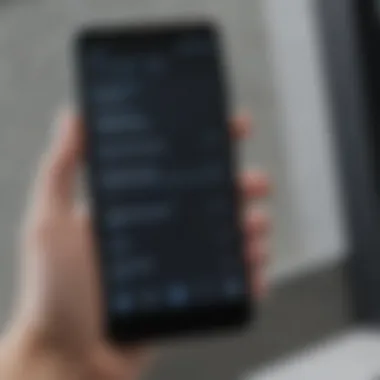
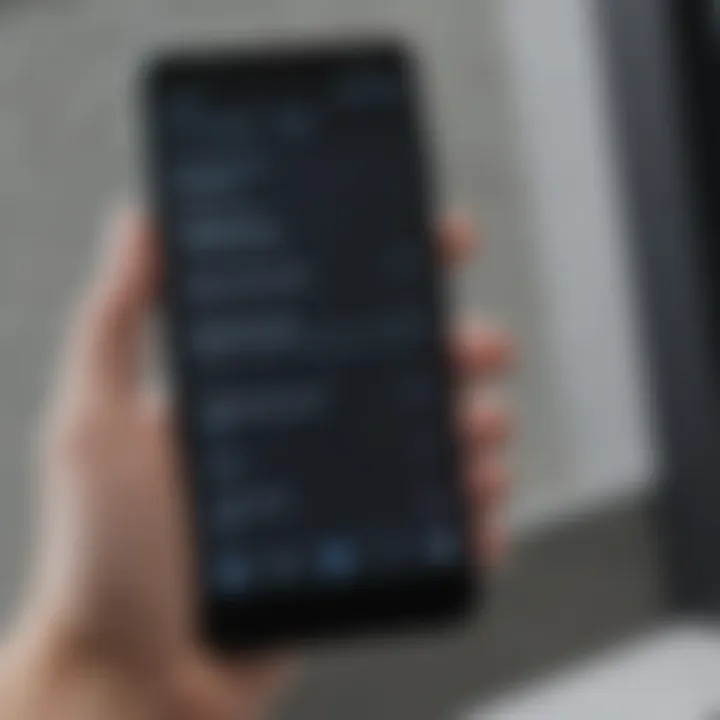
Resetting app preferences stands out as a crucial step in the process of disabling Safe Mode on Android phones. By navigating to the App Settings menu, users can restore default preferences for all applications installed on their device. This action can rectify potential conflicts or misconfigurations that could trigger the activation of Safe Mode. Accessing the App Settings menu provides a centralized location to manage app preferences, including permissions, notifications, and defaults across various applications. Resetting these preferences can help reset any inadvertent changes that might have contributed to the Safe Mode issue, thereby fostering a smoother operation of the device.
Accessing App Settings Menu
Accessing the App Settings menu offers users a direct pathway to modify and manage app-specific configurations on their Android device. This feature enables users to view a comprehensive list of installed applications and their respective settings, granting a nuanced level of control over app behavior and interaction. The App Settings menu acts as a control center where users can fine-tune individual app preferences, permissions, notifications, and other related settings according to their preferences. By accessing this menu, users can troubleshoot app-related issues, including those causing Safe Mode activation, by adjusting settings to align with their intended usage.
Wiping Cache Partition
In the endeavor to resolve Safe Mode concerns on Android devices, wiping the cache partition emerges as a critical troubleshooting method. Entering Recovery Mode facilitates the process of clearing the cache partition, which stores temporary data related to app operations. By wiping the cache partition, users can eliminate redundant or corrupt data fragments that could potentially trigger system instabilities leading to the activation of Safe Mode. This process helps to refresh the system cache, improving overall system performance and stability by removing unnecessary cache files. Entering Recovery Mode provides a secure environment to execute this operation, ensuring a systematic approach to addressing cache-related issues and contributing to a seamless user experience on the Android device.
Seeking Professional Help
In the realm of tech troubleshooting, the significance of seeking professional help cannot be overstated. When encountering persistent Safe Mode issues on your Android device despite repeated attempts to disable it, the expertise of customer support representatives becomes invaluable. By reaching out for professional assistance, users gain access to tailored solutions and expert guidance that go beyond generic advice. This section delves into the crucial role that seeking professional help plays in resolving complex technological challenges efficiently and effectively.
It is essential to acknowledge that the complexities of Android systems and Safe Mode functionalities may sometimes require specialized knowledge to address. Customer support services offer a direct line of communication to individuals trained in diagnosing and resolving intricate software issues. By leveraging their expertise, users can navigate through technical intricacies with confidence, saving both time and effort in the process.
Moreover, the insights provided by customer support representatives extend beyond basic troubleshooting steps. They can offer personalized recommendations based on the specific device model, operating system version, and unique circumstances of the problem. Tailored advice can lead to more targeted solutions, increasing the likelihood of successfully disabling Safe Mode without causing any adverse effects on the device.
When engaging with customer support for Safe Mode-related issues, users should prepare pertinent information such as their device model, recent software updates, and any notable symptoms or error messages. Clear communication enhances the efficiency of the troubleshooting process and ensures that support agents can provide accurate guidance tailored to the user's situation.
Contacting Customer Support
Exploring Manufacturer Guidelines
Diving into the manufacturer's guidelines represents a pivotal aspect of seeking professional help for disabling Safe Mode on Android devices. Manufacturers typically provide comprehensive documentation outlining recommended troubleshooting steps, common issues, and specific instructions for resolving technical problems. By exploring these guidelines, users can tap into the wealth of knowledge curated by the device's creators.
One key characteristic of manufacturer guidelines is their authority and reliability. Since manufacturers possess in-depth knowledge of their products, their guidance is often authoritative and trustworthy. Following these guidelines minimizes the risk of unintended consequences or device damage, ensuring a safe and effective resolution to Safe Mode activation issues.
The unique feature of manufacturer guidelines lies in their tailored approach to device-specific problems. Unlike generic troubleshooting resources, manufacturer guidelines account for the nuances of each device model, incorporating detailed instructions that are optimized for the user's particular hardware and software configuration. This tailored approach enhances the relevance and applicability of the guidance, making it a beneficial choice for users seeking targeted solutions.
Additionally, exploring manufacturer guidelines offers users direct access to official support channels and resources. This direct line of communication with the device's creators enables users to obtain accurate and up-to-date information, leverage specialized tools or software provided by the manufacturer, and seek clarification on any ambiguous instructions. By following manufacturer guidelines, users can navigate the process of disabling Safe Mode with confidence, backed by the expertise and authority of the device's creators.



