Display Google Photos on Your TV: A Complete Guide
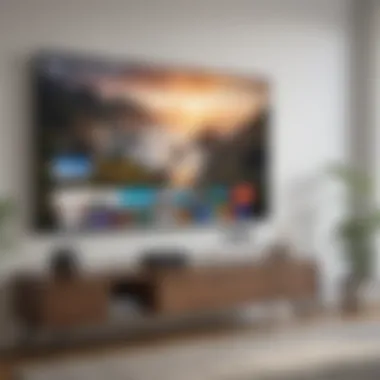

Intro
In today's digital age, sharing memories has become a daily ritual for many. Google Photos has emerged as a go-to platform for storing and sharing those snapshots of life. However, there might be times when you wish to elevate that experience, showcasing your cherished images on a larger screen to friends and family. That's where this guide comes into play.
This article will navigate through the various means by which you can display Google Photos on your television. We will explore an array of options, including Chromecast, smart TVs, and a few other less conventional methods, ensuring that you have the comprehensive knowledge needed to enhance your multimedia experience.
By delving into the specifics, we'll help you grasp how to connect your devices seamlessly, allowing your favorite photos to take center stage on your television screen. Whether you’re hosting a family gathering or simply reminiscing on your own, being able to view those images on a big screen can transform the experience. Let's get started!
Understanding Google Photos
Google Photos has transformed how we store, manage, and share our visual memories. The significance of understanding this platform is noticeable, especially for those of us keen on preserving moments and displaying them to a wider audience, like our family or friends on a big screen. By grasping the essentials of Google Photos, users can maximize their experience and leverage its many features.
Features of Google Photos
At its core, Google Photos boasts several features that cater to diverse user needs:
- Unlimited Storage: For images under a certain resolution, Google offers near-unending storage space, meaning no more worrying about losing precious images due to space constraints.
- Organizational Tools: The app's use of AI helps users group images based on people, places, or events. Imagine you just returned from a family vacation, and with a few taps, you can find all pictures related to that adventure.
- Editing Tools: Basic yet powerful editing options are available directly within the app, allowing one to adjust brightness, contrast, or even crop images before showcasing them.
- Sharing Capabilities: Sharing photos with others is seamless. One can create albums easily or send a link, thus sparking conversations and memories among loved ones.
- Automatic Backups: For peace of mind, your photos can be set to automatically back up upon connecting to Wi-Fi. No more fear of losing a cherished moment due to a phone mishap.
Being familiar with these features sets the stage for broader use, especially when displaying those photos on various devices. They intertwine with content sharing and help create an experience where your treasured memories can be accessible at all times.
Benefits of Using Google Photos
The advantages of utilizing Google Photos extend beyond simple storage. Here’s why many have made the switch:
- Cross-Device Compatibility: Access your photos from your smartphone, tablet, or computer without missing a beat. You could start organizing on your phone and continue on a larger screen at home.
- Smart Albums: The platform auto-generates albums based on your preferences and past behaviors, facilitating curating personalized galleries.
- Search Functionality: Digging through years of pictures doesn't have to feel like finding a needle in a haystack. Type a word or even describe a scene, and watch Google Photos efficiently pinpoint related images.
- Integration with Other Google Services: Should the need arise, sharing from Google Photos to Gmail, Google Drive, or even social media is easy.
- Shared Libraries: You can choose to share certain albums or photos with family members, creating a collective memory space that everyone can contribute to.
"Understanding Google Photos isn’t just about using an app; it's about embracing a new way to appreciate and display our visual narratives."
Embracing Google Photos could indeed elevate the personal multimedia experience. As technology continues to evolve, ensuring familiarity with such applications will only help in maximizing their potential, especially when it comes time to display those moments on the television.
Preparing Your Television for Google Photos
Setting up your television for Google Photos is crucial for a smooth viewing experience. If you're an avid user of Google Photos, you likely have a treasure trove of memories stored away, just waiting to be projected on a bigger screen. This section will guide you through the essential elements needed to optimize your television setup for displaying your cherished images.
Identifying Compatible Smart TVs
Choosing a compatible smart TV is the first step. Not every TV can seamlessly integrate with Google Photos. Most modern smart TVs are equipped to handle various apps and streaming options, but compatibility can vary.
- Look for televisions that support built-in Google services, as they often come pre-installed or can easily download the Google Photos app.
- Brands such as Samsung, LG, Sony, and Vizio frequently offer models that work well with Google services. Ensuring your TV runs on an up-to-date operating system is vital.
- It can be beneficial to check the specifications or user manual of your TV to see if it explicitly mentions support for Google Photos. A simple visit to the manufacturer’s website often provides this information.
Identifying a compatible smart TV can save you a lot of friction down the road. It’s like getting the right key for the lock instead of forcing it in and damaging both. It gives you peace of mind to know that all the features will function like a charm.
Connecting External Devices
If your TV isn’t a smart model or if it lacks direct support for Google Photos, using external devices will be your savior. Many households utilize devices like Chromecast, Amazon Fire TV, or Roku, which can bridge the gap between your photos and your TV screen.
When connecting external devices, keep in mind the following:
- Choose the right device: Each of these devices has its strengths. Chromecast is particularly user-friendly, while Roku offers a wide range of options for various streaming services.
- Ensure proper setup: Follow the specific connection instructions for your chosen device, which typically involves connecting it to an HDMI port and configuring your Wi-Fi settings. This step can feel daunting, but it’s often straightforward with included instructions.
- Update firmware: Keeping your device and TV's firmware up to date can prevent a lot of headaches. This ensures compatibility with the latest apps, including Google Photos.
By connecting an external device, you not only expand the capabilities of your television but also create a versatile hub for entertainment.
"To truly enjoy transmitting your memories, a bit of preparation is essential. The right setup can paint a beautiful picture, literally and figuratively."
In summary, preparing your television for Google Photos involves careful selection of compatible devices and ensuring that everything is properly connected. By following these steps, you’ll pave the way for a delightful viewing experience.
Using Chromecast to Show Google Photos
When it comes to displaying your cherished memories through Google Photos, Chromecast is a game changer. Its wireless streaming capabilities allow you to easily mirror your smartphone or tablet's screen to your TV, making it simple to showcase images and videos without the hassle of cables. This section will break down the ins and outs of utilizing Chromecast for your Google Photos, showing how it elevates the viewing experience by providing flexibility and convenience.
Setting Up Chromecast
Setting up Chromecast doesn't have to be a head-scratcher. Here’s a step-by-step on how to get your Chromecast up and running:
- Connect the Chromecast to your television via an HDMI port, ensuring that it’s plugged into a power source.
- Download the Google Home app from the Google Play Store or the Apple App Store on your mobile device.
- Open the app and follow the on-screen instructions to set up your Chromecast. You’ll be prompted to connect it to your Wi-Fi network.
- Make sure your mobile device is connected to the same Wi-Fi network as your Chromecast.
Once your Chromecast is set up, you're ready for the fun part—casting!
Casting Google Photos to Your TV
With Chromecast, displaying your Google Photos is as easy as pie. Follow the steps below for a seamless experience:
- Open the Google Photos app on your smartphone or tablet. Ensure you're signed in with the Google account linked to your photos.
- Look for the cast icon, which looks like a small rectangle with a wireless signal in the corner, usually located at the top right corner of the screen.
- Tap on the cast icon and select your Chromecast device from the list.
- Once connected, you can now browse your photos; simply tap on the image you wish to display.
- The photo should appear instantly on your TV.
"Casting makes sharing memories a breeze. Just swipe, tap, and your unforgettable moments light up the living room!"
With these straightforward steps, you’re not just showing images; you’re creating experiences. Remember, you can also play slideshows by selecting multiple photos and tapping on the slideshow option in the app. This way, your family and friends can join in on the nostalgia while comfortably positioned on the couch.
Having Chromecast in your tech arsenal simplifies how you enjoy the artwork captured in your Google Photos. Keep an eye out for updates and features that come with apps, as they may enhance your experience further.
Accessing Google Photos on Smart TVs
Accessing Google Photos on smart TVs opens up a world of convenience that combines the vast library of your memories with the splendid experience of a larger screen. Instead of squinting at tiny smartphone displays, why not enjoy your favorite snapshots in their full glory? This section delves into how you can leverage smart technology to enhance your visual storytelling. Moreover, integrating Google Photos with smart TVs allows seamless access to your image gallery and fosters family gatherings or social get-togethers, where everyone can enjoy shared memories.
Installing the Google Photos App
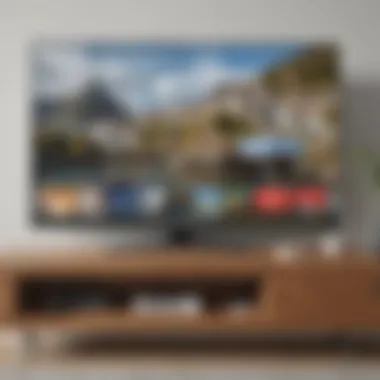
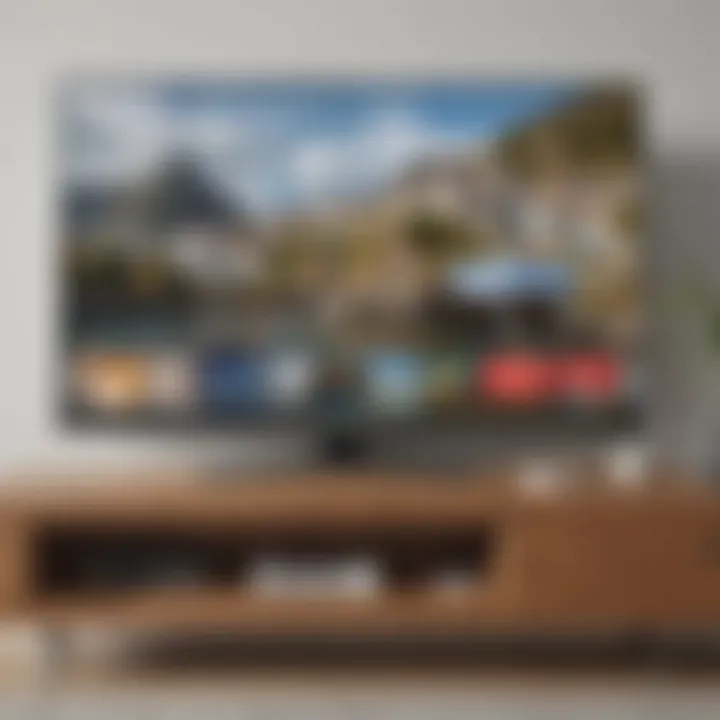
To get started, you will need to install the Google Photos app on your smart TV. This is quite straightforward but important. Depending on the TV brand, it may have its own app store. Here's a quick step-by-step guide:
- Navigate to Your Apps: On your smart TV remote, find the button labeled 'Home' or 'Apps'. This usually gets you to the main app dashboard.
- Search for Google Photos: Use the search function. Typing ‘Google Photos’ can help find the app quicker.
- Download the App: Once located, select it and choose the option to install. Just like that, you're one step closer to displaying your cherished photos.
- Open the App: After installation, launch Google Photos from the app menu.
It’s worth noting that some TVs might not have direct compatibility with the Google Photos app. In such cases, alternatives like using a browser to access the web version could be considered.
Navigating the Interface
After successfully installing the Google Photos app, familiarizing yourself with the interface is key. Google Photos’ design is generally user-friendly, but knowing where to find essential features can streamline your experience.
- Homepage: On the app’s homepage, you will typically see albums, people, places, and the option to search your library. Intuitive, isn’t it?
- Access Albums: You can easily scroll through your various albums by using the arrow keys on your remote.
- Search Functionality: A neat feature worth mentioning is the search bar, which often allows you to find images based on what’s in them or the dates they were taken. Just type in a keyword, and voilà!
- Full-Screen Viewing: To enjoy photos fully, clicking on an image opens it up in full size, giving you a better view of details.
Navigating the app feels almost like flipping through a digital photo book, making reminiscing easier and more engaging. Whether it’s family vacations or moments from everyday life, you have everything at your fingertips.
"The beauty of technology lies in its ability to transform the ordinary into extraordinary".
By taking the time to understand the app's layout, you’ll not only showcase photos but will turn the display into a multimedia experience that invites storytelling and connection.
Using Android TV to Display Google Photos
When it comes to displaying your cherished memories from Google Photos on a big screen, Android TV stands out as a prime option. This platform has surged in popularity due to its user-friendly interface, versatile functionality, and compatibility with various streaming services. Leveraging Android TV allows you to showcase your favorite images and videos seamlessly while taking full advantage of the device's features for an enriched viewing experience.
Features of Android TV
Android TV brings a whole bag of goodies to the table, making it a preferred choice for many tech aficionados. Here are some of the standout features:
- Integrated Google Assistant: This function allows voice control over your TV, making it a breeze to search for specific photos or albums in Google Photos. Just say what you need, and the virtual assistant does the rest.
- Wide Range of Apps: Besides Google Photos, you can access a multitude of streaming apps directly from your home screen. Services like Netflix, YouTube, and Spotify are just a click away.
- Casting Capabilities: Android TV supports casting directly from your smartphone, allowing quick sharing of the content. It’s super handy when you have guests over and want to show off your recent vacation pics.
- Customizable Interface: Users can personalize their experience with various launcher options available on the Google Play Store, letting you arrange apps as per preference.
This variety of features not only enhances user engagement but also creates a multimedia hub right in your living room. The capability to smoothly switch between apps while showcasing your memories makes it a compelling choice for anyone eager to display their Google Photos.
Linking Google Photos to Android TV
To make the most of your Android TV, linking it with Google Photos is essential. Here's how you can do that:
- Open your Google Photos App: Take your smartphone or tablet, and launch the Google Photos app. Sign in using the same Google account you use on your Android TV.
- Enable Google Photos on Android TV: On your Android TV, navigate to the Google Play Store and ensure you have the Google Photos app installed. If not, it only takes a moment to download it.
- Linking Your Account: Launch the Google Photos app on your Android TV and sign in with the same Google account. This linking will allow you to access your entire photo library right from your TV.
- Choosing Your Viewing Options: Once linked, you can select specific albums or images to display on your TV. You might also find the option to create slideshows directly through the app.
Following these steps ensures that all your images are readily accessible, allowing you to enjoy a gallery-style presentation of your memories.
"Linking your Google Photos to Android TV turns the experience into something akin to having a personal gallery right in your home."
By creating this connection, viewing photos isn’t just about memories anymore; it becomes an invitation for storytelling, a conversation starter, and a way to celebrate life’s moments outdoors, transforming ordinary viewing into a connected experience.
Mirror Your Smartphone to Your TV
Mirrorin' your smartphone to your television can transform the way you enjoy your media. It allows for an extended display experience, enhancin' your leisure time by unleashin' the full potential of your phone's screen on a much larger canvas. Whether you're wantin' to share vacation photos with family, show off a presentation at work, or enjoy your Memoji reactions while watchin' a favorite video—mirroring enables these interactions seamlessly. With advancements in technology, the steps to achieve this are simpler than ever, makin' it accessible to anyone who's curious enough to try.
Understanding Screen Mirroring
Screen mirroring, in simple terms, is a tech that lets you display what's on your smartphone directly onto your TV. With this neat functionality, the TV becomes a larger version of your device, reflectin' the content in real-time. It works through various methods, relyin' on both devices bein' connected to the same Wi-Fi network.
Considering the characteristics of screen mirroring, there are a couple of things you should know:
- Instant Sharing: You don't need to transfer files or videos; whatever appears on your phone's screen is duplicated on the TV immediately.
- Versatile Usability: This method lets you use apps, surf the web, play games, or browse through your photos effortlessly.
- No Extra Hardware: Many smart TVs come integrated with mirroring options, while others may need an additional device such as Chromecast or Roku to facilitate the connection.
Steps for Effective Mirroring
Now, let’s dig into the process to make sure you can smoothly mirror your smartphone. Whether you're using an Android device or an iPhone, the steps are pretty straightforward:
- Ensure Compatibility: First off, check if your smart TV supports screen mirroring. This is oftentimes labeled as ‘Screen Mirroring’, ‘Smart View’, or ‘AirPlay’.
- Connect to the Same Network: Make sure both your smartphone and TV are connected to the same Wi-Fi network. This is crucial for them to communicate.
- Initiate the Mirroring: On your smartphone, swipe down from the top of the screen to access the quick settings menu. Look for an option labeled Cast, Smart View, or something similar. Tap on it and choose your TV from the list.
- Confirm the Connection: Your TV might display a prompt to accept the connection; just hit OK or Allow to proceed.
- Enjoy Viewing: After a successful connection, everything displayed on your phone will now appear on your TV!
"Embrace the simplicity of modern tech, where great experiences often start with just a few taps."
In summary, screen mirroring is not only a dynamic avenue for viewing and sharing content, but it also lays the foundation for enhanced home entertainment. With just a bit of setup, you can easily enjoy everything your smartphone has to offer on a bigger screen.
Alternative Streaming Devices
As technology evolves, so do the ways to bring your content to life on the big screen. Alternative streaming devices have become essential in any discussion regarding displaying Google Photos on your television. Such devices not only expand your options but also enhance your overall multimedia experience. They may serve as a bridge connecting various devices and platforms, ensuring seamless transitions from your smartphone or laptop to your television.
These devices generally provide access to numerous applications and services, allowing users to browse and display their favorite images from Google Photos easily. While smart TVs come with many features built-in, alternative streaming devices can offer a more tailored experience, often including extra functionalities or access to services that might not have made the cut in your TV's native operating system.
The convenience of using alternative streaming devices is noteworthy. Setting them up typically involves minimal hassle, offering users the ability to customize their viewing preferences.
Roku: A Compatible Device
Roku is arguably one of the most recognized names in streaming devices. It's known not only for its extensive app support but also for its user-friendly interface. When it comes to displaying Google Photos, Roku delivers by supporting the Google Photos app, allowing users to view and manage their picture libraries without fuss.
Connecting Roku to your television is straightforward. All you need is an HDMI port and a Wi-Fi connection. Once set up, you can download the Google Photos app directly from the Roku Channel Store.
Here’s a quick overview of the benefits of using Roku:
- Affordability: Various models like Roku Express cater to different budgets.
- Wide Compatibility: It works with nearly any TV model that has an HDMI port.
- Regular Updates: Roku frequently rolls out updates, ensuring access to the latest features.
"Roku makes it easy to access virtually all streaming content in one place."
Overall, with a Roku device, displaying your Google Photos collection becomes more intuitive and enjoyable.
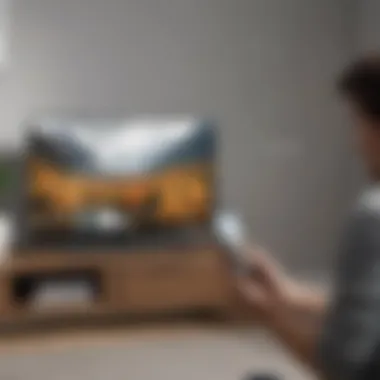
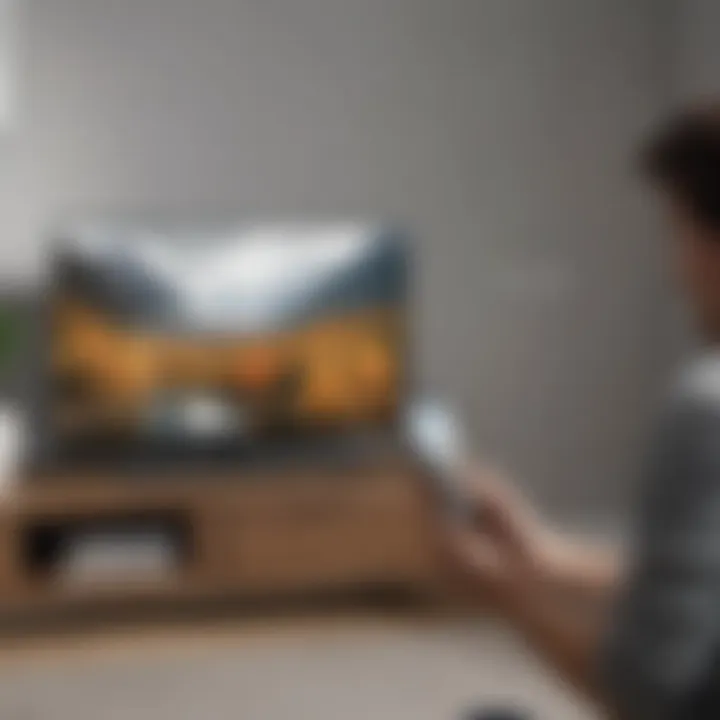
Amazon Fire TV Stick
Another strong contender in the realm of streaming devices is the Amazon Fire TV Stick. Many users find it advantageous due to its seamless integration with Amazon services. Yet, for Google Photos, this device stands out for its impressive performance and ease of use.
Just like Roku, the Fire TV Stick connects easily via HDMI and requires a reliable Wi-Fi connection. After setting it up, you have access to the Amazon Appstore, from which you can download the Google Photos app.
Some benefits of the Fire TV Stick include:
- Voice Control: With Alexa built-in, you can control playback with your voice, making it very user-friendly.
- Rich Ecosystem: Access to Amazon Prime Video and other services enhances its versatility.
- Affordable: The price point is competitive, offering various models to suit different needs.
The combination of ease and accessibility makes the Amazon Fire TV Stick a popular choice, especially for those already embedded in the Amazon ecosystem.
Using a Digital Photo Frame
Digital photo frames can be a game changer for anyone looking to display their favorite memories in an engaging way on their television. They offer a unique blend of nostalgia and modern technology, allowing you to effortlessly showcase images without a lot of hassle. Not to mention, they’re ideal for those individuals who may not be tech-savvy or prefer a more traditional approach to displaying their photos.
In today’s world, where screens have become an extension of ourselves, using a digital photo frame can elevate your multimedia experience quite a bit. Not only do they bring life to static images, but they also save you from the clutter of physical prints. They offer flexibility, as you can easily change the displayed photos at your convenience, allowing for a fresh view daily or even hourly.
Selecting a Compatible Frame
When it comes to choosing the right digital photo frame, you’ll want to consider several factors. Most importantly, compatibility with Google Photos is a must. Not every frame supports this service, so it’s prudent to determine which fit your needs.
- Wi-Fi Connectivity: Opt for frames that connect easily to your Wi-Fi, allowing for seamless access to your Google Photos.
- Screen Resolution: Higher resolution means better quality. Look for frames with at least 1080p resolution for crisp images.
- Storage Capacity: Frames with cloud storage support or significant internal memory can save time in transferring images and avoid frequent adjustments.
- Screen Size: Depending on your space, choose a size that complements your environment; larger screens can showcase more detailed images effectively.
Once you identify a few compatible frames, don’t forget to read reviews to get insight on performance and user experience. Certain frames like the Nixplay Smart Photo Frame or Aura Frames are popular choices for their easy integration with Google Photos.
Connecting Google Photos to the Frame
Connecting Google Photos to your digital photo frame isn’t rocket science, but it does require a few steps. Once you have your frame set up, follow this process for a smooth connection:
- Connect Your Frame to Wi-Fi: Ensure your digital photo frame is connected to your Wi-Fi network. This is crucial for syncing your Google Photos account.
- Download the App: Most frames come with a companion app. Download it on your smartphone.
- Sign In: Open the app and sign in using your Google account associated with your Google Photos.
- Select Albums: Navigate to the photo section of the app and choose the albums or photos you want to display. You can usually select multiple images or entire albums.
- Sync: Initiate the sync process. The photos will start uploading to the frame, and it should begin displaying your chosen images shortly.
"Using a digital photo frame keeps memories fresh and alive, giving you control over your decor!"
By following these simple steps, you'll be able to enjoy an ongoing showcase of your favorite images without getting bogged down by physical photo albums and their limitations. Plus, you can always swap in new content as your preferences or memories change, keeping the experience lively and interesting.
Watching Slideshows on Your TV
Watching slideshows on your TV is not just about displaying old photos; it's a way to relive memories in a larger-than-life format. There’s something special about sharing those snapshots of your life with family and friends on a big screen, whether it’s a birthday party, a vacation, or just everyday moments that matter. Utilizing your Google Photos for this purpose offers convenience and flexibility, allowing you to curate a dynamic viewing experience right from your device.
Slideshows provide a seamless way to enjoy numerous images without the hassle of selecting each photo one by one. It transforms a simple gathering into a visual storytelling session that keeps everyone engaged. Plus, showcasing slideshows can give your TV a more livable feel, presenting it as a central hub for family interactions instead of just a passive device for consumption.
Creating a Slideshow Using Google Photos
Creating a slideshow with Google Photos is a straightforward process that even the less tech-savvy can accomplish. Follow these steps to put together an impressive display:
- Open Google Photos: Start by launching the Google Photos app on your device.
- Select Your Photos: Browse through your albums and tap on the images you want in your slideshow. You can select multiple images by holding down on one and tapping the others.
- Creating the Slideshow: Once you have your selection, look for the "+" icon or the three-dot menu, then choose the "Slideshow" option. This will prompt the app to compile your selected photos into a continuous show.
- Adjust Settings (Optional): You can customize the slideshow settings if you desire. This includes the duration each photo is displayed and the transition effects.
- Cast or Connect to Your TV: Finally, cast your assembled slideshow to your TV using Chromecast or any other compatible device you have ready.
"Slideshows are a great way to revisit memories without flipping through albums. They make sharing experiences effortless, especially when everyone’s together."
Tips for an Engaging Slideshow Experience
To take your slideshow to the next level, consider these engaging tips to captivate your audience:
- Curate Carefully: Choose photos with a narrative flow or theme. A vacation trip, for example, can start with your departure, followed by activities, and culminate in your return.
- Include Captions: Adding short captions can offer context. Whether it's the place, date, or a funny story, you can enrich the viewing experience.
- Music Matters: Background music can evoke emotions and set the atmosphere. Select a playlist that complements the mood or theme of your slideshow.
- Keep it Interactive: Encourage discussion among viewers by prompting questions or inviting them to share their memories related to the photos.
- Keep It Short and Sweet: Attention spans can wane, so aim for a duration that keeps everyone interested—ideally between 5 to 15 minutes depending on the number of photos.
By following these steps and tips, you not only create an opportunity to share joy but also foster connections that thrive on nostalgia and meaning. Your TV becomes more than a screen; it becomes a portal to cherished moments.
Troubleshooting Common Issues
When showcasing Google Photos on your television, things don’t always go as smooth as butter. Knowing how to troubleshoot common issues can mean the difference between a seamless photo display and a night of frustration. With technology, even the most reliable setups can hiccup at times, and being prepared always helps.
Connectivity Problems
Connectivity often stands as the first barrier when trying to connect devices for photo display. A strong, stable connection is vital. Without it, your TV and Google Photos might as well be on different planets.
Here are common connectivity issues to watch out for:
- Wi-Fi Connectivity: If your TV is not properly linked to Wi-Fi, it can be a tough nut to crack. Ensure your TV is on the same network as your mobile device or any casting device you’re using. You’d be surprised how many folks overlook this.
- Bluetooth Pairing: In instances where Bluetooth is involved, it’s essential to check that your devices pair correctly. A failure here can lead to a disconnect that ruins your viewing plans.
- Device Compatibility: Sometimes, the device you are trying to cast from or to isn't compatible with Google Photos. Checking compatibility can save you time and headaches.
"Connectivity issues can be the silent thieves of your viewing experience. Always verify your connections!"
Display Issues
Once you’ve tackled connection problems, display issues might crop up next. After all, nothing is more disheartening than a blurry image when you’re eager to showcase memories.
Some of the prevalent display problems include:
- Resolution Settings: If your pictures appear pixelated, the resolution settings on either the TV or the casting device need reconsideration. Adjust them higher for clearer shots.
- Aspect Ratio: Misconfigured aspect ratios can lead to stretched or cropped images. It's best to set your TV to the default aspect ratio that suits all kinds of content. Explore the settings to find the right fit.
- Color Calibration: Sometimes, images may not display color accurately. Calibrating color settings on your TV could address this issue, making your display more vibrant and true to life.
In handling these potential issues, it’s wise to take it step by step. Often, a straightforward adjustment can set everything right. Keeping things running smoothly ensures that your experience displaying Google Photos on your TV remains as delightful as it should be.
Ensuring Optimal Quality and Performance
When it comes to displaying Google Photos on your television, the clarity and performance of the images can make or break your viewing experience. Ensuring optimal quality is crucial, especially if you're planning to showcase memorable moments like weddings or family gatherings. A crisp picture can evoke emotions and bring memories to life, and who doesn't want their treasured photos to shine?
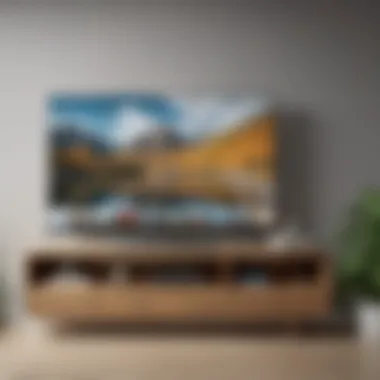
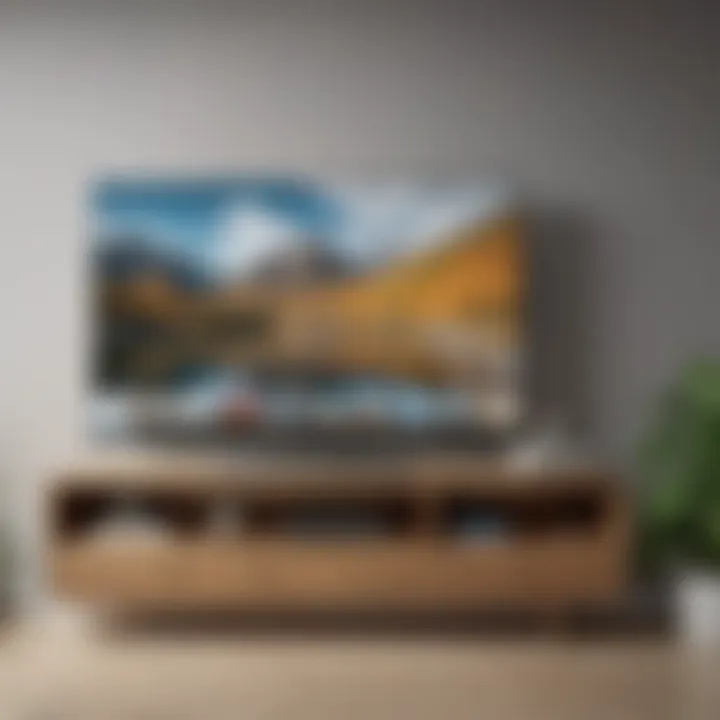
Moreover, with various devices and settings available, a little bit of preparation can turn a standard presentation into something spectacular. It’s not just about having the right technology; it also involves tweaking the settings to achieve that eye-catching clarity. Consider it like tuning an instrument; each adjustment you make brings you closer to a harmonious output.
Adjusting Settings for Higher Quality
To get the most out of your TV and the Google Photos app, it's essential to dive into the settings. Here are key elements to consider for higher quality output:
- Resolution Settings: Ensure your TV resolution is optimized. Many smart TVs come with various options—selecting the highest available resolution can instantly improve image quality.
- Picture Mode: Explore your TV's picture modes, like 'Cinema', 'Standard', or 'Vivid'. Depending on your environment, each mode can showcase your photos in different ways. For instance, in a bright room, a more vivid mode can reduce glare.
- Color Calibration: Some advanced televisions support color calibration tools. Adjusting brightness, contrast, and saturation can dramatically increase the richness of your images.
- Aspect Ratio: This is often overlooked. Make sure the aspect ratio is set properly. Some images might look stretched or squished if this setting is incorrect.
"A little tweak can go a long way in making sure your photos look their best on the big screen."
Taking the time to properly configure these settings might feel like a chore, but the results are invariably rewarding.
Maintaining Your Devices
It’s not just about settings; keeping your devices in good shape is equally vital. Consider this: a poorly maintained device can lead to connectivity issues and might not compress images as effectively. Here are some maintenance tips to keep in mind:
- Regular Updates: Ensure your TV and any streaming devices are running on the latest software. Updates often bring improved performance and fixed bugs.
- Clear Cache: Over time, devices accumulate unnecessary files that'll slow things down. Regularly clearing the cache of your apps can enhance performance.
- Clean HDMI Ports: Dust and grime can interfere with connections. A simple clean with a soft cloth can ensure a smooth interface with your devices.
- Proper Ventilation: Overheating can degrade performance. Ensure your devices have adequate ventilation to prevent overheating issues.
Keeping your devices in peak condition ensures that every photo you display on your television is a visual treat, making it possible to relive your best memories in all their glory.
Privacy Considerations
As we increasingly share our lives through photos, understanding the implications of displaying Google Photos on your television becomes critical. Privacy considerations in this context not only impact your personal information but also extend to how your images can be accessed and viewed by others. In a time when data breaches and unauthorized access are at the forefront of digital discussions, it's essential to grasp the nuances involved in managing your shared content and permissions related to viewing.
When displaying Google Photos, the very first step is being cognizant of who has access to your images. While it might seem harmless to show photos during a family gathering, there could be people around who simply don’t need to see certain images, maybe of private events or personal milestones. Establishing a clear awareness of whom your shared albums are visible allows for a more refined control over your narrative.
Furthermore, considering how devices connect within your home ecosystem also plays a part. Smart TVs or streaming devices connected to your Google account may inadvertently lead to sharing beyond your initial intention—meaning that while you intend to showcase family memories, others may glimpse content that is not meant for their eyes.
Ensuring a solid grasp of privacy allows you to enjoy those moments without anxiety. So, let’s break it down further and look into some specific aspects:
Managing Sharing Settings
Google Photos offers a robust set of sharing settings that can either safeguard your images or expose them to unintended viewers. Familiarize yourself with these controls, as they are the bastion of your privacy.
- Shared Albums: When creating a shared album, it's vital to select the people who can view or contribute to it carefully. You can opt to invite individuals through their email or share a link, but remember, once you share the link, anyone with it may access your images. Take a moment to ponder, would people outside your inner circle need to see that vacation album?
- Shared Libraries: If you’re thinking of linking libraries with someone significant, like a partner or family member, be cautious. It means all of your photos become accessible to them. Consider whether there are any items that need to remain just yours.
- Link Sharing: Disabling link sharing on photos you do not want publicly accessible may prevent unwanted viewers from stumbling upon those snapshots. In this scenario, taking control can alleviate potential mishaps where a private photo slips into the wrong hands.
- Revoke Access: If thoughts change or boundaries need to shift, don’t hesitate to revoke access. Google Photos allows you to remove individuals from shared albums or libraries whenever desired, which is an essential feature of maintaining control and keeping personal matters private.
Understanding Permissions
Diving into the permissions offered by Google Photos uncovers another layer of safeguarding your data. Gaining a grasp on what permissions your devices have will guide you better in configuring settings for your peace of mind.
- App Permissions: Each application connected to Google Photos may request access to various features, such as your camera or storage. Get into the habit of reviewing these permissions regularly; if an app doesn’t appear valuable, it may be time to say goodbye.
- Device Connection: When connecting devices like smart TVs or Chromecast to your Google Photos, be mindful of the privacy settings on these devices as well. Sometimes, a TV might store viewing history or allow third-party apps that can affect your overall privacy.
- Three-Strikes Rule: If you're uncertain about granting permissions at any stage—if it doesn't feel right, trust your instincts. Read the privacy policies, understand what you're consenting to, and don’t feel pressured to allow every app full access.
"In the world of technology, protecting your individual privacy is tantamount to guarding a treasure trove of personal experiences."
By actively managing your sharing settings and permissions, you create a digital bubble that aligns with your comfort zone. These considerations ensure that while you indulge in showing your memories on the big screen, you do it knowing that unwanted eyes aren’t peering into your story.
Exploring Future Technologies
As television technology continues to evolve, understanding the future of how we display content is critical. In the realm of showcasing images and media from Google Photos, it's essential to keep an eye on upcoming technologies that might enhance or improve the user experience. This section will explore the advancements in display technology and how they could influence our viewing habits moving forward. The consideration of these future technologies is relevant not just for tech enthusiasts, but for anyone looking to optimize their multimedia experience at home.
The Role of AI in Display Technology
Artificial intelligence has begun to make waves in how we perceive and interact with technology at home. When it comes to displaying images on a television, AI can revolutionize the process in multiple ways. For starters, AI algorithms can assess the quality of photos and optimize them for larger screens. They can automatically enhance colors and sync audio-visual experiences, which gives a better overall experience.
Moreover, AI has the potential to personalize content as well. Picture this: your smart TV recognizes your viewing habits and can suggest slideshows from your Google Photos collection based on family gatherings or vacations you've captured over the years. This not only makes it easier to find relevant content but also deepens the emotional connection to the images displayed.
"In the next decade, we might see our TVs curating content tailored to our preferences, thanks to AI. It’ll be like having a personal assistant that knows what warms your heart."
Additionally, AI can enhance the interactive features of display technology. Imagine voice-controlled interfaces for slide shows that allow you to smoothly transition between images or pause a memory simply by using a fun phrase. As AI continues to integrate into display tech, the user experience becomes richer and more engaging.
Emerging Trends in Media Consumption
The way we consume media is shifting rapidly. A growing trend is the demand for seamless, integrated experiences across multiple devices. People are not just using their TVs for viewing, but are increasingly turning to phones and tablets to share and manipulate content. This interconnectedness is pivotal when considering how Google Photos can be displayed.
One major trend is the rise of cloud-based services. Google Photos, for instance, allows for easy storage and access. Being able to pull up those memories on a smart TV with just a few taps or voice commands is becoming the norm.
Another factor is the enhanced quality of streaming technology. With the advent of 4K and even 8K resolution, displaying photos on televisions is no longer about mere size but also clarity. High-definition images ensure that every detail in your photos is showcased perfectly.
There's also been a notable shift towards augmented and virtual reality. These technologies can provide immersive experiences; imagine viewing your photos in a virtual gallery setting through your television.
In summary, keeping tabs on these trends is crucial for anyone looking to enrich their media experience. The convergence of AI with advanced display technologies, alongside the integration of seamless media consumption methods, is likely to redefine how we interact with Google Photos now and in the future.
Finale
The topic of displaying Google Photos on your television holds significant importance in today’s world, where visual storytelling has taken the center stage. As technology continues to evolve, the ability to share memories and experiences on larger screens brings a new dimension to both personal enjoyment and social gatherings. Choosing the right method, whether through Chromecast, smart TVs, or digital photo frames, can enhance how images are viewed and appreciated by your audience.
Recap of Key Methods
In this article, we've discussed several ways to effectively showcase your Google Photos. Here’s a brief review:
- Chromecast: A popular choice that allows for easy casting from your phone or computer to your TV.
- Smart TVs: Many modern televisions come equipped with built-in apps that support Google Photos directly.
- Screen Mirroring: A straightforward method to display your tracks by mirroring your smartphone's screen.
- Digital Photo Frames: A unique approach to displaying photos when your TV isn't in use.
These methods cater to different preferences and settings, ensuring that no matter your equipment, there’s always a solution that fits your needs.
Encouragement for Exploration
Don't stop at just displaying photos; explore the myriad of features available in Google Photos. The platform offers editing tools, shared albums, and even collaborative projects that can enhance your photographic journeys. Try creating themed slideshows or albums that highlight specific events, and share these with family or friends.
As technology progresses, keep an eye on emerging trends. For instance, integration with smart home systems is becoming more prevalent. Utilizing such features can radically change how you experience your multimedia content. Engage with communities online, like those on reddit.com, to share your setups or discover new tips and tricks. Innovation is all around, and there are plenty of new tools that can elevate your multimedia experience beyond just viewing.
Overall, diving into the options available for displaying Google Photos can transform not only personal storytelling but also how memories are shared among circles of friends and families. So stay curious and keep experimenting!



