Discovering Effective Google Slides Alternatives
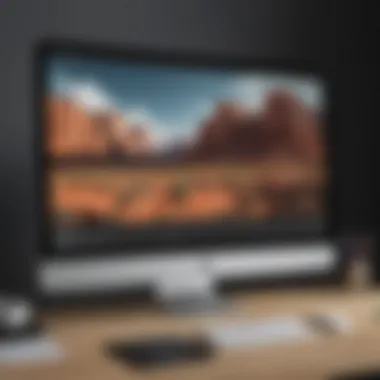

Intro
In today's fast-paced digital landscape, presentation tools are more important than ever. While Google Slides has carved out a significant niche for itself, there are several viable alternatives worth considering. This article will guide you through a selection of these tools, highlighting their distinctive features and usability. You’ll discover where they excel and where they might not meet your expectations, enabling you to make an informed choice for your presentational needs.
Overview of Alternatives
When diving into the sea of presentation software, bear in mind that each option offers a unique flavor. From the minimalist design ethos of Canva to the robust capabilities of Microsoft PowerPoint, your choice should align with your specific requirements. Some users prefer simplicity and quick setup, while others need advanced functionalities like data integration and multimedia support. Here’s a brief overview to get things rolling:
- Canva: Known for its user-friendly interface and vast library of templates.
- Microsoft PowerPoint: The veteran of the industry, rich in features and widely recognized.
- Prezi: Offers a visually captivating way to create presentations that go beyond the linear slide format.
- Keynote: Apple's offering, favored for its sleek design and seamless integration with other Apple products.
- Zoho Show: Cloud-based and collaborative, ideal for teams needing to work remotely.
As we peel back the layers on these tools, we'll delve into their respective strengths and weaknesses, paving the way for informed decision-making.
Functionality and Usability
Key Features
Each of these platforms has its own standout attributes. Understanding these features is crucial for aligning the tool with your presentation goals.
- Canva: With drag-and-drop functionality and countless templates, ease of use is the name of the game. You can craft stunning visuals in a matter of minutes.
- Microsoft PowerPoint: The breadth of features is remarkable, from animations to in-depth formatting options. However, some might find its complexity a bit overwhelming at first.
- Prezi: This tool breaks the mold by allowing presentations to move on a canvas rather than proceeding from slide to slide. While it’s engaging, this format can take some getting used to.
- Keynote: The fluid graphics and animations can bring your presentations to life, but only if you're within the Apple ecosystem.
- Zoho Show: It's collaborative with strong integration capabilities, allowing teams to work seamlessly, which is a major plus for remote work environments.
Customization Options
Customization can greatly enhance the way you communicate ideas. Here’s where some options shine:
- Canva: Users can tweak templates to fit branding guidelines perfectly.
- Microsoft PowerPoint: Advanced users often appreciate its granular control over each element in a presentation.
- Prezi: Offers dynamic positioning of elements that can be manipulated on the fly.
- Keynote: Provides beautiful themes and transitions that are hard to match.
- Zoho Show: Features solid customization tools, though there's room for improvement in template variety.
Collaborative Capabilities
In today's collaborative work environment, choosing a tool that allows for teamwork can be a game-changer:
- Canva: Allows multiple users to work simultaneously on design elements, making it very suitable for teams.
- Microsoft PowerPoint: This software integrates with Teams for easy sharing and feedback cycles.
- Prezi: Its inherently collaborative nature shines through with real-time editing features.
- Keynote: Collaboration on Apple devices is smooth, though it lacks cross-platform fluidity.
- Zoho Show: Designed with collaboration in mind, it integrates smoothly with other Zoho applications.
"A well-designed presentation is like a good narrative—it captivates and communicates effectively. Choose a tool that aligns with your storytelling style."
By bearing these features in mind, you can effectively chart your course through the landscape of presentation software, ensuring you select the most compatible tool for your needs.
Prologue to Presentation Software Alternatives
In the fast-paced world of digital communication, utilizing effective presentation software has become crucial. While Google Slides might be the go-to for many, realm of presentation software is vast and varied. Exploring alternatives opens up options tailored to unique needs and preferences. Each tool comes with distinct features and functionalities that can significantly enhance your presentation game. It's not merely a matter of replicating what's available in Google Slides, but an opportunity to broaden horizons. Understanding and evaluating these alternatives is essential for anyone serious about conveying their ideas clearly and engagingly.
Understanding the Need for Alternatives
Relying solely on one particular tool can create a rut. Consider scenarios where you might encounter a limitation, like a lack of advanced design capabilities or collaboration features. In professional settings, versatility matters a lot. Having alternative tools at your disposal can tailor your presentations to your audience's preferences or adapt to different industries. Sometimes, the very best tool for one project might not suit another, hence the importance of alternatives can't be underestimated.
Criteria for Evaluating Presentation Tools
When diving into the world of presentation software, a few criteria can help narrow down your choices. Understanding these aspects ensures that your selected tool aligns perfectly with your requirements.
Usability and Learning Curve
When it comes to usability, the last thing anyone wants is a software that feels like wrestling a bear. A steep learning curve can deter even the most eager users. Simplified interfaces, intuitive designs, and ease of navigation are essential. This characteristic is pivotal; a tool that boasts a user-friendly interface often leads to greater productivity. Features that allow seamless integration, like drag-and-drop, enhance overall user satisfaction. Users can find powerful tools that won’t have them scratching their heads for hours.
Collaborative Features
In today's interconnected world, collaborative capabilities are top of mind for most users. The ability to work alongside team members in real-time can transform processes significantly. Tools that offer shared editing, commenting, and version history stand out. This characteristic can boost efficiency and ensure that no one's input gets lost in the shuffle. Having a unique feature such as live chat or embedded communication tools can elevate the sense of teamwork and creativity in developing presentations.
Customization and Design Options
Every presenter has their unique style, and customization allows one to express that individuality. Whether it's changing color schemes, fonts, or templates, the ability to personalize a presentation significantly enhances its impact. The tools that let users customize their creations often cater to a broader audience. This improves engagement and helps convey messages more effectively. Unique features that allow for custom animations or slide transitions can also make presentations memorable and professional.
Integration with Other Tools
No tool operates in isolation. The best presentation software integrates smoothly with other applications like word processors, spreadsheets, or scheduling tools. This characteristic is especially relevant for those who juggle multiple platforms daily. The ease of importing data or syncing with project management apps simplifies workflow. Unique integrations can significantly cut down on wasted time and streamline processes by providing useful automation features.
Cost and Accessibility
Price points can influence decisions heavily. Finding a tool that aligns with your budget while offering substantial features is necessary. Many presentations tools operate on a freemium basis, allowing users to explore core functionalities without financial commitment. This characteristic appeals to a wide array of users, including students or startups with tight budgets. Also, accessibility across devices and operating systems ensures you can present anywhere, anytime, which is a huge advantage in today’s mobile-centric world.
Microsoft PowerPoint
Microsoft PowerPoint remains a heavyweight in the arena of presentation tools. Since its inception, this software has attracted users with its straightforward interface combined with potent features. It has paved the way for many professionals and educators alike to present ideas compellingly. In an age dominated by complex digital solutions, PowerPoint continues to offer a robust solution that is easy to navigate, making it a worthy consideration for anyone exploring alternatives to Google Slides.
Overview of Features
PowerPoint is known for its abundant capabilities that enhance user experience. Some stand-out features include:
- Slide Master: This lets users create a consistent design throughout a presentation by adjusting the master slide.
- SmartArt and Chart Integration: Users can visualize data through various chart types or convert bullet points into visually appealing graphics easily.
- Animation and Transition Effects: A wide array of animations can bring static content to life, keeping audiences glued to the presentation.
- Collaboration Tools: With the Microsoft 365 subscription, co-authoring allows multiple users to work on the same presentation in real time.
- Presenter View: This feature aids speakers with notes and previews of upcoming slides without the audience seeing them.
Every feature is designed with usability in mind, making it fit well into both simple and complex presentations. Its customizability is extensive, allowing users to easily tailor presentations to fit various needs.
Comparison with Google Slides
While both PowerPoint and Google Slides serve similar primary functions, their approaches greatly differ. PowerPoint tends to shine in terms of:
- Rich Features: PowerPoint offers more advanced features such as intricate animations, slide transitions, and offline accessibility. In contrast, Google Slides often feels more basic.
- Design capabilities: With a vast library of templates and design options, PowerPoint gives freedom to those who like crafting unique presentations. Google Slides has made progress, but doesn't boast the same level of customizability.
- User Interface: Users accustomed to the Microsoft ecosystem often find PowerPoint's layout more intuitive than Google Slides, especially when presenting data-heavy content.
That being said, Google Slides offers seamless collaboration via cloud sharing, making it easy to work on presentations when team members are scattered. This strengthens its position for users focused primarily on collaborative efforts.
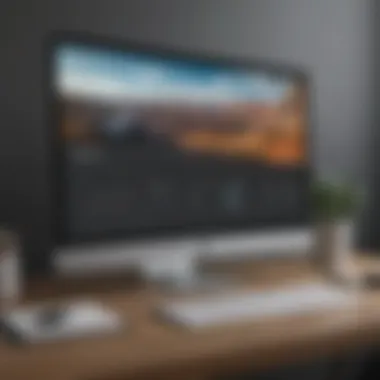
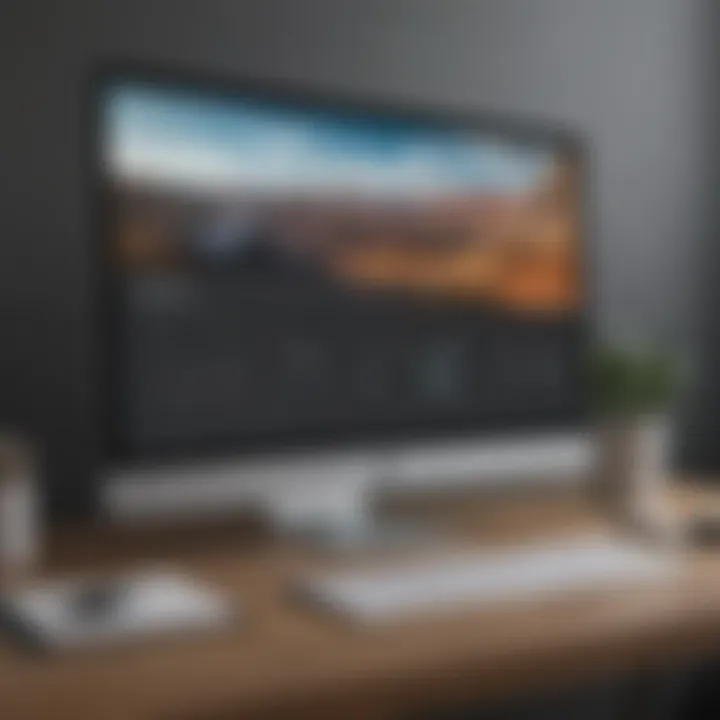
Ideal Use Cases
PowerPoint is particularly beneficial in various scenarios, including:
- Corporate Presentations: Ideal for presenting reports, financial data, or team updates due to its range of sophisticated features.
- Educational Teaching: Teachers leveraging interactive design elements can engage students better, ensuring information retention.
- Professional Workshops: Trainers can take advantage of its presentation capabilities to impart knowledge effectively within a structured format.
In short, for users requiring depth, versatility and powerful presentation tools, PowerPoint stands out as a leading choice, uniquely addressing diverse needs effectively.
Apple Keynote
Apple Keynote is a powerful player in the presentation software arena, often overshadowed by mainstream giants but worthy of a closer look. It melds seamless integration and aesthetics with a polished, dynamic user experience. This section uncovers its critical components, focusing on how it plays a pivotal role in enhancing presentation quality for both casual users and seasoned professionals.
Strengths of Keynote
Keynote's strengths are numerous, but a few stand out prominently. First, the design elegance it offers is truly striking. Users can create visually stunning presentations with native templates that are anything but ordinary, eliminating the need for extensive design skills.
Moreover, the software supports animated transitions and effects that make presentations pop. For those who thrive on creativity, collaboration tools are integrated into Keynote, enabling real-time teamwork. This is especially valuable when multiple contributors want to put their mark on a project while still maintaining a cohesive look.
- High-quality graphics: Keynote natively supports high-resolution images and allows users to incorporate high-quality videos without compromise.
- Intuitive UI: The user interface is not only smooth but also pretty straightforward, so even newcomers can navigate without feeling lost.
- Presentation Mode: Keynote’s Presenter display feature makes it simpler to manage notes and cues while presenting.
Integration with Apple Ecosystem
Being part of the Apple ecosystem presents an array of advantages. Users can effortlessly integrate Keynote with other Apple products such as iCloud, Pages, and Numbers. This means that presentations can be created and edited across various devices, maintaining consistency and accessibility. For those who own an iPhone or iPad, the ability to start a project on one device and finish it on another is invaluable. Plus, features like AirDrop allow for instant sharing of presentations with nearby Apple devices, which can be a time-saver during collaborative efforts.
- Accessibility: Users can present right from their mobile devices, giving significant flexibility.
- Cross-application functionality: Keynote works well with other Apple apps, maximizing productivity.
User Experience Insights
A notable aspect of Keynote is its user-friendly experience. Users report that the easy drag-and-drop interface makes crafting a presentation feel like child's play. It is designed to minimize the learning curve, allowing individuals to focus on creativity rather than getting bogged down by complicated features.
Additionally, the software provides an array of options for customizing presentations. From altering slide layouts to animations, the flexibility enhances the overall user experience. This is particularly attractive to the avid smartphone user who values both efficiency and aesthetics.
"Apple Keynote isn’t just about creating slides; it's about telling a story visually that resonates with the audience."
In summary, Apple Keynote offers a rich tapestry of features and capabilities that, when utilized well, can elevate the quality and impact of presentations. Whether for a corporate update, a school project, or a personal showcase, its strengths shine through, making it a compelling alternative to more conventional presentation tools.
Prezi
Prezi stands out as a unique presentation platform that offers a different approach in contrast to traditional slide-based software. It revolutionizes the way information is presented, allowing for a more dynamic and engaging experience. This is key in the discussion of alternatives to Google Slides as presentors look for innovative ways to captivate their audience beyond static images and linear progression.
Unique Presentation Style
What makes Prezi special is its non-linear format. Instead of slides, presentations are laid out on a large canvas, where users can zoom in and out, navigating through the content as if they were traversing a map. This allows for a more narrative-driven storytelling style, where the presenter can guide viewers through concepts in a more coherent and connecting manner.
- Visual Engagement: The movement and transitions present a vibrant alternative to the plain slide deck approach. The zooming features add depth and keep the audience engaged.
- Conceptual Connections: By showcasing how different ideas relate to one another, presenters can effectively communicate the bigger picture, making it easier for audiences to grasp complex themes.
However, it’s important to note that this style might take a bit of getting used to. It can feel overwhelming at first, especially for those accustomed to more straightforward presentation types.
Applications in Business and Education
In the world of business, Prezi shines in creating visual reports, pitches, and training sessions. Its capacity to present data in an engaging format means that stakeholders are more likely to stay focused.
- Business Strategy Presentations: Companies often use Prezi to illustrate market trends and strategic plans visually, helping teams stay aligned and informed.
- Educational Settings: Teachers and educators can leverage Prezi to make lessons interactive. For example, visual timelines can transform boring history lectures into engaging storytelling sessions that captivate students.
Moreover, the collaborative features allow multiple users to work together in real-time, making it easier to draft, edit, and refine presentations across teams in a way that supports cooperation and creativity.
Limitations and Considerations
Despite its unique features, Prezi is not without its drawbacks. Users should consider certain limitations when choosing whether this tool suits their needs.
- Learning Curve: Newbies might struggle initially with the interface and its distinct navigation style. Getting comfortable with the tool demands time and practice.
- Internet Requirement: As Prezi operates primarily in the cloud, a stable internet connection is necessary. Users in areas with poor connectivity may find it challenging to use effectively.
- Cost: While Prezi offers a free version, many of the more advanced features are locked behind a paywall. Organizations need to weigh the benefits against the costs to determine if it’s a worthwhile investment.
The versatility of Prezi makes it a significant consideration when evaluating options for presentation software, especially for those seeking to break the mold of conventional presentation styles.
Canva
In an era where visual communication is key, Canva emerges as a powerhouse in the realm of presentation software. Its importance in this conversation about alternatives to Google Slides cannot be overstated. Many users are in search of tools that are not only visually appealing but also easy to navigate and personalize. Canva caters to this need intricately, blending design-savvy features with user-friendly interfaces, making it a go-to choice for both novice and seasoned presenters.
Design-Focused Features
Canva shines when it comes to design-focused features. The platform provides an extensive library of graphics, images, and fonts, allowing users to create eye-catching slides that stand out. Users can choose from thousands of templates across various categories, ensuring that whether they are crafting a business pitch, educational content, or a personal project, there’s something suitable available.
Moreover, Canva’s drag-and-drop functionality makes the entire design process as smooth as butter, so even those who lack graphic design experience can whip up professional-quality presentations in minutes. The ability to animate various elements also adds that extra flair, turning traditional slide shows into engaging and dynamic visual stories.
Customizability and Templates
Customization is where Canva takes off its coat and shows its true potential. While the templates are a fantastic starting point, users can make them their own with an array of tools at hand. Adjusting colors, altering text, and adding personal images allow users to tailor presentations to their specific vision and communicative style.
- Brand Kit: For businesses and organizations, Canva offers features like Brand Kit, which helps maintain consistency across multiple presentations. Users can upload logos, set brand colors, and choose typefaces so everything ties together neatly.
- Template Duplication: Need to use a specific format or layout repeatedly? Canva allows users to duplicate their designs with ease, ensuring smooth replication without the hassle of starting from scratch.
Collaboration Capabilities
In today's fast-paced work environment, collaboration is often the name of the game. Canva caters to this need through its collaboration capabilities. It allows multiple users to work on a single presentation simultaneously, which is particularly useful for teams that are scattered across different locations. Users can leave comments on specific elements of the design, ensuring that feedback is clear and actionable. This streamlined communication can save time and help to avoid misunderstandings.
Additionally, with options to share links for view-only or edit access, users are in control of who sees or modifies their work. This level of collaboration is essential for projects in corporate, educational, or creative domains.
"In design, like in life, collaboration and communication are essential for success. Canva truly understands this philosophy."
Slides.com
Slides.com has carved out a niche for itself in the crowded market of presentation software. This platform stands out by offering a unique approach to creating web-based presentations that are not just visually appealing but also packed with features conducive to modern-day needs. As presentation tools evolve, having a solution that caters to the demands of remote collaboration, accessibility, and multimedia integration becomes essential. Slides.com fits this mold perfectly, making it an important alternative to more traditional software like Google Slides.
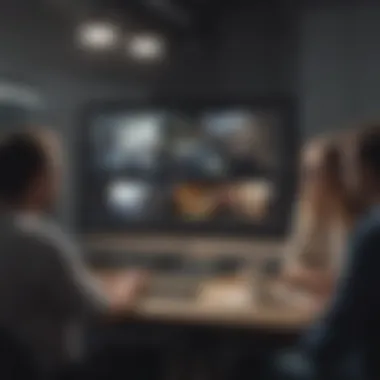

Focus on Modern Web-Based Presentations
Today’s audience expects presentations that are not only informative but also interactively engaging. Slides.com delivers on this front by utilizing the web as its primary medium. This modern take on presentations resonates well, especially in an era where remote work is becoming the new norm.
Its web-based nature allows users to create and share presentations seamlessly, meaning your slides are available on any device with an internet connection. Users can easily access their work on smartphones, tablets, or laptops. This flexibility is crucial for the tech-savvy crowd.
Besides, Slides.com leverages a responsive design that perfectly adapts to various screen sizes. So whether you're presenting on a small mobile screen or a large projector, your presentation remains sharp and clear. A big thumbs up for those who want to ensure their hard work translates well across different viewing environments.
User Interface and Experience
Understanding user experience is pivotal for any software aiming for longevity and user satisfaction. Slides.com’s interface is intuitively designed, allowing even those with minimal technical knowledge to navigate its features comfortably. It’s built with a focus on clarity and simplicity, which makes the process of designing presentations less daunting.
Users can also collaborate in real-time, an invaluable feature that promotes teamwork. Multiple users can edit presentations simultaneously, which breaks down barriers that traditional, downloads-required software often imposes. One might say it’s as easy as pie. The drag-and-drop simplicity paired with straightforward editing tools allows users to align elements quickly without getting bogged down in technical details.
Furthermore, the platform supports a variety of themes and templates, making it easy to create a polished presentation without starting from scratch.
Integrating Multimedia Elements
Incorporating multimedia elements into presentations can significantly enhance engagement. Slides.com excels in this area by allowing users to add images, videos, and live web content with little to no hassle.
For instance, you can embed a YouTube video directly into your slides, making information more digestible for visual learners. This kind of multimedia integration is essential for maintaining audience interest, particularly in a world flooded with constant information. Plus, Slides.com enables you to link to other web pages or documents, making your presentations more interactive.
Moreover, the platform's cloud-based nature ensures that any updates to multimedia elements are automatically reflected. No more worries about outdated content or broken links during your presentation. With Slides.com, you have the peace of mind knowing that everything is up-to-date, which fosters a smooth presentation experience.
In sum, Slides.com is definitely a player worth considering for users looking for a modern, accessible, and engaging alternative to Google Slides. Its strengths lie in its web-based nature, user-friendly interface, and seamless multimedia integration, aligning perfectly with the needs of today’s digital communicators.
Zoho Show
In the landscape of presentation tools, Zoho Show emerges as a noteworthy contender that carves out its niche, especially for teams and businesses seeking a collaborative space. This platform is not just another slide-making software; it embodies features that cater to the dynamics of teamwork while maintaining a user-friendly interface. Here, we will dissect how its collaboration capabilities, business-centric features, and accessibility make it a strong alternative to Google Slides.
Collaboration and Team Dynamics
One of Zoho Show's standout strengths lies in its robust collaboration features. The platform allows multiple users to work on the same presentation in real-time, a technique that reduces time wastage and boosts productivity. Imagine a team scattered across the globe, working on a project. With Zoho Show, every member can chime in, suggest edits, or comment directly on the slides. This level of interactivity is honing not just the presentation but also the overall project flow.
The chat and commenting capabilities help teams discuss ideas instantly, eliminating the back and forth of emailing drafts. It's like everyone is gathered around the same table, exchanging thoughts fluidly. Moreover, the ability to offer granular permissions means you can control who contributes what, ensuring that your presentations maintain a cohesive message without unwanted edits muddying the waters.
Features Tailored for Businesses
When it comes to tailoring features for businesses, Zoho Show doesn't hold back. It integrates seamlessly with other Zoho applications, leading to a synchronized workflow that many organizations thrive upon. This tight integration promotes efficiency from project management to performance analytics. Businesses can customize their presentations to align with branding guidelines, incorporating company logos, colors, and other visual assets with ease.
Another notable capability is the inclusion of advanced publishing options, which are perfect for larger audiences. Users can present live, broadcast their slides, or even publish presentations on the web. This flexibility is particularly advantageous during client meetings or webinars, where first impressions matter. The practicality of creating interactive presentations with polls and surveys elevates engagement, making it not just about delivering information but also about gathering insights from the audience.
Accessibility for All Devices
Accessibility is critical in today’s fast-paced world, and Zoho Show meets the mark here as well. The application boasts a cloud-based structure, enabling users to access their presentations from any device with internet connectivity. Whether it's a desktop, laptop, or smartphone, presentations are readily available, facilitating on-the-go modifications. This feature resonates well with many users but especially with those who are always connected, such as sales professionals or educators who might need to present from various locations.
Furthermore, the app lends itself well to both online and offline modes, ensuring that users aren't left stranded if their internet connection wavers. This straightforward approach reduces stress and enhances reliability during pivotal moments, like when presenting in front of an audience or during corporate meetings.
"In the corporate jungle, having the right tools can make the difference between scoring a deal and missing the mark."
Zoho Show certainly packs a punch with its collaborative spirit, business-suited features, and device accessibility, making it a powerful alternative for users looking to take their presentations to the next level.
Visme
Visme is becoming a clutch option for those who want to create dynamic presentations without feeling tied down by rigid templates. Its array of features is coming through as a game changer for users who value visual storytelling. In a world where attention spans are shrinking, it's essential that presentation tools not only inform but also captivate audiences. Visme steps into that gap, allowing for a mix of creativity and professionalism. This platform is perfect for business pitches or educational lessons alike, making it a versatile tool in anyone's toolkit.
Visual Content Creation Tools
The core of Visme's appeal lies in its visual content creation tools. Users have access to a wealth of templates tailored for various needs: from infographics to reports, and yes—those all-important presentations. One of the strong points is the drag-and-drop interface. You don’t need to be a designer to whip up visually stunning slides. Instead of getting lost in complex software, you can just focus on your message. Features include:
- Infographic Creation: Build narratives through visuals that don't just complement your talk but create a more engaging experience.
- Stock Images and Videos: A built-in library offers a plethora of visual elements that can elevate your content, saving time hunting for the perfect stock photo or video clip.
- Widgets and Animations: Stand out by incorporating interactive elements that can dazzle your audience.
Versatility across Various Formats
What sets Visme apart from other tools is its adaptability across different formats. Not only can it churn out presentations, but it also facilitates posters, social media graphics, and even video content. This multifaceted approach ensures that whatever platform you're using—be it a classroom or boardroom—Visme’s got your back. You can easily repurpose content, so your hard work shines across various channels.
"A tool that molds to your needs is worth its weight in gold."
Here are a few key formats Visme supports:
- Presentations: Traditional slide formats, perfect for lectures or team updates.
- Infographics: Data representation that tells a compelling story.
- Social Media Graphics: Create eye-catching posts that boost your online presence.
User-Friendly Interface
Stepping into Visme feels like a breath of fresh air. The user interface is sleek and intuitive, making it accessible for both tech enthusiasts and casual users. The arrangement of tools is logical, and the tutorials available cater to different learning styles. Whether you’re a quick study or prefer a deep dive into features, there's something for you. Ease of use coupled with powerful capabilities makes Visme a top choice.
In short, a user-friendly design means you can focus on crafting your message instead of grappling with software quirks. The smoother the process, the more effective your presentations will be, ensuring that your audience is engaged from start to finish.
Whether you're a budding entrepreneur or a seasoned educator, Visme stands ready to enhance your visual communication in a way that's not only effective but also easy to navigate.
Haiku Deck
Haiku Deck finds its unique space among presentation tools, priding itself on its minimalistic approach and emphasis on clean, beautiful designs. This makes it a fitting alternative to more complex software like Google Slides, especially for users who are keen on making a visual impact without getting bogged down in design intricacies. In an era where attention spans are fleeting, the tool paves the way for users to communicate ideas succinctly while also creating an aesthetic appeal.
Simplicity in Design
Simplicity is often not just an aesthetic quality; it’s a philosophy underlying effective communication. With Haiku Deck, users will find that the design process is streamlined. The interface is user-friendly, letting individuals whip up a presentation in no time. A strong focus on typography and ample use of white space allows presentations to maintain clarity.
- Large images play prominently in slides, drawing in viewers immediately.
- The selection of fonts is limited, fostering a coherent visual narrative.
- Templates guide users, so there’s little fussing around with layout choices.
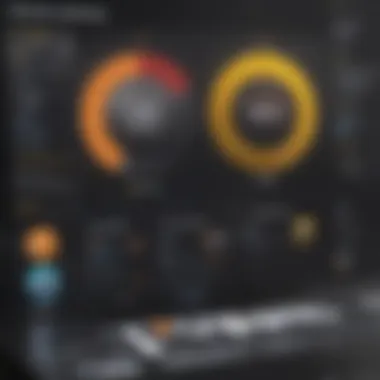
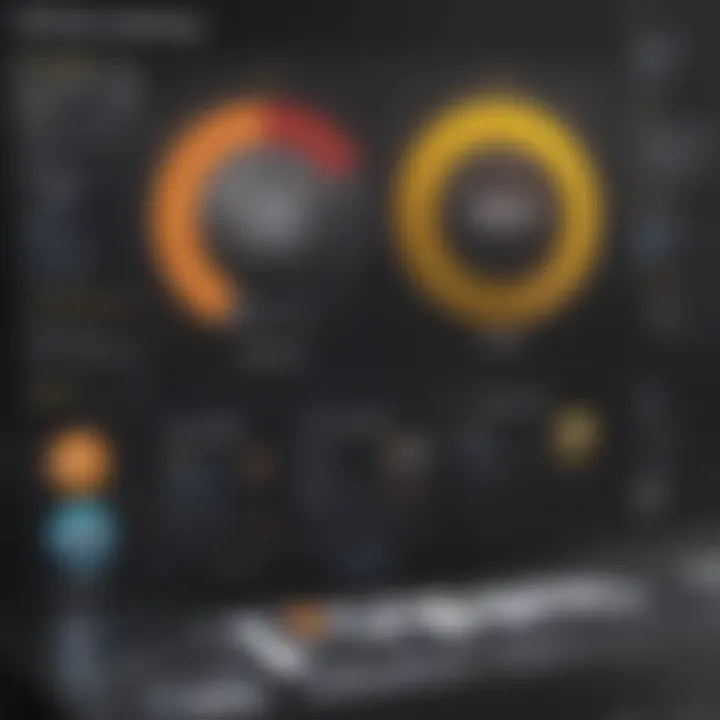
By using Haiku Deck, a presenter can focus more on their message rather than getting sidetracked by too many design options, thereby enhancing overall effectiveness.
Focus on Storytelling
Far from just displaying data and text, Haiku Deck emphasizes storytelling in presentations. This aspect is crucial, as humans naturally resonate with narratives; it helps in building connections.
Instead of bullet points suffocating slides, Haiku Deck encourages users to distill their message into succinct statements and visuals. This approach aids in weaving together a compelling narrative thread throughout the presentation. Each slide complements the overall story rather than existing as isolated pieces. Moreover, the tool includes features that allow users to add multimedia elements, like images and videos, that further enrich the storytelling aspect.
"Great presentations tell a story, not just present facts."
Integration with Mobile Devices
In a fast-paced world, the ability to access and deliver presentations on-the-go is essential. Haiku Deck excels in this domain as it’s designed with mobile integration in mind. Users can create, access, and present directly from their smartphones and tablets.
- The mobile app mirrors the desktop experience quite well, maintaining usability while mobile.
- Features like offline access can be game-changers for presentations, especially in areas with unreliable internet.
- Sharing options are vast and intuitive, allowing for quick dissemination of information with a click.
This flexibility caters brilliantly to avid mobile users and tech enthusiasts, making it an app of choice for those who find themselves needing a quick set of slides right before reaching the stage or a boardroom.
FlowVella
FlowVella is transforming the way we think about digital presentations. It’s not just about slides; it’s about creating an interactive journey for your audience. As we consider viable alternatives to Google Slides, FlowVella stands out due to its unique focus on engagement and its ability to adapt to the needs of modern presenters.
Interactive Presentation Elements
FlowVella harnesses the power of interactivity in presentations. Unlike traditional slide decks where viewers sit passively, FlowVella invites audiences to engage actively with content. For instance, presenters can incorporate interactive elements like buttons, clickable images, and plugins that allow viewers to access deeper layers of information. This is especially useful in environments such as exhibitions or trade shows where capturing attention is crucial.
Additionally, incorporating elements like quizzes or live polls can transform how information is presented. It allows for feedback in real-time, encouraging a dynamic dialogue between the presenter and the audience. Think about the typical monotony of a PowerPoint presentation—FlowVella changes that narrative by keeping the audience on their toes and invested throughout the session.
Focus on Audience Engagement
Engagement is the heart of any successful presentation. FlowVella prioritizes audience interaction, ensuring that the recipient isn’t just a passive observer. Features such as embedded videos, animations, and the ability to navigate freely through content create an immersive experience. For example, a presenter could easily switch from a video segment to a detailed analysis of feedback, allowing for smooth transitions that are harmonious and engaging.
More so, FlowVella provides a variety of templates that are designed with engagement in mind. Choosing a template is not just about aesthetics; it’s about setting the tone for how the audience will receive information. A colorful, animated template can attract attention quickly, while something more polished could appeal to a corporate audience looking for professionalism.
"Engagement in presentations not only captures attention but sustains interest, making all the difference between a good and a memorable experience."
Portable and Versatile Format
In today’s fast-paced world, flexibility is key. FlowVella supports a variety of formats that accommodate different devices. Whether your audience is viewing on a smartphone, tablet, or laptop, FlowVella adjusts seamlessly. This capability is essential, especially for users who need to present while on the go. No one wants to be tied down to a single location or specific device, and FlowVella gives that freedom.
Moreover, its cloud-based nature means that presentations can be accessed anywhere at any time. This is a huge relief for those who are frequently traveling or collaborating from different locations. With built-in analytics, users can also track viewer engagement and adjust their presentations for maximum impact, ensuring they hit the right notes every time.
In summary, FlowVella brings to the table an innovative approach to presentations that not only emphasizes interactivity but also meets the demands of modern audiences and presenters alike. It’s not simply a tool; it’s a platform that supports effective storytelling and makes sharing ideas a delightful experience.
Comparison of Top Alternatives
When it comes to presentation tools, choosing the right one is paramount. Each software comes with its own unique flair and functionality. By comparing these alternatives, users can pinpoint the tool best suited to their specific needs. It’s not just about finding a replacement for Google Slides; it’s about finding a partner for your communication goals. The right software can enhance clarity, boost engagement, and ultimately elevate your presentational impact.
Feature Breakdown
The feature sets across presentation software can vary significantly. Here’s a closer look at some notable elements:
- Design Flexibility: Different platforms offer a range of design options. For instance, Canva shines with its templates, while Haiku Deck is about simplicity.
- Interactive Elements: FlowVella stands out with its interactive capabilities, which is ideal for engaging audiences more deeply.
- Collaboration Tools: Platforms like Zoho Show allow for multi-user editing, making it easier for teams to work together in real time.
A few key features for consideration:
- Multimedia support – incorporating images, videos, and graphics.
- Template availability – ready-made designs can save time.
- Export options – how easily can the final product be shared or published?
User Experience Assessment
User experience plays a vital role in determining the applicability of a presentation tool. It’s all about how intuitive and user-friendly the software is. If new users feel overwhelmed or lost, it might be a dealbreaker.
- Learning Curve: Microsoft PowerPoint generally has a gentle learning curve, thanks to its familiar interface. On the flip side, Prezi’s unique navigational style can pose a challenge for newbies.
- Customization Ease: Platforms like Visme allow extensive customization without a steep price in usability.
- Mobile Compatibility: Many users today are on the move. Tools that offer seamless mobile experiences, such as Slides.com, allow for creating presentations on the go, a crucial aspect for busy professionals.
Cost Comparison
Cost can be a deciding factor when selecting presentation software. With several options available, understanding pricing structures is important.
- Free vs. Paid Models: Some tools like Canva provide robust free features but have premium options that unlock additional elements. Others, like Microsoft PowerPoint, may offer associated subscriptions through Office 365 cloud services.
- Value for Features: It’s essential to weigh the cost against what you get. An application may seem pricey, but if it enhances productivity significantly, it might be worth every penny.
- Trial Periods: Take advantage of trial offers. Many platforms allow users to test their features risk-free. This is a smart way to gauge if the software merits the investment.
"When it comes to technology, the best choice is often not the most popular one, but the one that truly meets your needs."
In short, having a side-by-side comparison helps users not only identify what’s available but also understand the nuances of each tool’s strengths and weaknesses fully.
The End and Recommendations
By now, one can see that evaluating presentation tools is more than just picking the flashiest option. It's about finding the right fit for one's specific needs, whether for business pitches, educational settings, or casual presentations. What stands out through all the alternatives is their distinct functionalities, aimed at refining user experience, creativity, and collaboration.
Choosing the Right Tool for Your Needs
Choosing the right presentation software can feel like looking for a needle in a haystack, especially with the options available today. One prominent aspect to consider is usability; is the software easy to navigate or does it require a PhD just to create a simple slide? Look for tools that reduce the learning curve, allowing you to focus on crafting compelling narratives rather than battling a complicated interface.
Moreover, customization and design options are equally significant. In a world overflowing with presentations, it’s crucial to make yours stand out. The ability to tailor your slides to reflect your unique style can be the game-changer, ensuring your audience remembers your message long after the meeting ends.
Collaboration features can’t be overlooked either. If working in a team, opt for tools that offer seamless ways to share feedback and incorporate suggestions in real-time. This aspect means team members can throw ideas around like confetti, making it easier to fine-tune every detail.
Lastly, let’s not ignore the cost factor. Choose a solution that aligns with your budget without compromising essential features. Sometimes a free or low-cost alternative is all you need; it may surprise you by checking all the right boxes.
Final Thoughts on Presentation Tools
As we’ve navigated through this vast landscape of presentation alternatives, it's evident each tool shines for different reasons. The gems from Microsoft PowerPoint to Canva and beyond all offer unique strengths tailored to diverse demographics.
Effective presentations hinge not only on aesthetics but also on the clarity of content and the engagement of the audience.
Remember, the ultimate goal is to communicate your ideas effectively. It’s not just about flashy transitions or snazzy templates; rather, it's about how well the tool helps you relay your message. In a crowded room, or a virtual session, you want your audience not just looking at slides, but actively engaged in what you’re sharing. So sift through the features, assess what aligns best with your communication style and audience, and choose wisely.



