Mastering Email Management: A Comprehensive Guide to Looking Up Emails on Gmail


How to Efficiently Look Up Emails on Gmail
Overview of Efficient Email Lookup
Email management is a crucial aspect of daily communication. Understanding how to efficiently locate emails can save time and improve workflow. In this section, we will delve into practical methods to effectively search for emails within the Gmail platform.
Utilizing Advanced Search Operators
Advanced search operators are powerful tools that enable precise email searches. By incorporating specific operators such as 'from:', 'subject:', or 'label:', users can narrow down search results to locate emails quickly. Understanding and implementing these operators can significantly enhance email search efficiency.
Managing Filters
Filters play a vital role in organizing incoming emails automatically. By creating filters based on sender, subject, or keywords, users can categorize emails into designated folders, minimizing clutter in the primary inbox. Learning to set up and manage filters effectively can streamline email management and ensure important messages are easily accessible.
In-Depth Techniques for Optimal Email Search
To master email lookup on Gmail, users must explore various in-depth techniques. This section will focus on advanced strategies to further enhance the email search experience.
Sorting Emails by Relevance
Sorting emails by relevance allows users to prioritize important messages and respond promptly. Gmail's algorithms intelligently categorize emails based on content and user interactions, presenting relevant messages prominently. By familiarizing with this feature, users can optimize their email search process.
Archiving and Labeling Emails
Archiving and labeling emails are efficient ways to declutter the primary inbox while retaining access to important information. Archiving emails removes them from the main inbox without deletion, ensuring a cleaner interface. On the other hand, labeling emails categorizes them for easy retrieval. Implementing a consistent archiving and labeling system can amplify email organization.
Implementing Productivity Tools for Email Management
Gmail offers a range of productivity tools to streamline email operations. By integrating these tools into daily usage, users can elevate their email management efficiency.
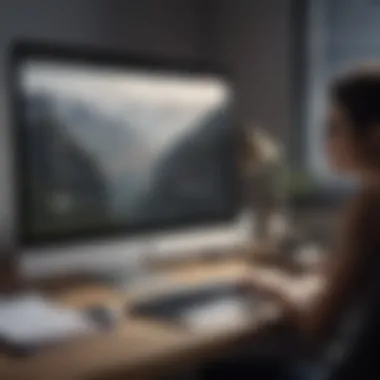

Schedule Emails and Snooze
The ability to schedule emails allows users to compose messages at their convenience and send them at optimal times. This feature is particularly useful for managing time zones or following up on important conversations. Additionally, snoozing emails temporarily removes them from the inbox, resurfacing them at a specified time for action.
Undo Send and Confidential Mode
Gmail's 'Undo Send' feature provides a brief window to retract an email after hitting 'Send,' offering a safety net for last-minute corrections. Additionally, 'Confidential Mode' enables users to set expiration dates for sensitive emails and restrict recipients from forwarding, copying, or downloading the message. Integrating these tools into email management workflows adds an extra layer of control.
Conclusion
By mastering the art of efficient email lookup on Gmail, users can take charge of their inbox and boost overall productivity. Adopting advanced search techniques, filter management strategies, and productivity tools can transform the email experience into a seamless and organized workflow.
Introduction
In the digital realm of communication, mastering the art of efficiently managing emails is a skill that can significantly enhance productivity. Email has become an integral part of our daily routine, whether for personal correspondence or professional communication. This article serves as a comprehensive guide on how to search for emails effectively within the Gmail platform, offering valuable insights and strategies for users at all levels of proficiency. By understanding the intricacies of Gmail's search functionality, users can streamline their email navigation process and optimize their inbox management experience.
Understanding Gmail Search Functionality
Basic Search Techniques
Delving into the core principles of Gmail's search functionality reveals a plethora of basic search techniques that form the foundation of efficient email retrieval. These techniques involve utilizing simple operators such as 'from:', 'to:', 'cc:', and 'bcc:' to filter emails based on sender or recipient criteria. By employing these operators strategically, users can quickly locate specific messages and streamline their email organization. The advantage of basic search techniques lies in their intuitive nature, offering users a straightforward method to segregate and access emails. However, the limitations of these techniques may become apparent when searching for more complex or specific information within a vast inbox.
Advanced Search Operators
For users seeking a higher level of precision in their email searches, advanced search operators within Gmail provide a robust set of tools to refine and pinpoint relevant messages. These operators enable users to combine search criteria using 'AND', 'OR', and 'NOT' operators, allowing for complex search queries. Additionally, features such as 'has:attachment', 'filename:', 'larger:', and 'smaller:' offer specialized search capabilities for finding emails with attachments or specific file sizes. The advantage of advanced search operators lies in their versatility and customization options, allowing users to fine-tune their search parameters for targeted results. However, utilizing these operators effectively may require a deeper understanding of Gmail's search syntax and functionalities.
Utilizing Basic Search Techniques
In this section of the article, we delve into the essential aspects of utilizing basic search techniques in Gmail. As the foundation of efficient email management, mastering basic search techniques can drastically improve the way users navigate and find specific emails within their inbox. By understanding and employing these fundamental search strategies, users can save valuable time and effortlessly locate important emails.
Search by Sender or Recipient
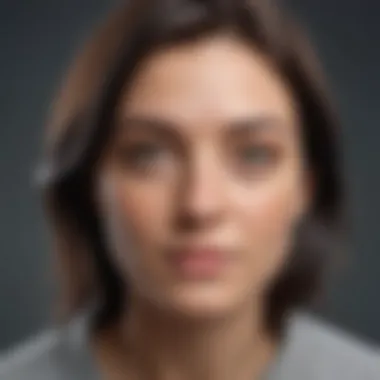
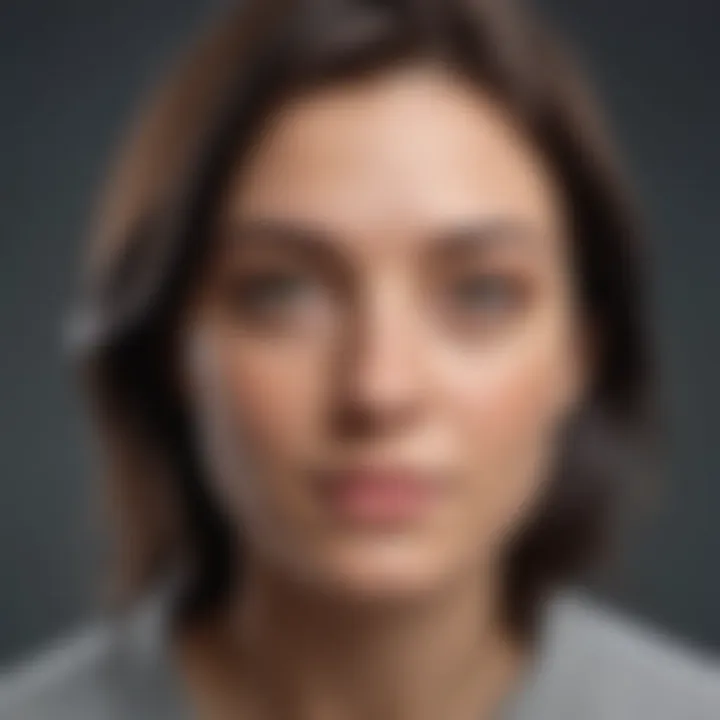
Exploring the functionality of searching by sender or recipient in Gmail is a pivotal feature that allows users to narrow down their email search results efficiently. By utilizing operators such as 'from:', 'to:', 'cc:', and 'bcc:', users can target specific individuals involved in email conversations. This method simplifies the process of finding emails based on the sender or intended recipient, streamlining communication tracking within the inbox. The ability to search by sender or recipient is particularly beneficial in scenarios where users need to locate emails from specific contacts quickly.
Filtering by Subject
When it comes to filtering emails by subject, Gmail users can employ the 'subject:' operator to refine their search results based on email topics. Utilizing this operator enhances the precision of email searches, allowing users to pinpoint emails with specific subjects of interest. Filtering by subject streamlines the email sorting process, especially in busy inboxes where email topics vary. By efficiently filtering emails based on subjects, users can access relevant information promptly and prioritize their email responses effectively.
Sorting by Date
Sorting emails by date using operators such as 'after:', 'before:', 'older:', and 'newer:' provides users with the ability to organize their inbox chronologically. This functionality is instrumental in managing email conversations over time, ensuring that users can locate emails based on when they were sent or received. Sorting emails by date streamlines the process of finding recent or older emails, enabling users to track communication history effectively. By applying date-based sorting techniques, users can maintain inbox organization and stay informed about the chronological sequence of their emails.
Employing Advanced Search Operators
In the realm of efficient email management, the utilization of advanced search operators stands out as a pivotal strategy. These operators act as powerful tools that enable users to conduct precise and targeted searches within their Gmail inbox. By leveraging advanced search operators, users can sift through vast amounts of emails with remarkable ease and accuracy, thereby saving valuable time and effort. Understanding the nuances of these operators is essential for enhancing email search efficiency and productivity.
Combining Operators for Precise Searches
Utilizing 'AND', 'OR', 'NOT' operators
The essence of employing 'AND', 'OR', and 'NOT' operators lies in the ability to refine search queries with a high degree of specificity. 'AND' allows users to narrow down results by requiring all specified conditions to be met, enhancing search precision. On the other hand, 'OR' expands the search scope by retrieving emails that meet any of the specified criteria, offering flexibility in search parameters. Meanwhile, 'NOT' enables users to exclude specific terms or conditions from search results, eliminating irrelevant emails effectively. The strategic combination of these operators empowers users to conduct highly tailored searches that yield accurate and relevant results, optimizing the email retrieval process.
Searching within Attachments
Using 'has:attachment', 'filename:', 'larger:', 'smaller:' operators
The functionality of 'has:attachment', 'filename:', 'larger:', and 'smaller:' operators greatly enhances the email search experience within Gmail. 'has:attachment' allows users to specifically search for emails containing attachments, streamlining the process of locating files and documents. The 'filename:' operator facilitates the search for emails based on specific attachment names, aiding in the swift retrieval of relevant information. Additionally, 'larger:' and 'smaller:' operators enable users to filter emails based on attachment sizes, facilitating the identification of larger files or compact attachments. By integrating these operators into search queries, users can efficiently navigate their inbox and pinpoint emails with attachments, optimizing workflow and information retrieval.
Finding Unread Emails
Applying 'is:unread' operator
The 'is:unread' operator serves as a valuable tool for identifying and managing unread emails within Gmail. By applying this operator, users can isolate unread emails from their inbox, allowing for focused attention on essential communication that has not been addressed. The distinct feature of 'is:unread' lies in its ability to prioritize unread messages, ensuring timely responses and effective email management. While advantageous in facilitating email organization, users should exercise caution to avoid overlooking read emails that may require immediate action. Incorporating the 'is:unread' operator into search queries empowers users to stay updated and responsive to critical information, promoting efficient email handling and enhanced productivity.
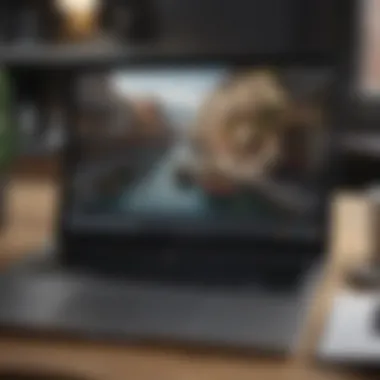
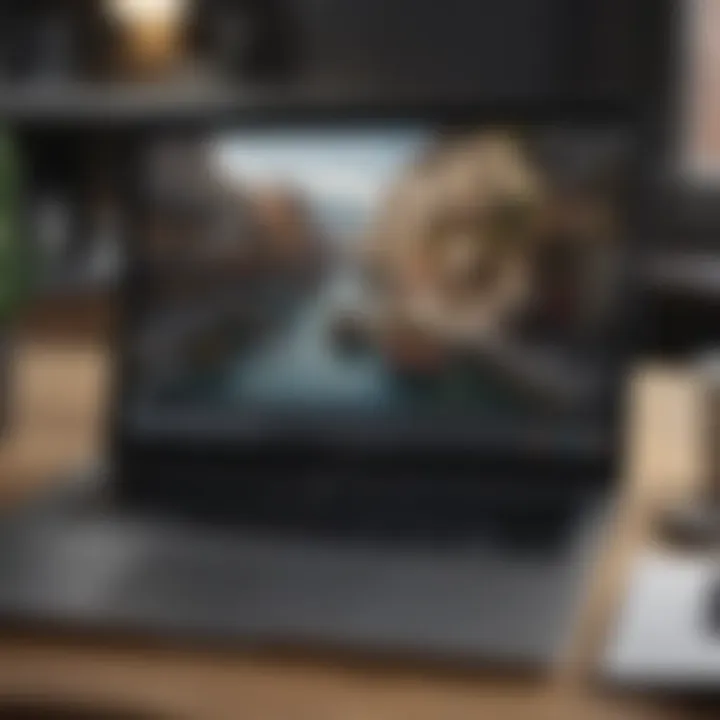
Managing Filters for Efficient Email Organization
In the realm of email management within Gmail, the significance of managing filters cannot be overstated. Effective filter management is crucial for organizing one's inbox efficiently and ensuring essential emails are prioritized. By establishing filters, users can streamline the sorting process, categorize emails based on various criteria, and allocate actions for specific types of emails. This section delves into the key elements of managing filters and the benefits it brings to enhancing email organization within Gmail, catering to the needs of both novice and experienced users.
Creating Custom Filters
Defining Filter Criteria
When it comes to email filtration, defining filter criteria plays a pivotal role in customizing the sorting process. This aspect allows users to set specific parameters based on sender, subject, keywords, or other identifiers to categorize incoming emails effectively. The key characteristic of defining filter criteria lies in its ability to automate the organization of emails, ensuring that relevant messages are appropriately stored or marked for further action. Its unique feature lies in the precision it offers, enabling users to tailor their filtering rules according to their preferences, ultimately streamlining the email management process.
Assigning Actions to Filtered Emails
Assigning actions to filtered emails amplifies the efficiency of filter customization by determining the subsequent steps for each categorized email. This step allows users to automatically apply labels, archive messages, forward content, or execute any desired action based on the defined criteria. The primary advantage of assigning actions is the time-saving aspect it offers, as users can preemptively decide how to handle incoming emails without manual intervention. However, a potential downside could be overlooking important emails if actions are not appropriately assigned, emphasizing the need for vigilant configuration.
Automating Email Sorting
Scheduling Filter Execution
In the landscape of email organization, scheduling filter execution stands out as a remarkable feature for streamlining inbox management tasks. This functionality enables users to create a timeline for filter actions to run, ensuring that emails are sorted and managed at designated intervals. The key characteristic of scheduling filter execution is its ability to automate the filtering process, reducing manual effort and ensuring consistent inbox maintenance. Its uniqueness lies in the hands-off approach it offers, allowing users to set it and forget it, knowing that their email organization is being handled efficiently.
Managing Filter Rules
Managing filter rules within Gmail elevates the level of customization and control users have over their email sorting mechanisms. This practice empowers users to modify existing filter criteria, fine-tune actions for different types of emails, or delete outdated filters that no longer serve their purpose. The significant advantage of managing filter rules is the adaptability it provides, allowing users to adjust their filtering strategies based on evolving needs or preferences. However, a potential disadvantage could be the complexity that arises from having numerous filter rules, necessitating periodic review and optimization to maintain optimal inbox organization.
Conclusion
In the realm of email management, mastering the art of efficiently looking up emails on Gmail is a crucial skill that can significantly enhance productivity and organization. The ability to navigate through inboxes swiftly and effectively is paramount in today's fast-paced digital communications landscape. This article equips readers, ranging from novices to seasoned users, with a comprehensive guide that covers basic search techniques, advanced search operators, and efficient filter management strategies on Gmail. By implementing the tips and techniques shared here, users can streamline their email search process, identify and retrieve messages quickly, and maintain a well-organized inbox.
Enhance Your Gmail Experience
Implementing Efficient Email Search Strategies
Implementing efficient email search strategies is a cornerstone of effective email management on Gmail. By leveraging advanced search operators such as 'AND,' 'OR,' 'NOT' along with operators like 'has:attachment,' users can precisely search for specific emails based on multiple criteria. This approach allows users to filter out irrelevant messages and focus on the ones that matter, saving time and boosting overall productivity. The unique feature of implementing efficient email search strategies lies in its ability to customize searches, enabling users to find emails based on diverse parameters with ease. While this technique offers unparalleled search precision and flexibility, users must be mindful of using complex queries that may yield unexpected results. Despite this consideration, optimizing email search strategies optimizes workflow efficiency and declutters the inbox effectively.
Optimizing Inbox Management
Optimizing inbox management entails structuring the email interface for maximum efficiency and organization. Through creating custom filters that automatically categorize emails based on sender, subject, or content, users can declutter their inbox and prioritize important messages. Additionally, by automating email sorting rules and schedules, users can ensure that incoming mails are promptly filtered into designated folders, reducing manual intervention and enhancing workflow automation. The key characteristic of optimizing inbox management lies in its ability to streamline email handling, minimizing clutter and promoting a structured workspace. While the advantages of inbox optimization are substantial in terms of time-saving and improved productivity, users should regularly review and adjust filters to prevent important emails from being overlooked within automated categorization processes. Overall, optimizing inbox management significantly enhances email organization and user experience on Gmail.



