Exploring the Samsung Phone Home Page: Features and Tips
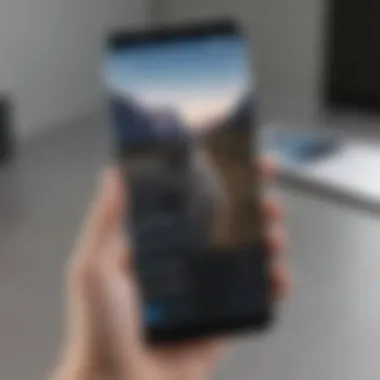
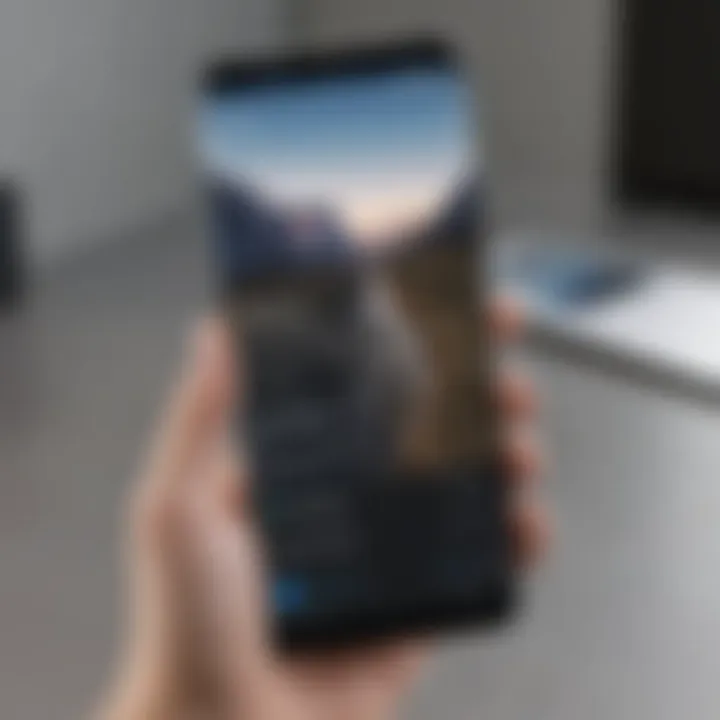
Overview of the Smartphone
Smartphone Prologue
In a world teeming with advanced gadgets, the Samsung smartphone stands out, partly due to its intuitive home page. This interface acts as the gateway for users, allowing them to access apps, settings, and notifications with ease. It’s designed so that both tech-savvy individuals and those who find smartphones daunting can navigate it without breaking a sweat. The essence of what Samsung offers goes beyond a mere home screen—it combines functionality with user-centric design.
Key Features and Specifications
Samsung smartphones, particularly the latest models, come equipped with a host of impressive features:
- Dynamic AMOLED displays that provide vibrant colors and deep contrasts
- Customizable home pages that empower users to organize applications based on personal usage patterns
- Advanced multi-tasking capabilities, enabling seamless transitions between apps
- Integration with Samsung services such as SmartThings and Samsung Health, enhancing user experience
Specifications vary across models but often include powerful processors, ample RAM, and high-resolution cameras, all contributing to a smooth operation.
Pricing and Availability
Samsung smartphones cater to a wide demographic, with pricing that covers various market segments. You can find models ranging from budget-friendly options to high-end flagship devices:
- Entry-level models start around $200, making it accessible for new users.
- Premium devices can reach upward of $1,200, appealing to those who seek cutting-edge technology.
Availability is also robust; major retailers and online platforms typically stock the latest models, ensuring that users can get their hands on them without much hassle.
In-Depth Review of the Smartphone
Design and Build Quality
The aesthetic appeal of Samsung smartphones often lies in their sleek, modern designs. Materials range from sleek glass backs on premium models to durable plastics on entry-level devices. The attention to craftsmanship ensures not only beauty but also a sense of sturdiness.
Performance and Hardware
When it comes to performance, Samsung doesn't cut corners. Their smartphones are equipped with some of the fastest processors on the market, which means apps load faster and heavy tasks like gaming or video editing run smoother than a freshly paved road. Whether you’re streaming high-definition videos or juggling multiple apps, the hardware handles it all without a hitch.
Software Features and User Interface
Samsung’s One UI enhances user experience on their smartphones considerably. This interface is designed for one-handed use, offering easy access to core functions while keeping everything visually appealing. Notable features include:
- A customizable App Drawer
- Dark mode to reduce strain on the eyes
- A dedicated area for widgets for quick access to weather, calendar, or calendar events
Camera Quality and Imaging Capabilities
Samsung has earned quite a reputation in the smartphone camera department. The latest models boast multiple lenses, each aimed at capturing different perspectives—from ultra-wide shots for landscapes to telephoto for zoomed-in details. Low-light performance also stands out, allowing users to take clear and vibrant photos even in dim settings.
Battery Life and Charging
Battery longevity has consistently improved with each new model. Users often report a full day's use on a single charge, making it less of a hassle to carry a charger around. The inclusion of fast charging technology and wireless charging options further enhances convenience, allowing users to power up in less time.
How-To Guides for the Smartphone
Setting Up the Smartphone
Starting with your Samsung device is straightforward. Upon first booting it up, choose your preferred language and connect to Wi-Fi. You’ll have the option to transfer data from an older device, which can streamline your experience from the get-go.
Customization Tips and Tricks
To truly make the home page your own, consider:
- Adding/removing widgets for essential apps.
- Changing themes and wallpapers to reflect your personal style.
Boosting Performance and Battery Life
Keep your smartphone running at its best by:
- Regularly uninstalling unused apps.
- Utilizing the Power saving mode for optimized battery usage.
Troubleshooting Common Issues
Don’t panic when issues arise; most can be settled easily. Common troubleshooting steps include restarting the device and checking for software updates in settings.
Exploring Hidden Features
Many users are unaware of features hiding in plain sight. Functions like Bixby routines can automate tasks based on time or location, enhancing the user experience.
Comparison with Competing Smartphones
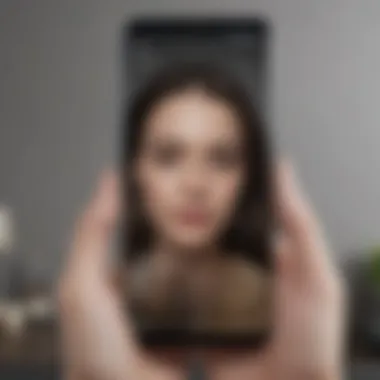
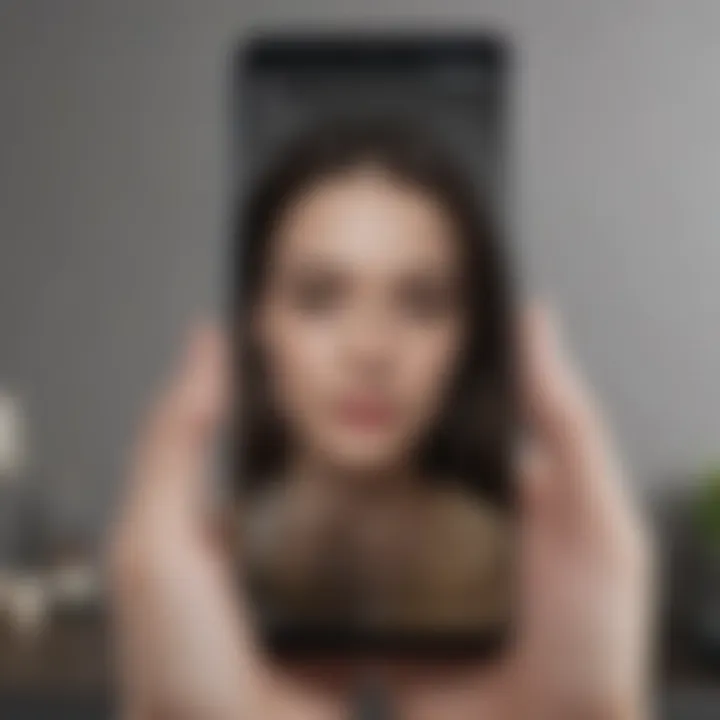
Spec Comparison with Similar Models
In comparison to its rivals, Samsung smartphones tend to lead in display quality and camera capabilities, but they might lag behind in raw computational power against brands like Apple.
Pros and Cons Relative to Competitors
- Pros: Excellent camera quality, versatile home page customization, strong ecosystem
- Cons: Sometimes bloated with pre-installed apps, cooling issues under heavy load
Value for Money Assessment
When weighing the investment, Samsung smartphones offer reasonable value given their advanced features and durability. Users may find that the longevity and performance justify the price tags attached to these devices.
Understanding the Samsung Phone Home Page
Understanding the layout and functionalities of the Samsung phone home page is like having the map before setting out on an adventure. It’s crucial for users to navigate their devices effectively, whether they're seasoned tech enthusiasts or newcomers clinging to their first smartphone. The home page isn’t merely a starting point; it serves as a digital hub, integrating all essential functions and providing quick access to apps and widgets.
This article discusses varied aspects of the home page, not only to enlighten users but also to help them tailor their Samsung experience to fit their daily needs and preferences. Adjusting the home page can radically change one’s interaction with the device, leading to improved productivity and a seamless user experience.
Overview of the Home Page Functionality
The Samsung phone home page is designed to be intuitive, allowing users to quickly access apps and information. At its core, the functionality focuses on delivering essential features at one's fingertips.
- Customizable Widgets: These provide live updates—like weather, calendar events, or news headlines—directly on the home screen, making information accessible without needing multiple taps.
- App Shortcuts: Quick access to frequently used applications can streamline tasks significantly, reducing friction in daily interactions. Users can personalize which apps appear, ensuring the most useful tools are always ready.
- Notification Center: This allows users to manage alerts efficiently; instead of opening each app to check messages or updates, they can look at one centralized location, helping in maintaining focus.
The home page acts as a launchpad for deeper interactions. When users understand each component and its capabilities, they can customize their experience to suit their needs, whether they require efficiency in work-related tasks or a simpler layout for personal use.
Importance of the Home Page in User Experience
The home page is not just for show; it fundamentally shapes how users engage with their devices. A well-organized home page can enhance user satisfaction significantly.
- First Impressions Matter: When users unlock their phones, the home page is the first thing they see. An appealing, easy-to-navigate setup often leads to a more positive feeling about the device.
- Efficiency in Usage: Users configure their home screens according to their lifestyle. For instance, if someone often checks emails, having an email widget on the home page reduces time spent searching through folders and apps.
- Personalized Experience: Custom backgrounds, app placements, and themes make the device feel more tailored. It helps users feel a sense of ownership and connection with their smartphone.
"The user experience begins with the home page; if users feel they have control, their overall interaction becomes smoother and more gratifying.”
Overall, the Samsung phone home page functions as a gateway, inviting users to engage with technology in a way that feels most natural to them, ultimately driving their everyday productivity and enjoyment.
Layout and Design Elements
Understanding the layout and design elements of the Samsung phone home page serves as a crucial foundation for maximizing user efficiency and satisfaction. The home page is not merely a visual interface; it’s the gateway through which users interact with their devices daily. A well-considered design makes navigation intuitive and facilitates a smoother experience, while a confusing layout can lead to frustration. Elements like grid systems, iconography, and widgets play an important role in both aesthetics and functionality. Let’s delve deeper into these individual aspects.
Understanding the Grid System
The grid system in the Samsung phone home page is not just structural; it’s a vital element that organizes content effectively. Think of it as a framework, guiding the user’s eye to the most important applications and information. Typically, the grid layout allows for dynamic placement of icons and widgets, adjusting to users’ preferences while maintaining a clean appearance.
However, it's essential to realize that simplicity should not compromise functionality. A well-balanced grid system enhances usability. For example, an uneven layout, where the distance between icons varies greatly, can cause visual misalignment and hinder navigation. Instead, symmetry and consistency allow for a more pleasing aesthetic that enhances both speed and effectiveness in how a user interacts with their device.
Here's a brief overview of the benefits of a solid grid system:
- Ease of Navigation: A clear layout helps users find what they seek without unnecessary confusion.
- Visual Appeal: A symmetrical layout provides a clean look, making it easier for users to scan.
- Space Optimization: Efficient use of screen real estate ensures that users can take advantage of features while leaving room for updates or new apps.
Iconography and Symbolism
Iconography forms the visual language of the Samsung home page. Icons are not just mere images; they speak volumes about their associated functions. Each symbol must be easily recognizable to facilitate quick actions. For instance, a camera icon universally indicates photography features, while the gear usually represents settings. This immediate recognition is key for users in navigating their smartphones without having to think twice.
Moreover, color choice and style of icons can influence a user’s perception and mood. Bright colors might suggest fun and liveliness, while muted tones can transmit professionalism or calmness. As such, Samsung's approach to iconography involves a careful balance that respects user expectations across various demographics.
Consider these points regarding icon effectiveness:
- Clarity: Icons should be simple and not overcrowded with detail.
- Consistency: Similar functions should employ similar icon styles for ease of recognition.
- Feedback: Interactive icons change upon action, providing clear feedback to the user. This subtle reinforcement is important in maintaining a cohesive user experience.
The Significance of Widget Utilization
Widgets are arguably one of the most dynamic aspects of the Samsung home page layout. They put essential information and utilities at users’ fingertips without requiring them to open specific apps. For example, a weather widget can display updates at a glance, while a music player widget allows for quick access to controls without interrupting other tasks.
There are practical implications of using widgets:
- Customization: Users can tailor their home page according to personal need. Do you need reminders, news updates, or heart rate information? Widgets serve that purpose perfectly.
- Efficiency: By eliminating the need to dive into apps for quick checks, widgets save time, enhancing productivity.
- Visual Diversity: They also break up the monotony of a flat grid, adding depth and interactive elements to the screen that can make the user experience more engaging.
Customization Options
The ability to personalize one's phone is no longer just a nice-to-have; it’s an essential part of enhancing the user experience. Samsung phones, with their varied customization options, allow users to tailor their devices to meet their specific needs and preferences. This section dives into the specific elements of customization, focusing on how these options can transform the average home page into a personalized hub for productivity and enjoyment.
Personalizing Your Home Screen
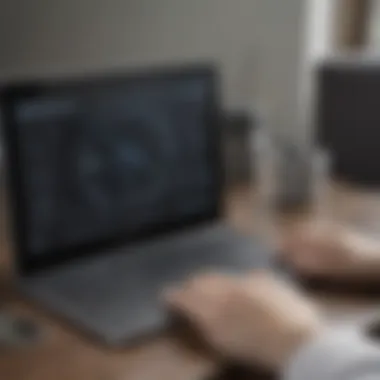

Personalizing the home screen is like putting your own stamp on your device. It's the first thing you see each time you pick up your phone, and it can set the tone for how you interact with it throughout the day.
Changing Wallpapers
Changing wallpapers is a straightforward yet remarkably impactful way to refresh the look of your device. The key characteristic of wallpaper customization is its visual appeal. A well-chosen wallpaper can convey your mood, reflect your interests, or even inspire creativity as it greets you each time you unlock your phone.
One unique feature of changing wallpapers on Samsung phones is the dynamic wallpaper option, which allows users to set backgrounds that shift and change with time or according to certain interactions. This feature adds a layer of liveliness to the device. However, it’s worth noting that while dynamic wallpapers enhance visual interest, they can also consume additional battery life if not managed properly.
Users often gravitate toward this choice because fresh visuals can enhance user engagement with the device, making routine tasks feel less mundane. In essence, dedicating some time to selecting a wallpaper that resonates with you can significantly boost your smartphone experience.
Adding Reminders and Notes
Adding reminders and notes on your Samsung home screen serves to bridge productivity with accessibility. This customization option is crucial for keeping track of important tasks or spontaneous thoughts, ensuring they don’t slip through the cracks. The key aspect here is instant access; when your notes or reminders are right on your home screen, it's much easier to recall them at a glance.
One standout feature for this capability is the Samsung Notes widget. It allows users to create quick notes that live on the home screen, offering a constant reminder. This is genuinely beneficial for someone with a packed schedule or for those who often find inspiration strike unexpectedly.
However, cluttering your home screen with too many reminders can lead to disorganization, which might become counterproductive. Thus, while reminders are fantastic for keeping life in check, finding a balance in their placement and frequency is paramount.
Managing App Placement
Managing app placement is another key aspect of customization that can greatly impact the usability of your Samsung home page. The way apps are arranged can influence not just how quickly you can access them, but also how efficiently your phone functions in everyday tasks. Organizing apps by frequency of use or categorizing them into folders simplifies navigation, making it easier to locate that all-important app when you need it.
Ultimately, the arrangement of apps fosters a tidy digital environment. A well-structured home page not only enhances aesthetics but can also lead to improved productivity, as users are less likely to dig through countless screens to find specific functionality.
Utilizing Folders for Organization
Utilizing folders for organization is perhaps one of the smartest moves you can make when customizing your home screen. By grouping similar apps together, whether they belong to social media, finance, or productivity, you reduce visual clutter and enhance functionality. This method not only saves space but also streamlines the user experience.
One great benefit of using folders is that it allows for quick access without overwhelming the home page with icons. For example, creating a folder titled 'Work' for all job-related apps can help you quickly shift from leisure to business mode when needed. It essentially creates a psychological trigger for productivity, making transitions more manageable.
In summary, customization options like changing wallpapers, adding reminders and note and managing app placements all contribute significantly to the overall user experience on Samsung devices by making them not only visually appealing but also functional and user-friendly. The essence of personalization lies in enhancing convenience while staying true to one's unique style.
Navigational Features
Navigational features are the backbone of the Samsung phone home page. They offer a way for users to seamlessly interact with their devices, making it easier to access applications and functionalities without facing frustration or confusion. A well-thought-out navigation system saves time and enhances user satisfaction, which is particularly crucial as smartphones become more integrated into daily life.
Understanding Quick Access Features
Quick access features serve as shortcuts that allow users to jump directly to important functions or apps with minimal effort. These features can often be found in a dedicated area on the home screen, usually accessed via a swipe or by tapping a specific icon. This setup is crucial for any user looking to maximize efficiency. It helps avoid the hassle of scrolling through several pages or menus.
Some beneficial quick access options include:
- Quick Settings Panel: Easily toggle Wi-Fi, Bluetooth, and other frequently-used settings.
- Notification Shade: View messages and app notifications without opening the app itself.
- App Shortcuts: Access specific actions within apps directly from the home page.
Having these quick access features prominently displayed reduces the number of taps it takes to reach essential tools. Users can engage with their apps and settings swiftly, which translates to a smoother, more enjoyable user experience.
The Role of the App Drawer
The app drawer is a fundamental aspect of navigating the Samsung phone interface. Think of it as a hidden treasure chest brimming with applications waiting to be explored. Instead of allowing the home screen to become cluttered with various icons, the app drawer compartmentalizes apps into a single, easily accessible location.
When users want to install a new app or revisit a seldom-used one, they simply swipe up or tap the app drawer icon. This approach declutters the home screen and allows individuals to focus on the apps they use most frequently.
Moreover, the app drawer offers sorting options, which might include:
- Alphabetical sorting, to quickly find apps by name.
- Custom groupings, allowing users to categorize apps as they see fit.
- Search function within the drawer to find that one elusive app faster than one can say “where did I put that?”
Overall, the app drawer's distinct advantage lies in its ability to keep the home screen organized, while still making it simple to access a diverse range of applications.
Use of Search Functionality
In today's information-rich world, the search functionality on the Samsung home page is akin to having a digital assistant at your beck and call. This feature lets users hunt for apps, contacts, settings, and even web searches without needing to drill down through layers. Users can quickly pull up what they need by simply typing a few letters.
Noteworthy aspects of the search functionality include:
- Universal Search: A single input field that checks all areas - apps, contacts, and internet searches.
- Voice Search: Just ask, and the device listens, making it a handy tool for busy individuals on the go.
- Search Suggestions: As users start typing, the system often predicts what they’re looking for, further streamlining the process.
Utilizing search functionality can turn seconds into minutes saved daily, establishing it as an essential feature in the fast-paced modern world.
By harnessing the navigational features, users can navigate their Samsung device more intuitively and effortlessly. Emphasizing quick access, the app drawer, and an efficient search function forms the foundations that allow individuals to manage their applications and interactions effectively.
Interactions and Gestures
Interactions and gestures on the Samsung phone home page play a crucial role in the overall user experience. They are the invisible threads that connect users to their devices, enhancing the usability and making navigation intuitive. In an era where efficiency is king, recognizing the significance of these gestures can elevate the daily smartphone experience to a new level. Not only do they simplify complex tasks, they also encourage a more fluid interaction with the device.
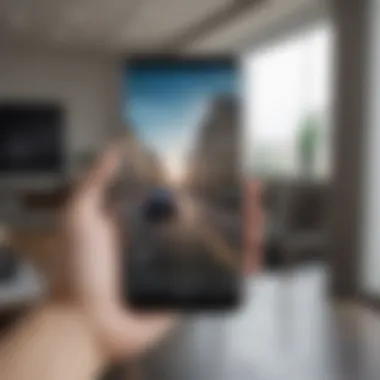
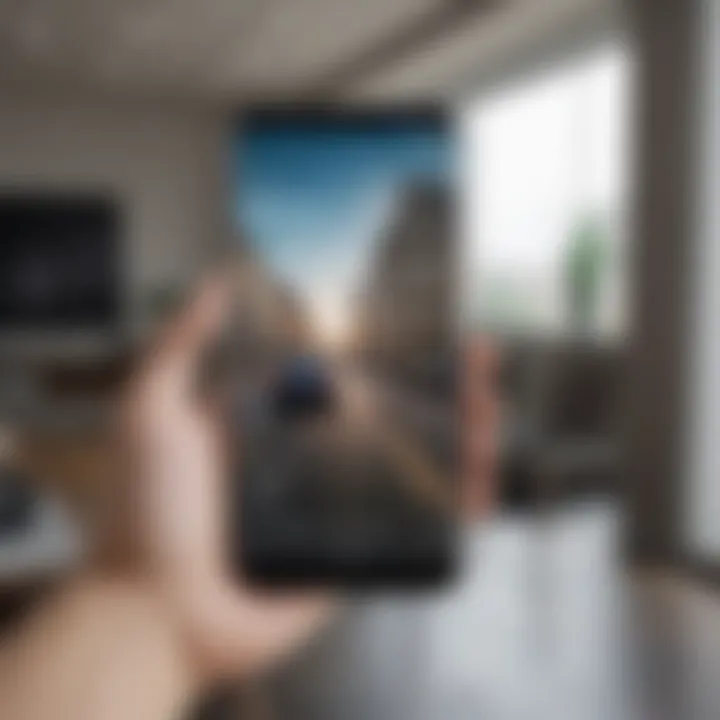
Understanding how to master these interactions is integral, especially for avid smartphone users and tech enthusiasts who often seek to optimize their mobile engagements. With the right gestures, users can quickly open apps, manage notifications, or switch settings with minimal fuss. This section will break down common gestures and delve into the specialized one-handed mode, which is particularly beneficial for those who are always on the go.
Common Gestures on the Home Page
The home page of a Samsung phone isn’t just a pretty face; it integrates numerous gestures that cater to the user's convenience. Familiarity with these gestures can vastly improve workflow and accessibility. Here are some of the most frequently used ones:
- Swipe: This is probably the most common gesture, allowing users to navigate between home screens, access notifications, or view the recent apps. It’s like flipping through a book; one motion can reveal an entirely new page.
- Pinch to Zoom: Used primarily within apps like Gallery, this gesture allows users to zoom in or out of photos or maps, helping to see more details without a separate effort.
- Long Press: Holding down an app icon opens up a context menu. This function can be used for deleting apps, accessing settings, or initiating multi-tasking features.
- Double Tap: A quick tap on the screen can serve various purposes depending on the context. For instance, many Samsung phones allow users to wake the screen by double-tapping.
These gestures might seem trivial but taken together, they form a cohesive system that allows for a smoother interaction with the device. It’s important to practice these movements to seamlessly integrate them into everyday use.
Navigating with One-Handed Mode
Navigating a smartphone with one hand can sometimes feel like juggling with three balls while riding a unicycle – challenging and a bit chaotic. Samsung’s one-handed mode addresses this issue by condensing the interface, making it easier to reach icons and buttons without stretching fingers into awkward positions. This feature is indispensable for users who find themselves multitasking or handling their devices in tight spaces, like crowded public transport or during cooking.
To activate one-handed mode, it generally requires a simple swipe gesture or a setting adjustment within the display options. Once enabled, the entire screen shifts, allowing for easier accessibility.
Strikingly, this mode doesn’t detract from the experience. Users can still utilize all major functions while enjoying a vastly improved grip. This thoughtful design consideration reflects Samsung's awareness of user needs.
Troubleshooting Common Issues
Every gadget, no matter how sophisticated, may run into hiccups sometimes, and Samsung phones are no exception. Understanding how to troubleshoot common issues not only enhances user experience but also empowers users to handle minor annoyances without seeking professional help. This section will familiarize you with methods to tackle common problems, focusing particularly on two prevalent issues: app crashes and screen layout distortions. Addressing these concerns can save time and frustration every day.
Resolving App Crashes
App crashes can pop up like weeds in a well-tended garden, often catching users off-guard. An application unexpectedly shutting down can occur for a variety of reasons, ranging from software bugs to memory overload. Here’s how you can effectively address this problem:
- Restart the App: Sometimes, all that’s needed is to close the app from the recent apps screen and relaunch it. A simple restart might clear up any fleeting glitches.
- Update the App: Make sure your applications are up to date. Developers frequently release updates that fix bugs and improve overall performance. You can check for updates in the Google Play Store or Samsung Galaxy Store.
- Clear Cache and Data: Each app builds up temporary files over time that can cause conflicts. You can clear an app’s cache or data by going to Settings > Apps > [App Name] > Storage, and selecting the appropriate option. Keep in mind, clearing data will reset the app, so use it cautiously.
- Check Storage Space: If your device is running low on memory, it may lead to apps crashing. Go to Settings > Storage to see if there’s enough space available. If needed, consider deleting unwanted files or apps.
- Reinstall the App: As a last resort, uninstalling and reinstalling the app can also clear up persistent issues, giving you a clean slate.
By implementing these steps, users can often resolve app crashes effectively and maintain their productivity.
Fixing Screen Layout Distortions
Nothing disrupts workflow like a mangled screen layout. Users may encounter issues where icons appear jumbled or the layout doesn’t display as intended. This distortion can be caused by system glitches or even minor software updates that did not go smoothly. Here’s how to tackle these problems:
- Restart the Device: Simply restarting your Samsung phone can help reset any temporary errors affecting the screen layout.
- Reset Home Screen Layout: If the disturbance can't be fixed, you can restore the home screen to its default settings by going to Settings > Display > Home Screen, and selecting the option to reset the layout. Don’t forget, this will remove any customizations you've made.
- Update the Software: System updates are essential for resolving bugs. Go to Settings > Software Update and check for any pending updates to ensure your device is up to date.
- Reset Settings: If the problem persists, consider resetting app preferences. This can help bring everything back to normal without the hassle of factory resetting your phone.
- Factory Reset:
If the previous steps don’t work, consider backing up important data and performing a factory reset. This should only be done as a last resort. Navigate to Settings > General Management > Reset > Factory Data Reset.
By actively engaging with these strategies, Samsung phone users can diminish the frustrations that arise from app crashes and screen distortions, ultimately fostering a smoother, more enjoyable experience.
"Technology is best when it brings people together"
Engaging with these troubleshooting techniques can make a noticeable difference in how smoothly your Samsung phone operates, allowing you to focus on what really matters.
Enhancing Productivity with the Home Page
Maximizing productivity on a Samsung phone often starts at the home page. The home page isn't just a collection of icons or a static image; it's the user's gateway to a seamless interaction with their device. Understanding how to leverage this space effectively is key to improving how one navigates through daily tasks. In this section, we will break down relevant elements that can elevate productivity, touching on task management tools and automation features that make life simpler.
Incorporating Task Management Tools
One of the standout features on the Samsung home page is the ability to incorporate task management tools. By utilizing apps such as Samsung Reminders or third-party options like Todoist, users can turn their home screen into a productivity powerhouse. Here are some essential points to consider:
- Visibility: Having reminders or task lists right on the home screen provides instant visibility to daily objectives. This constant reminder is a motivator, prompting users to check off their tasks as they go about their day.
- Widgets: Many task management apps offer widgets that can be customized to show specific lists or quick actions. Users can choose to display their most urgent tasks without having to dig through apps.
- Integration: Samsung's ecosystem allows integration with other apps, like Google Calendar. This means tasks can be added from other platforms, which reflects in real-time right onto the home page.
"Using task management tools on your home page isn’t just about staying organized; it fundamentally changes how you approach each day. When tasks are visible, they become actionable."
Utilizing Automation Features
Automation features can be a real game changer on the Samsung phone home page. With tools like Bixby Routines or IFTTT (If This Then That), users can automate repetitive tasks. Here are some benefits of utilizing these features effectively:
- Efficiency: Automation saves time. For example, a user can set a routine that activates quiet mode and opens a specific app when they arrive at a location. These small tweaks to daily routines minimize unnecessary interruptions.
- Customization: Users can customize how and when automation is triggered. This level of personalization means routines can adapt to individual lifestyles, optimizing productivity further.
- Notifications: Automation tools can send smart notifications based on set criteria. For instance, if the calendar shows a meeting, the phone can automatically prepare related documents in the appropriate apps, making life easier.
Future Trends in Home Page Design
As technology progresses in leaps and bounds, the design of smartphone home pages evolves as well. It is crucial to consider these trends because they shape user experience, functionality, and overall satisfaction with devices like Samsung phones. Understanding the anticipated directions can help users make informed decisions about their current and future devices, enabling them to embrace new features that enhance usability.
Anticipated Changes in User Interface
The user interface (UI) on Samsung phones is expected to undergo significant transformations in the coming years. Here are some key trends:
- Increased Personalization: Future home pages are likely to offer more customization options, allowing users to tailor their screens to fit personal preferences. This includes selecting themes, adjusting layouts, and determining what information is displayed at a glance.
- Intuitive Design: UIs will strive for simplicity, aiming to reduce clutter and enhance navigation. Expect to see a trend towards minimalistic designs where only essential apps and widgets are front and center, making it easier for users to find what they need.
- Adaptive Interfaces: Samsung is also working on adaptive interfaces that learn from user behavior. The phone could rearrange apps or suggest shortcuts based on daily routines, enabling quicker access to frequently used features.
“A well-designed home page is the gateway to user satisfaction. As trends shift, we must stay adaptable.”
Moreover, improvements in gesture recognition and voice commands may redefine interaction norms, making navigation feel natural and seamless. The rise of voice assistants could integrate with UI, creating a hands-free experience that feels intuitive and responsive.
Potential Features on the Horizon
Looking ahead, several exciting features are anticipated that promise to elevate the Samsung home page experience:
- Integrated AI Capabilities: Future updates may include advanced AI tools that not only assist in navigating the phone but also automate repetitive tasks. Think of a virtual assistant that understands context and adapts the home page dynamically to suit individual users.
- Enhanced Widget Functionality: Widgets could grow increasingly intelligent. For example, a calendar widget might highlight important dates based on past behavior, while a weather widget could offer real-time updates based on the user's location and activity level.
- Seamless Multi-Device Integration: With the growing number of devices we use daily, future home pages will likely focus on seamless interactions between them. This may come in the form of a centralized home page that interacts with wearables, smart home devices, and even desktops, creating a cohesive user experience across multiple platforms.
- Augmented Reality Features: The future could see the integration of augmented reality into the Samsung home page. This might allow users to view virtual objects on their screens that blend with the real world, opening up new forms of interactions and applications.
In summary, the future of Samsung phone home pages is promising, with user experience taking center stage. As technology weaves itself deeper into our daily routines, the importance of a well-designed, adaptive, and intuitive home page will only increase. Staying abreast of these changes not only empowers users but also ensures they can fully leverage the capabilities of their gadgets.



