Exploring Web Search Functionality in Google Chrome
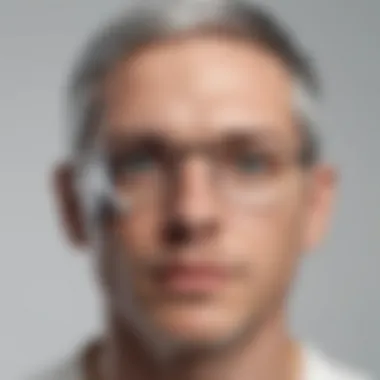

Intro
Web search in Google Chrome is a vital component for many users worldwide. Google Chrome is not just a browser; it is a powerful platform that facilitates extensive information retrieval. The capability of performing effective web searches influences how users access and consume online content.
Overview of Web Search in Chrome
Google Chrome integrates several features to enhance web search functionality. Many people rely on Chrome’s seamless user interface. Various search engines can be integrated into the browser. Users can tailor their experience based on personal needs. The default search engine, which is often Google, allows for quick and efficient queries. However, competition from alternatives such as Bing and DuckDuckGo also provides users with choices.
Key Features of Chrome's Search Capabilities
- Omnibox: This address bar doubles as a search box, making it easy to enter URLs or search terms.
- Voice Search: Integration of voice search enhances accessibility, especially for mobile users.
- Search Suggestions: When typing in a query, suggestions appear, saving time and effort.
- Predictive Search: This feature anticipates what the user intends to search for, refining results.
- Custom Search Engines: Users can add search engines according to their preferences.
These features simplify the search process and improve overall browsing efficiency.
"Chrome's search functionalities adapt to user preferences, making the browsing experience more efficient and personalized."
Understanding Chrome’s Architecture for Search
The architecture behind Chrome’s search capabilities is critical to its performance. Chrome employs a multi-process architecture, which isolates different web page processes. This ensures stability and security, allowing one issue to not compromise the entire browser. Efficient memory management underpins this architecture, enabling faster load times and smoother searches.
User Customization Options
Personalization in web search can significantly enhance user experience. Chrome offers various customization options:
- Home Page Settings: Users can set their desired search engine as a homepage.
- Bookmarks: Frequently visited sites can be bookmarked for quick access.
- Extensions: Numerous extensions are available to enhance or modify search functionalities, such as AdBlock or Evernote Web Clipper.
These choices empower users to craft a browsing experience that aligns with their specific needs.
Performance Optimization Techniques
Optimizing performance ensures users have the best possible experience while searching the web. Here are some techniques:
- Clear Cache and Cookies: Regularly cleaning browser cache can enhance speed.
- Use Lite Mode: This can help save data and improve loading times on mobile devices.
- Disable Unnecessary Extensions: Too many active extensions can slow down performance.
- Keep Chrome Updated: Regular updates can include performance enhancements and fixes.
Emerging Trends in Web Search Technology
With technology evolving, web search continues to transform. Trends include:
- Artificial Intelligence: AI is improving search accuracy and relevance.
- Mobile-Friendly Interfaces: A greater focus on mobile usability is evident, as user habits shift.
- Privacy Concerns: Searches that prioritize user privacy are growing popular.
These trends indicate a promising future for web search in Chrome. Understanding these advancements can equip users with better tools for search.
Preface to Google Chrome's Web Search
Web search is a fundamental aspect of how users interact with the online world. Google Chrome, being one of the most popular browsers, plays a significant role in shaping this experience. This section discusses the relevance of Chrome's web search capabilities and sets the stage for deeper exploration.
Overview of Google Chrome
Google Chrome launched in September 2008 and has since become a powerhouse in web browsing. It is known for its speed, simplicity, and efficiency. Chrome integrates various features that facilitate web search, such as the omnibox, which combines the address bar and search box. This design choice streamlines the search process, allowing users to access content quickly.
As a browser, Chrome prioritizes user convenience. The layout and functionality support a wide array of users, from casual ones to more advanced individuals who leverage its developer tools. Regular updates ensure it remains competitive, enhancing both performance and security. Ultimately, Chrome is not just a platform for accessing web content; it is a sophisticated tool for information retrieval.
Importance of Web Search in Browsing Experience
The ability to perform effective web searches significantly influences the overall browsing experience. Simple searches can lead to a wealth of information or resources. Chrome's search implementation enables users to find results rapidly, which is imperative in today's fast-paced digital environment.
Efficient web search also impacts productivity. Users who can navigate their queries swiftly are more likely to accomplish tasks effectively. They are less likely to feel frustrated by slow responses and more engaged with the content they seek. Moreover, web search plays a role in shaping users' perceptions of information quality. Search results that are relevant and accurate foster trust in the browser's capabilities.
To summarize, Google Chrome's approach to web search encompasses efficiency, speed, and reliability. These elements create a seamless experience for users and set a high benchmark in web browsing. This discussion on Chrome serves as a foundation for exploring the browser's deep-seated features and functionalities that enhance web search.
Architecture of Chrome's Search Functionality
The architectural framework of search functionality within Google Chrome is a linchpin that determines the efficiency and effectiveness of web searches. Understanding this architecture is crucial. It governs everything from user interface design to the algorithms that dictate search results. Users must appreciate these elements to fully harness Chrome's capabilities for seamless information retrieval.
Search Box and Omnibox: The Dual Interfaces
Google Chrome features the Search Box and Omnibox, two interfaces that serve distinct but complementary roles. The Search Box is focused on direct queries, allowing users to input search terms. In contrast, the Omnibox combines both address input and search capability, streamlining the process. By utilizing the Omnibox, users can enter URLs or search phrases interchangeably.
This dual capability not only simplifies user experience, but it offers efficient access to a variety of resources. Users can type a keyword, and Chrome's Omnibox will suggest relevant websites, search queries, or even shortcuts to web-based applications.
Integration with Google's Search Engine
The synergy between Google Chrome and Google’s search engine enhances the browsing experience significantly. This integration enables fast, relevant search results. When a user inputs a query, Chrome automatically communicates with Google's vast database, retrieving information almost instantaneously. This tight integration manifests in features like autocomplete suggestions and instant results, significantly reducing the time spent searching.
Moreover, the defaults established by Google ensure a standardized searching experience across all devices where Chrome is used. The familiarity that comes from this integration further contributes to user efficiency. It is imperative for users to tap into this advantage for maximum productivity.
Role of Search Algorithms in Chrome
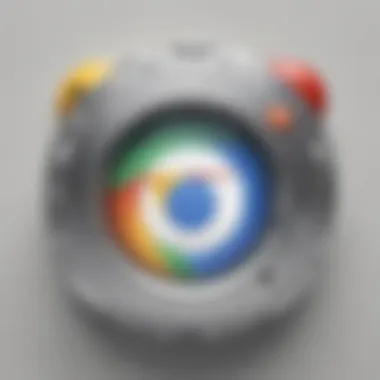

Search algorithms are the hidden backbone of Chrome's search functions. These algorithms analyze web pages and other data to rank them according to relevance. They take into consideration various factors, including keyword density, page load speed, and user engagement metrics.
By employing sophisticated algorithms, Chrome offers searches that are not just results, but curated experiences tailored to individual preferences. The adaptive nature of these algorithms means that they learn from user behavior, continuously improving the quality of search outcomes.
For users, understanding these algorithms can be beneficial. When searching, they can make more informed decisions about how to frame their queries to yield optimal results.
By grasping the architecture of Chrome's search functionality, users become empowered to optimize their search strategy effectively.
Customization of Search Engines in Chrome
Customization of search engines in Chrome is an essential aspect of enhancing the browsing experience. Users often have specific preferences when it comes to how they access information on the internet. By customizing search engines, individuals can streamline their search processes, making it easier and faster to find relevant data. It provides control over various web searches that users conduct, which can be especially beneficial in professional or academic environments where time and relevance are critical.
Here are some specific elements of customization:
- Personalized Search: Different search engines have unique algorithms and interfaces. Adjusting these in Chrome allows users to align their search engine usage with their preferences.
- Convenience: Quick access to preferred search engines reduces the friction involved in the search process. Users can navigate directly to their chosen service without needing to type the global search URL.
- Specialized Search Features: Various search engines offer specialized functionalities. This includes Boolean search capabilities in academic databases like Google Scholar or specific filters available in niche engines.
The ability to customize can lead to more efficient information retrieval, satisfying an array of needs based on user context and objectives.
Adding New Search Engines
Adding new search engines to Chrome is a straightforward process that allows users to supplement their browsing capabilities beyond the default options provided by Chrome. Users may wish to do this to include engines that are tailored to specific needs, such as academic research, local services, or particular interests. To add a new search engine:
- Open Chrome and navigate to the settings by clicking on the three-dot menu in the upper right corner.
- Go to Settings > Search engine > Manage search engines and site search.
- Scroll down to Site search and click on the Add button.
- Enter the details, including the search engine’s name, keyword, and URL with a variable in place of the search query (e.g., https://www.example.com/search?q=%s).
This process can hugely increase the versatility of search functions in Chrome, adapting them to personal needs.
Managing Default Search Settings
Managing default search settings is vital for ensuring that users stay within their preferred search paradigm. By altering the default search engine, users can dictate where their search queries are sent. This not only improves efficiency but also provides a sense of familiarity when interacting with different services. To manage default search settings:
- Open the Chrome settings as previously described.
- Under the Search engine section, choose Manage search engines and site search.
- Locate the search engine you want to set as default and click the three-dot menu beside it.
- Select Make default.
Regularly updating and managing these options allows users to optimize their search experience continually.
Utilizing Search Shortcuts
Search shortcuts in Chrome are practical tools that can significantly enhance the speed of web searches. These shortcuts allow users to quickly access their preferred search engines with ease, promoting a more efficient workflow. To utilize search shortcuts in Chrome:
- Access the search settings in Chrome as stated before.
- Under the Manage search engines and site search, assign a shortcut to different search engines by filling in the Keyword field.$
- When in the address bar, typing this keyword followed by a space or tab will immediately switch to the corresponding search engine.
This feature allows users to navigate seamlessly between different search platforms without remembering full URLs, demonstrating how customization aligns with user needs effectively.
Thus, customization of search engines in Chrome offers substantial benefits that contribute to a more tailored and efficient browser experience.
Optimization Techniques for Enhanced Search Performance
In any digital environment, optimizing search performance can drastically improve user experience. This section delves into the importance of various optimization techniques specific to Google Chrome. Leveraging these methods allows users to streamline their search activities, reduce loading times, and ensure smoother interactions with the browser.
Clearing Cache and Cookies
One effective method to enhance Chrome's performance is by regularly clearing the cache and cookies. These stored files can slow down your browser over time. When you visit a website, Chrome saves certain files to access them faster in the future. While this can be beneficial, excessive data can lead to increased load times and potential browsing issues.
To clear cache and cookies, follow these steps:
- Open Chrome's settings by clicking on the three dots in the upper right corner.
- Navigate to "More tools" and select "Clear browsing data."
- Choose the desired time range and select "Cookies and other site data" and "Cached images and files."
- Click on the clear data button.
Regularly performing this procedure not only frees up storage space but also helps in accessing the most current versions of websites.
Disabling Unnecessary Extensions
Extensions are useful tools for enhancing functionality. However, too many extensions can lead to significant slowdowns. Some may run in the background and consume resources, affecting search performance. It is essential to evaluate which extensions you truly need.
To manage extensions:
- Type into the address bar.
- Review the list and disable or remove those that are not in regular use.
By streamlining your extensions, you can improve the overall efficiency of your browser and minimize interruptions during web searches.
Adjusting Privacy Settings
Privacy settings influence how data is handled during web browsing. Properly adjusting these settings can enhance performance while safeguarding your information. Chrome gives users the ability to control privacy controls granularly.
To modify these settings:
- Go to settings and select "Privacy and security."
- Explore options such as "Clear browsing data" or "Privacy sandbox."
- Set preferences for blocking third-party cookies and enabling safe browsing features.
By choosing appropriate privacy settings, you can balance efficient search performance and the protection of your online data.


Performance optimizations lead to quicker, more reliable web searches, ensuring users can focus on their specific tasks without interruption.
Search History Management in Chrome
Understanding how to manage search history in Google Chrome is essential for optimizing the browsing experience. The importance of search history management lies in its ability to enhance user experience, maintain privacy, and facilitate effective information retrieval. Effective management allows users to recall previously visited web pages, improving efficiency and productivity. As search history can contain sensitive information, appropriate management also safeguards user privacy.
Accessing and Viewing Search History
Accessing search history in Chrome is straightforward. Users can view their past searches by following a few simple steps:
- Open Google Chrome.
- Click on the three-dot menu located in the upper right corner.
- Select "History" from the dropdown menu.
- A new tab will show the search history, where users can see all previously visited pages, sorted by date.
This visual representation gives users insight into their browsing patterns. The timeline view can help in quickly locating specific information previously searched or viewed, thus improving revisit efficiency.
Deleting Specific Search Entries
The ability to delete specific search entries is a critical feature for maintaining privacy and relevance. Users may choose to remove unwanted entries for several reasons. For instance, they may not want others to see certain searches or are simply looking to declutter their history. To delete specific search entries:
- Navigate to the history page as mentioned earlier.
- Browse through the list.
- Check the box next to the specific entry you wish to delete.
- Click on the "Delete" option.
This process allows users to maintain a history that reflects their more relevant interests while safeguarding personal information from prying eyes.
Utilizing History for Improved Future Searches
Utilizing search history effectively can lead to enhanced future searches. Chrome's search history acts like a personalized database. Users can easily refer back to prior entries to inform current queries. Here are some strategies to leverage search history:
- Revisiting Resources: Quickly find previously used websites for reference or further research.
- Identifying Patterns: Recognize which sources yielded the best results in the past, thus informing future search strategies.
- Time-saving: Instead of starting from scratch, users can navigate back to earlier searches that led to valuable information.
"Your search history is a compass that guides you through the vast ocean of information available online."
Overall, effective search history management aids both efficiency and privacy. Users can enhance their overall experience in Google Chrome by mastering these functionalities.
Exploring Privacy Features Relevant to Web Search
The significance of privacy in a digital world cannot be understated, especially concerning how personal data is handled during web searches. When using Google Chrome, it is essential to understand the privacy features that help protect user data. With increasing concerns over data collection and tracking, Chrome offers several tools to enhance user privacy when conducting searches, making it a vital topic for anyone interested in optimal web browsing experience.
Privacy features in web search offer numerous benefits. They help in keeping one’s search history private and can mitigate the risks associated with data breaches. By utilizing these functionalities, users can control who sees their online activities. Furthermore, understanding these features aids in making informed decisions about what information is shared.
When discussing privacy features, two key areas stand out: Incognito Mode and the management of permissions. Both aspects play distinct roles in maintaining user privacy but collectively contribute to a more secure browsing experience. It's crucial to examine these elements individually to grasp their implications better.
Incognito Mode: A Privacy-Centric Approach
Incognito Mode is a distinct feature available in Google Chrome that allows users to browse the internet without storing any browsing history. When this mode is activated, the browser does not save cookies, site data, or information entered into forms. For users concerned about preserving their privacy, this feature proves quite useful.
A few important points about Incognito Mode:
- It is not entirely anonymous. Websites can still track user activity through their IP addresses, and Internet Service Providers may also gather information about visited sites.
- Any downloads or bookmarks created while in Incognito Mode do not appear in the standard browsing history.
- This mode is effective for temporary browsing needs, such as shopping or accessing sensitive sites without leaving traces behind.
In a world where data about personal preferences often get exploited, utilizing Incognito Mode can be a valuable practice for anyone who wants to enhance their privacy during web searches. However, it is crucial to remember that it is only one layer of a comprehensive privacy strategy.
Managing Permissions for Enhanced Privacy
Managing permissions is another essential aspect of enhancing user privacy in Google Chrome. Browsers are designed to function with numerous web applications. Each application may need various permissions, such as access to location, cameras, or notifications. Being selective about these permissions helps users maintain control over their personal information.
Key considerations for managing permissions in Chrome include:
- Location Access: Users can choose whether to allow websites to access their location data. Disabling this feature for unnecessary sites minimizes exposure.
- Camera and Microphone Access: Users should regularly check which sites have permission to access their cameras or microphones. Revoke access for any sites that do not need it.
- Notifications: Managing notification permissions can prevent unwanted alerts and reduce the digital footprint.
By regularly reviewing and adjusting permissions, users can establish a more controlled online environment. This focus on privacy enables individuals to browse securely while being mindful of the information they share with websites.
"A proactive approach to managing privacy settings empowers users to protect their data in a connected world."
Impact of Browser Updates on Search Functionality
Browser updates play a crucial role in defining the search experience within Google Chrome. Every update can shape the way users interact with search engines, providing both refinements and new features. As Chrome constantly evolves, understanding these updates helps users maximize their browsing efficiency.
With each iteration, Google addresses a variety of concerns, such as performance optimization and integration of new technologies. These updates not only improve speed but often redefine how search functions, making it vital for users to stay informed. Navigating the shift in functionalities ensures that they can fully exploit the browser’s capabilities.
Understanding Chrome's Update Mechanism
Google Chrome uses a systematic update mechanism designed to minimize disruption for users while ensuring they have access to the latest features. The updates are typically automatic, but users can manually check for updates if needed.
The Chrome update process involves:
- Background Updates: Updates are often downloaded in the background without user intervention. This allows for seamless integration of new features.
- Versioning: Chrome uses version numbers to denote changes. Major versions, like Chrome 90 or Chrome 91, may introduce significant enhancements.
- Stable, Beta, and Canary Channels: Users can choose different channels.
- Stable: Regular updates suitable for most users.
- Beta: Experimental features for early adopters.
- Canary: Daily updates with the most recent changes for developers.
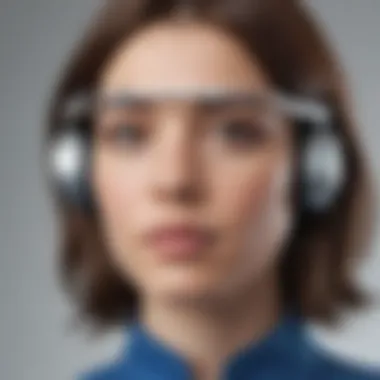
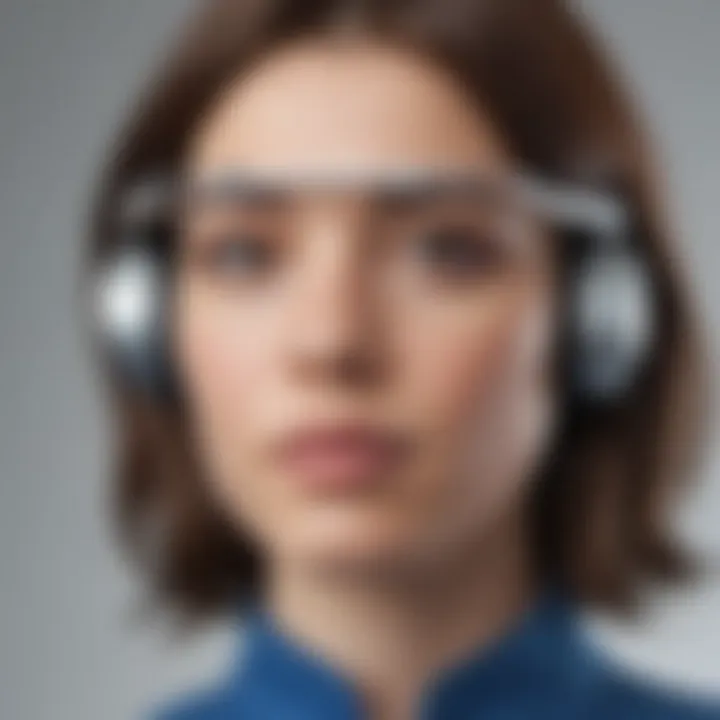
Keeping Chrome up to date is essential for an optimal search functionality experience.
Features Introduced in Recent Updates
In the latest versions of Google Chrome, various features have been introduced to improve search functionality significantly. Here are some notable enhancements:
- Enhanced Privacy Controls: Users can manage permissions for sites, helping customize and secure their search experience.
- Improved Omnibox Search Suggestions: Suggestions are more relevant and personalized based on browsing history, streamlining user searches.
- Focus on Speed: Updates have optimized the JavaScript engine, resulting in faster page loads and quicker responses to search queries.
- Integrated Tab Groups: This helps users sort and manage multiple searches efficiently.
- Search History Integration: Users have improved access to their previous searches, allowing them to refine and repeat searches more easily.
Staying informed about these features equips users to adjust to changes promptly and use Google Chrome more proficiently.
Emerging Trends in Web Search Technology
Emerging trends in web search technology signify crucial shifts in how information is accessed and utilized. They integrate advanced capabilities that can significantly alter the browsing experience for users. Understanding these trends is vital for users who aim to enhance their web search efficiency. Among the most impactful developments are applications of artificial intelligence and machine learning, as well as the evolution of voice search features. Both elements not only improve relevance and speed of search results but also adapt to users' preferences over time.
Artificial Intelligence and Machine Learning Applications
Artificial intelligence (AI) and machine learning (ML) are increasingly integral to web search. These technologies enable a personalized search experience, learning from users’ behaviors and preferences. AI algorithms assess vast amounts of data to deliver more tailored search results. For instance, Google's RankBrain uses machine learning to process search queries and improve result relevance.
- Benefits of AI in Search
- Enhanced accuracy: AI can understand context. It recognizes synonyms and interprets users' intent better than traditional search algorithms.
- Predictive capabilities: By analyzing trends, AI can suggest searches before the user completes typing.
- Continuous improvement: With every interaction, the system becomes smarter, refining its performance over time.
"The constant evolution of AI and machine learning in search technology reshapes our interactions with information, pushing boundaries of what is possible."
Voice Search Capabilities
Voice search capabilities have transformed how users engage with search engines. With the rise of smart speakers and voice-activated devices, this trend is expanding rapidly. Voice searches often yield different results compared to text searches due to the conversational nature of spoken queries.
- Characteristics of Voice Search
- Challenges in Voice Search
- Natural language processing: Voice search technology uses algorithms that understand spoken language, making it easier for users to find information.
- Contextual awareness: These systems can understand context, providing relevant answers based on previous queries or location.
- Variability in speech: Different accents and speech patterns can affect accuracy.
- Limited query depth: Users typically ask shorter queries, which may lack the nuance of text-based searches.
In summary, emerging trends in web search technology are fundamentally changing user experiences. By harnessing AI and improving voice search, the efficiency and effectiveness of information retrieval are advancing. As these technologies evolve, users are encouraged to adapt their search strategies to leverage these developments.
Case Studies: Effective Use of Chrome for Web Search
Examining real-world applications of Google Chrome demonstrates the browser's versatility in facilitating effective web searches. By scrutinizing how professionals in specific fields utilize Chrome, one can gain valuable insights into its various features and functionalities that optimize search processes. Two notable case studies are discussed in detail below: research professionals and developers. These case studies illustrate practical ways to leverage Chrome for specific needs, improving efficiency and results.
Research Professionals: Finding Academic Sources
For professionals engaged in academia, finding reliable, high-quality sources is paramount. Google Chrome provides tools that streamline this effort. Using custom search engines tailored for academic resources allows researchers to retrieve relevant data quickly and effectively.
Chrome can be configured to access scholarly databases like Google Scholar, JSTOR, or specific university sites. This ability to customize the search experience is essential, as academic searches often require access to specialized resources.
Benefits include:
- Quick Access to Resources: Saving time with direct links to academic databases.
- Improved Search Results: Enhanced filtering capabilities for studies, articles, and papers specific to a research field.
- Citation Tools: The option to use citation tools for proper referencing saves time and ensures academic integrity.
Considerations include keeping search settings optimized and ensuring the browser is updated to facilitate the latest features. Properly set up, Google Chrome becomes an indispensable tool for research professionals, maximizing their productivity.
Developers: Internet Resources for Coding
Developers rely heavily on searching for code snippets, libraries, and documentation efficiently. Google Chrome helps streamline this process significantly. With features like the Omnibox, developers can quickly switch between searching documentation or accessing forums like Stack Overflow directly.
Using browser extensions designed for coding, such as Octotree and Web Developer, offers extended functionalities, making it easier to retrieve code examples or test environments on the fly. Developers often bookmark essential resources, thereby enhancing their workflow.
Some advantages for developers include:
- Rapid Code Access: Immediate retrieval of relevant coding information from various platforms without cumbersome navigation.
- Advanced Search Tools: Utilizing Chrome’s developer tools for debugging and testing in real-time can streamline the development process.
- Community Interaction: Easy access to community resources and repositories fosters collaboration and learning.
These case studies encapsulate the power of Google Chrome as not only a browsing tool but also as a necessary resource for specialized tasks. Through customization, efficient search strategies, and utilizing browser extensions, users can significantly enhance their web search experience.
End: The Future of Web Searching in Chrome
As we look forward, the developments surrounding web searching in Google Chrome will likely shape how users interact with online information. The summary of the insights presented throughout this article highlights the multifaceted architecture of Chrome’s search functionalities and its ability to integrate various search engines seamlessly. Additionally, it exhibited the importance of customization and optimization techniques that enhance user experience. The necessity of such insights cannot be overstated, as they empower users with knowledge to maximize their browsing efficiency.
Undoubtedly, the evolution of search technology underscores a trend toward more intuitive and responsive tools. Google Chrome is at the forefront, embracing changes such as AI and machine learning to refine search algorithms. These advancements aim to provide users with more relevant results based on their behavior and preferences. Therefore, understanding these developments is critical for staying ahead in the continually changing landscape of web search.
Summary of Key Insights
In summary, several key insights can be drawn regarding the future of web searching in Chrome:
- Continuous Integration: The seamless incorporation of various search engines encourages users to find information through multiple channels efficiently.
- User-Centric Customization: Features allowing users to adjust settings define a personalized experience that enhances the overall browsing process.
- Performance Advancements: Techniques to optimize browser performance will remain essential in ensuring that user searches yield prompt and accurate results.
- Privacy and Security: As technology advances, users grow increasingly concerned about data privacy. Chrome will need to maintain its focus on providing robust privacy features.
These insights paint a picture of a future where users can expect an enriched and refined search experience tailored to their specific needs.
Final Thoughts on Chrome's Role in Web Search
Chrome's role in web searching is continuously evolving. The browser does not merely serve as a passageway to access online content but rather plays a pivotal part in curating that content. With tools that facilitate enhanced search capabilities and a focus on user engagement, Chrome has established itself as much more than a traditional web browser.
Looking ahead, Google’s commitment to integrating advanced technologies like AI and machine learning will likely dictate Chrome's trajectory. This path points towards a future where searches are not only faster but also more aligned with user intent.
Ultimately, as Chrome develops, it will continue to shape user behavior and expectations regarding web searches. Staying informed on these changes is crucial for any user striving to navigate the complexities of the digital age efficiently. By embracing improvement and adaptation, Chrome offers a promising outlook for the future of web searching.



