Mastering FaceTime: The Ultimate User Guide
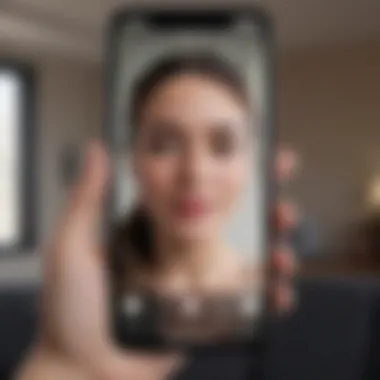
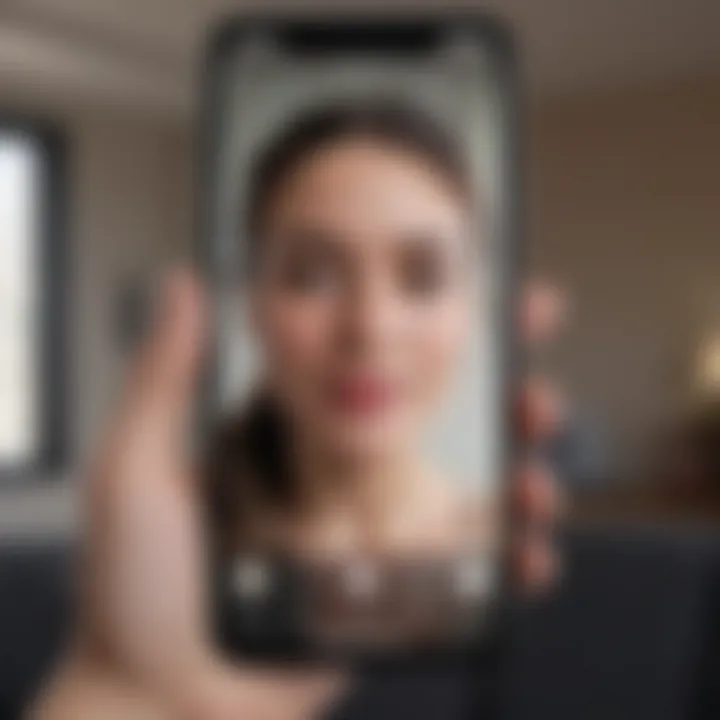
Intro
FaceTime represents one of the most significant advancements in communication technologies, especially in an age where visual interaction is becoming the norm. Available exclusively on Apple devices, this video calling application has revolutionized how people connect. As smartphones continue to evolve, the need for seamless communication tools becomes crucial. This guide focuses on utilizing FaceTime effectively on your phone, offering insights into setup, functionality, and tips for enhanced experiences.
Understanding the mechanics of FaceTime not only improves personal communication but also enriches professional interactions. This makes the application relevant for both casual users and professionals alike. By delving into the functionality of FaceTime, users can expect a more reliable and enjoyable calling experience. With that in mind, let's explore the intricacies of FaceTime and how to maximize its potential.
Understanding FaceTime
Understanding FaceTime is crucial for anyone looking to enhance their communication through video calls. This tool is not merely a feature of Apple devices; it represents a seamless way to connect with others visually and audibly. The importance of understanding its functionalities, requirements, and setup process cannot be overstated. Users who grasp the fundamentals of FaceTime can navigate its features with ease, troubleshoot issues effectively, and ultimately enhance their interaction experience.
What is FaceTime?
FaceTime is a video and audio calling application developed by Apple Inc. It allows users to connect with other Apple device users, such as iPhones, iPads, and Macs. It facilitates real-time communication, making it possible for friends, family, and colleagues to engage visually, regardless of geographical distance. Unlike traditional phone calls, FaceTime provides a more immersive communication experience. You can see the speaker's expressions and reactions, which are often lost in audio-only conversations.
Besides basic audio and video calling, FaceTime offers additional functionalities that enhance user experience. Features such as group calling allow multiple users to participate in a single conversation. This capability is particularly beneficial for families and teams. Moreover, users can communicate using Wi-Fi or mobile data, ensuring flexibility in varying network conditions.
How FaceTime Works
FaceTime operates using Voice over Internet Protocol (VoIP) technology. This means that calls are routed over the internet rather than through traditional phone networks. Here's how it works:
- Initiating a Call: When a user makes a FaceTime call, the device establishes a connection to the recipient’s device via Apple's servers. This process verifies that both users are available for the call.
- Connecting Devices: Once both parties accept the call, the devices utilize the internet to transmit audio and video data. This connection is usually stable unless interrupted by network issues.
- Data Transmission: The application compresses and sends the video and audio signals to ensure minimal lag. This compression allows for clear communication even at lower bandwidths.
- End of Call: Upon ending the call, the connection is terminated, freeing up resources for other uses.
FaceTime's seamless integration with the Apple ecosystem further enhances its functionality. It syncs with contacts and calendars, making it easier to set up calls in advance or on the fly. This integration positions FaceTime as a desirable choice for those deeply embedded in the Apple environment.
Requirements for Using FaceTime
Understanding the requirements for using FaceTime is crucial for a seamless experience with this application. It encompasses a few key elements: device compatibility, software specifications, and a stable network connection. Each factor interplays with the others, ensuring you can utilize FaceTime effectively without unexpected disruptions.
Device Compatibility
To use FaceTime, your device must be compatible with the application. Apple offers FaceTime on various devices, including iPhones, iPads, and Macs. Most current models support FaceTime, but older devices may not. Typically, you will need:
- iPhone 4 or later
- iPad 2 or later
- iPod touch (4th generation or later)
- Mac with OS X Lion (10.7) or later
The specific iOS version also plays a role. iOS 12 or above is often necessary to make use of the latest features. While FaceTime offers versatility across devices, ensuring your device is up-to-date in terms of hardware and software enhances overall performance.
Software Requirements
Beyond hardware compatibility, the software must meet certain requirements. This ensures that FaceTime operates smoothly. Ideally, users should:
- Have the latest version of iOS or macOS installed on their devices.
- Ensure that their Apple ID is set up properly and linked to FaceTime.
Running outdated software can lead to various problems, including connectivity issues and limited functionality. Frequent updates introduce new features and security improvements that can enhance user experience significantly. Therefore, keeping your software current is not just a recommendation; it is essential.
Network Connection
A reliable network connection is foundational for effective FaceTime usage. FaceTime uses both Wi-Fi and cellular networks for functionality. However, the type of connection impacts quality. Consider the following:
- Wi-Fi: Connecting through Wi-Fi generally provides better video and audio quality. It reduces data usage and typically allows for higher bandwidth.
- Cellular Data: While you can make FaceTime calls over cellular, the quality may vary based on your signal strength. Additionally, it may incur data charges depending on your mobile plan.
For optimal performance, a high-speed internet connection is ideal. Generally, a minimum speed of 1 Mbps is suggested. For group calls, speeds of 5 Mbps or higher will offer a more stable experience.
In summary, meeting the device compatibility, software, and network connection requirements sets the stage for an effective FaceTime experience. Understanding these aspects can significantly enhance how you communicate with others, allowing for smooth and interruption-free video calling.
Setting Up FaceTime
Setting up FaceTime is a fundamental step for utilizing the application effectively on your phone. Without proper configuration, users may face hurdles that limit their communication capabilities. Understanding how to set up FaceTime ensures that you can make and receive video calls seamlessly. This section covers the critical steps involved, emphasizing the importance of creating an Apple ID and activating FaceTime itself.
Creating an Apple
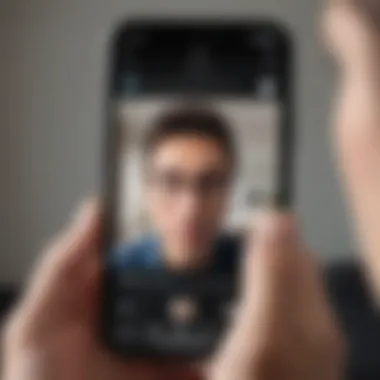
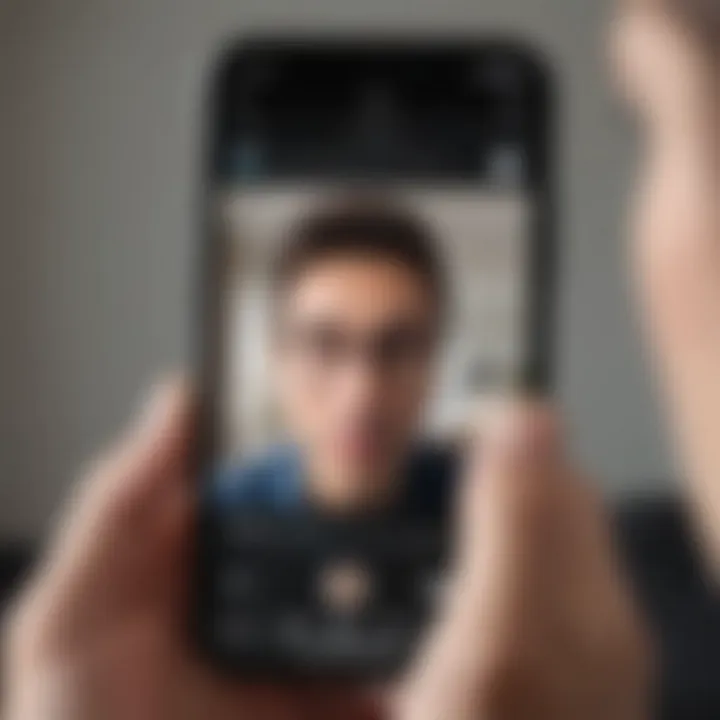
To use FaceTime, having an Apple ID is essential. An Apple ID serves as your personal account across Apple services. It allows you to access not only FaceTime but also the App Store, iCloud, and other related services. If a user does not already possess an Apple ID, they must create one to proceed.
Here's how to create an Apple ID:
- Open Settings on your iPhone or iPad.
- Tap on Sign in to your iPhone at the top of the screen.
- Select Don’t have an Apple ID or forgot it?.
- Choose Create Apple ID.
- Follow the prompts to enter your name, birth date, email address, and password.
- Verify your email address when instructed.
Creating an Apple ID is straightforward. Ensure that the email address you use is valid, as verification is crucial. After you have established an Apple ID, it's important to remember that this account is linked to all your Apple devices.
Activating FaceTime
Once an Apple ID is in place, the next step is activating FaceTime. This process links your Apple ID with the FaceTime features on your phone. When activated, your account can receive calls from others who may contact you via your Apple ID or phone number.
Activating FaceTime requires these steps:
- Open the Settings app on your device.
- Scroll down and find FaceTime and tap it.
- Toggle the FaceTime switch to the ON position.
- If prompted, sign in using your Apple ID.
- Enable your contact information by selecting the email addresses and phone numbers where you wish to be reached.
Once activated, FaceTime is ready for use. It is important to verify that your settings are correct, as this will ensure you don’t miss calls from crucial contacts. You should also ensure that notifications for FaceTime are enabled, as this will alert you when a call is incoming.
Making a FaceTime Call
Making a FaceTime call is essential to harnessing the full capabilities of this application. FaceTime provides a seamless platform for visual and audio communication, making it a top choice for those who want an interactive experience. Understanding how to initiate these calls effectively helps elevate personal and professional interactions, ensuring that connections remain strong, regardless of distance.
Using Contacts
Using your contacts to make a FaceTime call simplifies the process significantly. By leveraging your existing contact list, you avoid the hassle of having to remember numbers or emails. The integration with your iPhone or iPad allows you to select a contact and initiate a call with just a few taps. When you open the FaceTime app, you’ll see your recent calls and a plus icon to add a contact.
If the person has FaceTime enabled, you can start a video call or an audio-only call. This is particularly useful if your contact's details are already stored, ensuring you can reach them quickly. Moreover, the ability to search through your contacts helps you find whom you are looking to call easily, enhancing the user experience with the app.
Dialing Directly
For those who prefer direct dialing, FaceTime allows you to enter a phone number or email associated with the Apple ID of the person you wish to contact. This method appeals to users who might not have the contact saved. Simply start the FaceTime app, type in the desired address, and choose to initiate a video or audio call. This flexibility is a significant feature, as it reduces the dependency on contact lists, giving users the freedom to reach out in various ways.
This methodology is particularly handy for quick calls to colleagues or acquaintances, ensuring that you can efficiently connect without navigating through contacts. Users should take note of the information they enter, as errors could result in connecting to the wrong person, leading to unnecessary confusion.
Scheduling FaceTime Calls
For users who need to coordinate with others, scheduling FaceTime calls is a practical solution. This is especially relevant for business meetings and family gatherings, where gathering everyone at the same time can be tricky. Using calendar applications such as the built-in Apple Calendar, users can create events and invite others to join the FaceTime call.
- Create a New Event: Open your calendar app and select the option to create a new event.
- Add Participants: Include the people you wish to invite by typing their emails or selecting from your contacts.
- Set the Date and Time: Ensure you choose a time that works for all participants.
- FaceTime Link: Include a FaceTime link in the notes section or in the invite itself, clarifying how to join the call.
By scheduling calls, users can maximize their time and ensure everyone is prepared for the conversation. This feature enhances overall communication, making FaceTime not just an app for spontaneous calls but a tool for organized discussions as well.
FaceTime provides flexible options for making calls, whether through contacts, direct dialing, or scheduling, catering to various user needs and preferences.
Receiving a FaceTime Call
Recognizing how to receive a FaceTime call is fundamental for effective communication. FaceTime enables users to engage in real-time video conversations, providing a more personal connection than typical voice calls. Being able to confidently handle incoming calls can enhance your social experiences and assist in work collaborations. In this section, we will delve into essential aspects related to receiving FaceTime calls, including how to identify them and the options available when a call comes through.
Identifying Incoming Calls
When a FaceTime call arrives, it is crucial to identify it correctly. FaceTime integrates with your contacts and can display the caller's name and profile photo, assuming the caller is saved in your contact list. The following points provide clarity on what happens when a FaceTime call comes in:
- Visual Indicators: The incoming call screen will show a notification with the sender's details. If the caller is not in your contacts, the display might show their phone number or email address used for FaceTime.
- Ringing Sound: Just like any other call, FaceTime has a distinctive ringtone, differentiating it from regular calls that might help you determine if you received a video call.
- Screen Alert: In addition to audio indicators, visual alerts will indicate an incoming call, ensuring you don’t miss it, even if your phone is in silent mode.
When you see a FaceTime call coming in, make sure to check the caller's info displayed.
Accepting or Declining a Call
Once you recognize an incoming FaceTime call, you have the option to either accept or decline it. Deciding how to respond is important.
- Accepting Calls: To answer a call, simply tap the green button on the screen. Once accepted, you can engage in video chat with the caller. When in a call, the orientation of your device matters. A horizontal or portrait view can be toggled during the conversation, depending on what seems more comfortable.
- Declining Calls: If you are unable to attend to the call, pressing the red button allows you to decline the incoming FaceTime request. You may also choose to send a quick text reply, which is especially useful if you want to inform the caller about your unavailability.
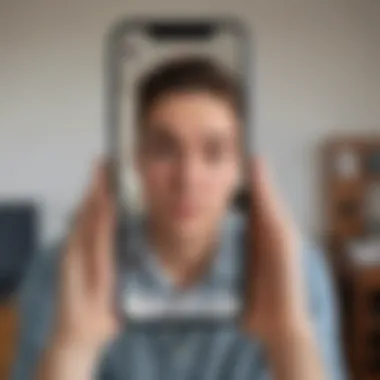
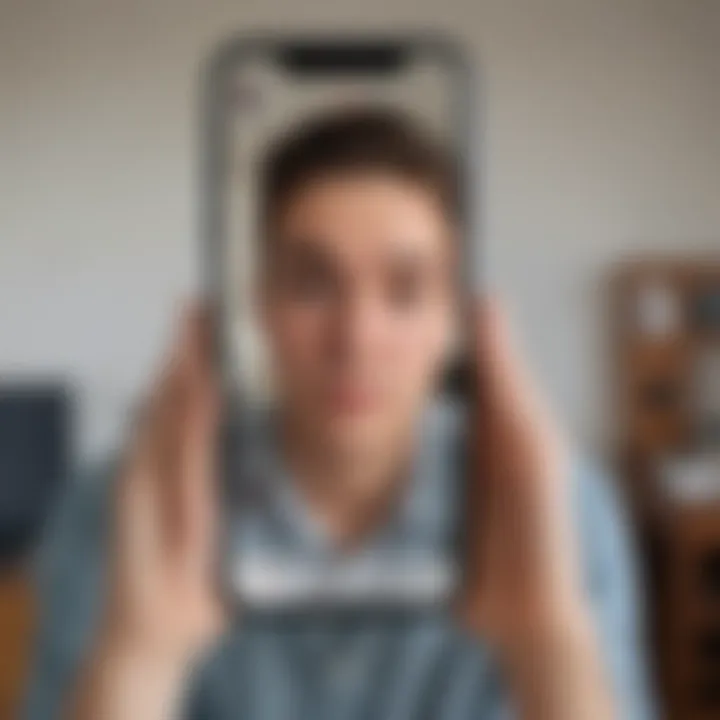
The ability to manage incoming calls with clarity contributes to a seamless FaceTime experience. Understanding these basic features can lead to more effective communication, whether for personal or professional use.
Troubleshooting Common Issues
When using FaceTime, like any technology, users may encounter problems. Addressing these issues promptly is essential for maintaining effective communication. Understanding how to troubleshoot common issues enhances the overall experience. This section explores various problems you may face while using FaceTime and offers practical solutions.
Connectivity Problems
Connectivity issues are among the most frequent challenges users face. If you are unable to make or receive FaceTime calls, consider the following factors:
- Wi-Fi or Cellular Data: Ensure that your device is connected to a stable internet connection. Wi-Fi is preferred for high-quality video calls, while cellular data can be used if Wi-Fi is not available.
- Network Settings: Sometimes, settings may be incorrect. Restart your router or toggle Airplane mode on and off to reset your connectivity.
- Compatibility with Network: FaceTime requires certain ports to be open for optimal operation. If you are using a secured network, such as public Wi-Fi, this might create barriers to access.
If the problem persists, consider checking if other applications requiring internet access are functioning. This helps isolate whether the issue lies with FaceTime itself or the connectivity in general.
Video and Audio Issues
Sometimes, users may encounter problems with video and audio quality during FaceTime calls. These issues can detract from the overall experience. To resolve them, try the following:
- Device Settings: Ensure your device's camera and microphone settings are correctly configured. Check that FaceTime has permission to access these features by navigating to Settings > Privacy > Camera and Microphone.
- Performance of the Device: A device running low on resources may struggle to maintain smooth video and audio flow. Closing background applications can free up necessary resources.
- Update Software: Keeping your software up to date is crucial. Updates can fix bugs and improve overall performance. Go to Settings > General > Software Update to check for any pending updates.
Login and Account Concerns
Occasionally, you may experience login difficulties or account-related issues while using FaceTime. These problems can prevent you from accessing the app effectively. To troubleshoot:
- Apple ID Verification: Confirm that you are logged into your Apple ID correctly. Log out and log back in if necessary. This ensures that your account is connected properly to FaceTime.
- Account Status: Verify that your Apple ID is active and not locked. You can visit the Apple ID account page to check your account’s status.
- Two-Factor Authentication: If enabled, make sure you have access to your trusted devices or phone numbers to receive verification codes.
Using these strategies can help you handle common issues related to connectivity, video and audio quality, and account accessibility. Addressing these matters soon can enhance your experience with FaceTime, allowing for more efficient communication.
FaceTime Features and Settings
FaceTime is not just a simple video calling app; it offers a range of features that enhance communication. Understanding these features allows users to customize their experience and maximize the effectiveness of their calls. This section will delve into the important components of FaceTime, focusing on how to adjust camera and microphone settings, as well as the fun options like Animoji and Memoji. These functionalities bring a unique flair to FaceTime, making it a versatile tool for both personal and professional usage.
Adjusting Camera and Microphone Settings
One of the first steps to ensuring a great FaceTime experience is to have the right camera and microphone settings configured. Good audio and image quality can significantly impact the effectiveness of a call. Users should be aware of the following aspects:
- Select the Correct Camera: If your device has multiple cameras, choose the one that best suits your needs. Switching from a wide-angle to a standard camera can make a noticeable difference, depending on the context of your call.
- Adjust Microphone Sensitivity: Depending on the environment, it may be necessary to manually adjust which microphone is active. Ensuring that your microphone isn't picking up background noise will improve communication clarity.
- Test Before a Call: Using the built-in camera and microphone settings to make a practice call allows users to confirm that everything is functioning correctly. This minimizes technical issues during important conversations.
"Proper configuration of audio and visual elements is key to a successful FaceTime experience."
Using Animoji and Memoji
Animoji and Memoji are two fun, expressive features that enhance the FaceTime experience. Users can send animated emojis powered by their facial movements, utilizing the camera. Here are some benefits of using them:
- Personalization: Memoji allows users to create a cartoon version of themselves. Customizable options include skin tone, hairstyle, and accessories, making interactions more personal.
- Creative Expression: Animoji adds a playful element by transforming users into animals or other characters. This can lighten the mood, especially in informal settings.
- Engagement: Including Animoji or Memoji in a conversation can capture attention and make discussions more engaging.
Facetime thus provides powerful tools for customization and enjoyment. Utilizing these features can lead to a more fulfilling experience, whether for casual chats or more serious discussions. By taking advantage of these settings, users can ensure that their FaceTime interactions are not only effective but also memorable.
Privacy and Security on FaceTime
In today's digital world, the significance of privacy and security cannot be overstated, especially for communication tools like FaceTime. The platform enables users to make real-time video and audio calls. However, ensuring that these interactions remain private and secure is paramount. With increasing concerns about data breaches and unauthorized access, understanding the intricacies of FaceTime's privacy features is essential for avid smartphone users and tech enthusiasts alike.
FaceTime employs multiple layers of security to protect users. This includes end-to-end encryption. Such mechanisms restrict outside parties from accessing the content of calls. Consequently, the data remains private between the participating users. However, merely knowing that these features exist is not enough. Users must grasp how they function and leverage them effectively.
Understanding FaceTime Privacy Features
FaceTime’s privacy features are designed with the user in mind. One of the most notable is end-to-end encryption. This technology ensures that only those you are communicating with can read or listen to your conversation. Here is how FaceTime enhances privacy:
- Encryption Protocol: The data sent over FaceTime is encrypted, meaning it is transformed into a format that is unreadable by unauthorized users.
- User Authentication: Users need an Apple ID to access FaceTime. This acts as a gatekeeper, ensuring only authorized users can initiate or receive calls.
- FaceTime Audio and Video by Apple: The calls do not go through intermediate servers. Instead, they are routed directly between devices, enhancing confidentiality.
- Diverse Platform Compatibility: FaceTime enables users to communicate across different Apple devices. This widespread compatibility maintains consistent privacy standards across devices.
"In the realm of digital communication, protecting personal information is not just a choice but a necessity."
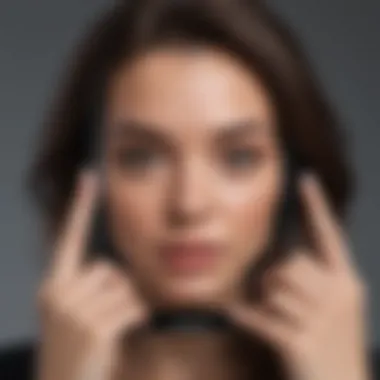
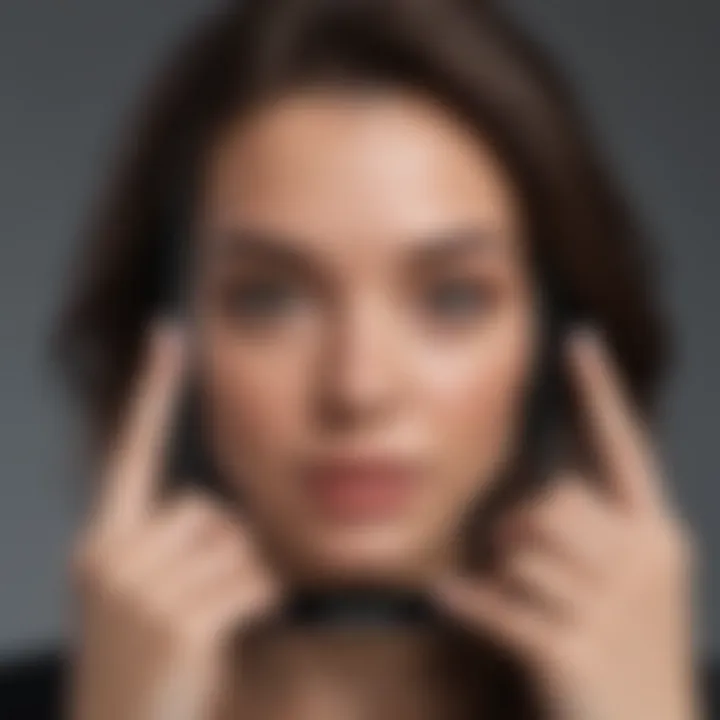
Managing Privacy Settings
Configuring privacy settings in FaceTime is critical for maximizing security. Users should be proactive in managing these settings to ensure their communication environment remains secure. Some effective management practices include:
- Restricting Caller Information: By altering the settings, users can control who can contact them via FaceTime. Options include allowing calls only from contacts.
- Controlling Availability: Users can turn off FaceTime when expecting sensitive discussions. This limits the possibility of nagging distractions or unintended calls.
- Monitoring Call History: Regularly checking the call history can help identify any unrecognized numbers, allowing for swift action if necessary.
- Update Regularly: Keeping the app updated is crucial. Apple frequently rolls out security updates. These improvements not only enhance functionality but also fortify encryption and other safety features.
Adopting sound privacy practices makes FaceTime use safer and enhances the overall user experience. Understanding how to manage these settings is a proactive step towards digital safety.
Tips for Enhanced FaceTime Experience
Enhancing your FaceTime experience is essential for making the most out of this powerful communication tool. The quality of video calls can significantly impact user satisfaction, and understanding how to optimize this experience ensures that connections with others are smooth and effective.
Several factors influence the quality of your FaceTime calls. First, the environment where you are making the call plays a crucial role. Ensuring proper lighting, minimal background noise, and a stable location can greatly improve audio and video clarity. This is particularly important in settings where you are trying to convey a message or emotion.
Additionally, engaging with FaceTime features can elevate your calls. From utilizing Animoji to enhancing group discussions, being aware of the full breadth of options can contribute significantly to how effectively you communicate and resolve any challenges.
Optimizing Your Environment
Creating the right environment for FaceTime is paramount for a successful call. Here are some key elements to consider:
- Lighting: Natural light is ideal. Position yourself facing a window when possible. Avoid harsh backlighting, which can make you appear dark on-screen.
- Sound Control: Minimize background noise. If you cannot find a quiet space, consider using headphones with a microphone, as they can help isolate your voice and reduce unwanted ambient sounds.
- Background: Keep your background uncluttered. A messy environment can be distracting for the person on the other end of the call. Consider a simple wall or a well-organized area as your backdrop.
By taking these steps, you are not only enhancing the quality of the video call but also displaying a level of professionalism that may be appreciated, especially for work or formal discussions.
Using FaceTime for Group Calls
Group calls on FaceTime open a realm of possibilities for both personal and professional interaction. They allow multiple participants to engage in real-time conversations irrespective of their locations. Here are a few key considerations to maximize your group calling experience:
- Understand Participant Limits: Familiarize yourself with the maximum number of participants allowed on a FaceTime group call. Currently, FaceTime supports up to 32 members in a single call, which can facilitate large family gatherings or team meetings.
- Mute When Not Speaking: To ensure clarity, participants should mute their microphones when they are not speaking. This reduces background noise and distractions, making the conversation more coherent.
- Utilize Features: Group FaceTime provides specific features like grid view, where you can see everyone on the call simultaneously. Make use of this to ensure that everyone is engaged.
- Consider Timing: Be mindful of time zones if your group spans across different regions. Scheduling calls at an appropriate time for all participants fosters better attendance and participation.
Employing these tips will not only make the call seamless but also more enjoyable for everyone involved. With optimal conditions and a clear understanding of group dynamics, FaceTime can be a highly effective tool for various communication needs.
Alternatives to FaceTime
In an increasingly digital world, the need for reliable video call options expands beyond just one application. While FaceTime offers a robust platform for Apple users, exploring alternatives to FaceTime is imperative for those seeking flexibility or specific features that other applications may provide. This section examines some noteworthy video call platforms and outlines when using these alternatives is not only beneficial, but crucial for effective communication.
Comparing Other Video Call Applications
When considering alternatives to FaceTime, it is helpful to evaluate other video calling applications based on functionality, platform compatibility, and overall user experience. Here are a few popular options:
- Zoom: Widely used for both personal calls and professional meetings. It supports large group calls and offers features like screen sharing and virtual backgrounds.
- Skype: A long-standing application known for its international calling rates. It allows video calls as well as voice calls and integrates with various devices.
- Google Meet: This is integrated with Google services. It is suitable for those who want a seamless experience across platforms like Android and desktop. It offers real-time captions and high-quality video.
- Microsoft Teams: Geared more towards businesses, Teams offers chat and collaboration features alongside video calling. It is useful for those already entrenched in the Microsoft ecosystem.
Each platform varies, and users should consider their needs. For instance, if they often participate in large meetings, Zoom may be the better choice. On the other hand, for one-to-one calls, Skype could suffice.
When to Consider Alternatives
While FaceTime is functional for many scenarios, there are specific situations in which alternatives become more appealing. Consider the following situations:
- Cross-Platform Needs: Users with friends or colleagues on Android or Windows may need applications like Zoom or Microsoft Teams to connect easily.
- Feature Demands: If collaboration tools are necessary, applications that incorporate task management or screen sharing, like Microsoft Teams or Zoom, are more suitable.
- Group Size: When needing to accommodate larger groups, alternatives like Zoom, which can support up to 1,000 participants, may be beneficial.
- Quality of Service: Users in areas with unreliable internet may experience issues with FaceTime. Testing alternatives can identify platforms that function reliably under similar conditions.
"Having numerous video calling options can enhance communication and ensure users stay connected, regardless of device or operating system."
By assessing these factors, users can make informed decisions about when to pivot away from FaceTime in favor of other applications that may better suit their needs.
End
In the realm of modern communication, understanding how to effectively use video calling platforms like FaceTime is vital. This article has laid out the essential details of FaceTime, guiding the user through the various aspects from setup to troubleshooting. The relevance of mastering FaceTime cannot be overstated, especially for avid smartphone users and tech enthusiasts who increasingly rely on virtual interactions for both personal and professional engagements.
Summarizing Key Points
Throughout this guide, several key elements have been highlighted:
- Understanding the Functionality: A clear definition of what FaceTime is and how it operates helps in grasping the overall user experience.
- Technical Requirements: Knowing the compatibility of devices and necessary software avoids frustration during setup.
- Call Mechanics: Whether it be making or receiving calls, we covered the processes with clarity and simplicity.
- Troubleshooting Steps: Common issues were identified with solutions provided, ensuring a smoother user experience.
- Optimizing Use: Tips for enhancing video calls through environmental considerations and group calls have been noted.
- Alternatives to Consider: Recognizing other applications available is important for users seeking varied functionalities.
Final Thoughts on Using FaceTime
Embracing FaceTime as a communication tool opens up numerous avenues for interaction. The application offers seamless connectivity, making it an excellent choice for video conferencing. Users can enjoy high-quality audio and video, provided the conditions align with the requirements outlined. Furthermore, understanding privacy settings and managing user preferences are crucial for a safe experience. Knowing how to troubleshoot can save valuable time and enhance the overall experience. As technology continues to evolve, staying informed about such applications ensures that users can adapt to changes and maximize their benefits.



