Comprehensive Guide to Factory Resetting Your Phone
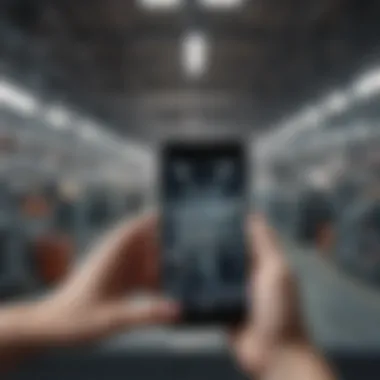

Intro
Understanding how to factory reset your phone is a crucial skill for anyone who wants to manage their device effectively. In today’s world, our smartphones act as vaults for personal data, apps, and memories. Eventually, however, a device might need a clean slate for various reasons—maybe performance issues, selling the phone, or just a desire to get rid of clutter. The process can seem daunting at first glance, but this comprehensive guide aims to break it down into digestible bites for everyone.
Before delving into the nitty-gritty of resetting, it’s important to grasp the fundamentals of a smartphone and its workings. A factory reset doesn’t just wipe data; it restores your device to how it was when you first unboxed it. This could mean the phone will run like new again, eliminating bugs and freeing up storage.
In the sections that follow, you will discover everything from the reasons you might want to factory reset your phone to the precise steps required for various platforms. You will also find valuable post-reset considerations, resources for troubleshooting, and tips on how to ease the transition back into using your device. This guide caters to both novice users and tech enthusiasts, ensuring that all readers walk away with the confidence to engage with their devices effectively.
Understanding Factory Reset
When it comes to smartphones, the term "factory reset" often gets thrown around like confetti at a parade. But what does it really mean, and why is it important? A factory reset typically refers to the process of restoring a device to its original system state. This means that all your personal data, apps, and tweaks you've made are wiped clean, returning everything to the way it was when you first took it out of the box. This understanding is vital, especially for anyone looking to troubleshoot persistent issues or prepare their device for someone else's use, among other reasons.
The implications of knowing how to execute a factory reset correctly cannot be overstated. Imagine dealing with a sluggish phone, riddled with bugs or errors—this process can do wonders to reinvigorate it. It's akin to a deep-clean for your phone. Not only does it hold the promise of improved performance, but it also can be a helpful step when it's time to pass the device along to a friend or family member.
Understanding this process is the cornerstone of responsible technology use. Without it, you risk losing important data or failing to recognize the magnitude of what a factory reset entails. Each of us holds a digital identity on our devices, making it essential to understand how to reset and where necessary, protect that information.
Definition of Factory Reset
A factory reset is much like hitting the refresh button on your phone, but it's important to grasp its full scope. Essentially, it resets your device's software to its factory settings, wiping away settings you’ve changed, applications you’ve downloaded, and data you’ve stored. In a nutshell, it’s a way to solve nagging problems or clear the slate entirely. Given its powerful effects, it’s crucial to ensure you really want to proceed before taking that step.
A factory reset will remove everything and restore the device to its original state—think carefully before you commit!
Implications of a Factory Reset
The act of performing a factory reset doesn't merely represent a fresh start for your gadget; it comes with significant implications that every user should be mindful of.
- Data Loss: Before doing a factory reset, you better have a robust plan in place for your data. While the promise of a cleaner system is appealing, losing photos, contacts, and messages can feel like missing a lifelong treasure.
- Performance Boost: After a reboot, many users report faster processing speeds and improved system responsiveness. This can be particularly valuable on aging devices that might exhibit sluggishness due to accumulated data and applications.
- Clearing Out Bugs: If your phone’s acting wonky—apps crashing, the screen freezing, or battery issues—sometimes the solution is as straightforward as a factory reset. In many cases, it clears out system junk that complicates the operation.
- Security: In today's digital climate, protecting personal information is paramount. A factory reset ensures that old data doesn’t fall into the wrong hands if you’re selling or recycling a device. It’s an essential step in safeguarding your privacy.
In summary, when you consider a factory reset, it's essential to weigh these implications carefully. The process is much more than just pressing a button; it's a significant action that shapes how you interact with your device moving forward.
Reasons to Perform a Factory Reset
Understanding the reasons behind performing a factory reset is essential for anyone who uses a smartphone. It goes beyond mere gadget maintenance; it’s about ensuring your device operates smoothly and securely. Factory resets hold significant weight for users facing stubborn problems, transitioning ownership, or seeking complete data protection. Let’s explore three main reasons why one might consider a factory reset:
Resolving Performance Issues
Over the course of time, smartphones can become sluggish. Apps may lag, the system may freeze, and the overall user experience can go south. A factory reset can work wonders to breathe new life into your device. When you reset your smartphone, it erases all the accumulated junk – unwanted files, outdated apps, and pesky settings that might weigh down performance. It’s like hitting the refresh button!
- Clears Cache: All those cached files generated while using apps? Gone!
- Uninstalls Problematic Apps: Sometimes, the apps that cause the most trouble are surprisingly sticky. With a reset, they are uninstalled along with everything else.
- Revert to Original Settings: Resetting restores your phone to its original configuration, which often resolves hidden issues that linger beneath the surface.
In essence, if your phone feels like it's trudging through molasses, a factory reset might just be the remedy to restore its former vigor.
Preparing for Sale or Trade-In
If you’ve decided it’s time to let go of your trusty smartphone, whether to upgrade to a newer model or simply to take a different route with a different brand, preparing it for sale or trade-in is crucial. A factory reset ensures all personal data is wiped clean, giving the next user a fresh start.
A few things to keep in mind here include:
- Privacy Concerns: Your personal data – messages, photos, contacts – needs to be securely deleted. A reset handles this efficiently.
- Increases Device Value: Someone is more likely to buy your device if it has been properly reset. It shows that you cared and took responsibly to prepare it for its new owner.
- Quick Process: Factory resetting is a straightforward task that can be completed in just a few taps, saving you time when prepping your device.
In sum, when it comes to offloading your phone, doing a factory reset is not just a good practice; it’s an absolute must.
Clearing Personal Data for Privacy
In an age where data breaches and identity theft are prevalent, safeguarding personal information is more critical than ever. A factory reset is an effective solution for those who want to ensure their data is not left lurking on their devices.
It’s important to realize that simply deleting apps or files may not fully erase your data. A factory reset ensures:
- Comprehensive Deletion: Data is wiped clean from all areas of the device. Even backups stored in the device memory can be eradicated.
- Secure Disposal: If you plan to sell, give away, or recycle your device, a reset is the safest way to ensure that your sensitive information isn't retrievable.
- Peace of Mind: Knowing your data has been obliterated provides assurance. You can sell or trade in with confidence, knowing your privacy is intact.


To wrap it up, when weighing the option of a factory reset, reflecting on these reasons is vital. Whether you're facing performance issues or preparing to pass the torch, a factory reset can seamlessly set you on the right path.
Preparing for a Factory Reset
When it comes to giving your phone a fresh start, preparing for a factory reset is a crucial step that shouldn’t be overlooked. Getting ready for this process ensures that your valuable data isn’t lost forever and that you can restore your device in a smooth manner. The importance of this phase can't be stressed enough. It serves as a protective barrier against unexpected blunders that can happen if one jumps in without proper foresight.
Back Up Your Data
Backing up your data is step one in your reset preparations. Without this, all your contacts, photos, and vital documents could vanish like a fart in the wind. A solid backup can save users a world of hurt down the road. Here are a couple of popular strategies:
Cloud Backup Solutions
Cloud backup solutions offer an effective way to store your data away from your device. Services like Google Drive and Dropbox are household names in this space. Their main charm lies in the fact that they automatically sync your files. This characteristic means you can catch your data from anywhere with an internet connection. You can say they’re like the insurance policy for your digital life.
However, be aware that cloud solutions often depend on internet speed and may require a subscription for higher storage limits. Plus, privacy is a consideration. Always check what information ends up on the cloud and how secure it is.
"You've got to think about what you're putting out there - some things are better kept under wraps."
Local Backup Options
Local backups, by contrast, can be done directly on your computer or external hard drive. They offer a tangible sense of control, as you have the data right at your fingertips. This option is particularly appealing for those who want to keep their data close to home. Use transfer tools like iTunes for iPhones or the File Manager for Android to migrate your files safely.
The downside? If that hard drive crashes, your efforts go down the drain too. Additionally, if you don’t regularly update your local backup, you run the risk of losing just-updated data. So, the balance between convenience and control is essential here.
Document Important Settings and Accounts
Once you have your data backed up, the next step is documenting key settings and accounts. This often-overlooked task ensures a smooth transition after the reset. Take note of your Wi-Fi passwords, important app configurations, and any personalized settings you’ve got on your device. Comparing your phone to a sweater, you'd want to remember how best to reknit it back to its original form.
You'll also want to keep a record of your vital accounts—think email addresses, social media logins, and banking information. Write it down or store it securely in a password manager. When you hit reset, the last thing you want is to be left scratching your head, trying to remember that one pesky password you swore you’d never forget.
Charge Your Device
Finally, don’t forget to charge your device. It might sound trivial, but a sudden power drop during the reset can lead to complications. Best to keep your phone plugged in to ensure it doesn’t short-circuit the whole process. A fully charged battery provides peace of mind, allowing you to keep both feet in the game as you navigate the reset.
Being ready makes all the difference. With these steps diligently followed, you’ll find resetting your phone becomes a breeze rather than a stormy ordeal.
Step-by-Step Guide to Factory Reset on Android
Performing a factory reset on an Android device can seem daunting, yet it's an important process that allows users to regain control over their smartphones. Whether your phone is acting sluggish or you’re preparing to part ways with it, knowing how to properly reset your device is essential. The guide will break down the steps in a way that even those not particularly tech-savvy can understand. Beyond that, it offers insights into how a factory reset can breathe new life into your aging device or ensure that your data remains secure.
Using the Settings App
Resetting your Android through the Settings app is the most straightforward method. Here’s how you can do it:
- Open the Settings App.
Navigate to the gear icon, which is typically found on your home screen or in your app drawer. - Scroll Down to System.
Once in settings, scroll down until you find the “System” option. It might vary slightly depending on the device brand but is generally present on all Android phones. - Select Reset Options.
You should now see a variety of options. Look for “Reset options” and tap it. - Factory Data Reset.
Here you’ll have several reset options. Select “Factory data reset.” This will give you a summary of what will be deleted. Make sure you read this closely. - Confirm Reset.
You’ll need to confirm your decision. Confirming can’t be undone, so double-check that you’ve backed up any important data. Then tap on “Reset phone.” - Enter Security Information.
If you've set up a PIN, password, or pattern, you’ll need to input it here. - Final Reset.
Confirm the final prompt, and your phone should start the reset process. It may take a few minutes depending on the device.
The process, though seemingly trivial, allows for a fresh start in terms of not only speed but also security. Data left behind can sometimes be a real vulnerability, and a clean slate is often just what the doctor ordered.
Utilizing Recovery Mode
When the device won’t boot or if you have a somewhat stubborn phone that refuses to respond, Recovery Mode can come to the rescue. Here’s how to access it:
- Power Off Your Device.
Press and hold the power button, then select “Power Off.” If your phone is frozen, you may have to hold down the power button until it restarts. - Boot into Recovery Mode.
The combination for this may change between phone models, but it typically involves holding the Volume Up button and the Power button simultaneously until you see the manufacturer’s logo. Release both buttons once you see the logo. - Navigate Recovery Menu.
Use the volume buttons to navigate and the power button to select options in the menu. Find the “Wipe data/factory reset” option and select it. - Confirm the Action.
The menu will provide another prompt to confirm. Select “Yes” to commence the factory reset. - Reboot Your Device.
After the reset, select the option to reboot your device. It may take a few minutes to fully power back on.
Remember, utilizing Recovery Mode wipes everything off your device and gets it back to its factory settings. This process is especially useful for troublesome devices that won’t sync through the usual settings
Mastering these steps can save you frustration in the long run. Navigating the reset process opens up new possibilities for utilizing your Android device more efficiently, without the clutter of lingering data or performance hiccups that often come with device usage over time.
Factory Reset Process for iPhones
When it comes down to the nitty-gritty, performing a factory reset on an iPhone is not just a button click; it’s a calculated decision. This process is crucial, especially when you think about passing your device on or simply wanting a fresh start. With the vast amount of personal data we store, resetting an iPhone can ensure you wipe away any sensitive information, providing a clean slate for the next user or simply to regain a bit of speed and responsiveness often lost over time.
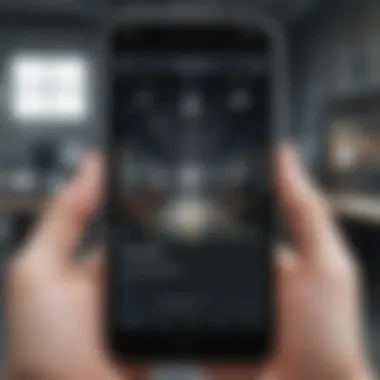
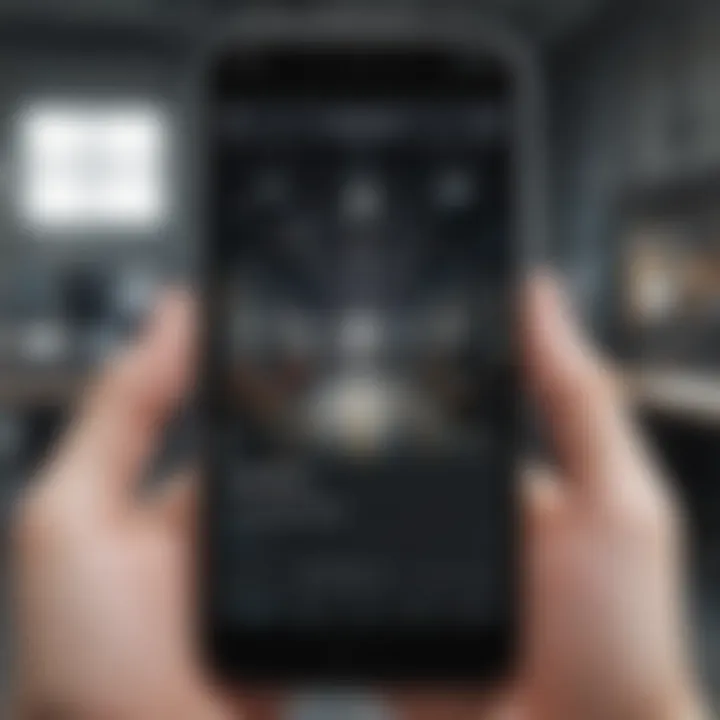
Moreover, the method for resetting an iPhone differs slightly from Android devices, making it vital to understand the specific steps involved. This guide emphasizes two main methods: using the settings menu and resetting via iTunes.
Using the Settings Menu
Utilizing the Settings app is probably the most straightforward method to reset your iPhone. Before you start, it’s prudent to back up any important data. Once you are ready, follow these steps:
- Open the Settings App: Start by tapping on the gear icon on your home screen.
- Navigate to General: Scroll down and select the "General" option.
- Reset Options: Locate the "Reset" option at the bottom of the General menu.
- Erase All Content and Settings: Tap on "Erase All Content and Settings".
- Enter Passcode: You may be asked to input your device's passcode or Apple ID.
- Confirm the Reset: Once completed, your iPhone will wipe everything and restart, showing the initial setup screen.
This action will prompt a warning, reminding you that all data will be deleted.
This method is generally clear-cut, but it doesn't allow for more intricate setups or recovery options, which brings us to the second method.
Resetting via iTunes
If your iPhone is unresponsive or if you encounter issues performing a reset using the settings menu, iTunes steps in as a reliable alternative. This method is particularly beneficial for the iPhone models that do not respond to traditional resets. Here’s how to do it:
- Install iTunes: Ensure you have the latest version of iTunes on your computer (whether it's Mac or Windows).
- Connect Your iPhone: Plug your iPhone into your computer using a USB cable.
- Open iTunes: Launch the iTunes application.
- Select Device: Click on your device icon in iTunes.
- Restore iPhone: In the Summary tab, find the "Restore iPhone" button and click it. This will also prompt you to back up if you haven't already.
- Confirm the Restore: Follow the on-screen instructions to confirm the restore process.
Complete the process and wait for iTunes to finish restoring your iPhone. When it's done, your phone will restart and be as good as new.
Both methods serve to clear out the clutter from your phone, enabling either a new start for the original owner, or a ready-to-go setup for the next user. Performing a factory reset not only repairs software glitches but also reinforces your privacy by ensuring previous personal info cannot be accessed.
Factory Reset on Other Devices
When talking about factory resets, the focus often leans heavily on smartphones, leaving devices like tablets and smartwatches in the shadows. However, just like their phone counterparts, these devices require occasional resetting. Factory resets on other devices can help improve performance, clear stored data, or prepare a device for a new user. Getting into the nitty-gritty of resetting these devices can make the whole process smoother, allowing us to regain control over our gadgets.
Tablets
Tablets serve as an extension of our smartphones, blending functionality and convenience. Whether it's about streaming, browsing, or even light productivity, all of these functions depend on a well-performing device. Users might notice lag or frustrating app crashes as the tablet fills up with apps and data over time. This is when performing a factory reset can breathe new life into a sluggish tablet.
- Improved Performance: At times, a tablet slows down due to too many apps running and additional data piled up. A factory reset clears everything, restoring the tablet to its original speed. It's like a breath of fresh air.
- Setting Up for New Users: Think about selling or gifting a tablet - you want to ensure that personal information is wiped clean, right? A reset will remove all your data, giving the new user a fresh start.
- Troubleshooting Issues: Sometimes, specific issues arise that seem insurmountable. A reset serves as a fail-safe to eliminate all problems, especially when less drastic measures haven't worked.
Smartwatches
Smartwatches are compact powerhouses, bringing features and functions straight to our wrists. However, these devices aren't immune to performance issues, and sometimes a reset might be all they need. Whether you’re switching brands, repairing a glitch, or simply tidying up, understanding how to reset a smartwatch can be crucial.
- Transfer of Ownership: Should you decide to sell or give away your smartwatch, a factory reset securely deletes all personal data, ensuring your information is protected and the next user has a clean slate.
- Software Problems: Just like with other tech gadgets, smartwatches can get buggy. A reset can help resolve issues stemming from software updates or app mishaps, saving you the time of dealing with support.
- Customization Gone Wrong: Sometimes, users play around with settings and find themselves lost. A reset can revert everything back to the basics, allowing you to start the customization process over again.
Other Operating Systems
While much of the discussion often revolves around Android and iOS, other operating systems like Windows or Linux have devices that benefit from factory resets too. The idea remains the same: give the system a fresh start.
- Windows Devices: Laptops and tablets running on Windows can experience slow performance or software struggles. A reset is an effective way to restore factory settings while keeping essential files if you choose to.
"A fresh start might just be what your device needs."
- Linux Systems: For those diving into Linux for the first time or needing a clean slate for a project, performing a factory reset can reset the system configuration to its default state, allowing the user to customize it from scratch.
Regardless of the device type—be it a tablet, smartwatch, or other systems—the concept of a factory reset remains a vital part of device maintenance. Knowing when to perform these resets and how to execute them can make technology usage much more efficient.
What to Do After a Factory Reset
Performing a factory reset is more than just a technical procedure; it opens the door to a new beginning for your device. Understanding the steps to take afterward is crucial for ensuring a smooth transition. Here, we will delve into the important actions to undertake to restore your smartphone’s functionality and personalize it to meet your specific needs.
Restoring Your Data
One of the most significant post-reset tasks is restoring your data. If you've properly backed up your important files prior to the reset—whether on a cloud service like Google Drive or locally on your computer—this process becomes rather straightforward. Here's how you can approach it:
- Access Your Backup Account: Your first move should be accessing the cloud service you used for backup. For instance, sign into your Google account on your Android phone or your Apple ID on an iPhone.
- Choose What to Restore: You may have various types of data backed up—photos, contacts, apps. Be selective on what you wish to bring back to your device.
- Follow the Prompts: Both Android and iOS will guide you on how to restore this data. Stay alert, as the restoration might take a bit, depending on how much data you have.
Making sure you’ve got your data back where it belongs sets the stage for a more functional start to your refreshed device.
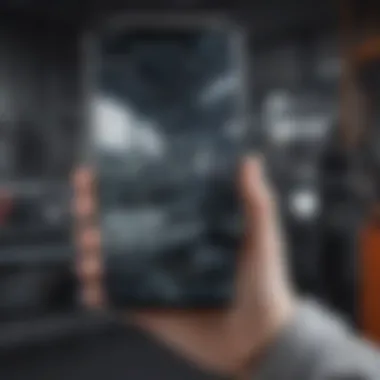

Configuring Device Settings
Configuration of settings post-reset might sound tedious, but it's where you tailor the device to your liking. A fresh reset means everything is in its preliminary state, and this is your chance to reshape your functionality. Here are a few things to consider:
- Personalization: Change your wallpaper and themes to reflect your style. Android, for example, allows a diversity of customization options that can elevate your experience.
- Security Settings: Ensure that you set up your security protocols again. This could involve enabling fingerprint authentication, setting a secure password, or activating two-factor authentication.
- Location Services: Determine how and when you want location services to be functional. Sometimes being too receptive can drain the battery unnecessarily.
Crucially, reviewing and adjusting these settings enhances both your security and user experience while utilizing your device.
Reinstalling Necessary Apps
In the modern smartphone ecosystem, apps are the backbone of user engagement. After a factory reset, the applications you previously had need to be reinstalled. Here’s how to go about it effectively:
- Prioritize Your Essentials: Not every app you've used before is necessarily required now. List out the must-have apps for your daily use like WhatsApp, your banking app, or any productivity software.
- Use the App Store: For Android, navigate to the Google Play Store, while iPhone users should head to the App Store. Your previous app purchases and downloads can usually be located from the account settings.
- Check Permissions: Once apps are reinstalled, take a moment to go through their permissions. It’s vital to make sure you’re comfortable with what data they’ll access.
By being selective and deliberate about your app choices, you can ensure that your device remains streamlined and focused on your most pertinent needs.
"Taking these steps after a factory reset makes all the difference in how efficiently you use your phone moving forward."
With the restoration of data, the configuration of appropriate settings, and the careful selection of essential apps, you equip your phone for optimum performance and personalization. Keeping it managed right from the get-go helps in ensuring a well-rounded user experience.
Troubleshooting Post-Reset Issues
Once you've taken the plunge and gone through the entire factory reset process, you might find yourself facing unexpected hiccups. Understanding how to troubleshoot potential problems after a reset is crucial. Even though factory resets are meant to give your device a fresh start, issues can occasionally arise, gnawing at your nerves and frustrating your efforts to regain control of your phone. This section will help illuminate common post-reset problems and provide practical guidance to resolve them, ensuring your device operates smoothly once again.
Issues with Device Booting
One of the most heart-stopping issues you could encounter post-reset is a failure of your device to boot up properly. Imagine pressing the power button and staring at a screen that refuses to engage, or you see the brand logo stuck in an eternal loop. This is less than ideal but not damning.
Here’s how to tackle booting issues:
- Force Restart: First things first, try a force restart. It’s a simple maneuver and can often shake things back into place. On most devices, press and hold the power button until the device turns off. After a few seconds, turn it back on.
- Booting in Safe Mode: If you’re able to start your device but run into issues once it’s on, try booting into Safe Mode. This disables third-party applications, helping you identify whether one of those is causing the trouble. To enter Safe Mode, usually, you can hold the power button until you see the power menu, then press and hold the 'Power off' option until you’re prompted to enter Safe Mode.
- Recovery Mode: If the aforementioned steps don’t do the trick, don’t panic. You might need to access Recovery Mode to perform a system cache wipe or try a factory reset again. Each device has its procedure to reach Recovery Mode, so it's worth consulting the user manual or looking up instructions for your specific model.
- Consult Tech Support: If all else fails and you're still left in the lurch, it’s prudent to reach out to tech support or your device manufacturer. They can often offer insights tailored for your device's unique quirks.
Problems with Data Recovery
Many people will have gone through the reset process thinking about data recovery, especially if they’ve backed up their data beforehand. However, you could encounter some bumps on the road as well. Your backups might not always restore seamlessly.
Here’s how to navigate the choppy waters of data recovery:
- Check Backup Locations: First off, double-check where you’ve stored your backups. If you used cloud solutions like Google Drive or iCloud, ensure you’re logging in with the correct credentials. Sometimes, it’s as simple as being in the wrong account.
- Update Your Device: Post-reset, it's important to ensure your device is running the latest OS version. Manufacturers often tweak recovery features or apps, so keeping the system updated can alleviate many issues.
- Use Official Tools: Opt for the official data recovery tools provided by your device’s manufacturer. For example, Apple's iTunes or Samsung's Smart Switch can facilitate a more straightforward recovery process than third-party applications.
"In the realm of tech, patience pays off. A methodical approach can be your best ally when troubleshooting."
- Seek Professional Help: If you still can't recover your data, it may be time to take the plunge and consult a data recovery service. Be aware that this could lead to costs, but if the data is vital, it could be worth it.
In wrapping up this section, it's clear that while factory resetting your device can clear the slate, it’s essential to stay prepared for any ensuing challenges. Tackling boot issues or data recovery problems with confidence and resourcefulness turns a potential despair into an opportunity for learning and adaptation for your tech journey.
Finale
When navigating the complexities of smartphone ownership, understanding the significance of a factory reset is paramount. It’s not just a potential problem-solver; it’s a vital tool for maintaining the overall health of your device. This article employed a comprehensive approach to elucidate the ins and outs of factory resets, and by the end, it should leave you feeling equipped and empowered to tackle the task yourself with ease.
Summary of the Process
In short, the factory reset process involves several key stages:
- Preparing Your Device: Backup your data meticulously, ensuring that everything you hold dear is safe before diving into the reset.
- Performing the Reset: Depending on your device type, this could be as simple as navigating through the settings or might involve using recovery mode. Steps are unique to each platform, whether you own an iPhone or an Android.
- Post-Reset Actions: After the reset, the true work begins. Restoring your data, setting up your accounts, and reinstalling applications is critical for a seamless transition back to normal use.
"A clear mind and an organized approach can transform a daunting task into a simple one."
Each of these stages carries weight and significance, impacting the overall usability and performance of your phone.
Final Considerations
In closing, consider this: a factory reset is more than just a remedy for slow applications or storage issues – it’s a shot at rejuvenating your phone’s lifeblood. But it comes with its own sets of considerations. It helps to keep in mind:
- Remember that once your data is wiped, recovering it could be next to impossible unless you’ve set up proper backups. Staying proactive about data management will save you headaches.
- Be cautious about the underlying reasons behind your device’s performance hiccups. Sometimes, it may not be a reset that’s needed. Instead, exploring other avenues or updating software might yield better results.
- Revisit device settings after a reset. It can be tempting to jump back in and start using the phone as it was, but this is your chance to re-evaluate app permissions and security settings, making choices that protect your info better than before.
Ultimately, while a factory reset may seem daunting, it stands as a valuable skill for all smartphone users. Embrace the knowledge you've gained, and above all, handle your reset with care and foresight.



