Finding Google Hangouts: A Complete User Guide
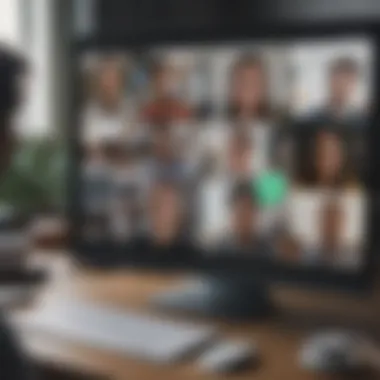
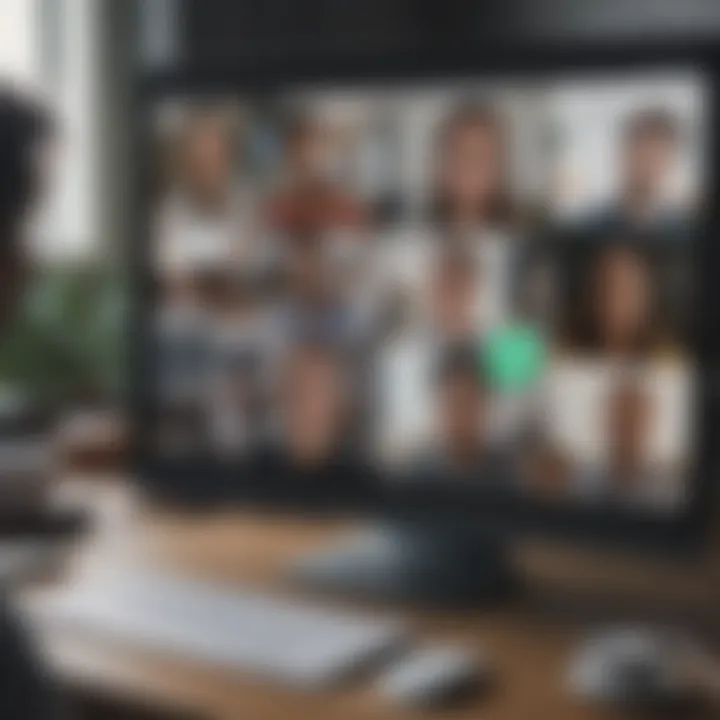
Intro
In the digital age, communication has transformed in leaps and bounds. One tool that has emerged as a cornerstone for both personal and professional interactions is Google Hangouts. While some may find themselves struggling to navigate this platform, understanding how to locate and use its features can significantly enhance one’s ability to connect with others.
This article aims to serve as a comprehensive guide for users of all levels. It covers everything from the an intricate look at the app's shifting landscape to practical tips that improve user experience. Whether you're a novice looking to set up your first Hangout or an experienced user wanting to explore hidden functionalities, this guide strives to provide clarity and knowledge.
The importance of getting a grip on Google Hangouts cannot be overstated. Numerous businesses and organizations utilize it for virtual meetings, while families and friends employ it to keep in touch across long distances. Yet, many may feel lost amidst its features and integration with other Google services.
The detailed breakdown will cover the following key points:
- Finding and Accessing Google Hangouts: Discover where to find Google Hangouts on different devices, whether it's through the mobile app or the web version.
- Interface and Features: A synopsis of the current user interface and the various features that aid in smooth communication.
- Integration with Other Google Services: An exploration of how Hangouts seamlessly works with products like Google Calendar and Google Drive.
- Best Practices for Usage: Practical tips for optimizing hangout sessions for both clarity and collaboration.
Arming yourself with knowledge about Google Hangouts can be the ticket to enhancing your online connectivity. As we delve deeper, let's start with the core foundation: navigating its accessibility across the platforms.
Understanding Google Hangouts
In today's digital age, where communication has shifted from face-to-face interactions to virtual platforms, understanding Google Hangouts becomes increasingly vital. This platform facilitates not just casual chats but also professional collaboration. For avid smartphone users and tech enthusiasts, knowing how to navigate this communication tool can make all the difference in maintaining connections and streamlining work-related tasks.
The significance of comprehending Google Hangouts lies in its integration with other Google services. It allows for seamless transitions from emails to video calls, thus catering to the needs of varied users, whether they are students, professionals, or casual users looking to connect with friends. Users can tap into video conferencing features, messaging capabilities, and even share screens, which enhances both personal and professional interactions.
In brief, a thorough understanding of Google Hangouts not only empowers users but also opens doors to new possibilities for collaboration and communication in a tech-driven world.
The Evolution of Google Hangouts
Over the years, Google Hangouts has seen its fair share of changes and updates, evolving from a simple messaging service into a robust platform that accommodates diverse communication needs. Initially launched in 2013, Hangouts combined features from earlier products like Google Talk and Google+ Messenger. This evolution was essential as it consolidated multiple functionalities into one unified platform.
As technology advanced, so did Google Hangouts. With the integration of features such as video conferencing, it started catering to professional environments. Many users found it convenient to have a single tool that supports various modes of communication. From personal video chats to larger group meetings, Hangouts provided a flexible communication solution.
It's important to highlight that the platform's adaptability has made it particularly relevant today. Users can easily switch between messaging and video conferencing, which is crucial in maintaining effective communication in an era defined by remote work and virtual connections.
Key Features and Functionalities
Google Hangouts boasts several key features that enhance the user experience, making it one of the preferred tools for both casual and professional use. Below are some significant functionalities:
- Video Call and Conferencing: Users can connect with up to 25 people in a single video call, making it ideal for group meetings or family gatherings. The video quality is generally high, depending on user internet connection.
- Messaging: Users can send text messages to individuals or groups. This is particularly handy for quick communications without the formality of video calls.
- Screen Sharing: This feature is invaluable for presentations or collaborative work sessions, allowing participants to view important documents in real-time.
- Integration with Google Services: Hangouts seamlessly integrates with Google Calendar and Google Drive, enabling users to schedule meetings and share files with minimal friction.
- Cross-Platform Accessibility: Whether on a desktop, smartphone, or tablet, Hangouts provides flexibility and consistency across devices, promoting user engagement.
"Understanding the key features of Google Hangouts can drastically enhance the way you communicate – be it for work or play."
Accessing Google Hangouts
The importance of accessing Google Hangouts is akin to unlocking a vital door in the wide universe of online communication. For many users—be it for personal chats, professional meetings, or group brainstorming sessions—the ability to smoothly connect with others via Google Hangouts can make a world of difference. This section explores various avenues through which users can access Google Hangouts, emphasizing its usability and relevance as a multitasking communication tool.
Understanding the different methods to access Google Hangouts ensures users can make the most out of this versatile platform. Factors such as convenience, availability on various devices, and integration with other Google services create a cohesive experience. Navigating through these options can ultimately enhance connectivity and collaboration.
Navigating Through Google Account
Accessing Google Hangouts traditionally begins with a user’s Google account. It’s like entering a digital ecosystem where everything is interconnected. Once signed into a Google account, the options to launch Hangouts become readily available. Users can simply visit hangouts.google.com or access it through the Google App. Most will find the familiarity of the interface—similar to Gmail and Google Drive—comforting.
- Go to Your Goggle Account: Open your preferred web browser and log in. Ensure you’re using a valid account that has been verified. It’s a straightforward process, but an unverified account can lead to hiccups along the way.
- Find Hangouts: In the application dashboard, navigate to Hangouts, where you'll see options for starting new conversations or accessing existing chats and calls.
This straightforward navigation is part of what makes the Hangouts experience appealing. The interface is intentionally designed to be user-friendly, reducing barriers for individuals who might not be as tech-savvy.
Mobile Access and Applications
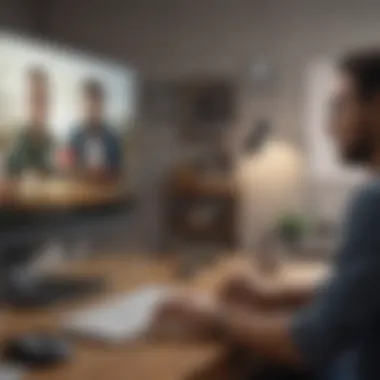
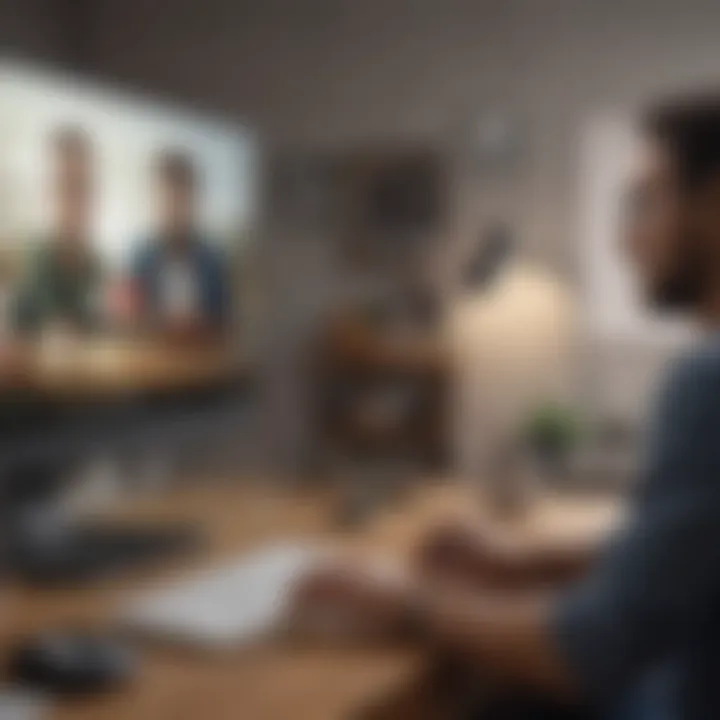
With smartphones in nearly everyone’s pockets these days, accessing Google Hangouts via mobile devices is paramount. The Hangouts app is available on both iOS and Android platforms, making it a breeze for users to maintain their communication flows on the go.
Installing the app is a no-brainer:
- For iPhone users: Head to the Apple App Store, search for Google Hangouts, and tap download.
- For Android users: Open Google Play Store, look up the Hangouts app, and hit install.
Using Hangouts through mobile means that you can join video calls, send messages, and even share files right from your fingertips. The app offers a variety of features such as group video calls, screen sharing, and the convenience of notifications, ensuring you’re never out of the loop—whether you’re commuting on a bus or taking a break at a cafe.
Using Google Hangouts in Gmail
For those seamless transitions between emails and chat, Google Hangouts integrates beautifully with Gmail. This functionality changes the game for users who rely heavily on email communication.
Once logged into Gmail, look on the bottom left of your window.
- A small chat icon indicates the presence of Hangouts. Clicking this opens a sidebar where you can view your contacts, along with options for starting new conversations.
- This integration permits users to send quick messages while handling other tasks within Gmail, signifying purpose and efficiency in workplace communication.
Moreover, Hangouts within Gmail allows for video calls directly from the email interface. You don’t have to break your flow—just click on the video camera icon next to a contact name and you're good to go.
This integration reflects Google’s goal to create a seamless workspace, bridging the gap between different modes of communication effectively.
Common Issues and Solutions
Addressing common issues and solutions related to Google Hangouts holds significant importance within the realm of this article. It’s about turning stumbling blocks into stepping stones, ensuring that users can navigate the tool confidently and with ease. The digital landscape, while brimming with advantages, often presents its share of technical hiccups that can lead to user frustration. That’s where a comprehensive understanding of potential problems and their corresponding solutions comes into play.
This section serves as a lifeline for both seasoned users and newcomers, guiding them through common pitfalls, enhancing their overall experience, and ultimately fostering a smoother communication process. By effectively troubleshooting, users become empowered, reducing downtime and maximizing productivity.
Troubleshooting Connection Problems
Connection issues can be a real thorn in one’s side when trying to communicate through Google Hangouts. You might find yourself mid-sentence, only for the screen to freeze or disconnect altogether. Such disruptions can derail conversations, which can be crucial in professional settings.
Here are a few steps to help troubleshoot connection problems:
- Check Your Internet Connection: Ensure you’re connected to a stable network. A flaky Wi-Fi connection might be the root of your issue.
- Restart Your Device: Sometimes, a quick reboot is all you need to clear up any connection bugs.
- Update the App: An outdated version of Google Hangouts can lead to connectivity issues. Always keep your app up-to-date.
- Clear Cache: For mobile users, clearing the app’s cache can often resolve unexpected connection issues.
Taking these proactive steps can save a heap of time and restore your communication flow with minimal fuss.
Addressing Camera and Microphone Issues
Let’s talk about one of the most crucial aspects of any video call—functioning audio and video feeds. It can be absolutely maddening when your camera refuses to cooperate or your microphone sounds like you’re in a wind tunnel. Here’s what you can do to tackle these pesky problems:
- Check Permissions: Always make sure that Hangouts has permission to access your camera and microphone. This might be a simple oversight, yet it could be the key to unlocking your media functionality.
- Test Your Hardware: Ensure your webcam and microphone are working correctly by testing them in another application.
- Use the Right Settings: Sometimes, the configuration settings in the app can default to the wrong input or output devices. Double-check that they’re set to your preferred hardware.
- Update Drivers: Outdated device drivers can lead to malfunction. Keep them fresh and updated to avoid issues during important calls.
Taking these steps can prevent your meeting from turning into a game of charades.
Resolving Account Access Problems
Access issues to your Google Hangouts account can feel like landing in a maze with no exit. If you can’t log in, it’s not just disheartening; it can also halt your productivity. Fortunately, there are ways to regain access:
- Check Your Credentials: Ensure you are entering the correct email and password. A simple typo can throw you off course.
- Reset Password: If you can’t remember your password, use Google’s password recovery feature to reset it.
- Account Recovery: In case of more serious access problems, follow Google’s account recovery process. It’s designed to guide you through regaining control.
- Contact Support: If all else fails, don’t hesitate to reach out to Google’s help resources. Sometimes, you need an extra hand to get back on track.
Remember, taking these challenges in stride not only safeguards your engagement but also arms you with knowledge should any issues arise in the future.
"In the world of technology, barriers often seem intimidating, yet each barrier holds the potential for learning and mastery."
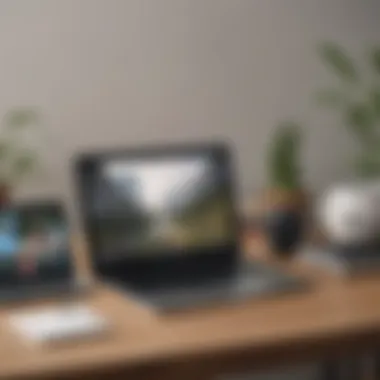

By acknowledging these common issues, you equip yourself to tackle them head-on, thereby improving your experience on Google Hangouts and ensuring effective communication.
Integrating Google Hangouts with Other Services
Integrating Google Hangouts with other tools isn't just a nice-to-have—it's a game changer. In today's fast-paced digital world, seamless connectivity and collaboration have become essential. As individuals and teams lean more on remote work, the ability to integrate Hangouts with platforms like Google Calendar, Google Drive, and third-party services isn't just beneficial, it's almost mandatory. Each integration not only enhances productivity but also smooths out potential hiccups in communication and file-sharing processes. Let's delve into these crucial integrations that can help users maximize the utility of Google Hangouts.
Linking Google Calendar for Scheduled Meetings
When you think about scheduling meetings, Google Calendar is probably the first tool that comes to mind. The tie-in with Google Hangouts is absolutely brilliant for organizing virtual meetings.
- Visibility: By linking the two, users can see when availability overlaps and schedule a session without playing calendar tag.
- One-click Access: Once linked, attendees can join Hangouts directly from their Calendar event. There’s no need to hunt for links or hope emails haven't gotten lost in the shuffle.
- Automatic Reminders: With reminders built into Calendar, you'll never miss a beat. Set a reminder to pop up on your smartphone or desktop, ensuring you're ready when it’s time to connect.
Thus, having this integration in place can really optimize the flow of scheduling and help keep everyone's eyes on the ball.
Connecting Google Drive for File Sharing
Another significant perk of integrating Google Hangouts is the connection to Google Drive. When it comes to team collaboration, sharing files should be as easy as pie.
- Effortless Sharing: Need to share a document? Just pull it from your Google Drive directly into the Hangouts chat. This eliminates the hassle of emailing or downloading files, making collaboration much smoother.
- Real-Time Collaboration: While on a Hangout call, participants can edit documents together in Google Drive. Whether crafting a presentation or brainstorming on a shared doc, this feature enhances both creativity and efficiency.
- Centralized Storage: With everything stored in Drive, there’s no risk of misplaced files. All team members have access to the same central repository of documents.
Effective use of this integration can lead to a more focused and cohesive team effort, allowing users to keep their projects on track without unnecessary interruptions.
Utilizing Third-Party Integrations
The capabilities of Google Hangouts extend even further when you start tapping into third-party integrations. Various applications can plug into Hangouts to provide additional functionality.
- Project Management Tools: Tools like Trello or Asana can be integrated, keeping everyone on the same page regarding tasks and deadlines. You can chat through Hangouts while managing projects on these platforms seamlessly.
- CRM Systems: For sales and customer support teams, integrating with Customer Relationship Management (CRM) tools like Salesforce can provide real-time insights while communicating via Hangouts.
- Webinars and Online Training Platforms: If your team is looking to host a seminar or training, consider integrating platforms like WebinarJam or Zoom into Hangouts. These allow for more structured educational sessions without leaving your familiar Hangouts environment.
By exploiting the power of these third-party integrations, users can expand Google Hangouts’ functionality significantly, tailoring it to meet specific needs and improving overall workflow.
Ultimately, when you start weaving together Google Hangouts with other services, the end result isn’t just an improved experience; it’s a significant boost to productivity and collaboration.
Integrating Hangouts with other tools isn't just about connectivity; it’s about enhancing every interaction and keeping workflows as smooth as butter. As the ecosystem of Google services continues to evolve, users are in for a treat by taking full advantage of these integrations.
Optimizing User Experience on Google Hangouts
Optimizing the user experience on Google Hangouts is essential for anyone looking to make the most of this communication tool. Google Hangouts has seen significant changes over the years, evolving into a versatile platform suited for both casual chats and professional meetings. Understanding how to enhance your experience is beneficial, as it allows users to navigate the interface more efficiently, avoid common pitfalls, and utilize the platform's features to their fullest potential.
To optimize your experience effectively, one needs to consider the various aspects that can impact communication quality. This includes factors like the reliability of your internet connection, the device you're using, and familiarity with Hangouts' features. For instance, a stable Wi-Fi connection can make a world of difference when it comes to video quality, while having the right setup, such as a good headset, can significantly improve audio clarity during group calls.
Best Practices for Effective Communication
Effective communication on Google Hangouts hinges on several best practices that users should adopt. Here are some key points to keep in mind:
- Think Before You Share: In a virtual environment, what you say can be misinterpreted. Take a moment to clarify your thoughts before speaking, ensuring that your message is received as intended.
- Use Video Wisely: Video calls can enhance connection with participants, but always check your surroundings. A clutter-free backdrop helps maintain professionalism, especially in business settings. Additionally, look at the camera when speaking; it fosters a stronger sense of presence.
- Leverage Chat Features: Google Hangouts allows you to send messages while on a video call. Use this to share links or file information without interrupting the flow of conversation.
- Establish a Meeting Agenda: Whether it’s a casual catch-up or a serious work discussion, having an agenda keeps meetings on track and focused, preventing excessive rambling.
- Feedback Loop: Encourage participants to ask questions or provide feedback. This not only fosters engagement but it also clarifies any misunderstanding that may arise.
Following these practices ensures that you’re not just communicating, but doing so effectively, making your Hangouts sessions more productive and enjoyable.
Leveraging Features for Collaboration
Google Hangouts offers numerous features that can be leveraged to enhance collaboration among team members or friends. Understanding these can elevate the quality of your interactions:
- Screen Sharing: This feature allows you to share your screen with others during a call. It's invaluable for presentations or tutorials, as it enables participants to follow along visually. Simply click on "Present" to share your desktop or a specific window.
- Integration with Google Apps: Google Hangouts seamlessly integrates with other Google services. For instance, when working on a Google Doc during a Hangout, you can discuss changes in real-time, enhancing collaborative efforts.
- Utilize Google Calendar: Scheduling meetings directly from your calendar helps prevent mix-ups and forgotten appointments. When creating an event, simply add a Hangouts link, making it easy for everyone to join.
- Audio and Video Adjustments: Don’t forget to adjust your audio settings in case of background noise. Google Hangouts provides options to test the microphone and speakers, ensuring you’re heard clearly.
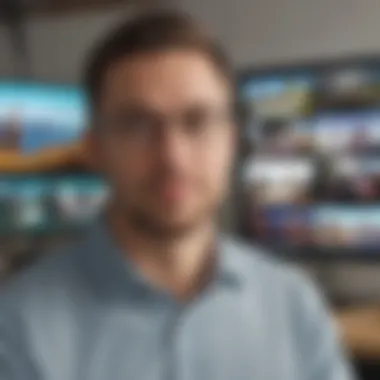
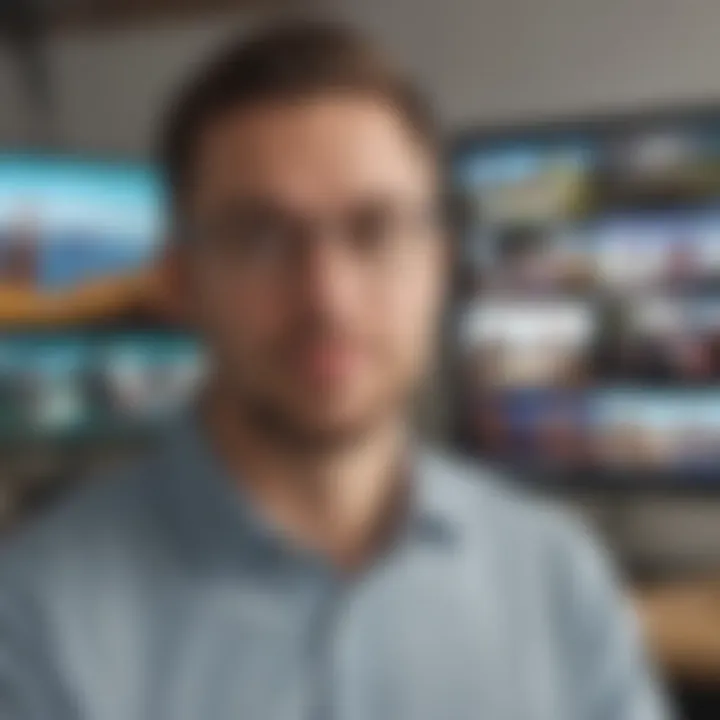
In summary, optimizing your experience on Google Hangouts is about understanding the platform's dynamics, mastering its features, and embracing effective communication practices. By doing so, users can transform their sessions and interactions into productive and positive experiences.
"The goal is not to eliminate the awkwardness of video chatting, but to manage it in a way that makes virtual interactions feel more human."
For more info on utilizing Google Hangouts effectively, you might want to check out Wikipedia or the discussions on Reddit.
Comparing Google Hangouts with Other Platforms
In an age where digital communication is paramount, understanding the unique attributes of Google Hangouts in relation to other platforms is essential. Comparing Google Hangouts to alternatives can provide users with a clearer idea of which tool fits their specific needs best. Each platform offers its own set of features, advantages, and potential drawbacks that could influence choices based on the context of use. From professionals collaborating on projects to families keeping in touch, these comparisons illuminate the nuances that define users' experiences.
Google Hangouts vs. Zoom
Zoom has rapidly ascended in popularity, especially during remote working transitions. Its strength lies in providing a robust video and audio conferencing solution with an ease of access that appeals to many users.
- User Capacity: Zoom allows up to 1,000 video participants in a single meeting—this can be a godsend for large organizations or virtual events. Google Hangouts, on the other hand, accommodates up to 10 participants in its free version, which might be limiting for larger gatherings.
- Features: Zoom excels in features like breakout rooms for teamwork, virtual backgrounds, and extensive webinar options. In comparison, Hangouts offers a simpler interface that appeals to those seeking ease rather than complexity.
- Integration: While Google Hangouts seamlessly integrates with Google Workspace products like Calendar and Drive, allowing users to schedule meetings and share files effortlessly, Zoom integrates with a broader range of third-party applications, appealing to users who rely on diverse tools.
Both platforms have their strengths and weaknesses, catering to different user demographics and preferences.
Google Hangouts vs. Microsoft Teams
Microsoft Teams competes on the premise of collaboration and communication within a corporate environment.
- Collaboration Tools: Teams provides a comprehensive workspace where users can share files, manage tasks, and engage in video conferencing within one app. In contrast, Google Hangouts offers a more focused experience, lacking extensive project management features.
- Accessibility: Both platforms allow users to access conversations through various devices. However, Microsoft Teams integrates directly with Office 365, which many enterprises already use, making it a go-to tool for businesses entrenched in that ecosystem. Hangouts, meanwhile, boasts a user-friendly experience ideal for casual chats and smaller team collaborations.
- Advanced Features: Teams offers elements like threaded conversations, which can enhance the organization of ongoing discussions. Google Hangouts opts for simplicity and might feel less cluttered, which is a preference for some users.
Ultimately, the decision may rely on the existing tools an organization employs and specific communication needs.
Google Hangouts vs. Slack
Slack revolutionized workplace communication with its focus on messaging and integration.
- Main Function: Google Hangouts revolves around video and voice calls, making it pivotal for meetings. Slack, while it does support video calls, is primarily designed for chat-based communication. This distinction might influence the choice for teams focused heavily on ongoing conversations.
- Customization: Slack allows extensive customization through channels and bots, providing a tailored communication environment that Google Hangouts lacks. Users can create dedicated spaces for different projects or teams, enhancing organization.
- Integrations: Just like Hangouts integrates with Google services, Slack connects seamlessly with various applications, enhancing workflows for users that rely on tools like Trello, Asana, or even Google Drive.
Each platform serves specific purposes; hence individuals and teams must weigh their preferences against organizational needs before settling on the right one.
"Choosing the right tool is crucial. While Google Hangouts offers simplicity and ease of use, platforms like Zoom, Microsoft Teams, and Slack each bring unique advantages that cater to different types of users."
User Feedback and Community Support
In the realm of Google Hangouts, user feedback and community support play a crucial role in shaping the experience and functionality of the platform. The voices of the users often guide improvements and adaptations, ensuring the platform not only meets their needs but also evolves with them. Engaging with the community can offer insights that no developer can deliver alone. It engenders a sense of belonging among users, as they collaborate to troubleshoot issues and share tips that enhance productivity and connectivity.
Participating in Online Forums
Online forums provide a thriving landscape for Google Hangouts users to connect, share experiences, and resolve disputes. Sites like Reddit become hubs where individuals unleash their concerns or triumphs regarding the platform's intricacies. Here, users discuss myriad topics, ranging from the finer points of setting up a group call to overcoming glitches that arise unexpectedly. The communal aspect of these forums often leads to rapid solutions, as someone else invariably encounters the same roadblocks.
Engaging in these discussions can yield several benefits:
- Real-Time Solutions: Issues that you may face can often find resolutions in real-time.
- Shared Knowledge: You get access to rich pools of ideas and tips that improve your usage of Hangouts.
- Networking Opportunities: Connecting with other users can open doors for professional networking, potentially leading to collaborations.
Furthermore, the feedback loop established in these forums can influence developers, bringing attention to recurring issues or desired features, thus driving future updates.
Exploring Help Resources from Google
Google makes an array of help resources available to users. These resources can prove invaluable for troubleshooting and optimizing the use of Hangouts. The official Google Hangouts Help Center serves as a comprehensive guide, providing step-by-step instructions on various functionalities that may be less intuitive. From account setup to feature utilization, this resource aims to answer questions that range from the basic to the complex.
Utilizing these resources includes:
- Help Articles and FAQs: These documents cover common questions and provide detailed steps for resolution, ensuring users can find solutions independently.
- Video Tutorials: Sometimes, a visual guide can simplify complex steps that written instructions might muddle. Video content allows you to watch the process unfold, making it easier to replicate.
- Live Support Options: For users facing hurdles that they cannot tackle alone, Google offers avenues for live chat and email support, ensuring they aren’t left stranded in their navigation alone.
"A well-informed user is a powerful user."
By leveraging both community feedback and Google's extensive resources, users can nurture their understanding of Hangouts, enhancing their overall experience. After all, as Google continuously updates the platform, staying engaged with the feedback process can significantly contribute to better service for everyone involved.



