Discovering Free Android Emulators for PC
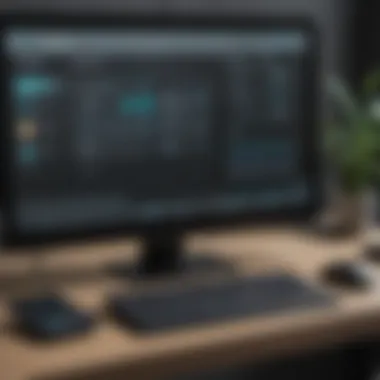

Intro
In today’s digital landscape, the capability to run Android applications on a PC is becoming increasingly desirable. Be it for developers testing apps, gamers seeking a better experience, or those simply wanting to leverage their favorite mobile apps on a larger screen, the use of Android emulators on PCs has gained immense traction. Understanding this technology is key to maximizing one’s Android experience beyond the confines of a smartphone.
Free Android emulators offer a gateway to a plethora of applications, bridging the gap between mobile and desktop environments. In this guide, we will explore the functionalities and benefits of these emulators, examine the most popular offerings in the realm, delve into their specific features, and provide practical advice on installation and customization. By the end of this exploration, readers should have a robust understanding of how to enhance their interactions with Android through these powerful tools.
Preamble to Android Emulators
In the current landscape of technological advancement, the significance of Android emulators can hardly be overemphasized. These software programs allow users to run Android applications on their PC, effectively bridging the gap between mobile and desktop computing. By utilizing an emulator, individuals can enjoy a broader screen experience, enhanced performance capabilities, and the convenience of using Android apps directly from their computers. This introduction sets the stage for a comprehensive exploration of various Android emulators available for free.
Understanding Android Emulators
To grasp the essence of Android emulators, one might think of them as digital translators. They create a virtual environment on a PC, mimicking the Android operating system, hence providing a platform where mobile applications can thrive. These emulators essentially package the Android ecosystem in software form, allowing users to interact with apps as they would on a smartphone. They are invaluable for developers testing their applications without having to rely solely on physical devices. Moreover, they provide users the chance to experience mobile gaming or utilize various apps that might not be available natively on their operating systems.
Importance of Using an Emulator
Emulators hold a multifaceted appeal for a variety of users. For one, they offer a larger display, which can significantly improve usability and gameplay. A smartphone screen can sometimes feel cramped, particularly for complex games or applications. An emulator also often comes packed with features that enhance performance, such as the ability to allocate more system resources to applications.
"Emulators level the playing field, giving users a chance to explore Android apps without the need for multiple devices."
Additionally, for developers, emulators serve as a critical tool for debugging and testing. Instead of juggling different devices, they can quickly switch between various Android versions and configurations, ensuring their applications work seamlessly across the board. Furthermore, many of these emulators are free, making them accessible for anyone keen on experimenting or enhancing their Android experience.
In sum, understanding Android emulators paves the way for appreciating their importance. This article will delve deeper into their features, usability, and specific offerings available on the market, serving those who are both tech enthusiasts and casual users alike.
Key Features of Android Emulators
When it comes to Android emulators for PC, there’s more than meets the eye. These tools serve as a bridge, allowing users to access Android apps on their computer systems. This section goes into the significant features that define the quality and usability of these emulators. Understanding these attributes helps users choose the best emulator tailored to their needs while maximizing its potential. More than just fancy displays, each key feature plays a vital role in crafting a seamless experience.
Performance Optimization
Performance optimization stands as the cornerstone of an effective Android emulator. This feature dictates how swiftly and smoothly an emulator operates on your PC, and it can vary remarkably across different emulators. High-performing emulators tend to utilize resources efficiently, delivering a gameplay experience free from lag and stutters. Here’s why this matters:
- Speed Matters: Apps that load quickly enhance user satisfaction. Who wants to deal with sluggish performance when playing their favorite games or using social media? An emulator that optimizes performance will often get apps running just as they would on an actual Android device.
- Resource Management: A good emulator shouldn't just hog your PC's resources. Whether you have a high-end gaming rig or a simpler setup, emulators that intelligently manage CPU and RAM usage will extend longevity and prevent crashes.
- Graphics and Visuals: Some emulators come equipped with advanced graphics settings, allowing for a rich visual experience. This enhancement can be crucial for gamers. The quality of graphics can bolster not just aesthetics but also gameplay experience.
In sum, performance optimization allows users to capitalize on the full potential of their hardware, ensuring a snappy, enjoyable experience while running Android applications.
User Interface and Usability
The user interface (UI) and overall usability of an Android emulator can determine whether it becomes a chore or a delight. When the interface is intuitive, users can focus on what they’re doing rather than how to get there. Here are the elements to consider:
- Simplicity is Key: A clean and straightforward interface can significantly reduce the learning curve. If an emulator has a cluttered design, it might frustrate rather than engage users. Therefore, interface clarity should be prioritized.
- Customization Options: Good emulators offer some personal touch. Users should be able to tweak settings, change layouts, and even modify shortcuts to suit their preferences. This not only gives a sense of ownership but can also enhance workflow.
- Accessibility: Whether you’re using a keyboard and mouse or a game controller, an emulator should accommodate various input methods. A versatile and adaptable interface lets users pick their preferred way to interact with applications.
A well-designed user interface keeps users engaged and allows for smooth transitions between apps, which is vital particularly for multitasking.
Compatibility with Applications
Compatibility with applications rounds off the trio of key features that any Android emulator should boast. This aspect fundamentally defines the usability of the emulator. Why is compatibility so important?
- Diverse Access: Users will inevitably want to download and use a range of apps—from games like Call of Duty Mobile to productivity tools like Trello. An emulator covering a wide gamut of applications will attract more users.
- Regular Updates: Compatibility isn’t a one-off deal. A good emulator must receive regular updates to keep up with the rapidly evolving landscape of Android apps. This includes support for the latest OS versions and their respective applications.
- Testing Flexibility: For developers, particularly those testing their Android applications, the ability to run a wide range of apps without hindrance is essential. An emulator that meets this requirement will serve as a reliable partner in the app development lifecycle.
"An emulator should not just function; it must perform at its peak, be user-friendly, and work well with a variety of applications."
In summary, understanding these key features equips users with the insight needed to select an emulator that aligns with their preferences and technical requirements.
Popular Free Android Emulators
When talking about free Android emulators, it's like finding a good pair of shoes—you want something that fits right, serves its purpose well, and won’t break the bank. Android emulators let users run Android applications on their PCs, providing a bridge between mobile and desktop experiences. They’re crucial for developers testing their apps and for users who want to experience mobile gaming on a larger screen.
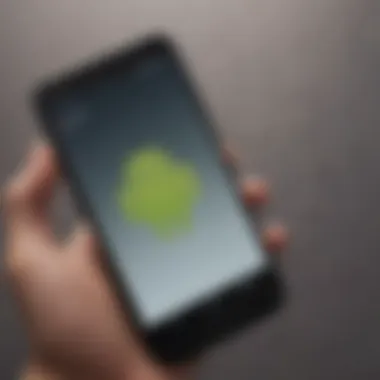
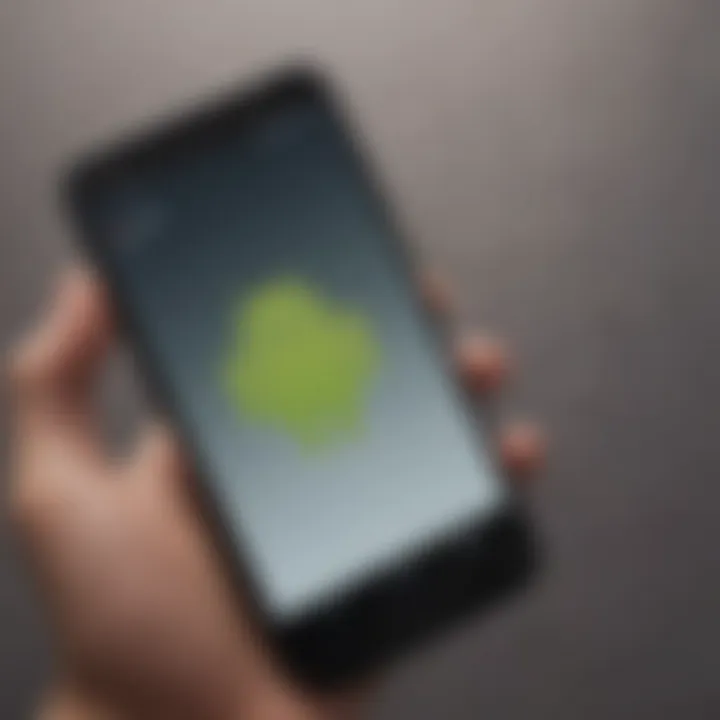
Picking the right emulator can dramatically change how you use your favorite apps and games. The flexibility they offer, combined with ease of access, makes the topic of popular free Android emulators not just relevant, but vital for users looking to maximize their digital interaction. Let's take a closer look at some of the crowd favorites that are making waves in the world of emulators.
Bluestacks
Overview and Features
Bluestacks has made quite a name for itself. With its user-friendly interface and strong performance, it’s an excellent pick for both new and experienced users. Notably, Bluestacks has advanced features like keyboard mapping and multi-instance support, allowing you to run multiple apps simultaneously. This functionality makes everyday tasks like gaming or app testing more efficient.
Bluestacks also supports high graphic settings, which enhances the visual experience. A key selling point is its compatibility with millions of Android apps, making it quite easy to find specific games or tools you want to use.
Pros and Cons
Like many popular choices, Bluestacks comes with its own set of pros and cons. On the positive side, it’s incredibly easy to install and has intuitive controls. The broad app compatibility means you won’t be left wanting for options.
However, the software can be resource-heavy, often requiring a robust PC for smooth operation. Users might also experience a bit of lag when bouncing between multiple applications. What’s beneficial for gaming might not work as well for less demanding tasks.
Best Use Cases
Bluestacks shines brightest among gamers. If you’re looking to play Android games with a keyboard and mouse, there is no better preference. Its multi-instance feature is invaluable for players who like to run multiple accounts. Whether it’s for leveling up a character or farming resources, Bluestacks allows for more effective multitasking.
Nox Player
Overview and Features
Nox Player caters particularly to gamers, emphasizing great performance and a user-friendly experience. With features like keyboard mapping and a customizable interface, it has become a favorite among gaming enthusiasts.
It also supports multiple instances, so you might easily juggle various games or apps. With built-in recording options, you can save those precious moments either for streaming or simply reliving your best gameplay.
Pros and Cons
On the upswing, Nox Player is considerably lighter compared to other emulators, making it run well on a variety of PC configurations. The ease of customization adds to its charm. However, it has been known to occasionally crash during usage. Plus, some users have reported issues with compatibility for certain apps that might work elsewhere.
Best Use Cases
This emulator is tailor-made for gamers looking for a light yet powerful option. If competitive gaming is your sweet spot, Nox Player can help with customizable settings, providing a smoother gaming experience. Additionally, it works surprisingly well for running basic Android apps, making it versatile in its uses.
MEmu Play
Overview and Features
MEmu Play positions itself as a top contender in the emulator game. It offers outstanding performance, especially for games requiring higher graphics fidelity. With features like GPU virtualization, MEmu allows for a better overall gaming experience that rivals its competitors.
In terms of usability, its approach to keyboard configuration is straightforward, so you’re barely left fumbling around to set things up.
Pros and Cons
One major plus is its affordability—it’s free. MEmu Play also gives you excellent speed, and the ability to run multiple instances. But, on the downside, some users find its interface less polished than others, which may lead to some frustration in navigation.
Best Use Cases
If gaming is your primary concern, particularly with high-spec mobile games, MEmu Play should be on your radar. It serves well if you're a user wanting to experience demanding games without performance hitches.
LDPlayer
Overview and Features
LDPlayer focuses on delivering a high-performance gaming experience, catering particularly to users invested in multiplayer mobile games. With a solid foundation, it’s designed to manage high-demand, fast-paced games without faltering.
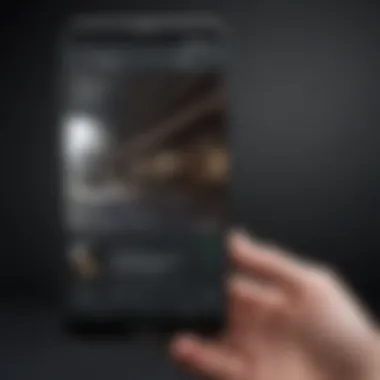
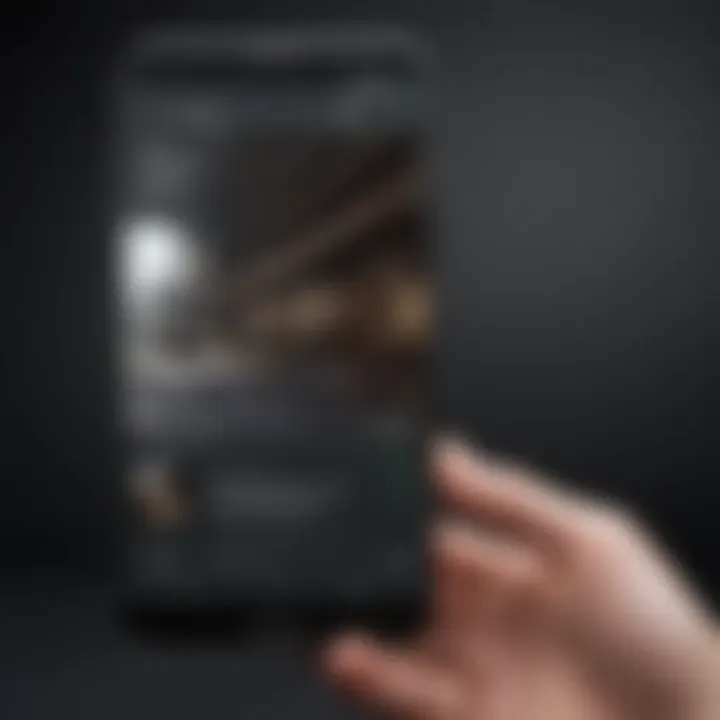
The platform also allows users to synchronize gameplay across multiple devices, curating a seamless experience if you switch between your phone and PC.
Pros and Cons
LDPlayer is notably lightweight, minimizing resource consumption. That said, it still packs quite a punch in features. However, it does lack some advanced features of competitors like Bluestacks. Additionally, some users have reported issues with latency in online play.
Best Use Cases
Ideal for gamers, especially those focused on multiplayer gaming, LDPlayer can dramatically enhance user experience in fast-paced leagues. Its strong performance highlights its suitability for competitive environments.
Genymotion
Overview and Features
Genymotion is often overlooked but offers unique features that cater to developers and advanced users. It provides a cloud-based platform where you can run Android apps from multiple device types, enhancing versatility.
It’s a bit more technical, allowing for detailed control over Android environments, which can be an asset if you’re in development or testing.
Pros and Cons
One major strength is its extensive configuration options that can help precisely tune your virtual environment. On the other hand, its complexity might be intimidating for novice users, who may simply want a straightforward tool for casual gaming or app use.
Best Use Cases
Genymotion is best suited for developers needing a reliable emulator for testing apps. It’s also a great option for those who require various screen sizes and settings to ensure compatibility across devices.
With such a breadth of options, you’re most likely to find the emulator that fits your needs, whether it’s for gaming, testing, or simple app usage.
Installation Processes for Emulators
Installing an Android emulator on your PC does not just means getting a new tool; it represents a gateway to experiencing mobile applications on a bigger screen with better performance. Hence, understanding the installation process is crucial. In the highly competitive digital landscape, the proper installation can significantly influence your usage experience. From enhancing productivity through multitasking to enabling seamless gaming sessions, every detail matters.
System Requirements
Before rolling up your sleeves and diving into the installation, knowing the system requirements is vital. Avoid the disappointment of starting the installation only to be halted by a lack of resources. Here’s what you generally need:
- Operating System: Windows 7/8/10 or macOS, depending on the emulator choice.
- RAM: At least 4GB, preferably 8GB or more for optimal performance.
- Storage: A minimum of 5GB free disk space; the more, the merrier, as additional applications may take up extra space.
- Graphics: A GPU that supports DirectX 11 or OpenGL 2.0 to ensure smooth graphics rendering.
An understanding of the requirements not only prepares you but can also save frustrating hours of troubleshooting later on. Ensuring your PC meets or exceeds these specifications helps deliver a smoother, more reliable performance.
Step-by-Step Installation Guide
Now that the groundwork is laid, let’s get to the crux—installing the emulator. Here’s a straightforward step-by-step guide to simplify the process:
- Download the Emulator: Start by visiting the official website of the chosen emulator. Look for the most recent version and hit the download button. Ensure you’re using trusted sources to avoid unwanted spyware.
- Run the Installer: Once downloaded, navigate to your Downloads folder and double-click the installer file. This will initiate the installation wizard, guiding you through the subsequent steps.
- Follow Installation Prompts: Most emulators require a few straightforward selections. For example, you might need to choose the installation directory or select additional components. Follow these prompts to customize your install to your liking.
- Agree to Terms: Each installer usually requests user agreement to terms and conditions. It’s worth skimming through this section, even if just to ensure nothing sketchy is included in the usage policy.
- Complete the Installation: After confirming all preferences, click the finish or install button. The process usually takes a few minutes, depending on your system specifications.
- Launch the Emulator: Upon completion, you should find a new icon on your desktop or start menu. Clicking it opens the emulator, ready for configuration.
- Initial Configuration: Open the emulator for the first time. You may need to sign in to a Google account to access the Play Store. Setting up preferences regarding performance settings such as CPU usage and graphics options is also possible here.
🔍 Remember: Keeping your emulator updated enhances performance and security. Regularly check for new versions to maintain an optimal experience.
In summary, knowing the installation process and specifications ensures a barrier-free start to your Android experience on a PC. It saves time and troubles, helping you jump straight into exploring apps and functionalities without a hitch.
Customization Options
Customization is a major aspect that allows users to tailor their emulator experience on a PC, making it feel more intuitive and aligned with their preferences. When diving into the realm of Android emulators, recognizing the importance of these options plays a crucial role in enhancing both performance and user experience. Getting the best out of your chosen emulator might just hinge on how well you can tweak its settings to match your needs.
Among the myriad of settings, adjustments can influence everything from performance optimization to visual aesthetics. Users often find themselves sifting through various configurations to unlock their emulator's full potential. This means not having to live with default setups that don’t serve your purposes efficiently. Moreover, understanding these customization options empowers users to solve common issues and enhance their Android experience on a PC.
Selecting the right options can also lead to smoother application performance and can help mitigate lag, which is often a pain point. Additionally, customizing your emulator can support running a broader range of applications, including those that might not typically be compatible. In essence, engaging with the customization settings can prove to be a worthwhile endeavor, especially for avid smartphone users eager to get more from their software.
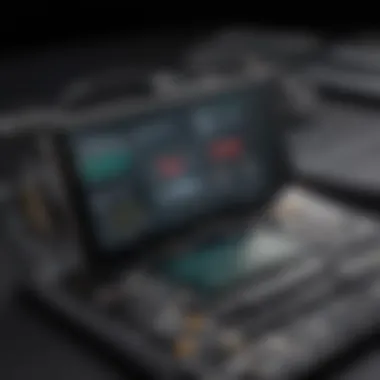

Configuring Emulator Settings
When it comes to configuring the settings of your emulator, there’s a wealth of choices available that can heavily influence your experience. The resolution, memory allocation, and CPU usage are often among the first few aspects to consider.
- Resolution: Lowering your emulator's resolution can sometimes boost the performance, especially on lower-end PCs. But, if you want to enjoy high-definition games or apps, you’ll need to bump it up, even if that demands more from your hardware.
- Memory allocation: This refers to how much RAM you permit the emulator to use. For applications that are resource-heavy, adjusting this can make a world of difference. Generally, giving at least 2GB of RAM for a smooth operation is advisable.
- CPU Cores: Assigning more CPU cores to the emulator can enhance performance. If your system has multiple cores, utilize them wisely to ensure optimal performance without straining your processor.
Experimenting with these settings involves a bit of trial and error. Each emulator may have its quirks, and what works for one may not work for another. Keep an eye out for any performance changes and make adjustments accordingly. It’s smart to start with conservative settings and then progressively refine them based on your experience.
Installing Additional Apps
The ability to install additional applications can considerably extend the functionality and enjoyment of using an emulator. Many users prefer to try out popular mobile apps or games that are not available on PC platforms. Thankfully, most emulators offer simple ways to access the multitude of Android apps.
To get started, make sure you have access to the Google Play Store within your emulator setup. If that’s not readily available, you might consider using APK files directly. Here are steps that guide you through the process:
- Access the Google Play Store through your emulator: Log in with your Google account. Once inside, peruse or search for the desired apps, and click install.
- Using APK files: If you have specific apps in mind, downloading the APK file from a reputable source can be a good option. Most emulators allow you to simply drag and drop the APK file into the emulator window to initiate installation.
- Installing from Unknown Sources: Make sure your emulator settings allow the installation of apps from unknown sources if you're going the APK route. Generally, this setting can be found within the security options of the emulator.
By installing apps, users are stepping beyond the emulator's basic functionalities and creating a workspace that reflects their personal use cases. This flexibility is key, as it encourages users to explore and adapt the emulator to their specific needs, whether it’s for productivity, gaming, or simply exploring the vast world of Android applications.
Common Issues and Troubleshooting
In the realm of Android emulators for PC, while the potential is vast, so too are the hurdles that users may encounter along their journey. Tackling common issues isn’t merely a reactive measure; it’s an essential aspect that empowers users to maximize their experience. Emulators can act up due to a multitude of reasons, from software misconfigurations to hardware limitations. Understandably, when things go awry, it can lead to frustration and a diminished experience. Therefore, addressing these issues head-on enables smoother operations and enhances overall satisfaction.
Performance Issues
One of the prominent challenges with Android emulators is performance. Users often find that their emulator is sluggish or experiences stuttering, which can feel like trying to run a marathon in a pair of heavy boots. Several factors contribute to this sluggishness:
- System Resources: Emulators are hungry for CPU and RAM. If a user’s PC is stretched thin on resources because of background applications or insufficient specifications, performance takes a hit.
- Graphics Configuration: An emulator that lacks proper graphics settings can lead to visual glitches or choppy gameplay, making it less enjoyable.
- Virtualization Technology: Not enabling hardware acceleration in the BIOS can drastically reduce performance. Modern emulators thrive on virtualization tech, like Intel VT or AMD-V.
To troubleshoot such issues, users should check their system specs, close unnecessary applications, and enable acceleration in emulator settings. Adjusting the graphics settings or even selecting a different rendering option may prove beneficial as well.
Installation Errors
It’s not uncommon for users to face installation hiccups. Sometimes, while installing an emulator, an error might pop up, akin to a sudden roadblock on an otherwise smooth drive. These errors can stem from several sources:
- Insufficient Disk Space: An emulator might not install if there isn’t enough disk space. Running out of space feels like trying to squeeze into a pair of shoes two sizes too small.
- Antivirus Interference: Some antivirus software can mistakenly flag emulator installations as threats, blocking the process. It’s imperative to check whether it’s being misidentified as a rogue application.
- Incomplete Downloads: If there’s an interruption during the download, users may find themselves stuck with incomplete files, leading to installation failure.
An effective approach to tackle installation errors would be ensuring adequate disk space before proceeding with downloads, temporarily disabling antivirus during installation, and ensuring a stable internet connection for uninterrupted downloads.
Application Compatibility Problems
As appealing as it may sound to run any Android application on a PC, compatibility issues often rear their heads. It’s like trying to fit a square peg into a round hole—frustrating and ineffective. Here’s why such problems can arise:
- Old Emulator Versions: Using an outdated version of an emulator might not support newer apps, leading to crashes or unexpected behaviors.
- Operating System Limitations: Some operating systems may have restrictions that hinder an emulator's ability to function correctly. For instance, older Windows versions may not support the latest Android apps.
- App-Specific Dependencies: Certain apps may rely on features that the emulator doesn’t fully replicate or support, resulting in crashes or performance degradation.
To overcome compatibility problems, users should update their emulators regularly, select apps known for their cross-functionality, and research app requirements before attempting to run them in an emulator.
Always keep your emulator and applications updated! This can significantly reduce unexpected issues.
By keeping these common issues and their solutions in mind, users can enhance their experience with Android emulators. Knowing how to troubleshoot effectively allows for an enjoyable journey through the vast universe of Android applications on a PC.
End
To wrap up our journey through the realm of free Android emulators for PC, it’s evident that these tools play a pivotal role in the modern digital landscape. They offer not just a means to test applications, but present a gateway for users looking to bridge the gap between mobile and desktop experiences. This intersection of functionalities becomes increasingly relevant as the boundaries between different device ecosystems blur.
Recap of Key Points
In revisiting the core elements discussed, we identified several crucial aspects:
- Understanding the Purpose: Emulators mimic Android environments, allowing users to run apps that would typically be confined to mobile devices.
- Diverse Features and Options: From performance optimization to user-friendly interfaces, each emulator has its own unique selling propositions. The range from Bluestacks to Genymotion illustrates how varied and tailored these applications can be.
- Installation and Customization: Detailed installation guides show that getting started with emulators doesn’t have to be daunting. Users can tailor their settings based on what they need, enhancing flexibility.
- Troubleshooting Common Issues: Knowing how to solve potential problems can make or break the user experience. Addressing performance hiccups or compatibility issues before they escalate is vital.
Final Thoughts on Emulators
Ultimately, investing the time to explore these emulators can yield significant rewards, enhancing productivity and enjoyment alike. Stay updated with the latest developments in this field, as emulators continue to evolve and improve, opening new doors for digital interaction.



