Using Google Drive: A Unique Approach to Password Management


Intro
In today's digital age, keeping your information safe is as crucial as ever. Passwords are often the frontline defense against cyber threats, and how they are managed can determine the safety of your online life. Traditional methods like writing passwords down in a notebook may seem convenient, but they don't offer reliable security. Enter cloud-based solutions like Google Drive, which can offer an effective way to manage and store passwords securely, if you know how to utilize them properly.
Using Google Drive as a password manager has both benefits and pitfalls that you should consider. This guide will explore its features, compare it to dedicated password managers, and provide practical steps for secure usage. Here, we aim to help users navigate the balance between key convenience and robust security. Let's delve into what Google Drive brings to the table and how you can effectively leverage its capabilities in managing your essential passwords.
"Storing passwords in the cloud can be a double-edged sword; convenience is gained, but so is the responsibility of ensuring your data's security."
Overview of Google Drive as a Password Manager
Google Drive is primarily known as a cloud storage solution, allowing users to store and share files effectively. However, it can also serve as a password manager if used correctly. By taking advantage of its organizational features and security measures, individuals can safely store and manage their passwords.
Key Features and Specifications
- Storage Capacity: Google Drive offers 15 GB of free storage, which can be ample for storing password files alongside other documents.
- Access Control: Users can restrict access and share files selectively, making it possible to guard sensitive information.
- Cross-Platform Syncing: Available on various devices—smartphones, tablets, and PCs—Google Drive ensures passwords are accessible whenever you need them.
- Security: Google employs robust encryption to secure user data, which includes password files stored on its platform.
Usability of Google Drive for Password Management
The simplicity of Google Drive allows users to create organized folders for different categories of passwords. For optimal usage:
- Create a Dedicated Folder: Start by making a folder labeled "Passwords" to keep your password files easy to find.
- Use Google Sheets: Consider storing passwords in a Google Sheet, which can include columns for the website name, username, and password. This not only keeps them organized but also allows for easy editing and sharing of access.
- Use Encryption: For additional security, you can encrypt the password files before uploading them to Google Drive, safeguarding them against unauthorized access.
Comparison with Dedicated Password Management Tools
While Google Drive has some strong features, dedicated password managers like LastPass or Dashlane offer specialized functionalities that Google Drive lacks:
- Auto-filling Capabilities: Password managers can auto-fill login forms, saving users time.
- Security Audits: Many of these tools provide security breach alerts and measures to strengthen weak passwords.
- Encrypted Storage: They inherently provide better security options tailored for passwords, whereas Google Drive is a general storage tool.
Yet for those who prefer to keep things simple, Google Drive can be adequate for personal use, especially if already integrated into their daily digital lives.
Best Practices for Managing Passwords with Google Drive
- Regular Updates: Make it a habit to regularly update and change passwords, ensuring they're not stagnant for long periods.
- Strong Passwords: Use a combination of letters, numbers, and symbols to create complex passwords that are difficult to crack.
- Two-Factor Authentication: Enabling two-factor authentication on your Google account adds an extra layer of security to your password management.
- Backup Important Files: Always have a backup of important password files stored elsewhere—whether on an external drive or another cloud service—just in case.
- Never Share Sensititve Files: Be cautious about sharing the folder containing your passwords. Ensure that the individuals you share with are trustworthy and understand the importance of keeping such information private.
Closure
Intro
In today’s digital world, the management of passwords is a crucial element that often flies under the radar. With the rise of numerous online accounts, mobile apps, and subscription services, it’s no wonder that many individuals find themselves juggling a multitude of credentials. This article digs into an intriguing alternative that may not be the first choice for everyone, yet holds promise: using Google Drive as a password manager.
The prospect of using a cloud storage platform like Google Drive for password management is both innovative and somewhat unconventional. While dedicated tools such as LastPass or 1Password tend to dominate the conversation, Google Drive’s familiarity and integration with other Google services offer a compelling case. Understanding its potential isn’t merely about its utility, but it also involves assessing its security and functional limitations against dedicated solutions.
A quick layman's term for passwords—these clever little keys—is that they unlock access to everything from our bank accounts to streaming services. Password management, therefore, isn’t just a task; it’s a necessity. With hackers lurking behind every corner of the internet and data breaches occurring almost daily, employing effective password management practices has never been more pressing. The article unfolds how Google Drive can step into the role of a password manager, how it can be set up effectively, and the security considerations worth keeping in mind.
"A strong password is the first line of defense against unauthorized access to sensitive information."
Moreover, leveraging Google Drive for storing passwords could foster a sense of organization. It's not just about creating a long list where shadows lurk; it’s about finding a simplified, yet effective means to not just reside in the digital landscape but navigate it safely. By extending comfort and familiarity into the realm of password management through Google Drive, users may find it a practical approach to safeguarding their digital possessions.
Let's take a closer look at what Google Drive offers and examine its role in password management.
Google Drive Features Relevant to Password Management
In today's fast-paced digital world, managing passwords is more crucial than ever. Google Drive stands out not only as a cloud storage solution but also as a powerhouse for password management. Understanding its features can help individuals and businesses alike navigate their password storage needs with confidence and ease.
File Storage and Accessibility
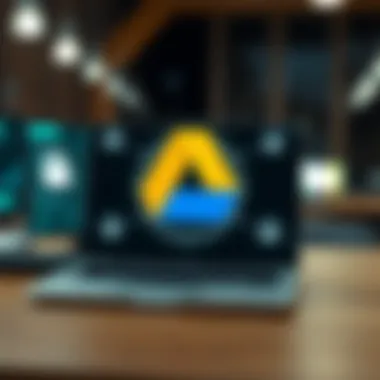
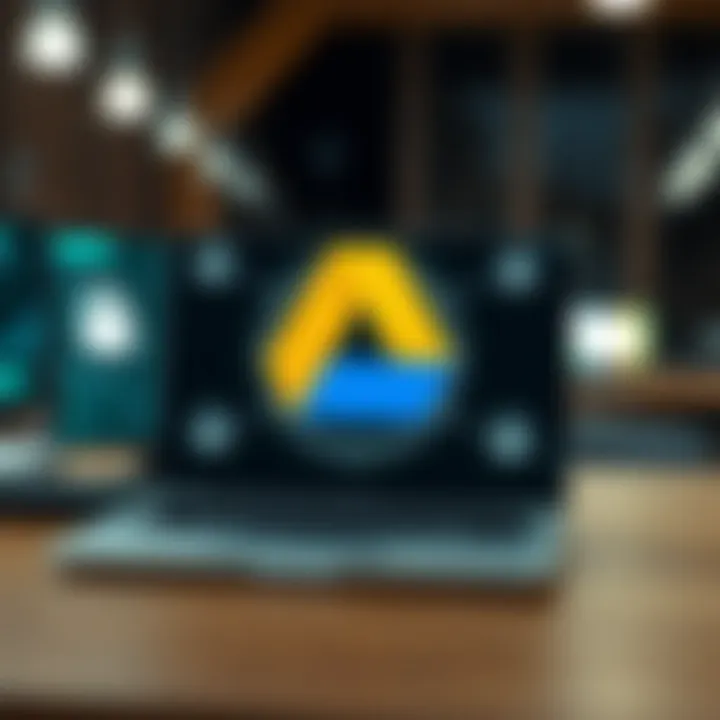
The primary offering of Google Drive—file storage—serves a significant role in password management. Each password can be securely stored within a document or spreadsheet, allowing for organized and accessible management. Users can create a dedicated folder just for passwords, making it easy to locate all their credentials in one place.
One of the great perks? Accessibility. With Google Drive, users can access their files from any device with an internet connection. Whether you are on a laptop at work or checking your phone while out and about, logging into Google Drive takes mere seconds. Moreover, this cloud-based approach means users are less likely to forget vital access details, providing peace of mind. However, the devil is in the details; it’s essential to ensure your Google account is protected and secure.
Collaboration Tools
The collaborative nature of Google Drive can be a double-edged sword when it comes to password management. On one hand, sharing passwords in a controlled manner among team members can enhance productivity. Users can grant access to specific people while maintaining tight control over who sees what. For teams that need to share access credentials for various accounts—think websites, apps, or digital tools—Google Drive facilitates a smoother process compared to traditional methods of sharing passwords.
However, sharing must be handled with care; if a document containing passwords is inadvertently shared with someone who shouldn't have access, it could lead to potential breaches. Utilizing Google Drive’s permissions feature to limit access is key. In addition, keeping communication clear about who has access can mitigate risks. Remember, sharing is a powerful tool, but trust and control are paramount in maintaining security.
Integration with Other Google Services
One notable advantage of Google Drive is its seamless integration with other Google services. Think about tools like Google Sheets, Google Docs, and even Google Forms. Users can create a document for passwords, then incorporate it with a Google Sheet that tracks password changes or includes notes and reminders.
This interconnectedness allows users to enrich their password storage methods. For example, if a user needs to change a password, they can update it in a single document, and any relevant information can easily link back to the main password document. Furthermore, integrating Google Drive with advanced tools, such as Google's script capabilities, can facilitate tasks like automating password updates or alerts when passwords are nearing their expiration.
To sum it up, employing Google Drive features for password management can transform how individuals and teams handle sensitive information. While the convenience and ease of integration with other Google services enhance its appeal, it is essential to prioritize security and best practices throughout the process.
"In a world where digital security is paramount, knowing how to utilize tools available to you can save a lot of headaches down the line."
By embracing these features effectively and understanding their implications, one can strike a balance between convenience and secure password management.
Setting Up Google Drive for Password Management
Setting up Google Drive as a password manager is a streamlined way to manage your sensitive information. The process may seem straightforward, but the implications of how you do it can carry significant weight. In an age where digital threats are all too common, ensuring that your passwords are stored securely is paramount. By leveraging Google Drive, users can access their passwords on any device with internet access, providing convenience alongside the need for robust security.
When setting up, one must first understand the nature of the information being stored. Unlike typical files, passwords are inherently sensitive. Keeping them arranged in a way that isn't accessible to prying eyes is crucial. The beauty of Google Drive lies in its dual role: as a secure storage location and as a platform that integrates seamlessly with your existing Google services, creating a cohesive ecosystem for managing your digital life.
Creating a Secure Document
The first practical step in utilizing Google Drive for password management is creating a secure document. This is where good old-fashioned organization meets 21st-century tech. Start by making a new document in Google Docs. If you're feeling fancy, you can even name it something cryptic – like "FlowerArrangement" to throw off any would-be hackers.
After creating the document, the next step is rather simple but demands precision. You need to ensure that anyone who doesn't need access is kept out. One approach is to simply share the document only with yourself. Set the sharing settings to private. Remember, it’s better to be safe than sorry. To reaffirm security, consider adding a unique title not linked to what you store inside. This way, casual snoopers won't even guess what you're hiding.
Using Encryption Features
When we talk about encrypting your passwords, we’re not just setting up some high-tech fortress; it’s more like choosing the right locks for your shed. Google Drive offers built-in file encryption. However, it’s good practice to add an extra layer of protection, especially since you’re storing passwords. You could use services like Boxcryptor or Cryptomator for additional encryption, which keep your files secure before they even touch the Drive.
Think of encryption as wrapping your passwords in a virtually impenetrable blanket, ensuring they are not even visible to those with physical access to your Google Drive account. If you decide to implement this practice, ensure to remember your encryption keys or passwords. You wouldn’t want to lock yourself out of your own shed, would you?
Organizing Passwords Effectively
Creating a system for your passwords will save you a headache down the road. Organize your passwords in a logical way that you can easily navigate. For instance, consider categorizing them by their use—social media, work-related, and banking passwords can each have their own section within the document.
One simple method is to maintain a structured format, such as:
- Service Name (e.g., Netflix): Username (e.g., johndoe@mail.com) - Password (e.g., XyZ123!@#)
By listing your information in this manner, you not only save time but also simplify the process of updating passwords when necessary. Make sure to regularly review and update your document, ideally on a set schedule, to reinforce both security and organization. Keeping it neat can feel like a small task, but in the long run, it massively enhances your usability and peace of mind.
“The less clutter in your password manager, the easier it is to operate under pressure.”
In essence, setting up Google Drive as a password manager encapsulates both effective security measures and practical organization. It’s not just about having a place to store passwords; it’s about creating a safe haven for your digital identity.
Evaluating Security of Google Drive for Password Storage
When it comes to managing passwords, security is non-negotiable. Evaluating the security of Google Drive for password storage is not merely a technical exercise; it’s a vital consideration for anyone looking to safeguard sensitive information. Google Drive, while convenient and versatile, has its own security features and vulnerabilities that can impact the safety of your passwords.
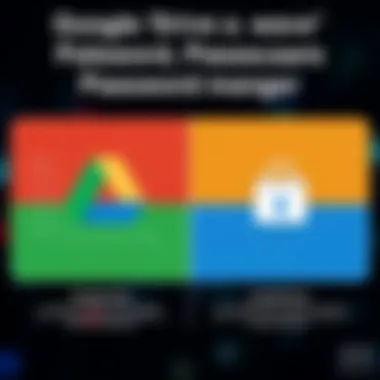
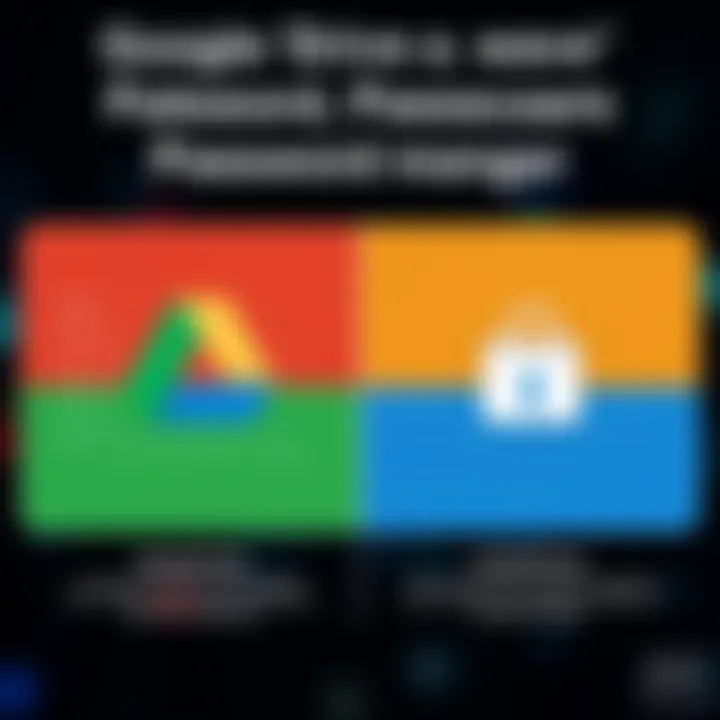
Understanding Two-Factor Authentication
First off, let's take a closer look at two-factor authentication (2FA). This is like having a double-lock on your front door. Even if someone gets their hands on your password, they still need a second piece of information to access your account. Google provides 2FA through methods such as SMS codes or mobile authentication apps. Enabling this feature adds a significant layer of security, drastically reducing chances of unauthorized access.
Setting up 2FA is straightforward, but it’s important to choose your second factor wisely. Text messages can be intercepted, so using an authenticator app like Google Authenticator or Authy might be the safer bet. By adopting 2FA, you not only reinforce your defenses but also set a responsible precedent for personal cybersecurity.
Assessing Google Drive's Encryption Standards
Next, we can't overlook encryption. Google provides encryption both at rest and in transit. Essentially, this means your data is scrambled when stored on their servers as well as while it travels over the internet. This offers a robust shield against prying eyes and hackers, but understanding the specifics is key.
Google employs AES (Advanced Encryption Standard) with a 256-bit key length for data stored in Drive. This is considered industry-standard, providing high levels of security. Still, no system is entirely immune; it’s crucial to understand that encryption is only as strong as the environments it operates in. Your Google Drive account’s security will also depend on how you manage your password and enable features like 2FA.
Potential Risks of Cloud Storage for Passwords
While cloud-based solutions like Google Drive offer numerous advantages, they aren't without their share of risks. One major concern is the reliance on the internet. If you ever lose access to the internet or Google’s servers, retrieving your passwords can become a grueling process. Another risk is the inherent vulnerability of accounts to phishing attacks. Since Google Drive is widely used, it’s a common target for cybercriminals.
Moreover, the shared environment of cloud storage means you’re banking on the security measures of the provider. If a breach occurs within Google’s systems, the implications could be severe. Thus, while Google Drive can be a viable option for password storage for some, it’s the user’s responsibility to take extra precautions. Consider utilizing strong, unique passwords and regularly monitoring your account activity to spot any irregularities.
In summary, while Google Drive can serve as a password manager, it’s imperative to assess its security features and limitations critically. The blend of tools like two-factor authentication and encryption can enhance safety, but users must remain vigilant, relying on their proactive behaviors to ensure their passwords stay protected.
Comparative Analysis: Google Drive vs. Dedicated Password Managers
In recent years, the way people manage their passwords has evolved significantly. With the plethora of options available, it has become essential to deliberatly examine the importance of comparing Google Drive to dedicated password management tools. While Google Drive offers a straightforward method for password storage, dedicated password managers provide features that enhance security and usability.
Security Comparisons
When looking into security, one might think that all cloud storage solutions are created equal, but that’s far from the truth. Google Drive uses strong data encryption—both in transit and at rest—but it does lack some of the advanced security features that dedicated password managers offer.
For example, dedicated services like LastPass or Dashlane typically include:
- Passwordless login capabilities: Some password managers permit users to access their passwords without needing to enter a password, adding an extra layer of security.
- Breach alerts: Many dedicated tools automatically alert users if their credentials appear in leaked databases, allowing them to take immediate action.
- In-depth security audit tools: They often provide an analysis of existing passwords, recommending changes to enhance strength.
While Google Drive’s security is reliable for general file storage, using it for sensitive passwords could expose users to potential risks without the added layers found in dedicated services.
"Choosing the right tool for password management is as crucial as the passwords themselves. Security is not just about storing information; it’s about managing risks effectively."
Usability Considerations
The usability aspect can be a make-or-break factor when it comes to password management. Google Drive allows users to create documents that could serve as a simple password vault. However, dedicated password managers are designed specifically for this purpose and often come with features beneficial for day-to-day use.
Consider these differences in usability:
- Auto-fill capabilities: Password managers can fill in login details automatically on various websites. Google Drive, in contrast, would require manual copying and pasting.
- Cross-platform compatibility: Most dedicated password managers offer seamless syncing across multiple devices and browsers, ensuring users have access to their credentials wherever they go.
- User-friendly interfaces: Dedicated managers often feature interfaces tailored for quick searches and easy organization, whereas Google Drive's layout may not always lend itself well to password management needs.
All of these factors point directly to why many users find dedicated password managers more convenient, especially for those handling numerous accounts.
Feature-by-Feature Breakdown
A feature-by-feature breakdown paints a clear picture of where Google Drive stumbles when placed alongside dedicated password management applications. Below is a detailed comparison:
| Feature | Google Drive | Dedicated Password Managers | | Password Generation | No, must be created manually | Yes, generates strong passwords | | Secure Sharing Options | Limited, shared files can be accessed by others | Yes, offers secure sharing controls | | Accessibility on Demand | Requires internet connection | Usable offline with downloaded copies | | Password Challenge Modes | None | Offers security challenges for unused passwords | | Integrated Security Audits | None | Yes, provides audits for password strength |
By evaluating these individual features, it becomes apparent that password managers bring tailored functionalities that Google Drive simply cannot replicate efficiently. At the end of the day, understanding these elements can help users make informed decisions based on their unique needs and level of technical comfort.
The comparison between Google Drive and dedicated password managers reveals a clear divide; Google Drive serves its purpose as a file storage service quite well, but when it comes to password management, dedicated options hold the edge. This analysis aids in understanding that while convenience is important, the ultimate goal should be safeguarding sensitive information with the best possible tools.
Best Practices for Using Google Drive as a Password Manager


Using Google Drive as a password manager offers a blend of convenience and accessibility. However, just like baking a cake, if you skip essential steps, the outcome might not be what you hoped. Best practices for managing your passwords in Google Drive not only enhance security but also streamline the entire process. Establishing a routine, understanding your tools, and adhering to security protocols can make all the difference in maintaining the integrity of this sensitive information.
Regularly Updating Passwords
Regularly updating your passwords is akin to regularly changing the locks on your front door. While a strong lock may provide protection, neglecting to change it can leave you vulnerable to emerging threats. When using Google Drive for password storage, it’s wise to update passwords at recommended intervals. This could be every three to six months or whenever there’s suspicious activity detected in your account. Establishing a calendar reminder can ease the process; it nudges you without adding undue stress.
Remember, it’s not just about having a strong password – consistent updates make it a moving target for potential intruders.
Creating Strong Passwords
Creating strong passwords is one of the cornerstones of effective password management. A password should be like a sturdy fortress; the more difficult it is to breach, the safer your data. Length, complexity, and unpredictability play crucial roles here. You can utilize a combination of upper and lower case letters, numbers, and symbols to create a robust password.
For instance, instead of using 'Password123!', try something more complex like 'M0untain&River!2023'. Utilizing passphrases—combining random words into a sentence—can be effective as well. In addition, avoiding easily guessable habits like birthday dates or pet names will elevate your password security.
Sharing Passwords Securely
Sharing passwords can feel like walking a tightrope; it's a balancing act of collaboration and caution. When needed, Google Drive allows you to share documents securely. However, you should approach sharing passwords as carefully as you would passing along a family heirloom. First and foremost, avoid sharing passwords through email or messaging apps, as they may not be secure. Instead, consider sharing through a document in Google Drive that you can encrypt or protect with additional safeguards.
When sharing, always restrict access to those who absolutely need it, and utilize the option to allow external users to view documents rather than edit them. Additionally, communicate verbally or use a separate secure messenger for ensuring the password’s safety. This way, you’ll keep a lid on sensitive information while still fostering collaboration.
Following these best practices can make your experience using Google Drive as a password manager not just effective but secure and efficient. Every step you take, whether it’s updating that password or sharing it carefully, builds a fortress around your sensitive information.
Understanding the Limitations of Google Drive for Password Management
When it comes to managing passwords, many are tempted to use tools that are both familiar and easily accessible, like Google Drive. However, there are certain limitations that one must be aware of when considering this cloud service for storing sensitive information. Understanding these limitations is crucial, as it allows users to make informed decisions about their password management strategies.
Dependence on Internet Connectivity
One of the primary drawbacks of using Google Drive as a password manager revolves around the need for consistent internet access. If you find yourself in a situation where the internet is as scarce as hen's teeth, accessing your passwords becomes a daunting task. This dependency is particularly problematic in various scenarios, such as travelling or in areas with spotty connectivity. If you are out in the sticks without a reliable signal, your cherished passwords can slip through your fingers. This limitation can lead to inconvenience and potential security risks, should you find yourself locked out of your accounts in critical moments.
Limited Advanced Features
While Google Drive boasts a variety of features, it falls short in providing advanced options that dedicated password managers offer. Tools specifically designed for password management often include functionalities like automatic password generation, password health checks, and security alerts. Google Drive simply doesn’t have these bells and whistles. Users looking for robust reporting or insights into their password habits might find Drive lacking. For instance, having a visual representation of weak or reused passwords is something a dedicated manager can handle, whereas Google Drive will not alert you about these crucial aspects. This absence of advanced features can make managing passwords a more time-consuming and less secure endeavor.
User Responsibility in Security
In using Google Drive for password storage, the onus of security largely shifts to you. Google provides some baseline security measures, but ultimately, the responsibility for safeguarding your passwords falls on your shoulders. Users must implement their own security layers such as creating encrypted documents and setting appropriate sharing permissions. A slip of the finger can lead to unintended sharing, which can compromise sensitive information. Moreover, users must be diligent in maintaining strong, unique passwords for their Google account, as your entire password manager is at stake. If your Google account gets compromised, a hacker can access all the stored data, turning a method meant to increase convenience into a potential security nightmare.
"The strength of your password management strategy is only as robust as your weakest link."
Given these limitations, it is essential for users to carefully weigh the pros and cons of using Google Drive alongside other password management solutions. While it may offer a familiar and easy-to-use platform, assessing these limitations can assist individuals in developing a more secure approach to password management.
Closure
In wrapping up the discussion on using Google Drive as a password manager, it's clear that this platform offers a blend of functionality and accessibility that can meet varying user needs. While it may not replace dedicated password management tools for everyone, there are substantial elements worth considering.
Recapping Google Drive as a Password Manager
Google Drive's setup allows users to store passwords securely in documents or spreadsheets. The convenience of accessing your passwords from any device with internet access cannot be understated, making it appealing for those constantly on the move. Notably, the use of Google’s two-factor authentication greatly bolsters security, providing an additional layer protecting your valuable data.
Integrating the service with other Google offerings, such as Google Docs or Sheets, enables easy organization and sharing of passwords. However, this flexibility is a double-edged sword. The ease with which one can share documents could inadvertently lead to security mishaps if users forget to control access appropriately.
In summary, combining Google Drive's features with diligent organizational and security practices can yield a practical, albeit imperfect, password management solution.
Final Thoughts on Password Management
Moving forward in the realm of passwords and security, it's crucial to remain vigilant. The world of cybersecurity is ever-evolving, with threats popping up like weeds in a garden. Regularly updating passwords, ensuring complexity, and utilizing encryption are practices few can overlook today. Relying solely on cloud solutions like Google Drive carries inherent risks that demand user responsibility.
"In the digital age, managing passwords is akin to tending to a secret garden; neglect can lead to rampant weeds."
To strike the right balance between convenience and security, users need to assess their unique situations critically. For some, Google Drive's capabilities may serve as enough of a safety net, while others may opt for specialized solutions. Stay informed, make a plan, and remember that effective password management is less about the tools we use and more about the practices we uphold.
In the end, understanding the potential benefits and caveats of using Google Drive as a password manager could empower users to take control of their digital lives in today's interconnected world.



