Mastering Google Chat: Features, Tips, and Best Practices


Intro
Google Chat is a communication tool developed by Google that is designed to facilitate seamless collaboration both in personal and professional settings. As businesses and individuals increasingly depend on digital communication, having a robust tool such as Google Chat has become essential. This guide aims to offer an in-depth exploration of its features, how it fits into the larger Google ecosystem, and best practices for maximizing its potential.
This article will cover specific aspects of Google Chat, addressing the nuances of user experience, security protocols, and integration tips. Understanding these elements will equip users with the information necessary for efficient communication.
Overview of Google Chat
Prelude to Google Chat
Google Chat serves as an integral part of Google Workspace. It simplifies messaging and enhances productivity through easy integration with apps such as Google Docs, Google Drive, and Google Meet. From group chats to direct messaging, Google Chat is designed for both formal and informal interactions within teams, making it versatile for various user needs.
Key Features and Functionality
Google Chat offers a range of key features:
- Direct Messaging: Communicate one-on-one with users.
- Group Chats: Create teams and collaborate effectively.
- Threaded Conversations: Maintain discussions organized by topics.
- Integration: Work alongside Google tools easily.
These features support real-time collaboration and ensure information is shared swiftly and securely, contributing to overall workplace efficiency.
User Experience in Google Chat
User Interface
The user interface of Google Chat is straightforward, enabling users at any skill level to navigate comfortably. Fresh users may find it intuitive, while experienced users can benefit from its range of functionalities. The layout promotes efficiency by enabling easy access to chat history and group details.
Best Practices for Communication
Using Google Chat effectively requires understanding some best practices:
- Set Clear Objectives: Outline the purpose before starting a conversation.
- Organize Chats: Utilize groups for specific projects.
- Use Threads: Keep discussions focused and easier to follow.
These practices lead to enhanced communication, reducing misunderstandings and minimizing information overload.
Security Measures in Google Chat
Overview of Security Protocols
Security is a critical aspect of Google Chat used for both personal and work-related conversations. Google employs various security protocols to safeguard users.
- Data Encryption: Data is encrypted both in transit and at rest.
- Access Controls: Users can manage access permissions to enhance privacy.
By following these security measures, users can rest assured their communications remain confidential.
Culmination
Preamble to Google Chat
In today's fast-paced digital environment, effective communication is paramount. Google Chat serves as a vital tool to facilitate interactions in both personal and professional settings. Understanding its functions and features is essential for anyone who aims to optimize their communication strategy. This section highlights why knowing about Google Chat is important, especially for those who frequently engage with technology.
Overview of Google Chat
Google Chat is a messaging platform developed by Google, designed to streamline communication among users. It enables real-time messaging, file sharing, and integration with various Google services. With its user-friendly interface, Google Chat caters to teams and individuals who require efficient communication solutions.
Users can engage in direct chats or create group conversations, allowing for flexibility in communication. The platform also supports threaded conversations, making it easier to follow discussions without losing context. Its compatibility with Google Workspace enhances usability, offering a cohesive experience across various applications. This integration ensures that users can manage their tasks and communications in one cohesive ecosystem.
Purpose and Scope
The primary purpose of Google Chat is to enhance collaboration and communication among users, especially within teams. It allows for quick exchanges of information, documents, and updates, fostering a more connected work environment. In the scope of this article, we explore the wide range of features that Google Chat offers. This includes messaging capabilities, integration with Google Workspace, and various collaboration tools.
Understanding these elements not only demystifies the platform but empowers users to make the most out of it.
"Google Chat transforms how we interact and collaborate, significantly reducing the barriers to effective communication."
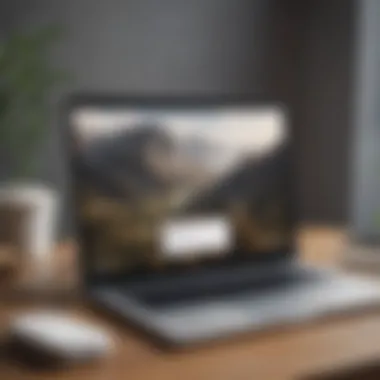
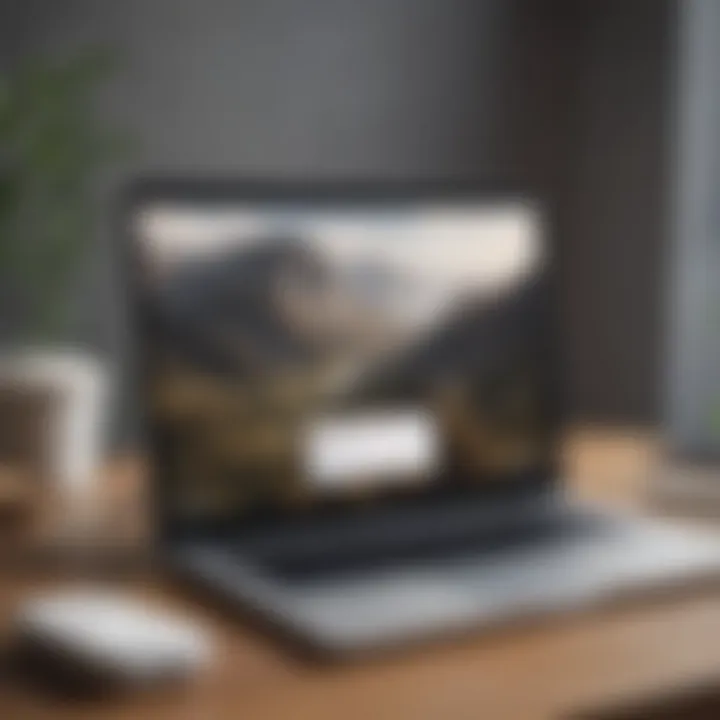
Key Features of Google Chat
The Key Features of Google Chat are vital for users seeking to understand the platform's capabilities. These features enhance communication, streamline workflows, and promote collaboration, all crucial in today’s fast-paced environment. By delving into the specifics of messaging capabilities, integration with Google Workspace, and collaboration tools, one can appreciate how Google Chat fits into both personal and professional contexts. Each aspect of these features contributes to a smoother user experience while maximizing productivity.
Messaging Capabilities
Messaging is the core of any chat application, and Google Chat excels in this area. Users can send direct messages to individuals or in group chats, making it easy to communicate with multiple team members simultaneously. One notable aspect is the ability to use @mentions, which notifies specific users within threaded conversations. This helps in keeping conversations focused and organized.
Apart from basic text messaging, Google Chat supports rich media. Users can share images, links, and files, including Google Drive documents, directly within the chat. This integration simplifies the process of sharing and accessing relevant files, reducing the need for switching between applications.
Additionally, the platform allows for reactions to messages, which can foster a more interactive and engaging communication environment. Overall, these messaging capabilities ensure that conversations are efficient and relevant, catering to both casual chats and extensive project discussions.
Integration with Google Workspace
Google Chat’s seamless integration with Google Workspace sets it apart from other messaging platforms. This interconnectedness enables users to leverage tools like Google Docs, Google Sheets, and Google Calendar within their chat sessions. For instance, users can schedule meetings directly through Google Calendar while chatting, enhancing coordination without unnecessary interruptions.
The integration simplifies workflows, allowing teams to collaborate more effectively. Documents shared in Chat can be edited live, and users can comment on threads directly linked to specific files. This function brings clarity and context, ensuring that discussions refer back to relevant documents.
Furthermore, Google Chat also supports third-party application integrations. Users can use other applications alongside native features, thus extending the platform’s functionality to meet specialized needs. This layer of integration reinforces Google Chat’s position as an all-in-one communication tool, catering to diverse professional requirements.
Collaboration Tools
Collaboration is at the heart of Google Chat’s design. The platform offers several tools to promote teamwork and enhance productivity. One of the standout collaboration features is the ability to create rooms. These rooms can be dedicated to specific projects or topics, providing a contained space for focused discussions.
Within these rooms, users can post messages, share files, assign tasks, and set deadlines. This structured approach eliminates the chaos typical of scattered communication threads, allowing teams to maintain a clear overview of their ongoing projects.
Another important tool is the integration of Google Meet. Users can initiate video calls directly from the chat interface. This enables seamless transition from chatting to face-to-face communication, essential for discussing complex ideas or resolving misunderstandings quickly.
User Interface and Experience
The user interface and experience of Google Chat play a critical role in how users interact with the application. A well-designed interface can simplify communication, enhance productivity, and improve overall satisfaction. Understanding the nuances of navigating this platform ensures that users can fully utilize its features, thus making collaboration smoother and more efficient.
Navigating the Application
The navigation within Google Chat is designed to be intuitive. Upon opening the application, users encounter a clean layout that divides conversations into distinct sections.
- Home Screen: This is the landing page, where recent conversations appear prominently. It helps users quickly locate important discussions without unnecessary scrolling.
- Search Function: Located at the top, the search bar is a key element. Users can type keywords to find past messages, documents, or contacts. It is advisable to use specific terms for optimal results.
- Menu Options: The sidebar provides quick access to chat rooms and personal contacts. Users can switch easily between different conversations, giving a sense of organization that is crucial for productivity.
Understanding these components can greatly enhance the practical use of Google Chat.
Customization Options
Customization in Google Chat contributes to a more personalized user experience. While the default settings are efficient, adjusting specific elements allows for better alignment with individual preferences.
- Theme Selection: Users can select light or dark themes based on their visual comfort. This option helps reduce eye strain during prolonged use.
- Notification Settings: Tailoring notification preferences is essential. Users can prioritize notifications for certain chats, ensuring that critical updates do not go unnoticed, while minimizing distractions from other, less vital conversations.
- Status Updates: Google Chat allows users to set status messages that indicate their availability. This feature lets others know when they are busy or open to chatting, improving communication effectiveness.
In summary, mastering Google Chat’s user interface and customization options leads to a more productive and satisfying experience. This understanding makes it easier for users to adapt the application to their workflow, thereby maximizing its potential.
"A good user interface is like a joke. If you have to explain it, it’s not that good."
When users navigate and customize effectively, Google Chat can become an essential tool in their digital communication arsenal.
Getting Started with Google Chat
Understanding how to efficiently use Google Chat is crucial for anyone looking to streamline their communication. This section lays the foundation for utilizing the platform effectively. From setting up your account to creating chat rooms and adding contacts, each step will guide you through essential actions.
Account Setup
To begin using Google Chat, the first step is account setup. Users need a Google account, which is free and provides access to multiple Google services. If you already use Gmail or Google Drive, you can use the same credentials for Google Chat. Follow these steps to set up your account:
- Go to the Google Chat website or download the mobile app.
- Sign in with your existing Google account or create a new one.
- Accept the terms and conditions.
- Once logged in, customize your profile by adding a display name and profile picture.
Setting up an account is straightforward but essential for accessing the full capabilities of Google Chat. It ensures you can communicate securely and efficiently with others.
Creating a Chat Room
Creating a chat room is a pivotal feature in Google Chat that fosters group discussions and collaboration. A chat room allows you and your team to share ideas, files, and feedback in a dedicated space. To create one, follow these simple steps:
- Open Google Chat and look for the option to create a room.
- Enter a name for the room that reflects its purpose.
- Invite members by adding their email addresses.
- Optionally, you can set room settings for notifications and message history.
Creating chat rooms enhances teamwork by allowing organized discussions around projects or topics.
Adding Contacts
Adding contacts in Google Chat helps build your network and streamline conversations. It is an essential step for both personal use and professional collaboration. To add contacts, do the following:
- Click on the 'Contacts' icon in Google Chat.
- Select 'Add Contact' or 'Invite People'.
- Input the email addresses of the individuals you want to add.
- Click 'Send Invite'.
Once contacts are added, you can easily initiate conversations, share files, and collaborate on tasks. This feature is designed to maintain an efficient communication network, allowing for seamless interactions across different users.
By following these steps, users will find that getting started with Google Chat is a manageable and beneficial process. Familiarizing oneself with the platform's features will ultimately lead to improved productivity and communication efficiency.
Security and Privacy Features
Security and privacy are paramount concerns in the digital communication landscape. As users increasingly rely on platforms like Google Chat, the need to protect sensitive information becomes crucial. Google has implemented several measures to address these concerns, ensuring that conversations and shared data remain secure. This section explores the key elements of security and privacy in Google Chat, highlighting their significance and benefits.
Data Encryption
One of the cornerstones of effective online security is data encryption. Google Chat employs encryption both at rest and in transit. This means that messages are encrypted when they are sent and remain encrypted when stored on servers. For users, this ensures that only intended recipients can access the content of conversations.
Encryption protects against interception during transmission, which is a common vulnerability in digital communications. This layer of security minimizes risks from eavesdroppers and ensures that user privacy is maintained.
"End-to-end encryption is vital for safeguarding sensitive conversations and data."
Moreover, Google adheres to industry standards for cryptography, using advanced algorithms to secure its communication services. This attention to detail enhances user trust in the platform and provides reassurance when sharing information.
User Controls and Settings
User empowerment is crucial in managing security and privacy. Google Chat provides several controls that allow users to customize their privacy settings according to their preferences. Users can adjust visibility options for their profile information, manage notifications for messages and chats, and enable or disable read receipts.
This flexibility in user controls is beneficial. It allows individuals to strike a balance between staying connected and maintaining privacy. Users can also easily block or report individuals if they encounter security issues, further enhancing their control over their communication environment.
In addition, Google emphasizes transparency. Users can review and manage their privacy settings through the Google account dashboard. This includes the option to enable two-step verification, a critical measure that adds another layer of security to user accounts.
By allowing users to tailor their security preferences, Google Chat not only protects information but also fosters a user-centric environment where communication can occur with confidence.
In summary, understanding the security and privacy features of Google Chat is essential for users. The robust encryption protocols and user control options work together to create a secure communication platform. This ultimately enhances the user experience, making Google Chat a reliable option for both personal and professional interactions.
Best Practices for Effective Communication
Effective communication is crucial in today's fast-paced digital world. In the context of Google Chat, it involves understanding and implementing strategies that facilitate clear interactions. Engaging in effective communication fosters collaboration, reduces misunderstandings, and enhances productivity. In this section, we will explore key practices that contribute to successful communication using Google Chat.
Composition of Messages
When it comes to composing messages in Google Chat, clarity is paramount. A well-composed message is easily understood and conveys the intended message without ambiguity. Here are some essential tips to keep in mind:
- Be concise: Use short and direct sentences. Avoid unnecessary jargon. This enhances the chances that the recipient will read and understand the message promptly.
- Use proper formatting: Utilize bold or italics to emphasize key points. This can help draw attention to important information within your message.
- State the purpose: Start with the main point or purpose of the message. This way, recipients can quickly grasp the message's intent and respond accordingly.
- Include relevant details: If referencing a specific project or item, provide context or necessary details to avoid confusion.
When composing messages, consider the audience. Tailor your tone to suit the person or group you are addressing. A message to a colleague may differ in tone from one sent to a supervisor.
"Clear communication leads to effective collaboration. Strive for precision in your messages."
Managing Notifications
Managing notifications in Google Chat is critical for maintaining focus and not feeling overwhelmed. Notifications can disrupt workflow, but they can also ensure you do not miss important messages. Here are ways to strike a balance:
- Customize notification settings: Adjust settings to prioritize notifications from specific contacts or groups. This ensures you are alerted only when necessary.
- Use Do Not Disturb mode: When deep in work, enabling this mode can help avoid distractions. Set specific timeframes during which you do not want to be disturbed.
- Take advantage of keywords: Google Chat offers options to receive notifications based on specific keywords. Utilize this for topics that are most relevant to your work.
By actively managing your notifications, you enhance your productivity and create an environment conducive to effective communication.
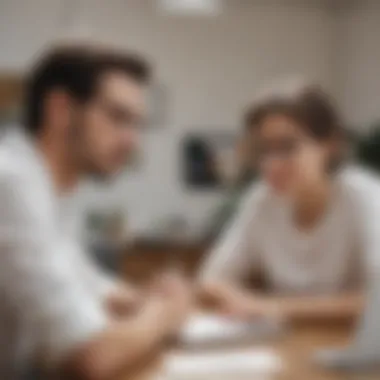

Common Issues and Troubleshooting
Addressing common issues and troubleshooting procedures is a vital component of understanding Google Chat. Users often encounter technical hurdles that can disrupt their communication flow. A familiarity with these problems not only enhances user experience but also ensures that individuals can maintain productivity even when faced with challenges. This section focuses on two frequent issues: connectivity problems and message delivery failures.
Connectivity Problems
Connectivity problems are among the most prevalent issues faced by users of Google Chat. A reliable internet connection is crucial for the seamless operation of any chat application. When connectivity is lost or unstable, users may experience lag, dropped messages, or inability to send or receive chats. Factors contributing to connectivity issues can include poor Wi-Fi signals, network overload, or even temporary outages from the service provider.
To troubleshoot connectivity problems, consider the following steps:
- Check your Internet Connection: Ensure your device is connected to the internet. A quick test can be performed by trying to load a webpage or stream a video.
- Restart Your Device: A simple restart can refresh the network settings and often resolves temporary glitches.
- Switch Networks: If on Wi-Fi, try switching to mobile data and vice versa, as this may improve the connection.
- Update Google Chat: Ensure that the application is updated to the latest version to maintain compatibility and performance.
- Check Google's Status Page: Occasionally, Google services experience outages. Checking their status page can confirm if the problem lies with the application or your connection.
Taking these measures can quickly restore functionality to Google Chat and improve overall user experience.
Message Delivery Failure
Message delivery failures can be a frustrating experience. Users expect instant communication, and when messages do not go through, it can halt workflow and communication lines. There are several reasons why a message might not be delivered, ranging from issues on the sender's end to temporary glitches in the app.
To navigate message delivery failures, users should assess the situation by following these steps:
- Verify Contact Information: Ensure that the recipient's information is correct. A small typo in the contact could lead to undelivered messages.
- Check App Permissions: Sometimes, the app may not have the necessary permissions to send notifications. Ensure all necessary settings are activated.
- Review Blocked Users: Messages sent to blocked users will not be delivered. Confirm whether you or the recipient has blocked each other.
- Re-enter the Chat Room: If the chat room is experiencing issues, exiting and re-entering can reset any underlying problems.
- Retry Later: Message delivery may fail due to an overloaded server. Waiting a few moments before sending the message again might be an effective solution.
Monitoring these potential issues and troubleshooting effectively can significantly enhance your experience with Google Chat, allowing for smooth communication even in the context of technical difficulties.
"Understanding and resolving common issues in Google Chat not only saves time but also ensures an uninterrupted communication flow."
By being proactive in identifying and resolving these common problems, users can make the most out of their Google Chat experience, ensuring that technical issues do not hinder their communication efficiency.
Future Developments and Updates
The landscape of digital communication is always changing. Google Chat is no exception. Keeping an eye on future developments and updates is vital for users who wish to maximize the tool's efficacy. These changes often aim to enhance user experience, streamline collaboration, and improve security features. Understanding them can help users stay ahead of the curve and adapt quickly to new functionalities as they become available.
Upcoming Features
Google regularly rolls out new features for Google Chat based on user feedback and technological advancements. Some anticipated features include:
- Improved Chatbots: These AI-powered tools aim to assist in automating repetitive tasks, making interactions smoother. Users can expect enhancements in context understanding and response accuracy.
- Enhanced Search Functionality: Better filtering options will allow users to find messages or files more efficiently. This is crucial in a busy workspace where vital information can get lost in chat history.
- Expanded Integration Options: New integrations with apps like Trello or Asana can further bridge the gap between various workflow tools. Users will benefit from the cohesive work environment this creates.
These features are not only beneficial for productivity but also signify Google's commitment to evolving the platform to meet user needs. Staying informed about these updates is essential to leverage fully the capabilities of Google Chat.
Integration with Third-Party Apps
The integration of third-party applications within Google Chat adds considerable functionality and flexibility. People today rely on numerous tools for their daily tasks. Seamless integration can simplify workflows significantly. Some points to consider include:
- Example Integrations: Integrations with platforms like Slack, Zoom, or Microsoft Teams enrich the user experience. This allows for better communication across different teams and departments.
- Development of Custom Bots: Users can create custom bots tailored to their specific needs. This can streamline tasks such as data entry or information retrieval.
- APIs for Developers: Google provides APIs that developers can utilize to build unique applications that interact with Google Chat. This opens new possibilities for personalized functionalities.
"Integration of apps within Google Chat represents a major shift in enhancing team collaboration and productivity."
The importance of these integrations cannot be overlooked. They provide a cohesive user experience while allowing teams to leverage their existing tools. As the app continues to evolve, users will benefit significantly from these expansions. Keeping updated on these developments ensures that users take full advantage of the enhancements available in Google Chat.
Ending
Understanding Google Chat is essential for both personal and professional communication. This platform is not just another messaging tool; it serves as a vital hub for collaboration in the Google ecosystem. By integrating with various Google Workspace applications, it enhances productivity and streamlines workflow.
Benefits are substantial. The security features, like data encryption, ensure that sensitive information remains protected. Customization options allow users to tailor their experience. Furthermore, the platform offers a user-friendly interface that simplifies navigation and encourages more effective communication.
Considerations for using Google Chat revolve around its continuous evolution. As technology advances, so do the features of Google Chat. Staying updated on new releases, potential integrations, and best practices is crucial for maximizing the tool's capabilities. For users looking to improve their communication skills, understanding Google Chat is not merely beneficial—it is imperative.
Final Thoughts on Google Chat
In summary, Google Chat provides a comprehensive set of features designed for modern communication needs. Its ability to integrate seamlessly with other Google services makes it an attractive option for users who are already invested in the Google ecosystem. The emphasis on security and collaboration reflects the growing need for reliable communication tools in a digital-first workplace. It serves a wide array of users, from casual chatters to professionals seeking a complete communication solution.
Investing time into mastering Google Chat can yield significant rewards. Effective use of its messaging capabilities and collaboration tools can drastically improve team dynamics, regardless of whether the users are in the same room or scattered globally. Google Chat can transform the way teams communicate, increasing efficiency and promoting clarity in interactions.
Encouragement for Continuous Learning
As with any tool or platform, the key to proficiency lies in ongoing education. Google Chat continues to evolve, with regular updates introducing new features, enhancing user experience, and responding to customer feedback. Users are encouraged to engage with Google’s official resources and community discussions to remain current on new trends and best practices.
Participating in forums such as Reddit can provide insights into common usage scenarios and troubleshooting tips from fellow users. Additionally, exploring official guides from Google can deepen your understanding of specific functionalities and integrations. By nurturing a mindset of continuous learning, users can harness the full potential of Google Chat, tailoring their communication strategies to their specific needs and challenges.
"Continuous learning is the minimum requirement for success in any field." – Brian Tracy



