Complete Guide to Mastering Chromecast Setup
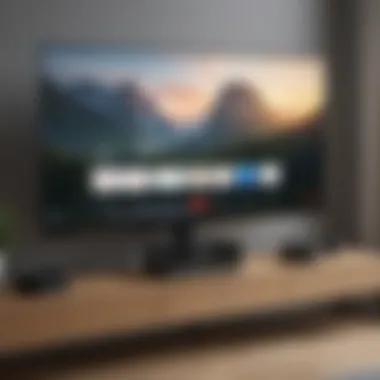
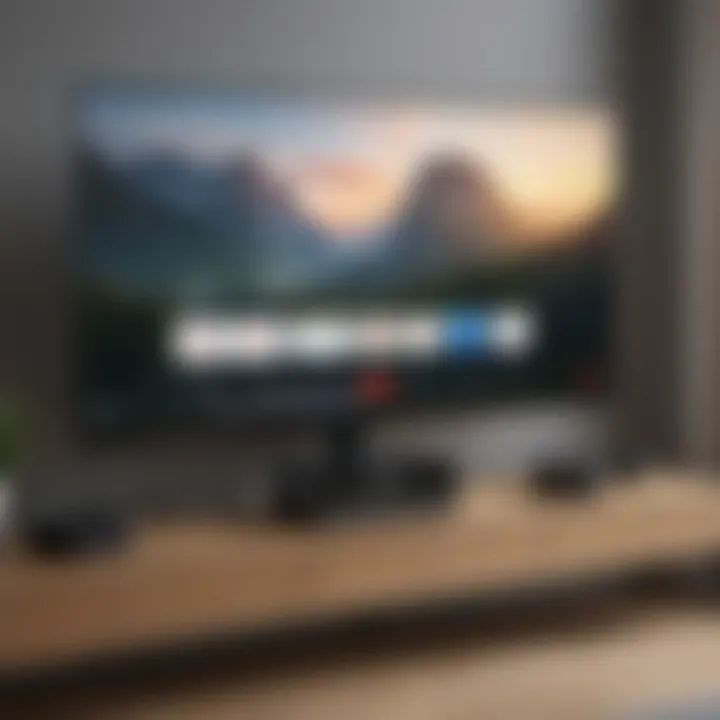
Intro
Chromecast has transformed how we consume digital media. This small device allows users to stream content directly to their televisions from smartphones, tablets, and computers. Its simplicity and versatility have made it popular among many users.
As streaming services evolve, devices like Chromecast provide valuable solutions for effortless viewing experiences. Understanding how to set up and use Chromecast is vital for both novice and experienced tech enthusiasts. This guide aims to streamline your approach to utilizing Chromecast, making it easier for you to navigate the world of streaming.
Overview of Chromecast
Chromecast Prelude
Chromecast is a media streaming device developed by Google. Launched initially in 2013, it allows users to cast content from various sources directly onto their TV screens. By converting any television with an HDMI port into a smart TV, Chromecast opens a world of entertainment. The latest version, Chromecast with Google TV, offers an improved interface and more features than its predecessors.
Key Features and Specifications
Chromecast includes notable advancements in design and functionality:
- HDMI Connection: Simple plug-and-play setup with any HDMI-compatible TV.
- Wireless Streaming: Connects via Wi-Fi for seamless content casting.
- Support for Multiple Apps: Compatible with popular services like Netflix, YouTube, Disney+, and more.
- Voice Control: With Google Assistant, users can control playback and search using voice commands.
- High-Definition Streaming: Supports 4K resolution and HDR content for an enhanced visual experience.
Pricing and Availability
As of now, Chromecast with Google TV is priced competitively in the market. It is widely available through online platforms like Amazon and Best Buy, as well as brick-and-mortar electronics retailers. Users can expect regular discounts during shopping events.
In-Depth Review of Chromecast
Design and Build Quality
Chromecast features a compact design that easily blends with your home setup. The circular body and a flexible HDMI cable allow for easy maneuvering behind the TV. It is both lightweight and durable, reflecting a high standard of manufacturing.
Performance and Hardware
The internal hardware in Chromecast is robust, providing smooth performance even during high-definition streaming. We can expect quick loading times and minimal buffering, which significantly enhances the user experience when consuming content.
Software Features and User Interface
Google has refined the user interface in the latest Chromecast version, ensuring a smooth navigation experience. Users can explore various streaming apps and even personalize their home screen with their favorite content. Integration with Google services enhances usability.
Camera Quality and Imaging Capabilities
Although Chromecast itself does not have a camera, its capability to stream high-quality images and video ensures a visually pleasing experience on larger screen displays.
Battery Life and Charging
Chromecast does not require charging, as it operates through the TV's power source via the HDMI connection. This simplicity avoids concerns related to battery life and charging cycles.
How-To Guides for Chromecast
Setting Up Chromecast
To set up your Chromecast:
- Connect the Chromecast device to an HDMI port on your TV.
- Use the included USB power cable to connect it to a power outlet.
- Download the Google Home app on your smartphone or tablet.
- Follow the in-app instructions to connect your Chromecast to Wi-Fi.
Customization Tips and Tricks
You can customize your Chromecast experience by adjusting settings such as:
- Changing the home screen background.
- Setting up third-party apps like Plex.
- Linking your streaming accounts for easier access.
Boosting Performance and Battery Life
As previously mentioned, Chromecast does not have battery concerns. However, maintaining a strong Wi-Fi signal is critical to performance. Make adjustments to your router settings if you experience connectivity issues.
Troubleshooting Common Issues
Common problems may include:
- Device not found: Ensure your device and Chromecast are on the same network.
- Buffering: Check your internet speed or signal strength.
Exploring Hidden Features
Some hidden features users often miss are:
- Screen mirroring from Android devices.
- Setting up ambient display to show photos while idle.
Comparison with Competing Streamers
Comparing Chromecast to other streaming devices:
- Roku Streaming Stick: Simple interface with richer proprietary content.
- Apple TV: Seamless integration with Apple services but higher priced.
- Amazon Fire Stick: Strong integration with Amazon services and Alexa.
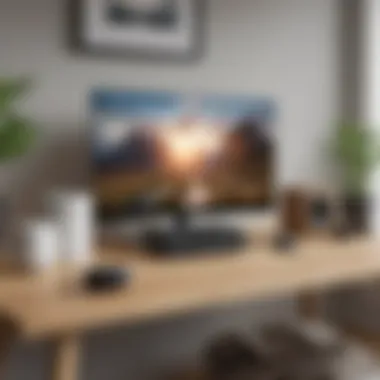
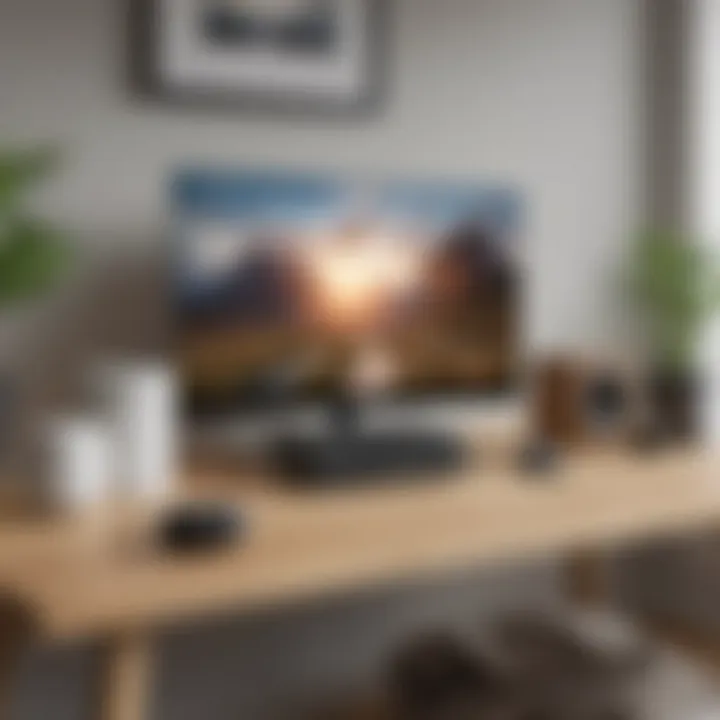
Pros and Cons Relative to Competitors
Pros:
- Affordability
- Wide app compatibility
- Strong Google integration
Cons:
- Limited native apps compared to others
- Requires a smartphone to control video output
Value for Money Assessment
Chromecast offers excellent value for potential streaming users. Familiarity with the Google ecosystem enhances its functionality. For budget-conscious consumers, its pricing and capabilities make it an appealing choice.
"Chromecast empowers users by offering diverse streaming solutions, simplifying the transition to smart home media consumption."
By examining these aspects of Chromecast, it becomes evident that it fulfills the needs of modern viewers, shaping the streaming landscape. Understanding its features and comparisons allows anyone to make an informed decision regarding their streaming opportunities.
Understanding Chromecast
Chromecast has revolutionized how users interact with media content. This section delves into the significance of understanding Chromecast, ensuring users can effectively integrate it into their digital lifestyle. Emphasizing its functionality not only aids users in maximizing their experience but also highlights the technical capabilities of this streaming device. Understanding Chromecast encompasses its definition, operational essence, various models, and comparative advantages, ensuring readers grasp the full spectrum of what Chromecast offers.
Definition and Functionality
Chromecast is a digital media player developed by Google. It allows users to stream content directly from their mobile devices or computers to a television. This is achieved through the use of Wi-Fi. Users can cast movies, music, and even games, transforming any compatible TV into a smart TV. The operation generally involves a simple tap on the cast icon found in supported apps, making it user-friendly for people not deeply versed in technology.
Different Models of Chromecast
Understanding the different models of Chromecast is crucial. Each version offers unique features tailored to varying user needs.
Chromecast
The original Chromecast remains a solid choice for those looking for simplicity. It is compact and easy to use, making it a popular option for beginners. One of its key features is the ability to stream content from almost any device, including smartphones and tablets. However, it lacks certain high-definition options, limiting its effectiveness for users wanting 4K content.
Chromecast Ultra
Chromecast Ultra enhances streaming quality. It supports 4K streaming, catering to audiophiles and video enthusiasts. This model is characterized by its improved performance, providing a strong, reliable connection with minimal buffering. A direct Ethernet port is another advantage, as it ensures a stable connection, particularly in homes with numerous devices competing for bandwidth. While it is pricier than the original Chromecast, the investment is worthwhile for those prioritizing streaming quality.
Chromecast with Google TV
Chromecast with Google TV represents a considerable upgrade, combining casting functionality with a user interface. This model features a dedicated remote control and access to various streaming services through a centralized app. The ability to personalize recommendations based on viewing habits sets it apart from previous models. This combination of casting and traditional media streaming makes it a versatile option suitable for diverse user preferences. However, some may find the transition from casting to navigating apps slightly cumbersome.
Initial Setup Process
The initial setup process is the cornerstone of leveraging the full potential of Chromecast. This phase establishes the connection between your Chromecast device and your television, as well as the necessary applications and networks for streaming content. Missing or incorrectly performed setup steps can lead to frustration, limiting your experience and enjoyment with this versatile tool. A successful setup not only allows for easy access to various streaming services but also enhances the overall functionality of your home entertainment system. Thus, understanding the setup process is crucial for both new and advanced users.
Connecting Chromecast to Your TV
To begin, plug the Chromecast device into an available HDMI port on your television. Ensure the device is powered by connecting the USB power adapter to a power outlet, or you can use the USB port on the TV itself for power. You will notice that when the device is powered on, the television may display a welcome screen with setup instructions. It is advisable to note which HDMI port you used, as you will need to switch to it on your remote later. This straightforward connection method lays the foundation for successful casting.
Configuring the Chromecast App
Next, the configuration of the Chromecast app is essential. Download the Google Home app from the Google Play Store or Apple App Store. Once installed, open the app and follow the prompts to detect your Chromecast device. You may need to grant permissions for the app to access your device’s location and other necessary functions. When your Chromecast is located, select it from the list in the app and follow the instructions to configure settings such as device name and linked accounts. This step ensures that your Chromecast is properly recognized and ready to receive content.
Linking Chromecast to Wi-Fi
The final element in the initial setup process involves linking your Chromecast to Wi-Fi. Within the Google Home app, you will be prompted to select the Wi-Fi network you wish to use. Enter the password for your network, ensuring that your Chromecast and your casting devices are on the same network for seamless streaming. This step is paramount. If you encounter any issues, double-check the password entered for errors. A stable connection will significantly enhance your overall casting experience and ensure smooth playback.
Proper setup is critical for maximizing your Chromecast's potential.
This process is foundational to enjoying the entire array of features Chromecast has to offer, enabling sound and visual media streaming from countless applications.
Casting from Various Sources
Casting from various sources is a central feature of Chromecast. This functionality allows users to stream content from multiple devices directly to their TV, making it a versatile tool for all digital entertainment needs. By casting, users can enjoy movies, music, and games from their mobile devices without being limited to a TV's native applications. Here, we will delve into how to cast from Android devices, iOS devices, and through the Chrome browser, as well as the benefits and considerations for each method.
Casting from Android Devices
Casting from Android devices is straightforward and intuitive. Users can easily connect their smartphones or tablets to their Chromecast-enabled TV. The main requirements include having a Chromecast device set up and a Wi-Fi network that the Android device can access.
To start casting:
- Open a supported app such as YouTube or Netflix.
- Look for the "Cast" icon, usually located in the top right corner.
- Tap the icon and select your Chromecast device from the available options.
Once connected, the media will play on your TV screen, allowing for a larger viewing experience than on the device itself. Ensure both the Android device and Chromecast are on the same network to prevent connection issues.
Casting from iOS Devices
For iOS users, casting works similarly, providing a seamless way to enjoy content on a larger screen. The process involves using the Google Home app if individual apps do not have built-in support for Chromecast.
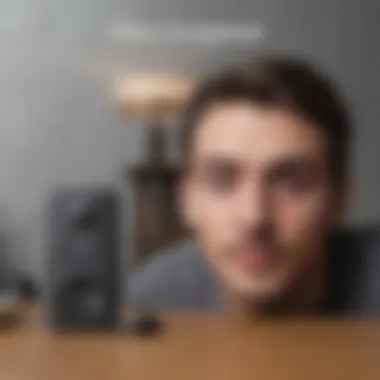
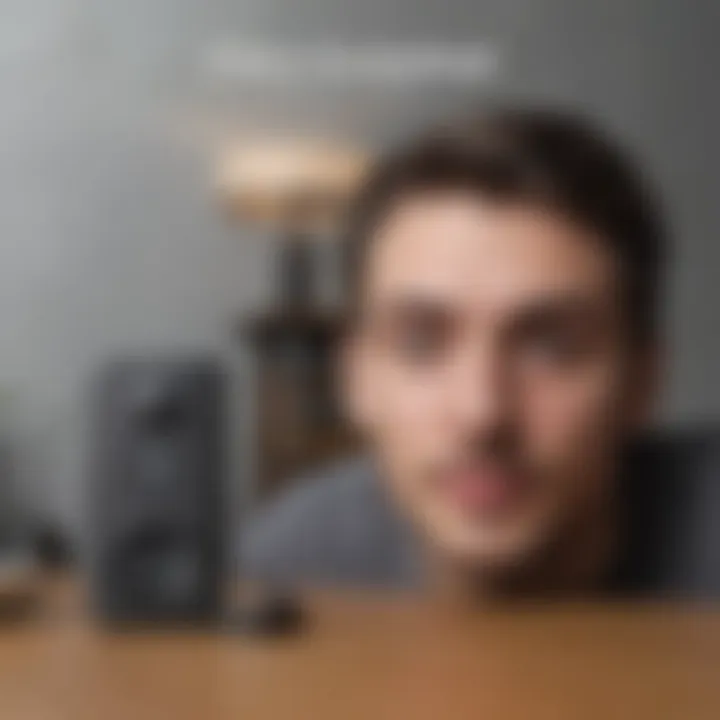
To cast from an iOS device:
- Install the Google Home app from the App Store.
- Open the app and tap on the device you want to cast to.
- Use the casting option in supported apps or cast the entire screen by selecting "Cast Screen" in the Google Home app.
It's essential for iOS users to maintain an internet connection as this affects the robustness of the cast. The user experience can differ based on the app used, so choosing compatible applications is crucial.
Using Chrome Browser to Cast
Casting from the Chrome browser expands the functionality of Chromecast beyond mobile apps. This method is particularly useful for displaying content from websites or running media from a laptop or desktop.
To cast from Chrome:
- Open Chrome and navigate to the page you wish to cast.
- Click on the three-dot menu in the top right corner, then select "Cast."
- Choose your Chromecast device from the list.
This option supports casting entire tabs or the whole desktop if required. It is beneficial for presentations or for streaming from websites that do not have native casting capabilities.
Remember: Ensure your devices are all on the same Wi-Fi network to maintain a stable connection.
Casting from various sources enhances the utility of Chromecast, providing varied ways to consume digital content. Users should explore each method to find what best suits their needs, contributing to an enriched media experience.
Chromecast Applications
Chromecast offers a wide range of applications that make it an essential device for enhancing streaming experiences. This section explores its important applications, particularly focusing on the compatibility with popular streaming services and the ability to display photos and videos. Understanding these applications can significantly improve user engagement with the Chromecast device, making it a versatile addition to a digital setup.
Streaming Services Compatibility
The ability to stream high-quality content from various platforms is one of the key advantages of using Chromecast. Here, we will analyze the compatibility of Chromecast with some major streaming services.
Netflix
Netflix is renowned for its vast library of films, series, and documentaries. The integration with Chromecast enhances the viewing experience. Users can stream their favorite content on larger screens without the hassle of additional devices. A notable characteristic of Netflix is its user-friendly interface, allowing effortless navigation through diverse content. Furthermore, Netflix's original programming is a significant draw, showcasing unique offerings that cannot be found elsewhere. The advantage here is clear: with Chromecast, users can easily access this premium content without interruptions.
Advantages:
- Extensive library of content
- High streaming quality
- User-friendly app
Disadvantages:
- Requires a subscription
- Content can vary by region
YouTube
YouTube is a dominant platform for video sharing. Chromecast's capabilities allow seamless casting of videos from various devices to a television screen. This feature enables viewing from mobile phones, tablets, or desktop computers. A key characteristic of YouTube is its diverse content generated by users across the globe. It often serves as a hub for everything from entertainment to education. One unique feature of YouTube is the ability to cast live streams directly. This versatility makes it a popular choice for Chromecast users.
Advantages:
- Access to user-generated content
- Live streaming capabilities
- Free access, with a premium subscription option
Disadvantages:
- Ads can interrupt viewing
- Quality can vary based on the upload
Hulu
Hulu is another prominent streaming service that adds to Chromecast's capability. It provides a mix of current episodes, classic shows, and movies across various genres. The notable characteristic of Hulu is its offering of live TV streaming, which sets it apart from competitors. Users can enjoy the latest episodes of their favorite shows as they air. Additionally, Hulu has partnerships that grant access to exclusive content. For Chromecast users, this means a comprehensive viewing option.
Advantages:
- Access to live TV
- Exclusive content available
- Varied content library
Disadvantages:
- Subscription tiers available, with limits on some
- Ads in most subscription levels
Displaying Photos and Videos
In addition to streaming services, Chromecast allows users to display personal photos and videos, adding to its value within a digital ecosystem. Here, we explore some effective tools for showcasing personal content.
Google Photos
Google Photos is an excellent option for Chromecast users wanting to show images and videos. With its automatic backup feature, users can keep their memories safe. The integration with Chromecast allows users to display photo albums directly on their TV screens. The unique feature of Google Photos is its ability to create albums automatically. Users can simply cast their photo library, enjoying a slideshow of their favorite moments.
Advantages:
- Automatic backup of media
- User-friendly interface
- Ability to share albums easily
Disadvantages:
- Requires adequate storage
- Internet access needed for casting
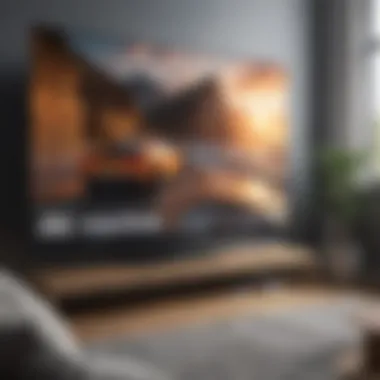

Screen Mirroring
Screen mirroring is another exciting function that Chromecast supports. This feature allows users to mirror their smartphone or tablet screens onto their television. This can be especially useful for presentations or sharing apps. One of the key characteristics of screen mirroring is versatility; users can showcase virtually any content available on their device. However, it is essential to note that the performance may vary based on the network and device capability.
Advantages:
- Displays any content on the device
- Useful for presentations and sharing apps
Disadvantages:
- Performance relies on network strength
- Less optimized for media playback compared to direct casting
Understanding these applications enhances your Chromecast experience, making it more enjoyable for everyday use. By leveraging compatibility with major streaming services and showcasing personal videos and images, users can customize their viewing and sharing activities effectively.
Enhancing Your Chromecast Experience
Enhancing your Chromecast experience is vital in maximizing the device's potential for a seamless viewing experience. The Chromecast's primary functionality allows users to stream content effortlessly, but integrating additional features can elevate how viewers engage with their favorite shows and movies. This section explores voice control integration and smart home device compatibility, both of which can make using Chromecast even more intuitive and efficient.
Voice Control Integration
Voice control integration significantly simplifies how users interact with Chromecast. By linking the Chromecast with smart home assistants like Google Assistant, you can operate your device using just your voice. This hands-free approach provides convenience and accessibility, particularly for multitaskers or those with physical limitations.
To set up voice control, you typically need to ensure that your Google Assistant-enabled device is on the same Wi-Fi network as your Chromecast. Once set up, commands can be issued easily such as:
- "Play [movie/show] on Chromecast"
- "Pause playback on Chromecast"
- "Stop casting from Chromecast"
Utilizing voice commands not only saves time but also allows users to find content efficiently without scrolling through apps. The integration of voice control thus transforms the Chromecast into a more user-friendly and versatile tool.
Using Chromecast with Smart Home Devices
Integrating Chromecast with other smart home devices enhances both functionality and user experience. The Chromecast can pair with devices such as lights, smart speakers, and smart displays, allowing users to create an interconnected digital environment. This means, for example, that you can dim the lights in your room while starting a movie on your Chromecast, all through a single command or automation.
To use Chromecast effectively alongside smart home devices, consider these elements:
- App Compatibility: Ensure that the smart home devices have compatible apps that can communicate with Chromecast.
- Automation: Set up routines in apps like Google Home, which can automate tasks to enhance your media experience.
- Central Control: Use smart hubs to control both Chromecast and other smart devices from one point, making management simpler.
This integration creates a cohesive ecosystem that can dramatically improve the way you enjoy entertainment in your home.
Troubleshooting Common Issues
Understanding how to troubleshoot common issues with Chromecast is essential for maintaining an optimal streaming experience. Problems related to connectivity, casting failures, and general performance can diminish the utility of this device. The approach to troubleshooting can empower users to independently resolve issues, rather than relying solely on external support. By gaining insights into these common challenges, users can navigate their streaming landscape with confidence, ensuring a seamless entertainment experience.
Connection Problems
Connection problems are among the most frequently encountered issues with Chromecast. These issues often stem from a variety of factors that can disrupt the stability of your Wi-Fi network or prevent the Chromecast device from being detected. If your Chromecast cannot connect to your Wi-Fi network, it can be frustrating. Here are some key aspects to consider when troubleshooting your connection issues:
- Check Wi-Fi Signal Strength: A weak signal can hinder the Chromecast’s ability to connect effectively. Ensure that the device is within range of your Wi-Fi router.
- Reboot your Router: Sometimes, simply restarting your router can resolve connectivity issues. It clears the cache and refreshes network settings.
- Confirm Network Compatibility: Ensure that your Chromecast is connected to a compatible network. Chromecast devices generally only work on 2.4GHz and 5GHz networks. If you have recently changed your Wi-Fi password, update it in the Chromecast app.
- Reset Chromecast: If other solutions fail, consider resetting your Chromecast to factory settings. This can clear lingering connection issues.
Casting Failures
Casting failures can occur for several reasons, most commonly due to conflicts with the sender device or issues with the streaming app itself. Here are important considerations when addressing casting failures:
- Application Updates: Ensure that your streaming applications are updated to the latest version. Outdated apps can cause disruptions in casting functionality.
- Permissions: Check app permissions on your sender device. Some applications require certain permissions to enable casting. Revoking these could prevent casting from working.
- Device Restart: Restarting both your Chromecast and the device from which you are attempting to cast can clear temporary glitches and enhance performance.
- Network Congestion: If multiple devices are using the same network, it may affect casting ability. Try limiting the number of devices connected during an active streaming session.
General Performance Issues
Performance issues may manifest as buffering, lag, or inconsistency in streaming quality. Addressing these issues involves a combination of hardware checks, network settings adjustments, and device management. Here are some vital strategies for enhancing overall performance:
- Check Internet Speed: Streaming requires a stable internet connection. Perform a speed test to evaluate your current speed. If the speed is below the recommended levels, consider upgrading your plan.
- Switch to Wired Connection: For consistent performance, connect the Chromecast using an Ethernet adapter. This can bypass potential Wi-Fi interruptions.
- Update Devices: Ensure that both the Chromecast and your sender devices (smartphones or tablets) have the latest software updates installed.
- Limit Background Usage: Close applications running in the background that might consume bandwidth. This can free up resources for your streaming activity.
"Being proactive about troubleshooting common Chromecast issues can save time and enhance the viewing experience."
By familiarizing yourself with these troubleshooting methods, you can effectively minimize disruptions during your streaming sessions. Armed with this information, tech enthusiasts and general users alike can maintain a reliable Chromecast experience.
Future of Chromecast
As technology evolves, so does the landscape of streaming devices. Chromecast, as a leading player in this domain, must consistently innovate to maintain its relevance. This section discusses what the future holds for Chromecast, emphasizing elements significantly beneficial for users and the implications of these developments in the broader streaming environment.
Upcoming Features and Updates
Recent announcements from Google indicate that the future of Chromecast includes features that improve user interaction and expand functionality. Here are some key updates anticipated in the near future:
- Improved User Interface: Expect a more intuitive interface that simplifies navigation. This could enhance user experience considerably.
- Expanded Voice Commands: With the rise of voice assistants, Chromecast will likely integrate further voice command features, allowing users deeper control through devices like Google Nest.
- Gaming Integration: Google is expected to work on cloud gaming capabilities, leveraging its expertise. It may allow users to play games directly on their TVs via Chromecast.
- Multiple Account Support: Future updates may enable Chromecast to support multiple user accounts, personalizing the experience based on individual preferences.
These updates can enhance the versatility of Chromecast, making it more appealing to a wider audience. They serve to redefine how users interact with their streaming devices.
Positioning in the Streaming Market
The streaming landscape remains highly competitive, with numerous devices vying for user attention. Chromecast's future positioning will depend on its capability to adapt to market trends while maintaining a distinguished identity. Considerations include:
- Diverse Partnerships: By collaborating with various streaming services, Chromecast expands its appeal. Partnerships with platforms beyond the mainstream services can set it apart.
- Affordability: Chromecast’s price point makes it an attractive option for consumers. Continuing to provide value while introducing new features could solidify its market position.
- User-Centric Design: Focusing on user feedback will shape the development path. Emphasizing ease of use, reliability, and seamless integration with other smart home devices will be critical.
"In the fast-evolving streaming market, staying attuned to user preferences is fundamental for maintaining competitive edge."
Ultimately, the future of Chromecast is about striking a balance between innovation and maintaining core strengths. The advancements will not only keep Chromecast relevant but also enhance the overall streaming experience for users.



