Step-by-Step Guide to Downloading Apps on Your Chromebook
Overview of Downloading Apps to a Chromebook
When it comes to Chromebooks, the ability to download apps can greatly enhance the functionality and productivity of these sleek devices. Understanding the ins and outs of app downloads is crucial for users looking to maximize their Chromebook experience. By delving into the process of acquiring apps, users can unlock a world of possibilities and customization options.
Exploring the Chrome Web Store
The Chrome Web Store serves as the primary hub for discovering and downloading apps for Chrome OS. With a vast array of applications ranging from productivity tools to entertainment options, users can easily browse through different categories and genres to find the apps that best suit their needs. Navigating the Chrome Web Store efficiently is essential for users to locate, evaluate, and install the desired apps seamlessly.
Installing Android Apps
Apart from the Chrome Web Store, Chromebook users can also access a plethora of Android apps to expand the functionality of their devices. By integrating the Google Play Store into Chrome OS, users can enjoy a seamless experience of downloading and using Android apps on their Chromebooks. This feature opens up a world of possibilities, allowing users to leverage the extensive library of Android applications to customize their Chromebook according to their preferences and requirements.
Optimizing App Performance
While downloading apps is a straightforward process, optimizing their performance on a Chromebook can significantly impact the user experience. By managing app permissions, updating software regularly, and minimizing background processes, users can ensure that their apps run smoothly and efficiently. Understanding the intricacies of app management is crucial for maintaining a clutter-free and responsive app environment on a Chromebook.
Benefits of App Downloads
Downloading apps to a Chromebook offers a myriad of benefits, including enhanced functionality, improved productivity, and personalized customization options. Whether users seek to streamline their workflow, explore new hobbies, or stay informed on the latest trends, downloading apps can cater to a wide range of user preferences and requirements. By harnessing the power of apps, Chromebook users can unlock the full potential of their devices and tailor their digital experience to suit their individual needs.
Conclusion
Introduction
Deciphering the realm of app downloads on a Chromebook is a journey worth embracing. In an era where technology reigns supreme, knowing how to efficiently acquire applications tailored to your Chromebook can significantly elevate your user experience. Whether you are a seasoned tech enthusiast or a novice tech explorer, this guide will illuminate the intricate process of app procurement on your Chromebook, unraveling the nuances that accompany this pivotal aspect of digital functionality.
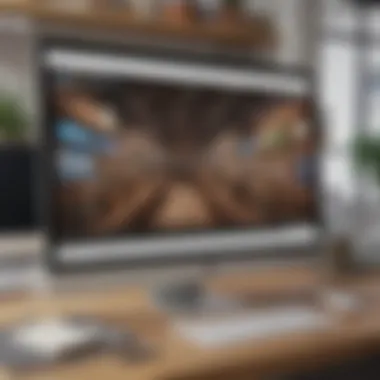
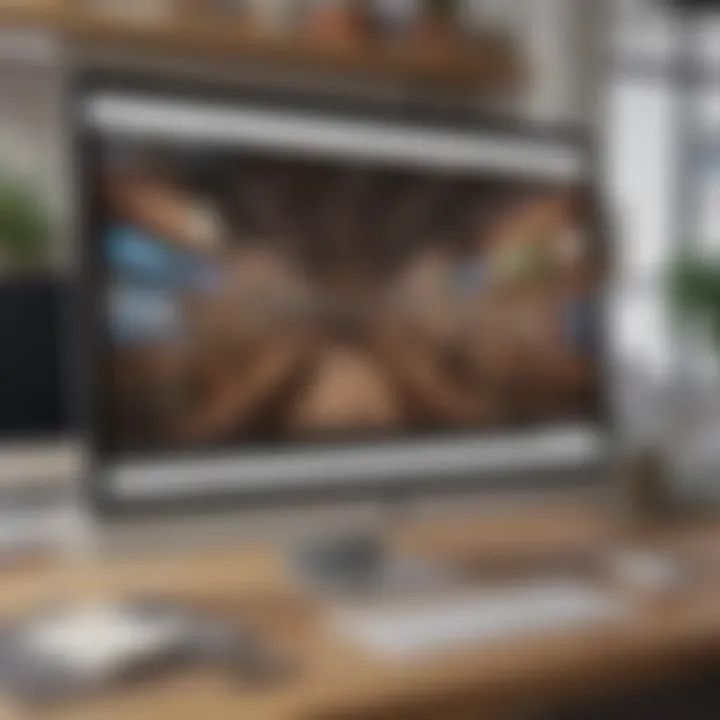
To comprehend the intricacies and nuances of procuring apps tailored to Chromebook technology proves to be a worthwhile pursuit for aficionados of digital devices. In a landscape increasingly dominated by technology, acquiring the know-how to smoothly gather applications optimized for your Chromebook can crucially enhance your usage experience. Whether you rank among the seasoned tech aficionados or the fledgling tech apprentices, this elaborate guide is poised to shed light on the intricate process of app acquisition on your Chromebook, unveiling the subtleties embedded in this indispensable facet of digital operation.
Understanding Chromebook App Downloads
In this article on how to download apps to a Chromebook, comprehensively showcasing the process for tech-savvy individuals, understanding Chromebook app downloads holds paramount importance. Chromebook app downloads play a crucial role in maximizing the functionality of these devices, offering users access to a plethora of applications that can enhance productivity, entertainment, and overall user experience. By understanding the nuances of Chromebook app downloads, users can make informed decisions regarding the apps they choose, ensuring optimal utilization of their device's capabilities. This section will delve into specific elements such as the diversity of apps available, benefits of utilizing Chromebook apps, and considerations to keep in mind when exploring and downloading applications onto a Chromebook.
Accessing the Chrome Web Store
Accessing the Chrome Web Store is a fundamental step in the process of downloading apps to a Chromebook. The Chrome Web Store serves as a digital marketplace where users can browse, search, and install various applications tailored for Chrome OS. By accessing the Chrome Web Store, users gain entry to a vast ecosystem of web-based applications specifically curated for Chromebook compatibility. Navigating the Chrome Web Store interface allows users to explore different categories of apps, read user reviews, and compare ratings to make informed decisions regarding app downloads. This subsection will provide detailed guidance on creating a Google account, effectively searching for desired apps, and seamlessly installing chosen applications from the Chrome Web Store.
Exploring App Options on Chromebook
Exploring app options on a Chromebook involves delving into the diverse array of applications available for installation. By exploring app options, users can discover new tools, games, utilities, and extensions that cater to their specific interests and needs. The Chromebook ecosystem offers a wide range of app categories, including productivity, communication, entertainment, and more, ensuring users can find apps suitable for various purposes. Understanding the app options on a Chromebook enables users to customize their device according to their preferences, maximizing utility and personalization. Through this section, users will gain insights into the app discovery process, tips for identifying high-quality apps, and strategies for optimizing app selection to align with their usage patterns and requirements.
Downloading Apps from the Chrome Web Store
Downloading Apps from the Chrome Web Store is a crucial aspect of maximizing the functionality of your Chromebook. By accessing the Chrome Web Store, users can discover a wide array of apps designed to enhance productivity, creativity, communication, and entertainment on their devices. The Chrome Web Store acts as a centralized platform, offering users a convenient and secure way to explore and install applications tailored for Chrome OS. This section will delve into the importance, benefits, and considerations associated with downloading apps specifically from the Chrome Web Store.
Navigating the Chrome Web Store Interface
Creating a Google Account
Creating a Google Account is a fundamental step in gaining access to the full range of apps available on the Chrome Web Store. By creating a Google Account, users can personalize their app choices, sync preferences across devices, and enjoy a seamless app installation process. The key characteristic of creating a Google Account lies in its integration with Google services, providing users with a unified ecosystem for managing their app activities. Despite some users' concerns regarding privacy, the benefits of creating a Google Account for app downloads on Chromebook outweigh the potential drawbacks, making it a popular and practical choice for users seeking a streamlined experience.
Searching for Apps
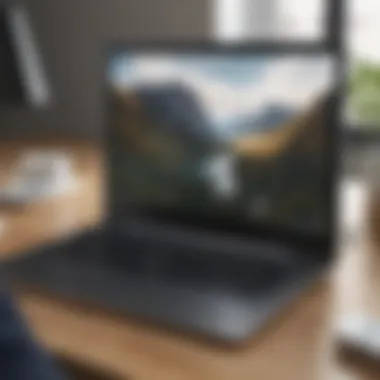
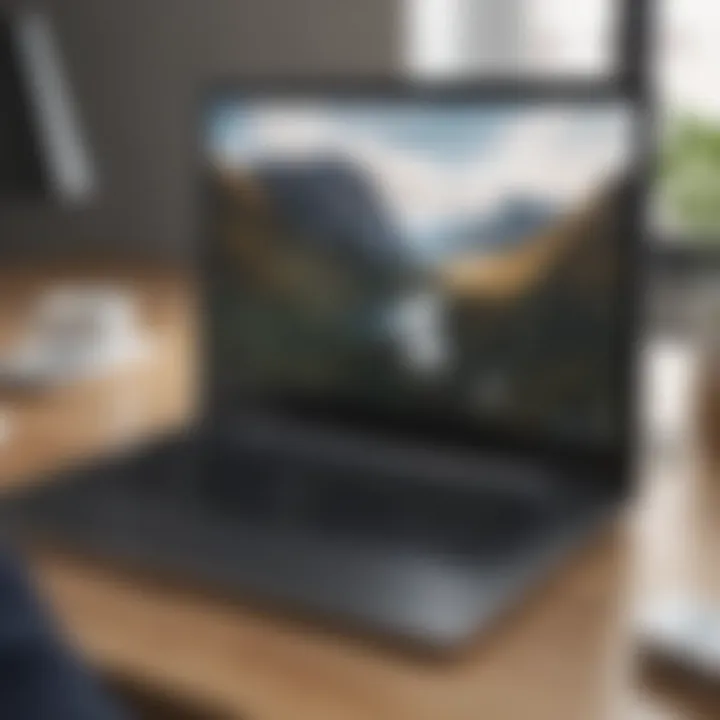
Searching for apps within the Chrome Web Store allows users to discover new tools, games, and utilities that cater to their specific needs and interests. The key characteristic of the search function is its efficiency in delivering relevant results based on keywords, categories, and user ratings. This search feature is particularly beneficial for users looking to explore diverse app options and find solutions to various requirements. While the vast selection of apps can be overwhelming at times, the search functionality simplifies the process of finding and selecting suitable apps for installation, enhancing the overall user experience.
Installing Apps
Installing apps from the Chrome Web Store is a straightforward process that involves just a few clicks. The key characteristic of the installation process is its user-friendly interface, allowing users to initiate downloads with ease and monitor progress effortlessly. One unique feature of installing apps on Chromebook is the seamless integration with the operating system, ensuring compatibility and stability across different apps. While the installation process is generally smooth, users may encounter occasional bugs or compatibility issues, necessitating troubleshooting to address any concerns promptly.
Managing Installed Apps on Chromebook
Updating Apps
Updating apps on Chromebook is essential for maintaining optimal performance, security, and functionality of installed applications. The key characteristic of app updates is their ability to deliver bug fixes, feature enhancements, and security patches to users promptly. By regularly updating apps, users can enjoy the latest improvements and ensure the smooth operation of their favorite tools. A unique feature of updating apps is the automated update process, which simplifies the task for users and minimizes the need for manual intervention, saving time and effort.
Removing Apps
Removing apps that are no longer needed or used is a practical step to declutter the app library and free up storage space on the Chromebook. The key characteristic of app removal is its simplicity, allowing users to uninstall applications with a few clicks and clean up their device effectively. While removing apps is a straightforward process, users should exercise caution to avoid unintentionally deleting essential applications or data. Regularly reviewing and decluttering installed apps can optimize storage and organization on the Chromebook, enhancing overall system performance.
Organizing Apps
Organizing apps on Chromebook is a strategic approach to categorizing, customizing, and arranging installed applications for easy access and improved workflow. The key characteristic of app organization is its flexibility, enabling users to create folders, group related apps, and customize the layout based on individual preferences. This organizational feature enhances user efficiency, productivity, and navigation within the app ecosystem. One unique advantage of organizing apps is the ability to personalize the Chromebook interface, creating a tailored setup that aligns with user habits and workflow patterns.
Installing Android Apps on Chromebook
In the realm of Chromebooks, integrating Android apps can significantly enhance the device's functionality, offering a wide array of options typically found on mobile devices. Embracing Android apps on Chromebook opens avenues to productivity, entertainment, and customization that surpass the standard Chrome OS experience.
Enabling Google Play Store on Chromebook enrich es the user experience by granting access to a vast library of apps, games, and utilities. This integration bridges the gap between mobile and desktop environments, catering to users seeking familiarity and versatility in their device usage.
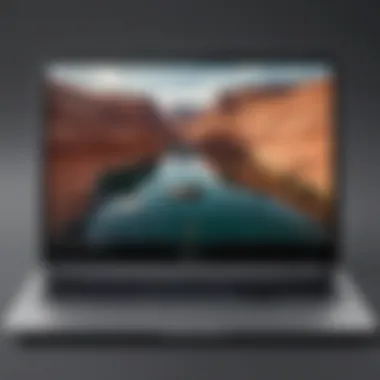

Enabling Google Play Store on Chromebook
Accessing Settings
Accessing the settings menu on Chromebook plays a pivotal role in enabling Google Play Store. This fundamental step allows users to configure system preferences, manage accounts, and toggle essential features like app permissions and integrations seamlessly. The access to settings is crucial for customizing the device according to individual preferences and ensuring a smooth Android app installation process.
Activating Google Play Store
Activating Google Play Store on Chromebook initiates a transformative experience by integrating the extensive Android app ecosystem with the device. This activation unlocks a world of possibilities, granting users the freedom to explore, download, and utilize a plethora of apps tailored to their needs and interests. The seamless activation process seamlessly blends the functionality of Chrome OS with the vast app repository of Google Play Store for a seamless and integrated user experience.
Browsing and Installing Android Apps
Exploring and installing Android apps on a Chromebook broaden s the device's utility, placing a myriad of applications at the user's fingertips. From productivity tools to entertainment options, the ability to browse and install Android apps introduces versatility and customization, empowering users to tailor their device to suit their preferences.
Searching for Android Apps
Searching for Android apps on Chromebook facilitates the discovery of tools and utilities to augment productivity and entertainment. The search feature enables users to filter through a diverse range of apps, refining results based on categories, ratings, and user reviews. This streamlined process simplifies app exploration, assisting users in finding relevant and high-performing applications effortlessly.
Downloading and Installing Apps
Downloading and installing Android apps on Chromebook is a straightforward yet impactful process that enhances the device's functionality. With a few clicks, users can acquire and deploy apps from Google Play Store, expanding the device's capabilities and personalizing the user experience. This seamless integration of Android apps empowers users to optimize their Chromebook's potential and tailor its functionality to their specific needs.
Conclusion
The conclusion of this indispensible guide on downloading apps to your Chromebook serves as the ultimate culmination of your enriched knowledge journey. In this conclusive segment, we unravel the significance and implications of immersing oneself in the realm of Chromebook app downloads. As quintessential tech enthusiasts, embracing these edifying insights elevates your device utilization to unparalleled heights.
Exploring the depths of Chrome Web Store unfurls a myriad of possibilities, enabling users to unlock the full potential of their Chromebooks. From productivity tools to entertainment apps, the store embodies a treasure trove waiting to be discovered. This section accentuates how traversing the Chrome Web Store isn't just a task but a gateway to a world where functionality meets convenience.
Furthermore, integrating Android apps into the Chromebook ecosystem broadens horizons, merging the best of both platforms seamlessly. The ability to access a vast array of Android apps expands the usability of your device, transforming it into a versatile companion for all your technological needs. By comprehensively understanding the installation process, users can harness the power of Android apps with ease and finesse.
Ultimately, as you navigate through the informative pathways of this guide, the conclusion encapsulates the essence of empowerment. Armed with the knowledge on downloading apps to your Chromebook, you are not merely a user but a proficient navigator in the digital domain. Embrace the potential that lies within your fingertips, and let the world of apps revolutionize your Chromebook experience like never before.



