Step-by-Step Guide to Enable Flash Notification on Android Devices
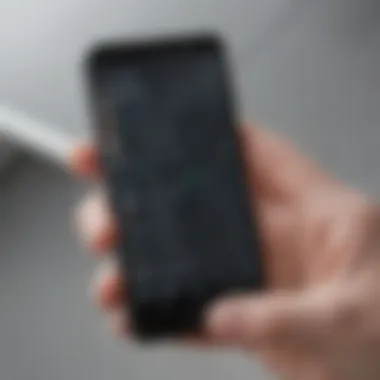

Overview of Flash Notification Feature
Flash notifications on Android devices provide users with a visual alert to ensure they never miss important messages or alerts. By customizing notification settings, users can activate this feature and enhance their smartphone experience.
Setting Up Flash Notifications
To enable flash notifications on your Android device, navigate to the 'Accessibility' settings. Locate the 'Flash Notification' option and toggle it on. Once activated, your device will flash to notify you of incoming notifications.
Customizing Flash Notification Settings
After enabling flash notifications, users can further customize their settings. This may include adjusting the flash frequency, color, or duration to personalize their visual alerts.
Boosting Notification Visibility
By utilizing flash notifications, users can enhance the visibility of notifications, particularly in noisy or silent environments where audio alerts may go unnoticed. This feature provides an additional layer of accessibility and convenience.
Troubleshooting Flash Notification Issues
If encountering any issues with flash notifications, users can troubleshoot by checking the device's settings, ensuring that the feature is activated and configured correctly. Restarting the device may also resolve any potential glitches.
Exploring Hidden Features
In addition to the basic functionalities, exploring hidden features related to flash notifications can unlock further customization options or advanced settings. This allows users to maximize the utility of this visual alert feature on their Android device.
Introduction
In the realm of Android devices, customization is key. The ability to personalize notifications to suit individual preferences is a sought-after feature by many smartphone users. In this article, we delve into the world of enabling flash notifications on Android devices, a functionality that adds a visual element to alerts, ensuring that users are promptly notified of incoming messages, calls, or other essential notifications. By following the detailed steps outlined in this guide, users can enhance their device's accessibility and tailor visual alerts to their liking, improving the overall user experience.
Explanation of Flash Notifications
Overview of Visual Alerts
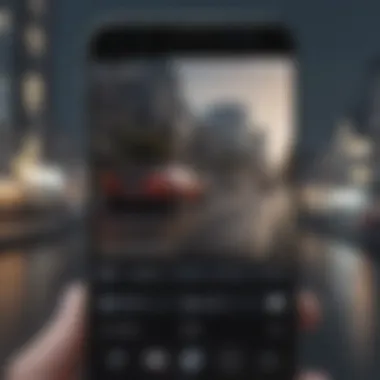
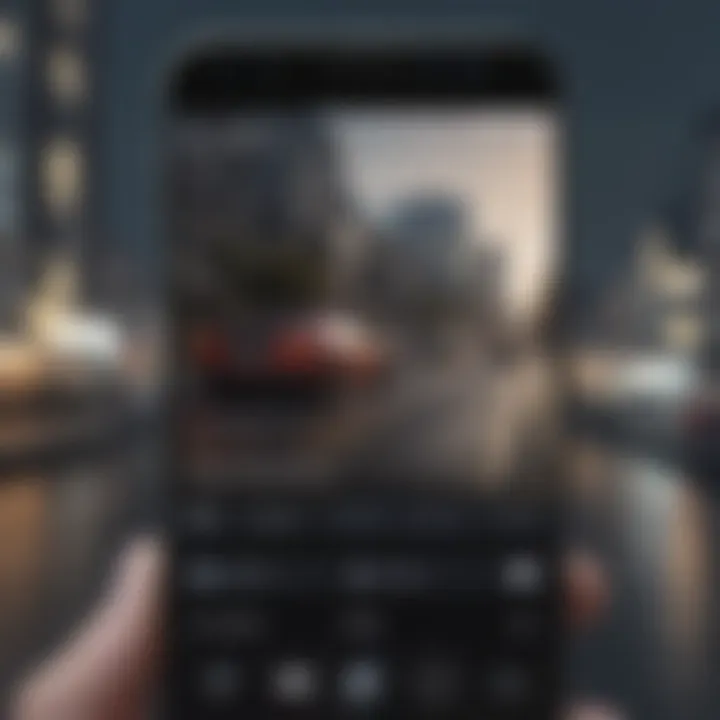
Visual alerts, specifically in the form of flash notifications, offer a distinct advantage in the realm of smartphone notifications. These alerts utilize the device's camera flash or screen to emit a visual signal when a notification is received, enhancing the traditional audio or vibration alerts. The key characteristic of visual alerts is their ability to capture the user's attention more effectively, especially in noisy environments or situations where audio alerts may go unnoticed. This feature proves beneficial for individuals with hearing impairments or those who prefer a visual cue for notifications, making it a popular choice among users seeking a customizable notification system. The unique feature of visual alerts lies in their non-intrusive yet attention-grabbing nature, ensuring users do not miss important notifications while avoiding constant disruptions to their activities.
Importance of Flash Notifications for Accessibility
The significance of flash notifications for accessibility cannot be overstated. For users with hearing impairments or in noisy environments where audible alerts may be ineffective, visual notifications serve as a vital communication tool. By incorporating flash notifications, Android devices can cater to a broader audience, ensuring that important alerts are communicated effectively. The key characteristic of this feature lies in its ability to provide an inclusive notification system that accommodates diverse user needs. The unique advantage of flash notifications for accessibility is its ability to bridge communication gaps, enabling seamless interaction for all users regardless of their auditory capabilities. While there may be minimal disadvantages to this feature, its advantages in enhancing accessibility and promoting inclusive design within the Android ecosystem are undeniable.
Enabling Flash Notifications
Enabling flash notifications on Android devices is a crucial feature that enhances accessibility and ensures users never miss important messages or alerts. By incorporating visual alerts through flash notifications, users can customize their notification settings to suit their preferences. This section will delve into the specific elements, benefits, and considerations of enabling flash notifications.
Step 1: Accessing Settings
Locate the 'Settings' app on your Android device
Locating the 'Settings' app on your Android device plays a vital role in enabling flash notifications. This fundamental step allows users to access the device's core settings and make necessary adjustments for visual alerts. The 'Settings' app serves as a gateway to customization options, making it a convenient and popular choice for configuring notification settings. Its user-friendly interface simplifies the navigation process, although there might be minor drawbacks in terms of advanced accessibility functionalities.
Navigate to the 'Accessibility' section
Navigating to the 'Accessibility' section within the device's settings is essential for enabling flash notifications. This specific pathway directs users to features that cater to accessibility needs, including visual notification settings. The 'Accessibility' section offers unique capabilities for customizing visual alerts, making it a valuable option for users seeking personalized notification preferences. While it simplifies the customization process, some users may find limitations in advanced settings within this section.
Step 2: Activating Flash Notifications
Toggle the 'Flash Notifications' option to enable
Toggling the 'Flash Notifications' option to enable is a significant step in incorporating visual alerts into the notification system. This feature allows users to activate the flash notifications functionality, ensuring that they receive visual cues for incoming messages or alerts. The toggle feature provides a simple yet effective way to enhance notification visibility, making it a popular choice among users looking for accessible notification options. However, some users may desire additional customization options to tailor the flash notifications to their preferences.
Adjust additional settings for customization
Adjusting additional settings for customization offers users greater control over their visual notification experience. This step enables users to fine-tune various aspects of the flash notifications, such as brightness levels and notification patterns. By customizing these settings, users can personalize their visual alerts according to their specific preferences, enhancing the overall user experience. While this feature provides enhanced customization capabilities, some users may encounter challenges in navigating the plethora of settings available.
Step 3: Testing the Feature
Send a test notification to verify flash alert
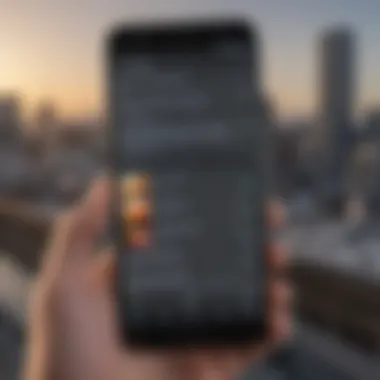
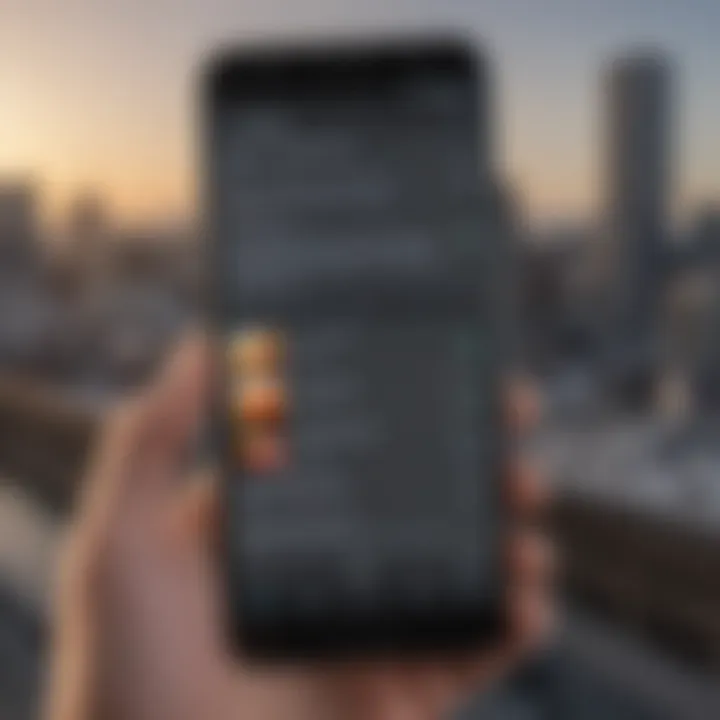
Sending a test notification to verify the flash alert functionality is a crucial step in ensuring the proper operation of visual notifications. This test enables users to confirm that the flash alert feature is functioning correctly and will be reliable for incoming messages or alerts. Verifying the flash alert through a test notification offers users peace of mind in knowing that they will not miss important messages. However, users should be aware of potential inconsistencies in the flash alert's responsiveness based on device specifications or software versions.
Ensure proper functioning of visual notifications
Ensuring the proper functioning of visual notifications guarantees that users can rely on this feature for timely alerts. By confirming the consistency and effectiveness of visual notifications, users can maintain trust in the system's ability to deliver important messages. This final validation step reinforces the overall accessibility and reliability of flash notifications, contributing to a seamless user experience. Nonetheless, users should remain vigilant for any potential malfunctions or irregularities in the visual notification system.
Customization Options
In the world of Android devices, customization options play a pivotal role in enhancing the user experience. When it comes to enabling flash notifications on Android, customization becomes a key aspect. By delving into customization options, users can fine-tune their visual alerts to suit their preferences and needs. The ability to personalize notifications through customization options ensures that users can tailor their experience to receive notifications in a way that is most convenient and effective for them. Whether it's adjusting the intensity of the flash or setting specific notification patterns, customization options offer a level of control that empowers users to optimize their device according to their unique requirements.
Adjusting Flash Intensity
Fine-tune brightness level for flash alerts
Fine-tuning the brightness level for flash alerts is a critical aspect of customizing visual notifications on Android devices. By adjusting the intensity of the flash, users can ensure that the notifications are noticeable without being overly distracting. The ability to fine-tune the brightness level allows for a personalized visual alert system that meets the user's specific needs. Whether it's a subtle glow for less urgent alerts or a bright flash for important messages, the ability to adjust the brightness level adds a layer of customization that enhances the overall notification experience.
Personalize visual notifications based on preference
Personalizing visual notifications based on preference further enhances the customization options available on Android devices. By allowing users to choose how they receive visual alerts, this feature caters to individual preferences and usability requirements. Whether users prefer specific colors, durations, or patterns for their notifications, the ability to personalize visual alerts based on preference ensures that the notification system aligns with their unique style and needs. This level of personalization not only improves the user experience but also adds a touch of individuality to the device, making notifications more engaging and effective.
Setting Flash Pattern
Select notification patterns for visual alerts
Selecting notification patterns for visual alerts is a sophisticated customization feature that enables users to assign different patterns to various types of notifications. This level of customization allows users to visually differentiate between different alerts based on the assigned patterns. By selecting specific patterns for different types of notifications, users can quickly identify the nature and priority of incoming alerts, enhancing the overall efficiency of the notification system.
Enhance notification differentiation through patterns
Enhancing notification differentiation through patterns further refines the customization options available for visual alerts. By utilizing distinct patterns for different types of notifications, users can create a visual coding system that intuitively conveys the importance and category of each alert. This not only streamlines the notification process but also adds a layer of visual sophistication to the device's notification system. The ability to enhance notification differentiation through patterns not only improves the user experience but also showcases the advanced customization capabilities of Android devices.
Compatibility and Troubleshooting
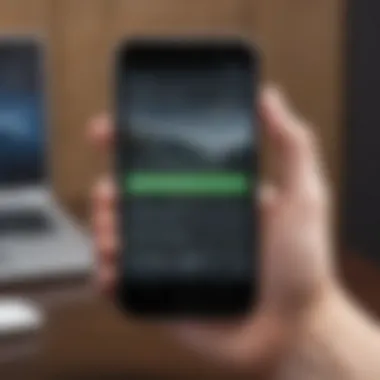
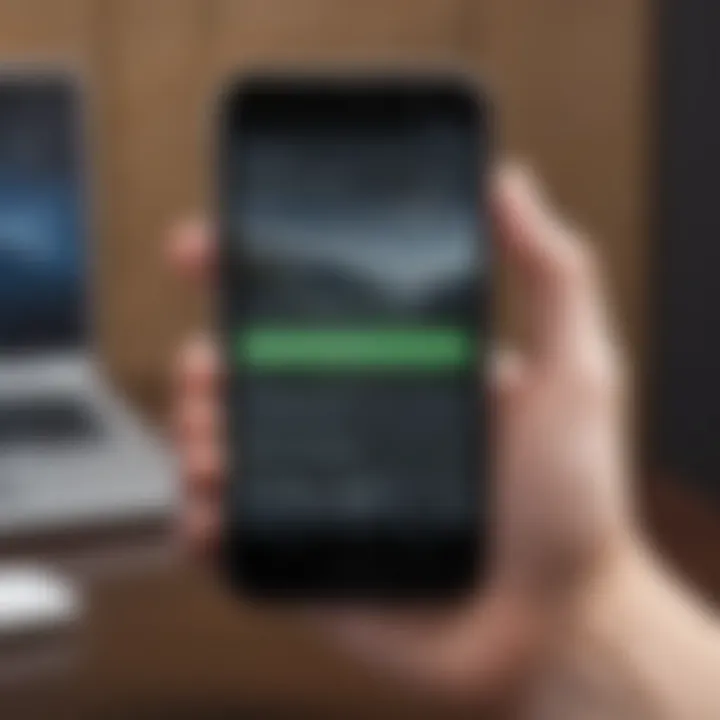
In this section, we delve into the pivotal aspects of compatibility and troubleshooting concerning enabling flash notifications on your Android device. Understanding the compatibility and troubleshooting components is paramount as it ensures a seamless and efficient utilization of the flash notification feature. By comprehensively addressing potential compatibility issues and troubleshooting methods, users can optimize their notification settings effectively.
Device Compatibility
When considering device compatibility for flash notification support, it is imperative to scrutinize the specifications of your Android device. By checking the device specifications, users can ascertain whether their device is equipped to facilitate flash notifications seamlessly. This proactive approach mitigates any incompatibility issues, guaranteeing a smooth user experience.
Check device specifications for flash notification support
To determine the compatibility of your device with flash notifications, examining the device specifications is crucial. By checking details such as hardware capabilities and system requirements, users can ensure that their device meets the necessary criteria for supporting flash notifications. This process aids in avoiding potential functionality conflicts and enhances the overall performance of the flash notification feature.
Verify software version requirements
Verifying the software version requirements is another vital aspect of ensuring compatibility for flash notifications. Keeping the software of your Android device up-to-date is essential for optimal functionality of the flash notification feature. By aligning the software version with the specified requirements, users can harness the full potential of flash notifications, enjoying a seamless notification experience.
Common Issues and Solutions
Addressing common issues and exploring solutions play a pivotal role in the successful enablement of flash notifications on Android devices. By acknowledging prevalent problems and implementing effective solutions, users can troubleshoot any hurdles encountered, ensuring a smooth operation of the flash notification feature.
Troubleshoot common problems with flash notifications
Identifying and troubleshooting common issues related to flash notifications is essential for mitigating potential disruptions. By understanding the common problems that may arise, users can proactively address glitches or malfunctions, thereby optimizing the functionality of the flash notification feature.
Explore methods to resolve functionality issues
Exploring diverse methodologies to resolve functionality issues offers users a comprehensive toolkit to tackle any potential challenges related to flash notifications. By familiarizing themselves with various troubleshooting techniques, users can troubleshoot and resolve functionality issues effectively, maintaining the smooth operation of the flash notification feature.
Conclusion
In wrapping up this detailed guide on how to enable flash notifications on Android devices, it becomes evident that incorporating visual alerts through flash notifications holds significant importance in enhancing the overall user experience. By customizing notification settings to include flash alerts, users can ensure they never miss crucial messages or alerts, especially in scenarios where sound notifications may not be effective or accessible. The ability to receive notifications through flash alerts adds a new dimension of accessibility to Android devices, catering to individuals with hearing impairments or those in noisy environments where audible alerts may go unnoticed. Moreover, the visual aspect of flash notifications contributes to a more inclusive digital experience, aligning with the principles of universal design and accessibility.
Summary of Benefits
Enhanced Accessibility for Notifications:
Delving into the realm of enhanced accessibility for notifications, it is essential to recognize the pivotal role that visual alerts play in ensuring information reach users effectively. By offering a visible indication of incoming notifications, enhanced accessibility for notifications addresses the challenges faced by individuals with hearing impairments, allowing them to stay connected and informed in a digital world predominantly oriented towards auditory cues. The key characteristic of enhanced accessibility for notifications lies in its ability to bridge communication gaps for users with diverse needs, promoting a more inclusive technological landscape. Leveraging visual alerts through flash notifications not only enhances accessibility but also underscores the importance of accommodating various user preferences and requirements, ushering in a more user-centric approach to smartphone usability.
Customized Visual Alerts for Improved User Experience:
Exploring the domain of customized visual alerts for an improved user experience sheds light on the intersection of personalization and functionality in smartphone notifications. By tailoring visual alerts to suit individual preferences, users can elevate their interaction with mobile devices, creating a more personalized and engaging notification experience. The key characteristic of customized visual alerts lies in their capacity to empower users to dictate how they receive notifications, blending utility with user control in a seamless manner. The unique feature of customized visual alerts lies in their ability to transcend conventional notification methods, offering users a novel way to interact with their devices and prioritize essential information. While the advantages of customized visual alerts include enhanced user engagement and streamlined communication, it is imperative to consider potential drawbacks such as information overload or distraction that may arise from excessive notifications.



