Mastering the Art of Sharing Files on Google Drive: A Comprehensive Guide
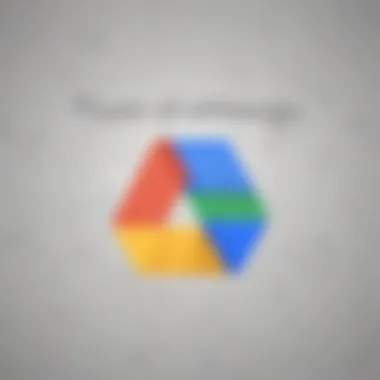
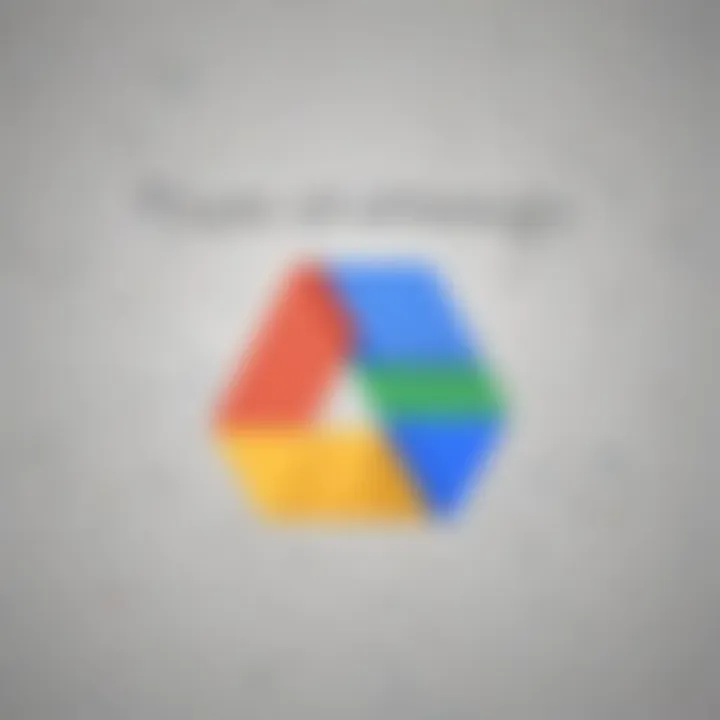
This detailed guide aims to demystify the process of sharing files on Google Drive with others. Beginning with highlighting the key points that will be covered, we delve into various techniques and best practices for efficient file sharing on this widely-used cloud storage platform.
Setting Permissions
When sharing files on Google Drive, understanding and tweaking permissions is crucial for maintaining control over your data. By setting permissions appropriately, you can ensure that only authorized individuals can view, edit, or comment on your files. This section will provide step-by-step instructions on configuring permissions to safeguard your shared content.
Collaborating on Documents
Collaboration lies at the heart of Google Drive's functionality. Leveraging the platform's real-time editing features, multiple users can work on a document simultaneously, fostering seamless teamwork and enhancing productivity. From suggesting edits to leaving comments, this guide will explore the diverse collaboration tools available on Google Drive.
Sharing Files and Folders
Besides individual file sharing, Google Drive offers the flexibility to share entire folders with others. This segment will elucidate the process of sharing folders, enabling seamless access to a collection of files. Whether for project management or team collaboration, mastering folder sharing is essential for optimizing your workflow on Google Drive.
Maximizing Productivity
To maximize productivity when sharing files on Google Drive, integrating with other Google services can streamline your workflow. From linking Google Drive with Gmail for easy attachment of files to exploring third-party integrations for enhanced functionality, this guide will provide insights on leveraging the full potential of Google Drive.
In summary, this comprehensive guide equips you with the knowledge and techniques needed to navigate the intricacies of file sharing on Google Drive proficiently. By following the detailed instructions and best practices outlined in this article, you can elevate your collaboration experience and make the most of Google Drive's advanced sharing capabilities.
Understanding Google Drive Sharing
Google Drive Sharing is a crucial aspect of collaborating and sharing information effectively in today's digital age. Understanding the nuances of Google Drive Sharing is essential for maximizing the potential of this versatile platform. By delving into the intricacies of sharing files and folders on Google Drive, users can streamline their workflow, enhance collaboration, and ensure information security. In this article, we will explore various elements of Google Drive Sharing, including setting permissions, collaborating on documents, and optimizing file sharing processes.
Introduction to Google Drive
What is Google Drive?
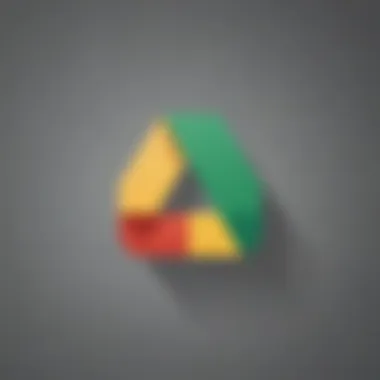
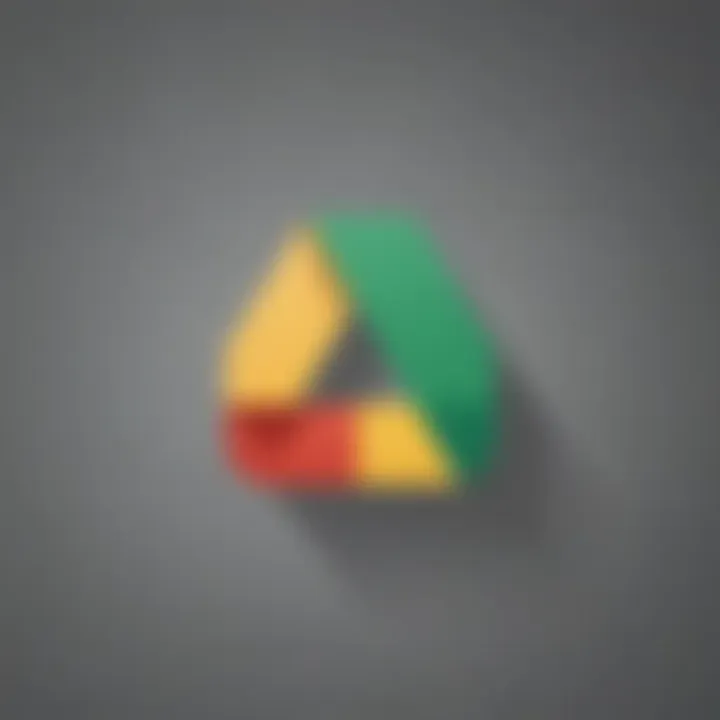
Google Drive is a cloud storage service offered by Google that allows users to store, synchronize, and share files across devices. One of the key advantages of Google Drive is its seamless integration with other Google services, such as Gmail and Google Docs, making it a convenient choice for users seeking a unified digital ecosystem. The unique feature of Google Drive lies in its robust file management capabilities, allowing users to organize files efficiently and access them from anywhere with an internet connection.
Key Features of Google Drive
Key Features of Google Drive encompass a wide range of functionalities designed to enhance user experience and productivity. From real-time collaboration to offline access, Google Drive offers a plethora of tools to streamline workflow and boost efficiency. The ability to create and edit documents, spreadsheets, and presentations within Google Drive further solidifies its position as a versatile productivity platform. Despite its advantages, users should be wary of storage limitations and security considerations when utilizing Google Drive for file sharing.
Importance of File Sharing
Benefits of Collaborative Work
Collaborative Work brings together individuals with diverse skill sets to work towards a common goal, fostering innovation and driving productivity. Through Google Drive's file sharing capabilities, team members can easily collaborate on projects in real time, share feedback, and track changes seamlessly. The key characteristic of collaborative work lies in its ability to break down silos and promote open communication, ultimately leading to higher quality outcomes and increased efficiency in project delivery.
Efficiency in Information Sharing
Efficiency in Information Sharing is essential for seamless communication and knowledge dissemination within organizations. By leveraging Google Drive's robust sharing options, users can ensure that information reaches the right individuals at the right time, facilitating informed decision-making and promoting transparency. The unique feature of efficiency in information sharing on Google Drive lies in its versatility, allowing users to control access levels, track edits, and monitor activity to enhance information security and data management.
Setting Up File Sharing
Setting up file sharing is a crucial aspect of maximizing the utility of Google Drive. It facilitates seamless collaboration amongst multiple users by allowing efficient access to shared files and folders. By configuring the appropriate sharing settings, users can control who can view, edit, or comment on specific documents. Understanding the intricacies of sharing options ensures data security and streamlined workflow. Properly setting up file sharing is not only about convenience but also about data protection and efficient teamwork.
Accessing Google Drive
Logging into Your Google Account:
Logging into your Google account is the initial step in accessing Google Drive. It is a fundamental process that authenticates user identity and grants access to the cloud storage platform. This step is essential for personalizing the user experience and enabling features like file synchronization and sharing across devices. Logging in ensures data security and seamless connectivity for efficient file management and collaboration on Google Drive.
Navigating to Google Drive:


Navigating to Google Drive involves locating the platform within the Google suite of applications. It is a straightforward process that directs users to their stored files, folders, and shared documents. Accessing Google Drive allows users to manage their data, create new files, and share content with collaborators. Navigating to Google Drive efficiently organizes digital assets and promotes effective document management within a cloud-based environment.
Creating FileFolder
Uploading Files to Google Drive:
Uploading files to Google Drive is a fundamental task that involves transferring data from local storage to the cloud. This process ensures data accessibility, security, and backup on an external server. Uploading files to Google Drive enables users to free up local storage space, share large files effortlessly, and collaborate on documents in real-time. It streamlines file management and enhances data security through cloud-based storage solutions.
Organizing Files into Folders:
Organizing files into folders on Google Drive enhances data management and retrieval efficiency. It enables users to categorize and structure their documents for easy access and improved workflow. Creating folders allows for better organization of files, facilitates collaboration by sharing specific folders with collaborators, and promotes a systematic approach to data storage. Organizing files aids in maintaining a clutter-free workspace and boosts productivity by streamlining information access.
Understanding Sharing Options
Setting Visibility Options:
Setting visibility options on Google Drive determines who can view shared files and folders. It allows users to customize access levels, ensuring data privacy and control over document dissemination. Setting visibility options is crucial for protecting sensitive information, restricting unauthorized access, and maintaining confidentiality. It empowers users to tailor sharing settings according to their collaboration requirements, promoting secure and efficient file sharing practices.
Configuring Editing Permissions:
Configuring editing permissions governs the level of access granted to collaborators on shared documents. It enables users to define whether collaborators can edit, comment, or view files, regulating team interactions and document modifications. Configuring editing permissions ensures data integrity, prevents unauthorized changes, and supports version control during collaborative work. It enhances collaboration efficiency by establishing clear guidelines for document management and fostering productive teamwork.
Collaborating with Others
Collaborating with others on Google Drive is a critical component of this article, emphasizing the essence of teamwork and efficient communication. By sharing files and folders with colleagues, friends, or clients, users can enhance productivity and streamline workflows effectively. It can lead to improved project outcomes by allowing real-time collaboration and feedback exchange, promoting a sense of interconnectedness and shared responsibility. The platform's features for collaborating with others make it a versatile tool for both professional and personal use cases, enabling seamless sharing and editing capabilities across diverse user groups.
Sharing FilesFolders

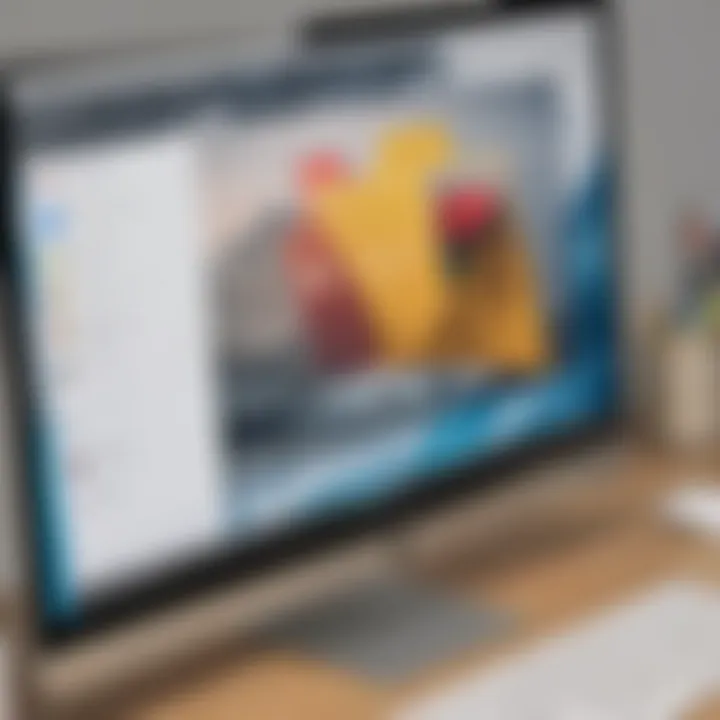
Sending FileFolder Links
Sending FileFolder Links is a pivotal aspect in the realm of sharing files on Google Drive. This feature empowers users to seamlessly distribute access to specific files or folders without the need for complex permissions or extensive configurations. By generating shareable links, users can share content with individuals who may not have direct access to their Google Drive account. This method enhances convenience and flexibility in sharing, enabling effortless dissemination of information while maintaining control over the shared content. The simplicity and accessibility of Sending FileFolder Links make it a popular choice for sharing files effectively while catering to a wide range of collaboration scenarios.
Inviting Collaborators via Email
Inviting collaborators via email is a fundamental strategy for fostering collaboration on Google Drive. This feature allows users to directly invite individuals to view or edit specific files or folders, streamlining the collaboration process and ensuring targeted involvement. By sending personalized invitations via email, users can tailor access levels and permissions according to the recipient's role, enhancing efficiency and security within collaborative endeavors. The personalized touch of email invitations adds a layer of professionalism and organization to the sharing process, facilitating clear communication channels and fostering a collaborative environment that thrives on effective information exchange.
Real-Time Collaboration
Simultaneous Editing
Simultaneous Editing represents a groundbreaking feature in Google Drive that revolutionizes real-time collaboration. This functionality enables users to edit shared documents concurrently, facilitating seamless cooperation and enhancing productivity within collaborative projects. By allowing multiple individuals to make simultaneous edits to a file or document, Google Drive promotes dynamic teamwork and efficient workflow management. The real-time aspect of Simultaneous Editing ensures that changes are instantly reflected, encouraging prompt decision-making and fostering a cohesive editing environment that prioritizes fluid communication and agility in project execution.
Commenting and Suggesting Changes
Commenting and Suggesting Changes is an integral function that enriches collaborative work on Google Drive. This feature empowers users to provide feedback, suggestions, and annotations on shared files or documents, facilitating constructive dialogue and reflective editing processes. By leaving comments or suggestions directly on the content, collaborators can engage in meaningful discussions, clarify ideas, and iterate on project components iteratively. The ability to suggest changes without altering the original content promotes a non-destructive editing approach, encouraging creativity and innovation within collaborative settings while maintaining a comprehensive record of suggested modifications for future reference.
Managing Shared Files
In this segment, we delve into the critical aspect of managing shared files on Google Drive. The proper allocation of viewing permissions is crucial to maintain data security and control within a collaborative environment. Efficiently managing shared files ensures that the right individuals have access to the necessary information, thereby streamlining workflow processes. By overseeing who can view and modify specific files, organizations can safeguard sensitive data and monitor user activities effectively. Additionally, knowing how to revoke permissions when required is essential to maintain data integrity and confidentiality.
Viewing Permissions
Exploring the intricate details of viewing permissions unveils the significance of regulating access rights within the shared files ecosystem. 'Checking Access Levels' is a key component of this process, allowing users to ascertain who can view, edit, or comment on documents. Understanding the various access levels, such as view-only or editing permissions, empowers users to tailor access rights according to specific project requirements. This feature aids in promoting collaboration while ensuring data protection by limiting access based on necessity.
Delving further into 'Revoking Permissions,' we encounter a pivotal element in managing shared files. This function enables users to retract access privileges from individuals who no longer need them, enhancing privacy and information control. By revoking permissions promptly when collaborations end or roles change within a team, users can prevent unauthorized access and maintain data security. Although revoking permissions is a powerful tool, users must exercise caution to avoid disrupting ongoing workflows unintentionally.
Monitoring Activity
The ability to track edits and comments within shared files offers a comprehensive view of user interaction and progress. 'Tracking Edits and Comments' allows collaborators to monitor changes in real-time, facilitating seamless communication and version control. By reviewing edits and comments, users can identify contributions, address feedback, and chart the evolution of shared documents effectively.
Turning our attention to 'Viewing Revision History,' we uncover a valuable feature to oversee file modifications. This function logs all revisions made to a document, providing insights into the evolution of content and highlighting contributors' input. Viewing revision history aids in tracing back to earlier versions, rectifying errors, and ensuring document accuracy. While this feature enhances transparency and accountability, users must balance reviewing historical changes with maintaining current workflow efficiency to optimize collaborative outcomes.



