Installing Google Play on Mac: A Comprehensive Guide

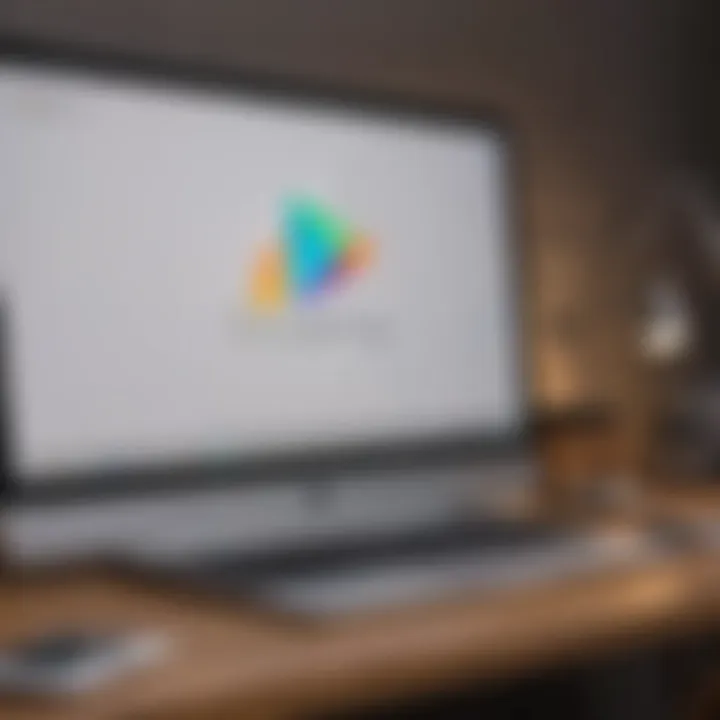
Intro
The topic of installing Google Play on a Mac system presents a unique set of challenges and opportunities. Many users desire access to Google Play’s vast array of applications while working on Apple's ecosystem. However, native support for Google Play is not available on MacOS. This guide will delve into various methods to achieve this goal. Here, we will explore information about emulators, web applications, and other possible workarounds.
Key Considerations
As we proceed, it is essential to keep certain factors in mind:
- Compatibility issues: Some applications may not work as intended on MacOS.
- Performance: Running Android applications on a different OS can be resource-intensive.
- Security: Downloading apps from unofficial sources could expose your system to risks.
Equipped with this knowledge, users can better navigate the complexities of installing Google Play on a Mac. Let's dive deeper into the available options.
Understanding Google Play
In a world increasingly reliant on mobile technology, the significance of Google Play cannot be overstated. It serves as the primary marketplace for Android applications, hosting millions of apps, games, and other digital content. This section will delve into the various elements that make Google Play an essential component of the Android ecosystem and the implications of its presence on a Mac.
What is Google Play?
Google Play is a digital distribution platform developed by Google. Initially launched as the Android Market in 2008, it has evolved into a comprehensive service that not only distributes apps but also offers music, movies, books, and games. With each passing year, the platform has expanded its features, making it a one-stop shop for Android users seeking a wide array of content. Its vast library of applications ranges from productivity tools to entertainment options, catering to diverse user needs.
Key Features of Google Play
Google Play is characterized by several key features that enhance user engagement and accessibility. Some of the most notable features include:
- Extensive Library: Users can explore and download millions of apps and games.
- Updates and Security: Regular updates ensure that apps are secure and function optimally.
- Curated Lists: The platform offers recommendations based on user preferences.
- In-App Purchases: Users can enhance their app experiences through additional purchases.
- Family Sharing: This feature allows sharing of purchased apps and content among family members, enhancing usability.
These attributes contribute to its popularity and relevance as a digital marketplace, making it an indispensable tool for users seeking convenience and diversity in their mobile experience.
Why Install Google Play on Mac?
The desire to install Google Play on Mac devices stems from various motivations. First, many users want to access Android apps that are not available for macOS. This need frequently arises for those who rely on specific applications for work or personal use. Additionally, Mac users might find certain gaming experiences or social apps better suited to their needs only available through Google Play.
Moreover, as more developers create cross-platform solutions, having Google Play on a Mac could allow better synchronization of app data across devices. With integration into a Mac environment, users can enjoy seamless transitions between their mobile and desktop experiences. Overall, this installation would enhance workflow, productivity, and recreational options.
"The capacity to use Android applications on a Mac fosters greater flexibility for users who are already integrated into Google's ecosystem."
This understanding of Google Play lays the foundation for exploring the various methods to install it on a Mac in the following sections.
Compatibility Considerations
Understanding the compatibility requirements for installing Google Play on a Mac is crucial. This section outlines the operating system requirements and the hardware specifications needed to ensure a smooth installation and optimal performance of Google Play. Recognizing these requirements will save you time and prevent frustration during the installation process.
OS Requirements
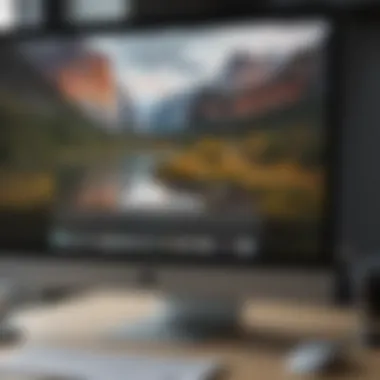
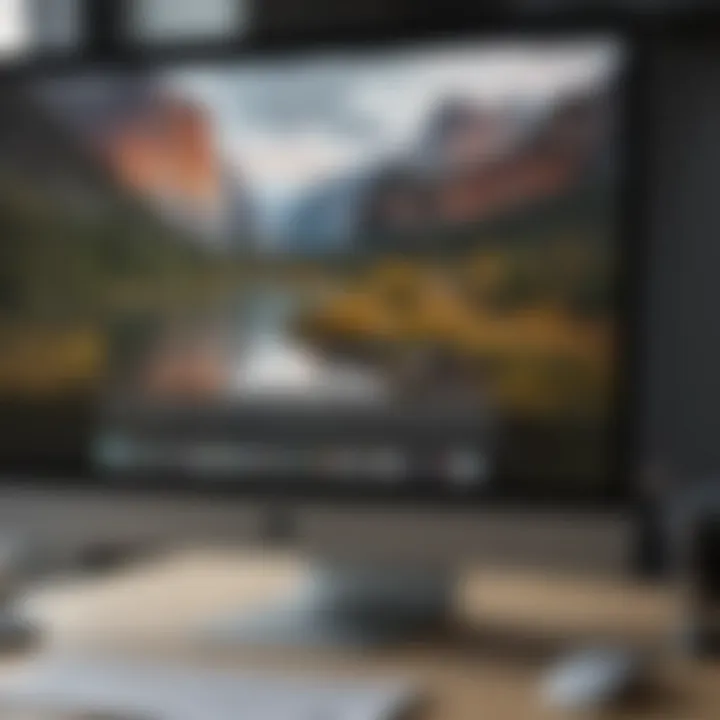
To install Google Play on a Mac, you need to be aware of the specific operating systems that support the required software and emulators. Generally, you will need macOS versions that are updated to at least macOS Mojave (10.14) or later. Emulators such as BlueStacks or NoxPlayer have varying level of support for different macOS versions. Ensuring that your system is up to date is essential not only for security purposes but also for compatibility with the latest software enhancements.
Key points to consider include:
- Check for Updates: Ensure your macOS is the latest version compatible with the emulator you choose.
- Supported Versions: Some older macOS versions may not support certain emulators. Always check the official website of the emulator for guidance.
- New Releases: Occasionally, beta versions of macOS may not work with older emulators. Take caution here.
Hardware Specifications
Hardware specifications play a significant role in the successful operation of Google Play on a Mac. Users should consider specific hardware requirements that will enhance performance and usability. At a minimum, your Mac should have:
- Processor: An Intel Core i5 processor or better is recommended for optimal performance.
- Memory (RAM): At least 8GB of RAM is required. More is advisable if you plan on running multiple applications concurrently.
- Storage: Allocate sufficient disk space for the emulator and Google Play apps. A minimum of 20GB of free disk space is recommended.
- Graphics: A dedicated graphics card can significantly enhance the performance of games and apps that rely on graphical processing. While integrated graphics may work, they can lead to a sub-par experience.
By ensuring that both your operating system and hardware specifications meet the recommended guidelines, you set a solid foundation for the installation and operation of Google Play on your Mac. This preparatory step is crucial for welcoming a range of Android applications into your macOS environment.
Methods to Install Google Play on Mac
Installing Google Play on a Mac can seem challenging. However, it is necessary for users wanting access to various Android applications and games. Understanding different methods will help users choose the best option for their needs. This part dives into available methods, assessing benefits and drawbacks.
Common methods include using emulators, browser-based solutions, Android's Debug Bridge (ADB), and virtualization options. Each method has unique features that cater to various user needs.
Using Emulators
Emulators allow Mac users to mimic Android environments. This way, users can run applications as if on a native Android device. The most significant aspect is the provision of a seamless experience across platforms. Many are popular due to their versatility in running various apps smoothly.
Popular Emulators for Mac
Some notable emulators include BlueStacks, NoxPlayer, and LDPlayer. Each offers unique aspects that enhance usability. BlueStacks, for instance, is known for its extensive library and user-friendly interface. It allows easy installation of apps from Google Play. NoxPlayer provides advanced gaming features and is tailored for gamers.
These emulators simplify the process of installing and running Android apps on Macs. The primary benefit is access to apps that may not exist on macOS. However, users should consider performance demands as resources may be taxed.
Installation Process with Emulators
To install Google Play using emulators, users will usually need to download the emulator software from its official site. Once installed, the next step is launching the emulator. The method is generally straightforward. Users create an account or sign in with Google, allowing access to the Play Store.
The process is beneficial for its accessibility and ease of use. It allows users to get started without advanced technical knowledge. However, issues might arise if the emulator does not meet specific system requirements, causing problems during installation.
Performance and Usability Factors
Performance depends on the emulator and Mac specifications. Many users report a satisfactory experience, but some may face sluggishness or glitches. The key characteristic here is that performance varies based on hardware capabilities. A strong CPU and ample RAM contribute to better performance when running multiple apps simultaneously. While using emulators is generally user-friendly, some may struggle with control settings or interface adjustments.
Browser-Based Solutions
Browser access is a straightforward method for accessing Google Play. Users can simply visit the Google Play website without additional software. This choice can appeal due to its convenience. Moreover, there are no installation worries or heavy resource usage.


Accessing Google Play via Web Browser
Using a web browser provides quick access to app listings and web-based features of Google Play. Users can search for apps, read descriptions, and view ratings. This method is beneficial for casual users looking for specific apps without needing extensive features. Additionally, users can initiate installations directly to enabled devices.
However, applications directly run in the browser are limited to web versions.
Limitations of Browser Access
Browser access comes with constraints. The key limitation is that many apps available on Google Play do not have native web versions. Therefore, the experience is often incomplete. Furthermore, users cannot fully utilize certain apps, especially those requiring extensive hardware resources or integrations with the Android ecosystem.
Using Android's Debug Bridge (ADB)
ADB provides a method for advanced users looking to install Google Play directly onto a Mac. This method requires command-line access, making it less suitable for novices. However, it offers a direct installation route.
Setting Up ADB on Mac
Setting up ADB involves installing the Android SDK Platform Tools. This installation can be done via a terminal command. Once ADB is set up, users can connect an Android device to the Mac and execute commands to install Google Play directly. The key aspect of this method is its flexibility and control over the installation process.
While this method is beneficial for experienced users, it can confuse those unfamiliar with command-line interfaces.
Installing Google Play via ADB
With ADB set up, users can execute commands to download and install Google Play. The flexibility to choose specific apps is a significant advantage. However, this method requires a good understanding of what commands need to be executed. Incorrect commands might lead to errors, potentially causing disruption.
Virtualization Options
Virtualization creates an isolated environment to run Android on a Mac. This solution can be beneficial for developers testing applications across platforms. It provides a comprehensive experience that mimics actual hardware.
Understanding Virtual Machines
Virtual machines run complete operating systems on top of existing OS. This method allows users to set up Android OS within macOS. Users find these options appealing for intensive tasks involving Android apps. They mimic a full Android experience.
Despite the advantage, virtual machines can be resource-intensive. They require a powerful host system to function properly, leading to performance concerns.
Step-by-Step Setup Instructions
Setting up a virtual machine requires specific software. Programs like VMware Fusion or Parallels Desktop are popular choices. Users must download an Android OS image, configure VM settings, and follow the installation prompts. The step-by-step nature is beneficial as it provides guidance, but the initial setup can be daunting. Users must ensure their hardware can support the demands of running both macOS and Android simultaneously.
Troubleshooting Installation Issues
When it comes to installing Google Play on a Mac, it is inevitable that users will encounter some installation issues. Addressing these problems is crucial. Readers can better understand how to navigate common obstacles that may arise during installation. This section provides insights and solutions that enhance the overall installation experience. Finding effective resolutions prevents frustration and promotes smoother functionality, ultimately allowing for a more enjoyable user experience with Google Play on a Mac.
Common Errors and Solutions


During the installation process, users may face various errors. These issues can stem from software incompatibilities, corrupted files, or improper settings. Here are some common errors and their corresponding solutions:
- Installation Failure: This is one of the most prevalent errors. To resolve this, ensure that all necessary components and dependencies are correctly installed. Reviewing the installation instructions can also help identify missing steps.
- Configuration Errors: Often, misconfigured settings can hinder the launching of Google Play. Checking system preferences and emulator settings can help to correct these issues.
- Connection Errors: If network connectivity problems arise, verify that the internet connection is stable. In cases of using an emulator, proper configuration of the network settings is also essential.
- Permission Denied: This error might occur if the installation process lacks sufficient permissions. Right-click the installer and select "Run as Administrator". Adjusting permissions in the system settings can also remedy this issue.
Performance Issues
Performance is an essential aspect when installing and running Google Play on a Mac. Users might face sluggish responses, lagging applications, or even crashes. Addressing these performance issues is paramount to ensuring that applications run seamlessly.
- Resource Limitations: A common reason for performance lag is insufficient RAM or CPU resources. Checking the Mac's activity monitor for resource usage can provide insights. If the system is overloaded, closing unnecessary applications may help.
- Emulator Settings: In instances where an emulator is used, optimizing its settings is vital. Allocating additional resources such as RAM or adjusting graphics options may improve performance. Users should consult the emulator's documentation for best practices in configuration.
- Outdated Software: Operating systems and emulator software should be updated regularly. Running outdated versions may lead to compatibility issues. Therefore, keeping the system and related applications up to date is necessary.
Maintaining optimal performance during and after installation not only enhances user experience but also extends the lifespan of both applications and the Mac itself.
Alternatives to Google Play for Mac
Finding suitable alternatives to Google Play on a Mac can significantly enhance a user's experience in accessing Android applications. While Google Play offers a comprehensive range of apps, it is not the only source. Understanding these alternatives allows users to broaden their options when searching for specific applications that they might need for different tasks or interests. Here, we explore some notable alternatives and their unique benefits.
Android App Stores
Various Android app stores exist beyond Google Play, each with its distinct selection and advantages. Some of the prominent ones include:
- Amazon Appstore: Known for its vast library and frequent promotional offers. It is an excellent option for anyone who wants access to popular games and applications, sometimes even for free.
- Aptoide: This platform allows developers to publish their apps directly, providing a decentralized, community-driven store. Users can benefit from apps that may not be available on more traditional platforms.
- F-Droid: Focused on free and open-source software, F-Droid is a great choice for users who prioritize privacy and ethics in their software choices. The store features a range of apps that are not only free but also respect user privacy.
Using these app stores can offer not just alternative access to specific applications but also provide unique software features and user experiences.
Cross-Platform App Solutions
With the growing prevalence of devices operating on various platforms, cross-platform app solutions have become increasingly relevant. These applications are designed to function seamlessly across multiple operating systems, including Android and macOS. Examples include:
- WhatsApp Web: This provides an easy way to use WhatsApp on a Mac. Users can enjoy most of the app's features without needing to install an Android emulator.
- Telegram: Another messaging app that offers a desktop version, allowing users to chat and share files directly from their Mac.
- Microsoft Teams: A versatile tool for business collaboration that works on both Android and Mac, enabling users to participate in meetings and discussions effortlessly.
These cross-platform applications exhibit the ease of access and usability across devices, often eliminating the need to go through the intricacies of installing Google Play on Mac. By leveraging these solutions, users can maintain productivity and connectivity without the limitations posed by an exclusive reliance on Google Play.
Culmination
In this article, we have navigated through the essential facets of installing Google Play on a Mac system. This topic holds significance for users who aim to access Android applications on their Mac devices. Understanding the installation process can open doors to a wider array of applications, often not available through alternative means. The flexibility offered by Google Play enhances the user's experience, expanding their device's utility.
Summarizing the Key Takeaways
To summarize, here are the key points discussed:
- Understanding Google Play: Recognizing its role as a primary platform for Android apps is crucial.
- Compatibility Considerations: Key aspects like OS requirements and hardware specifications must be acknowledged to ensure a smooth installation.
- Various Installation Methods: We explored emulators, browser-based solutions, ADB, and virtualization options, each offering distinct advantages and challenges.
- Troubleshooting Tips: Identifying common issues and their solutions can save time and frustration.
- Alternatives: Knowing about other Android app stores and cross-platform solutions may also be beneficial.
Each of these elements contributes to a well-rounded understanding of the process and the challenges one might face.
Future Considerations
Looking ahead, there are several factors to keep in mind:
- Updates and Compatibility: As both macOS and Android evolve, developers might introduce updates that could impact compatibility.
- Performance Enhancements: Emulators and virtual machines are constantly being optimized. Keeping abreast of these improvements can enhance your experience.
- Potential Security Issues: With accessing apps not originally designed for macOS, users should remain vigilant regarding security vulnerabilities.
- Community Engagement: Engaging with forums on platforms like Reddit could yield useful insights from users who have successfully navigated similar installations.
By staying informed and adaptable, users can ensure they leverage their Mac systems effectively, maximizing the use of Google Play and its applications.



