A Comprehensive Guide on How to Install Windows on Chromebook


Overview of Installing Windows on Chromebook
- Introduction to Windows Installation on Chromebook
- System Requirements and Compatibility
- Preparatory Steps for Installing Windows
- Creating a Bootable USB Drive
- Configuring Chromebook for Windows OS Installation
In-Depth Installation Process Details
- Understanding the BIOS Settings for Chromebook
- Accessing Developer Mode and Disabling Write Protection
- Installing Windows via USB Drive
- Partitioning Storage for Chrome OS and Windows
- Navigating Dual Boot on Chromebook
Step-By-Step Guide for Windows Installation
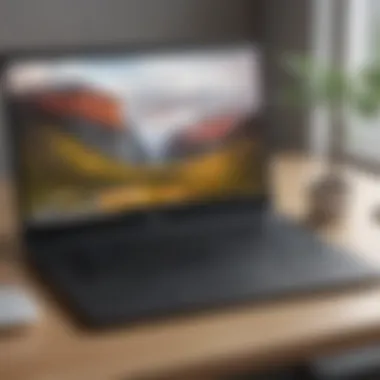

- Executing Boot Options on Chromebook
- Setting Up Windows Account and Preferences
- Troubleshooting Installation Errors
Troubleshooting Windows Installation Issues
- Resolving Boot Problems and Errors
- Firmware Utilization for Chromebook Compatibility
- Optimizing Storage Allocation and Performance
- Handling Driver Compatibility Challenges
Conclusion on Windows Installation for Chromebook
- Summary of Steps and Best Practices
- Benefits of Dual Boot Capacity on Chromebook
- Future Maintenance Tips for Windows Installation on Chromebook
- Conclusion and Recommendations


Understanding the Potential
When delving into the realm of installing Windows on a Chromebook, it is crucial to grasp the potential opportunities and challenges that come with this process. Through this section, we aim to shed light on the advantages and limitations, thereby equipping readers with a comprehensive understanding.
Advantages of Using Windows on Chromebook
As we explore the advantages of incorporating Windows into a Chromebook environment, it becomes apparent that the versatility and familiarity offered by Windows OS play a pivotal role. The seamless integration of Windows features with the sleek Chromebook hardware provides users with a dynamic computing experience. This synergy between two distinct operating systems opens up a plethora of software options, empowering users to harness the full potential of their devices. Despite certain limitations, the ability to tap into the extensive Windows software ecosystem remains a significant advantage for users seeking a diverse range of applications.
Limitations to Consider
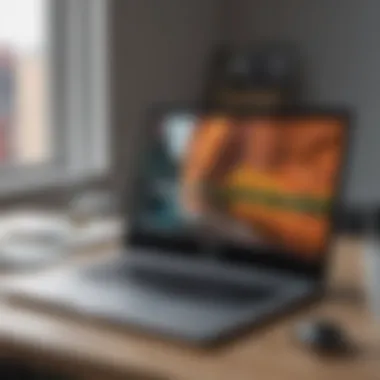
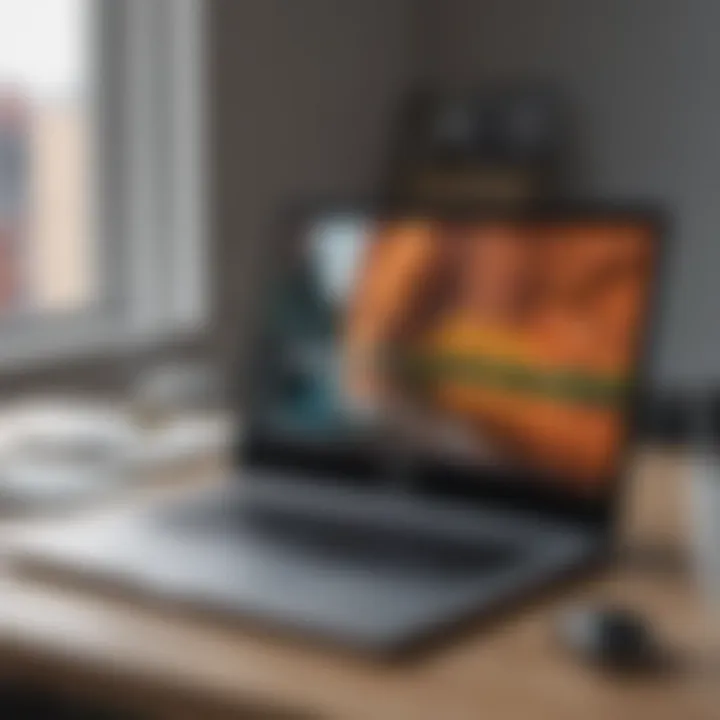
However, amidst the array of benefits, there are notable limitations that warrant consideration. Primarily, the compatibility challenges between Windows and Chromebook systems may pose obstacles during the installation process. Delving into this complex crossover demands meticulous attention to detail to ensure a smooth transition without compromising system integrity. Additionally, users must be prepared for potential performance variations and software conflicts that may arise post-installation. Understanding these limitations is crucial for users to make informed decisions regarding the Windows installation on their Chromebook.
Preparation Steps
Before embarking on the journey of installing Windows on a Chromebook, meticulous preparation steps are essential to streamline the process effectively. This section focuses on three foundational aspects: checking Chromebook compatibility, creating a backup, and preparing installation media.
Checking Chromebook Compatibility
The initial step towards Windows installation involves assessing the Chromebook's hardware compatibility with the Windows operating system. This meticulous evaluation ensures that the required system specifications align with the installation prerequisites. Users must delve into intricacies such as processor compatibility, storage availability, and system architecture to guarantee a seamless transition to Windows OS.
Creating a Backup
The significance of creating a comprehensive backup of essential data cannot be overstated in the Windows installation process. This crucial step serves as a safety net, safeguarding user data against unforeseen complications that may arise during installation. By preserving critical files and settings, users can embark on the installation with confidence, knowing that their data is secure and easily recoverable in case of any unforeseen incidents.
Preparing Installation Media
In the realm of preparing installation media, attention to detail is paramount. From selecting the appropriate installation tool to formatting the media for compatibility, every step demands precision. The creation of bootable media ensures a streamlined installation process, enabling users to initiate the setup seamlessly. Users must carefully follow guidelines to prepare the installation media accurately, paving the way for a successful installation of Windows on their Chromebook.



