Step-by-Step Guide to Install YouTube from Play Store
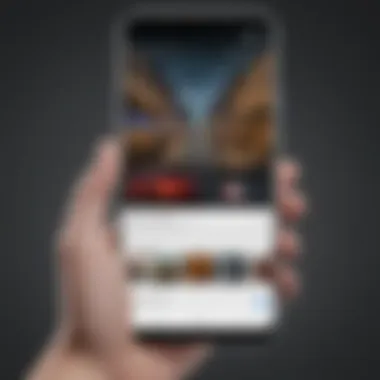

Intro
Installing YouTube from the Google Play Store is a straightforward task, but understanding each step is fundamental, especially for those who might be less experienced or are encountering issues. This guide lays out practical instructions for the installation process and describes common errors that could occur.
YouTube plays an integral role in today’s digital landscape, providing access to a vast array of content, from instructional videos to high-quality entertainment. Knowing how to properly install the app ensures a better interaction with it, which by extension enhances the whole video consumption experience on mobile devices.
What You Will Need
- An Android Device: Starting with an Android smartphone is crucial for installation via the Play Store.
- Wi-Fi or Mobile Data: A stable internet connection is essential for downloading the app.
- Google Account: Ensure you have a functioning Google account, as you must log in to the Play Store.
- Sufficient Storage Space: Check that your device has enough available space. The YouTube app typically requires around 100-200 MB for installation, although this size may vary based on the version and updates.
Once you have checked these prerequisites, you are ready to proceed to the real installation process.
Understanding the Play Store
The Play Store is a central component of the Android ecosystem. Understanding it is vital for installing applications like YouTube. It provides a user-friendly interface and a variety of apps vital for enhancing device functionality.
What is the Play Store?
The Play Store is Google’s official app store for Android devices. Here, users can browse, download, and update applications securely. It serves as a consolidation point for mobile applications, making it easier to manage software. From video streaming to productivity, the Play Store caters to myriad user needs and preferences.
Features and Benefits of Using the Play Store
Using the Play Store has several advantages:
- Security: Each app undergoes a security review. This ensures fewer vulnerabilities hit your device. Advanced features like Play Protect scan applications for harmful behavior, enhancing peace of mind for users.
- Updates: The Play Store automates app updates. This means that users don't need to look for updates manually. Staying current with the latest features is convenient and supports optimal performance.
- Personalization: The Play Store provides personalized app recommendations based on previous downloads and preferences. Users can easily discover new applications that align with their interests.
- User Reviews and Ratings: Each app has ratings and reviews from other users. This gives insight into app quality and reliability before downloading.
In summary, understanding the Play Store is crucial for anyone looking to optimize their experience on their Android device.
YouTube: An Overview
YouTube has emerged as a pivotal platform in the digital landscape, often considered an essential tool for content creators and viewers alike. Understanding YouTube's purpose and functionality can enhance the experience for new users and experts, making it more than just a platform for video viewing. This section explores key elements that define YouTube, focusing on its importance in facilitating learning, entertainment, and communication.
Purpose and Functionality of YouTube
YouTube serves a multiplicity of purposes through its vast array of content. It allows users to upload, share, and view videos on a global scale. This platform, launched in 2005, facilitates various content types, including vlogs, tutorials, music videos, and documentaries. Users can explore diverse subjects, ranging from cooking recipes to in-depth scientific explanations.
The functionality offered by YouTube is extensive. It includes features such as video recommendations based on user preferences and engagement metrics that help creators optimize their content for maximum reach. Users can subscribe to channels, allowing for personalized content delivery. Utilization of playlists and categories further enhances the usability, enabling users to pinpoint specific themes or topics of interest.
In addition, YouTube allows for user interaction through comments, likes, and shares, contributing to a sense of community among viewers and creators. These attributes elevate YouTube beyond a mere viewership platform.
YouTube's Role in the Digital Ecosystem
YouTube occupies a unique position within the digital ecosystem. It is a significant player in the realm of social media and content sharing. Beyond its vast library of content, YouTube influences trends, affects popular culture, and has implications for marketing strategies.
The platform acts as a key educational resource as well. Institutions and educators leverage YouTube to disseminate information and provide tutorials, making complex topics accessible to a broad audience. This educational mandate illustrates YouTube's role as integrative in enhancing digital literacy.
Moreover, brands utilize YouTube for advertising. Advertisements are strategically placed within content, allowing businesses to reach target demographics efficiently. This symbiotic relationship benefits brands and creators, fueling an environment rich in opportunity and content development.
YouTube represents more than a leisure platform; it is a vital tool for education, marketing, and community development.
In summary, YouTube functions as a crucial element in today's digital landscape. Its purposes include providing entertainment, serving as an educational hub, and functioning as a powerful advertising medium. Understanding these aspects is fundamental for users who wish to navigate and utilize this expansive platform effectively.
Preparing for Installation
Before you embark on the installation of YouTube from the Play Store, understanding the preparatory steps is crucial. Setting the stage effectively can make the installation process more seamless and help avoid common pitfalls. Ensuring device compatibility, a stable internet connection, and enough storage space are foundational to a successful installation. Neglecting these elements could lead to frustration and hinder your overall experience with the application.
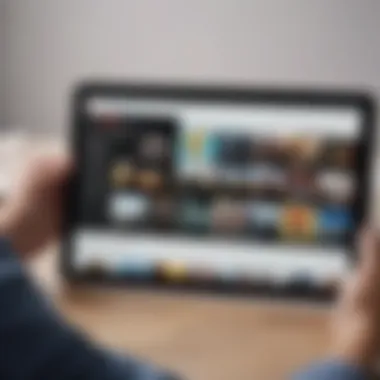
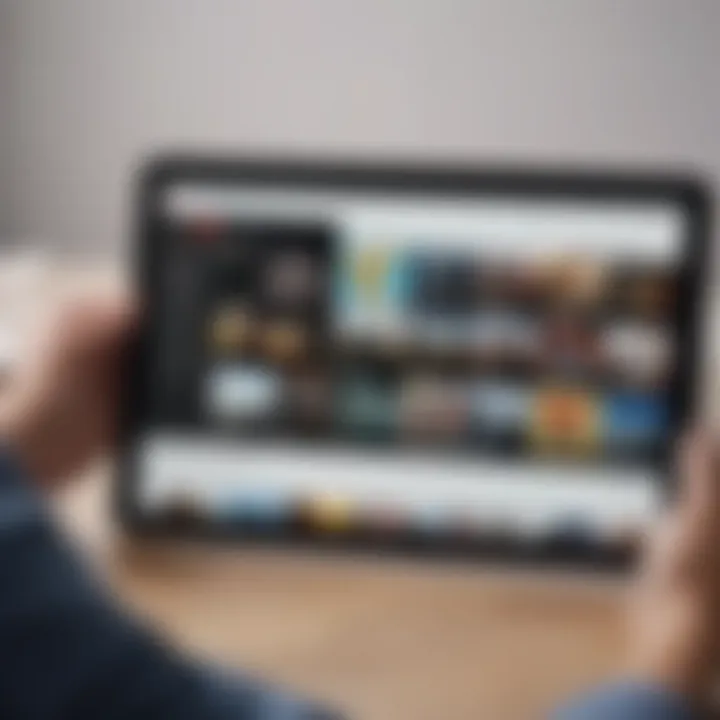
Checking Device Compatibility
The first aspect to verify is your device's compatibility with YouTube. Most Android devices with version 4.0 and higher should support YouTube, but it is wise to check. Visit the official YouTube support page or the Play Store listing for the app to see the system requirements. Compatibility issues can range from the Android version to much older hardware that does not meet performance necessities.
You can also confirm this through your device's settings. Navigate to Settings > About Phone to find the Android version and Settings > Storage for remaining resources. If your device fails these checks, YouTube may have limited functionalities or won’t operate at all.
Ensuring a Stable Internet Connection
A robust and stable internet connection is essential during the downloading and installation phases. Slow or fluctuating connectivity can cause download interruptions, thus negatively impacting the setup process. Before starting the installation, you should confirm that you are connected to a reliable network, either via Wi-Fi or a stable mobile data connection.
Run a quick speed test if you suspect coverage issues. Programs and tools like Speedtest.net can offer a clear picture of your internet conditions. You want a minimum of 5 Mbps download speed for a pleasant experience. When the internet connection is solid, you can move to the next steps without worry of interruptions.
Freeing Up Storage Space
Inadequate storage is another common barrier to installing apps on mobile devices. YouTube requires around 200 MB of storage space, depending on its updates and additional features. If your device is nearing full capacity, you may face installation errors or app performance issues.
Start by examining the available storage. Go to Settings > Storage to review used and available space. If you are running low, consider removing unused apps, photos, or videos. Deleting temporary files and utilizing cloud storage can help free up additional space as well.
Taking these preparatory steps ensures that you set yourself up for success, positioning yourself to enjoy a seamless YouTube experience from installation onwards.
Step-by-Step Installation Guide
The step-by-step installation guide is essential for ensuring that users can easily and successfully install YouTube from the Play Store. This section simplifies the process into manageable steps. It details what users can expect at each phase of the installation, minimizing confusion and optimizing their experience. Clear instructions help in reducing common obstacles that may arise during the installation phase. Adherence to the steps outlined is key to achieving a successful installation and avoiding frustration.
Accessing the Play Store
To begin, users need to access the Google Play Store, which serves as the primary platform for downloading apps on an Android device. Generally, the Play Store can be found on the home screen or in the app drawer. Look for the icon that resembles a colorful triangle. Tap the icon to launch the Play Store. If this is the first time accessing the store, users may need to log in with their Google account.
Searching for YouTube
Once you are in the Play Store, the next step is searching for YouTube. At the top of the screen, there is a search bar. Tap on it and type in “YouTube” – it is critical to input the name exactly to see the correct results. After typing, you can either press the search icon or the magnifying glass on the keyboard. This action displays various apps related to YouTube, including alternatives. Among them, find the official YouTube app, recognized by its distinctive logo and high user ratings.
Initiating the Download
Now that users have found the YouTube app, it is time to initiate the download. Tap on the YouTube icon to open the app’s page. On this page, there is an option that reads “Install.” Tapping this option begins the download process. The Play Store will show the download progress, and users can observe when the app is being downloaded to their device. If the internet connection is strong, this should proceed without issues. It is critical to remain on this page until the download is complete.
Completing the Installation Process
Upon the completion of the download, the installation should automatically take place. After installation, users receive a notification indicating that YouTube is now available. It is wise to tap “Open” to start the app directly from the Play Store interface or locate the YouTube icon in the app drawer or home screen subsequently. This final step confirms the successful installation of YouTube. Other updates or prompts for permissions may appear upon initial launching, setting the stage for the first time use.
Installing from the Play Store ensures that users receive the official version of the app, crucial for security and functionality.
This concludes the step-by-step installation guide that simplifies the entire process for users aiming to install YouTube smoothly and efficiently.
After Installation: First Steps
After installing YouTube, understanding its initial setup is essential. This step will heavily influence how effectively users can engage with the platform. First impressions matter in any application usage, and YouTube, being content-heavy, needs special attention. Opening the app for the first time can seem daunting because of the wide array of features available. By taking these preliminary steps, users can ensure a smoother experience down the line.
Launching YouTube
To launch YouTube after successful installation, locate the app icon on the home screen or within the app drawer. Tapping the icon will open the application, where a welcome screen prompts users to log in or browse without an account. Logging in to the app can be beneficial due to several reasons. It allows users to access their subscription lists, watch history, and personalized recommendations. Without logging in, recommendations may only be generic and less tailored.
Once logged in, a dynamic feed of trending videos will escalate further exploration. Users can quickly navigate through categories or use the search function. This activate the cornerstone functionalities of YouTube, allowing for both casual browsing and intentional search.
Customizing Initial Settings
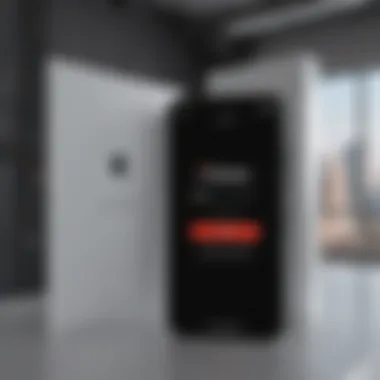
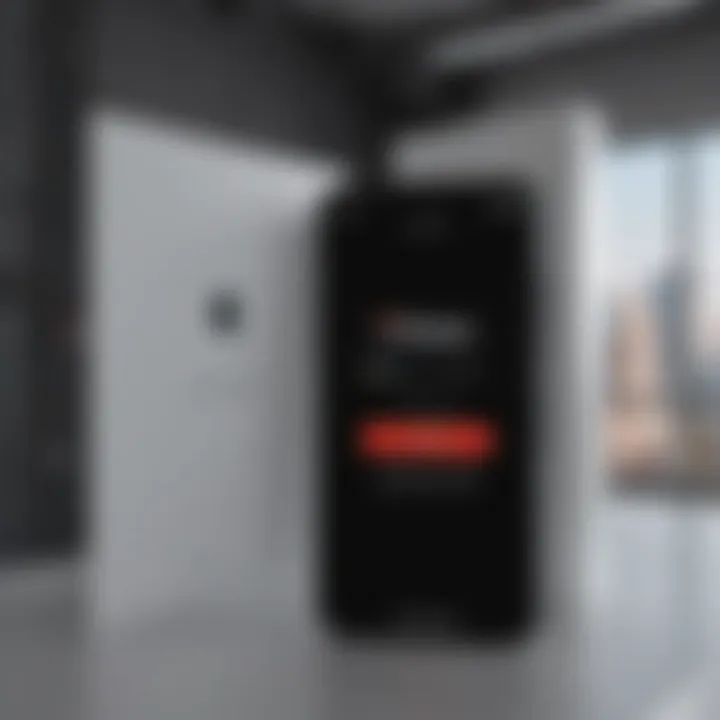
After launching, the next step is to customize initial settings to match personal preferences. Access the 'Settings' menu by tapping on the profile icon in the upper right corner. Within this menu, several options are available that can adhered improve user experience. Some key configurable items include:
- Account and Privacy: Adjusting notification settings can help manage how much content reaches* user’s device.
- Playback Options: Users can choose restrictions on quality preferences while using mobile data, aiming for a delicate balance between quality and data usage.
- Theme Options: Users can toggle dark mode for a visually softer experience, especially in low-light environments.
By taking time to explore these options, users can significantly enhance their YouTube experience, adapting it to their unique viewing habits.
Don’t underestimate the power of the initial setup. Taking charge of your account preferences early on makes future engagements much more enjoyable.
Troubleshooting Installation Issues
In the context of installing applications like YouTube from the Play Store, troubleshooting is a crucial aspect that cannot be overlooked. This section aims to address various problems that may arise during the installation process. Understanding these issues can significantly improve the user experience. Effective troubleshooting can save time and prevent frustration, enabling users to swiftly get back to accessing their desired applications.
A common reason for failure in installation revolves around compatibility issues or errors that many users encounter due to various factors such as network connectivity, insufficient storage space, or software glitches. By being aware of these obstacles and how to manage them, users can make informed decisions on how to rectify the obstacles blocking their path to successful installation of YouTube.
Common Errors During Installation
During the installation of YouTube from the Play Store, some users encounter specific errors. Recognizing these errors is the first step towards resolving them. Some notable common errors include:
- Error Code 497: Indicates a problem with the connection between your device and Google servers, which could arise from corrupted Google Play Services.
- Insufficient Storage: Occurs when there isn't enough space on the device to accommodate the new app, blocking the installation attempt.
- Connection Errors: Network issues may halt the arrival of necessary files, causing the app download or installation to fail.
Identifying these errors allows for a targeted approach to troubleshoot, making the resolution process straightforward.
Solutions for Installation Problems
There are multiple solutions for correcting issues experienced during the installation of YouTube. A few effective methods include:
- Clear Cache and Data: Go into Settings, navigate to Apps, find the Google Play Store, and then select Clear Cache and Clear Data.
- Restart Device: A simple reboot can often resolve temporary glitches that may disrupt ongoing installations.
- Check for Available Updates: Ensure that both the operating system and the Play Store app are up to date, as updates often include necessary bug fixes and improvements.
- Free Up Space: If storage issues are the cause, delete unnecessary files or unused apps to create space. This is a relatively simple solution that could provide effective results.
- Reconnect to the Internet: Sometimes the problem lies with the network. Restarting your Wi-Fi router or switching between mobile and Wi-Fi data can sometimes clear up connection issues.
Going through these steps should decrease the likelihood of installation problems arising while trying to install YouTube from the Play Store.
Optimizing YouTube Experience on Android
Optimizing your YouTube experience on Android is essential for enhancing usability and enjoyment. YouTube is a significant part of media consumption for many users, therefore knowing how to utilize its capabilities is important. Proper settings and management can greatly affect how enjoyable the platform is for you.
Managing App Permissions
When you install YouTube on your Android device, the app requests permissions for several features. Managing these permissions is crucial for both convenience and privacy.
- Camera and Microphone Access: YouTube may request access to your device's camera and microphone for features like live streaming and creating videos. If you plan to use these functions, ensure you grant access.
- Storage Access: The app may need access to your device's storage to download videos for offline viewing and to cache data. This helps improve performance and ensures smooth playback as well.
Carefully review the permissions and toggle them according to your usage needs. To adjust permissions, go to Settings > Apps > YouTube > Permissions. This can also help in preserving your special data.
Utilizing YouTube Features Effectively
YouTube is replete with functionalities designed to enhance user engagement. Understanding how to use these features will offer you a more refined watching experience.
- Playlists: Create and manage your playlists. Select favorites or organize videos into categories for easy access. This lets you watch content in a desired order.
- Explore Options: Use the Explore tab to discover new content easily. YouTube suggests popular videos and channels based on your preferences.
- Offline Viewing: This feature allows you to save videos and watch them without an internet connection. Tap the download icon on your favorite videos to utilize this function. This minimizes data usage, especially when you are on mobile connections.
- Quality Settings: Managing video quality is essential for mobile users. You may adjust it for clarity or to save data. Access this in the settings menu during video playback.
By understanding and optimizing permissions, as well as utilizing features intentionally, you can significantly increase your YouTube experience. These strategic approaches will allow you to fully harness the capabilities of YouTube on your Android device, making your interaction with the platform orderly and pleasant.
Updating YouTube: Importance and Process
Regular updates play a crucial role in maintaining optimal performance of YouTube on an Android device. YouTube continually enhances its features and capabilities, addressing bugs, improving interface, and ensuring that users enjoy a secure and efficient platform. As a user, keeping YouTube updated prevents issues that might prevent smooth playback or cause significant software glitches. Failing to update can also restrict access to the latest features that could enrich your viewing experience or limit functionalities you may expect.
Lastly, updates often include security improvements, which ensure that user data remains protected from threats. Thus, regular updates benefit both functional performance and protection of personal information, two critical aspects for every smartphone user.
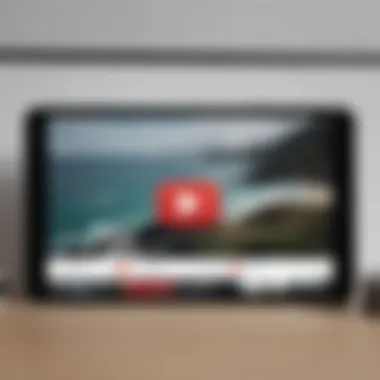
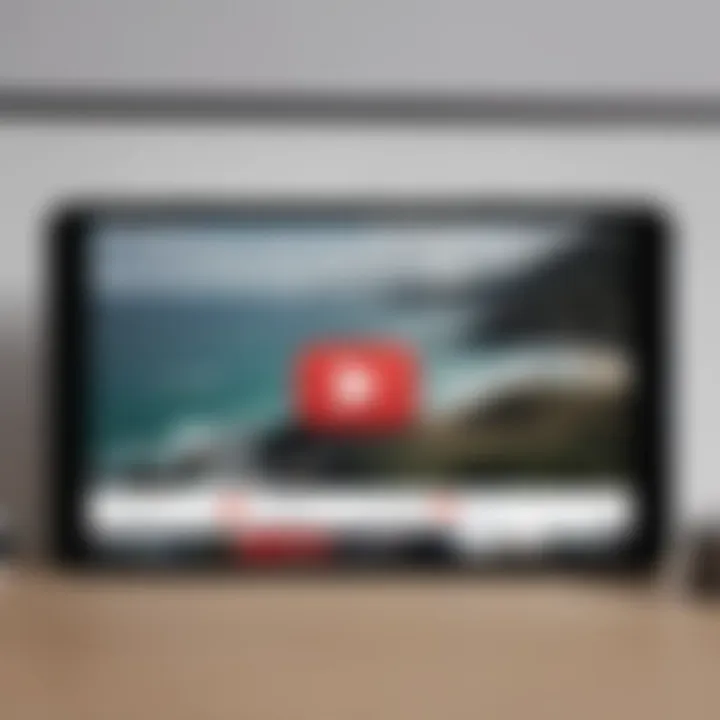
Why Regular Updates Matter
Regular updates are essential for multiple reasons. They typically fix bugs, enhance features, and boost overall performance. With each version, YouTube might introduce improvements designed to make videos more enjoyable, whether via smoother streaming or updated layouts.
The impact of maintaining updated versions is considerable. Here are key points:
- Bug Fixes: Fishing out specific bugs improves stability.
- New Features: Updates often add sought-after capabilities or user-friendly tools.
- Security: Better protection against new vulnerabilities and exploitation.
- Improved user interface: Enhanced user experience, making app navigation smoother.
Having an obsolete version increases the chance of malfunction. For enthusiastic users of YouTube, it is crucial to be aware of the necessity of version upgrades.
How to Update YouTube via the Play Store
Following the steps below will make updating YouTube an uncomplicated process. Here’s how you do it:
- Open the Play Store: Locate the Google Play Store app on your device and tap to open.
- Search for YouTube: Type 'YouTube' in the search bar at the top of the screen and press enter.
- Select YouTube: From search results, tap on the YouTube app to access its page.
- Check for Update: If an update is available, an ‘Update’ button will appear beside the app icon.
- Tap ‘Update’: Tap this button to begin the update process.
- Wait for Completion: Allow a few moments for the update to finish, indicated by a successful installation prompt.
- Open YouTube: Return to the home screen and launch the updated app.
Updating YouTube ensures you benefit from all new enhancements and works to keep your experience seamless—simply check regularly for updates.>
"Staying updated is the cornerstone of effective digital navigation—don’t neglect it."
For further reference, you may visit YouTube's page on Wikipedia.
Exploring Alternatives to YouTube
The concept of exploring alternatives to YouTube is crucial in the context of video content consumption today. YouTube, while immensely popular, does not have a monopoly on video streaming. Exploring other platforms can provide unique features, niche content, and diverse community interactions, which can enrich the viewing experience.
By considering alternatives, users can uncover applications that cater to different interests or that provide better tools for content creation and sharing. Additionally, user experience and interface may differ, allowing for more personalized interactions.
Popular Video Streaming Applications
In today's digital landscape, various video streaming applications provide substantial help to users seeking alternatives to YouTube. Some notable platforms include:
- Vimeo: Known for high-quality video and a clean interface, it focuses on professional and artistic content.
- Dailymotion: Features a diverse array of content similar to YouTube but with a distinct user base and approach to content curation.
- Twitch: Originally designed for live streaming gaming content, this platform has expanded to include a wide variety of live shows and community-driven channels.
- Facebook Watch: A part of Facebook, it offers tailored video recommendations based on social interactions, along with platform integration.
- PeerTube: A decentralized platform promoting user-hosted content, it connects creators from various niches without corporate oversight.
These alternative applications each offer something different and may resonate better with users based on their unique interests and viewing habits.
Comparative Analysis of Video Platforms
When comparing YouTube with its alternatives, several factors should be taken into account. Aspects such as user interface, content discovery, community guidelines, monetization options, and data privacy are paramount.
- User Interface: Platforms like Vimeo and Dailymotion provide streamlined and less cluttered experiences than YouTube's extensive options.
- Content Flags and Policies: YouTube often has stricter content regulations, while alternatives like Dailymotion may offer more lenience, albeit at the risk of encountering inappropriate content.
- Monetization Options: Some platforms, like Twitch, focus on live streaming and have robust monetization features through donations, whereas others like Vimeo emphasize selling high-quality video products.
A deep dive into these variables highlights that choosing a video platform is not solely about better usability. Context plays a significant role.
In summary, having options outside YouTube encourages creativity and diversity in content that may ultimately enhance viewer engagement. Checking several platforms, understanding what they offer, and how they change the way content interacts with users can lead to a more tailored video streaming experience.
The End
In summary, the installation of YouTube from the Play Store represents a fundamental process for Android users aiming to access a wealth of digital content. This article emphasized several key points relevant to this task. Understanding the installation steps provides clarity and confidence for users who may be unfamiliar with the Play Store settings.
Recap of the Installation Process
Initially, ensuring that the device is compatible with the app is crucial. Users must verify this to avoid frustrations later. Following this, obtaining a stable internet connection is essential; it allows for efficient downloading and avoids interruptions during the installation. Next, clearing storage space may be necessary, as insufficient space can halt the process. The outlined step-by-step guide for searching YouTube, initiating the download, and completing the installation ensures a systematic and simple approach.
It's important to revisit these steps if users face any issues and refer to the troubleshooting guidelines presented. This systematic approach reiterates that an informed strategy can significantly improve the user experience when managing their applications.
Final Thoughts on YouTube for Android Users
YouTube stands as a pivotal platform in the landscape of video content. Its integration with the Android operating system enriches the user experience, enabling seamless access to video, music, and educational content. Remembering to optimize the application settings and permissions is crucial for ensuring a smooth experience.
Engaging proactively with updates and before-rounded troubleshooting allows Android users to harness YouTube to the best of its capabilities. Understanding these benefits gives users the chance to leverage the platform, enhancing both personal and group interactions with the myriad offerings available. In a digital world where content consumption habits constantly evolve, being equipped with knowledge about installation and optimization can result in a much more fulfilling experience.



