Installing a QR Reader: A Comprehensive Guide
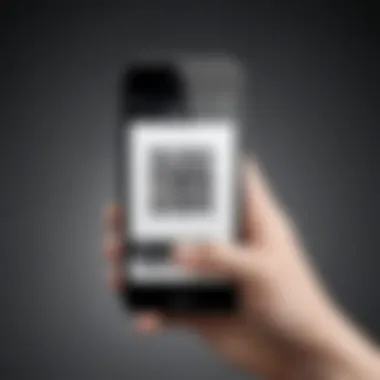
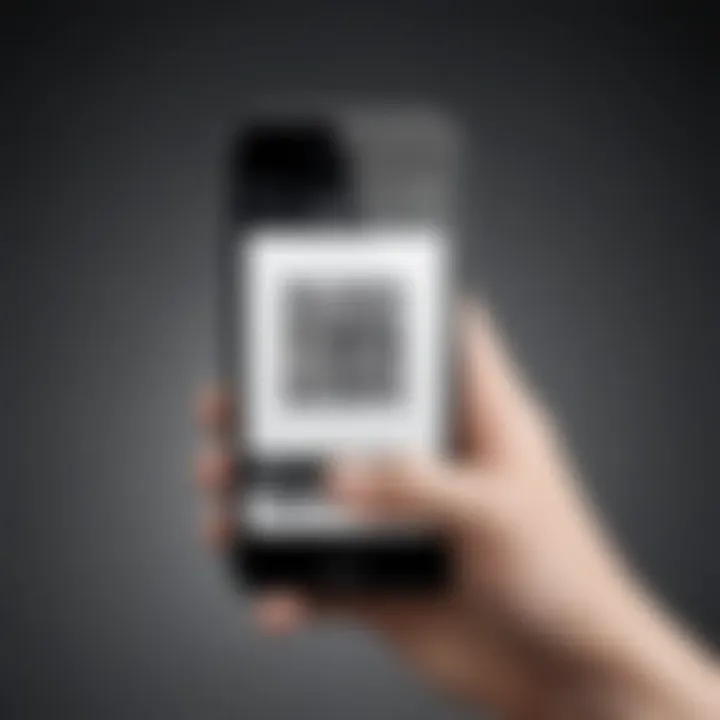
Intro
In today’s fast-paced and digital-centric world, QR codes have become a staple for easy access to information, promotions, and services. The humble QR code can be seen on everything from storefronts to product packaging, bridging the gap between the physical and digital realms. But, how do you read these codes? That’s where QR reader applications come into play.
This article dives deep into installing and utilizing QR code readers across various devices. We’ll explore different operating systems and app choices, making sure you’re equipped with everything you need to get started. Whether you’re a tech aficionado or a casual user, our goal is to empower you to navigate the intricacies of QR technology effortlessly. Let’s embark on this journey together.
Understanding QR Code Readers
In today’s fast-paced digital era, the significance of QR code readers cannot be overstated. They serve as a vital tool that bridges the gap between physical and digital realms, allowing users to interact with content in an effortless manner. As technology continues to evolve, being equipped with the capability to scan QR codes is becoming less of a luxury and more of a necessity for everyday tasks. This section explores what QR code readers are and why understanding their functionality is instrumental for anyone navigating the modern technological landscape.
Definition of QR Code and Its Uses
A QR code, or Quick Response code, is a two-dimensional barcode that can store a wealth of information, ranging from a simple URL to detailed product information. Originally designed for the automotive industry, QR codes have transcended their initial purpose and found a home in various sectors, including marketing, retail, and even healthcare.
You might encounter these codes on product packaging, billboards, tickets, and even restaurant menus. When scanned with a QR code reader, these codes can direct users to websites, download applications, or provide exclusive discounts. The ease of use and versatility has made them a popular choice among businesses aiming to engage consumers effectively. In a nutshell, QR codes are modern-day digital keys that unlock a plethora of information at the tap of a screen.
Importance of QR Readers in Today's Digital Landscape
With the rapid shift towards digitization, QR readers have become indispensable. They enable quick access to information without the cumbersome task of typing in long URLs or navigating complex websites. Their significance is further amplified by their role in enhancing customer experience.
- Convenience: QR code readers simplify the process of obtaining information. Instead of waiting in line or searching endlessly for a webpage, a mere scan provides instant access. This is particularly valuable in situations like contactless payments.
- Enhanced Engagement: Businesses leverage QR codes to foster a more engaging experience. By incorporating QR codes into advertisements, companies can drive traffic to their websites or social media pages, effectively bridging the gap between offline and online marketing.
- Data Collection: QR code readers also serve a strategic purpose in data analytics. Businesses can track how many times their codes are scanned, yielding invaluable insights into customer behavior and preferences.
"In the age of information, those who can adapt to new technologies will thrive."
The potency of QR code readers lies in their simplicity and effectiveness. As more industries embrace this technology, consumers will find themselves with even more opportunities to interact, learn, and engage with the world around them. Understanding these readers will not only improve one's tech-savvy credentials but will also enhance the efficiency of daily tasks, making them a crucial tool in the arsenal of any digital user.
Choosing the Right QR Reader for Your Device
Selecting a suitable QR reader for your device plays a pivotal role in maximizing the efficiency and functionality of your interactions with QR codes. You may encounter a range of applications, and the right choice can mean the difference between a smooth user experience and a frustrating one. For those looking to harness the power of QR codes in everyday scenarios, it’s worthwhile to take the time to analyze what’s available and what specifically caters to your needs.
This decision-making process helps avoid applications that might not align with user preferences or device compatibility. A well-chosen QR reader not only enhances productivity but also assures the security of scanned data.
Analyzing User Needs and Preferences
Taking a step back to assess personal or organizational requirements can guide your choice effectively. Are you looking for simplicity, or do you require advanced features? Identifying the fundamental needs is critical. For instance, a casual user might seek a basic reader that allows quick scans with minimal fuss, while tech-savvy individuals or businesses might prefer something more feature-rich that includes options for creating or customizing QR codes.
- Ease of Use: A user-friendly interface can be a game changer. Look for apps that offer intuitive navigation and clear prompts, making the scanning process seamless.
- Features Required: While some might want just scanning capability, others could benefit from additional features like creating codes, managing scanned data, or sharing capabilities.
- Security Concerns: Users must also consider the application’s data handling and privacy policies, ensuring that personal information remains safeguarded when interacting with QR codes.
Exploring Popular QR Reader Applications
Diving into the popular QR reader applications available today, you'll find several noteworthy options that cater to different user needs. Below, we’ll dissect three prominent QR readers, examining their features, benefits, and possible drawbacks. Each is valuable, yet individual preferences might steer you toward one over the others.
Reader A Review
Reader A, known for its sleek user interface and dependability, is a solid choice for both novices and seasoned users. An important aspect of Reader A is its ability to scan codes quickly without much hassle. This efficiency can be especially useful in fast-paced environments like retail or event management.
- Key Characteristic: High scanning speed and accuracy.
- Unique Feature: A built-in history log that helps users track previously scanned codes. This becomes beneficial when keeping tabs on multiple codes or during sessions that require repetitive scanning.
- Advantages and Disadvantages: While its speed and simplicity are laudable, users have pointed out a lack of advanced features like code creation or customization, which might turn off those seeking more functionality.
Reader B Review
Reader B stands out in its versatility. Ideal for users who need robust functionality, it offers features beyond mere scanning. Rather than just decoding QR codes, it allows users to generate them, turning it into an all-in-one solution.
- Key Characteristic: Versatile functionalities that cater to a wider range of QR-related tasks.
- Unique Feature: Integration with social media that allows users to seamlessly share created codes with friends and colleagues.
- Advantages and Disadvantages: Its broad features can seem overwhelming at first. New users might find it a bit daunting to navigate through multiple options, but for someone who invests time to understand its workings, the benefits are clear.
Reader Review
Reader C differentiates itself with a robust focus on security. For users concerned about data breaches or misuse of information, this application is designed to encrypt scanned data, thereby adding an extra layer of protection.
- Key Characteristic: Strong emphasis on user privacy and data security.
- Unique Feature: Customizable security settings that allow users to adjust their preferences based on scanning environments.
- Advantages and Disadvantages: While its security protocols are impressive, the app's interface might not be as intuitive as others, potentially making it less favorable for those who prefer straightforward functionalities.
"In a world where data is constantly at risk, having a QR application that prioritizes security is not just a luxury, it's often a necessity." - Anonymous User.
In summary, while selecting a QR reader, it’s essential to weigh individual needs against the offerings of various applications. Find a balance between features, user-friendliness, and security that aligns with your expectations. With a bit of analysis, the right choice can significantly enhance how you engage with QR codes.
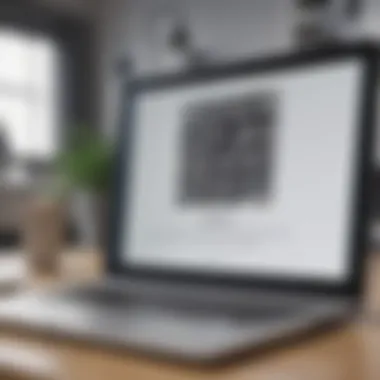
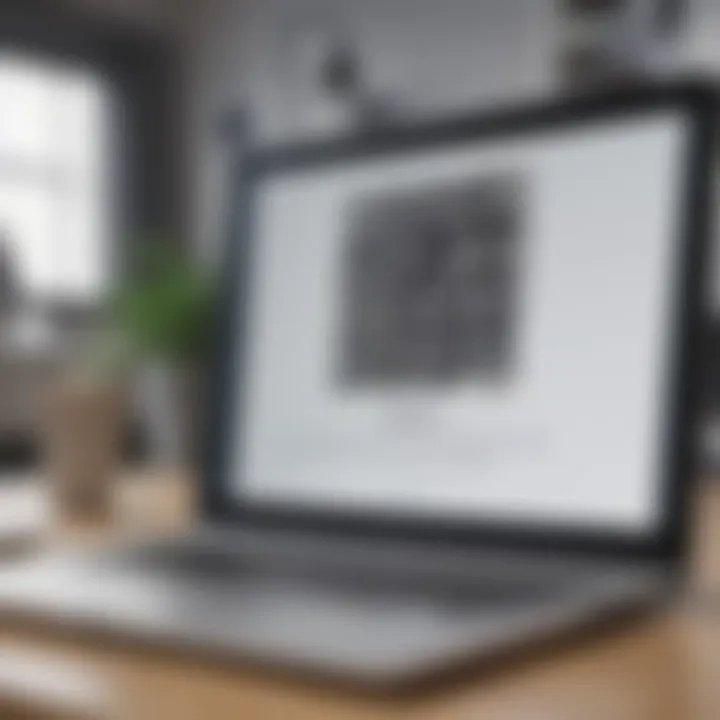
Installation on Android Devices
Installing a QR reader on an Android device isn’t just a simple task; it’s a gateway into a world where technology meets practicality. As QR codes grow in versatility, from facilitating direct access to webpages to offering contactless payments, having a reliable reader becomes essential. Android devices, being widely used, provide various options but also have their own quirks and considerations. This section dives into the nitty-gritty of installation, ensuring every reader can efficiently scan and create QR codes without a hitch.
Finding and Downloading an APK
The first step in installing a QR reader on your Android device is to locate the right application. A lot of us might be familiar with going straight to the Google Play Store, but exploring other avenues like APK downloads can be beneficial, especially if you're seeking specific features or versions not found in the store.
- Google Play Store: Start simple. Search for "QR Reader" on your Play Store. Recommendations usually pop up, showcasing highly rated apps. Pay attention to user reviews and ratings because they give a glimpse into the app's reliability and functionality.
- Third-party Websites: If you're a bit more tech-savvy, you might consider downloading APKs from trusted sources like APKMirror. Just be cautious, as downloading from unverified websites can expose your device to malware. Look for apps that are commonly used and have a good reputation.
- Reflection: Think about what you really need. Some apps focus on scanning while others offer additional features like creation options. Finding an app that aligns with your usage scenario is critical.
Granting Permission Settings
Once you have the app downloaded, comes the not-so-glamorous part of granting permissions. This step is not just a formality; it’s a necessity that ensures the app functions properly and securely on your Android device.
- Camera Permission: Scanning QR codes requires camera access. Most applications will prompt you when you first open them. Make sure to accept this permission as it’s crucial for reading codes.
- Storage Access: Some readers might need access to your device’s storage, particularly if the app has features for saving scanned data or creating new QR codes with images.
- Location Access: While optional, allowing location access can enhance functionality in certain applications, especially those that offer services based on nearby QR codes.
Bear in mind that denying permissions can lead to malfunctions or limited functionality. Therefore, it's worth taking a moment to adjust your settings if you encounter any pop-ups.
Step-by-Step Installation Process
After securing the right application and setting the necessary permissions, the installation process can begin with ease. Here’s a straightforward run-through to get you there:
- Initiate Installation: If you downloaded through the Play Store, tap "Install" and wait. For APKs, navigate to your downloads, locate the file, and tap on it to begin installation. If prompted about unknown sources, enable it temporarily from the security settings.
- Follow Prompts: Once the installation starts, follow any on-screen instructions. You may be asked to confirm certain actions or read through the app's permissions again.
- Launch the App: Once installed, open the app from your app drawer or home screen. It might take a moment to load, but hang tight.
- Set Up Initial Preferences: Some apps might require configuration of initial settings, like scanning mode or save locations for scanned data. Adjust these to fit your needs.
Installing a QR Reader on iOS Devices
In the age of smart technology, knowing how to install and utilize a QR reader on iOS devices is becoming crucial. Apple products consistently lead the market in terms of user experience and functionality. A robust QR reader can be a handy tool for both personal and professional purposes. Thus, equipping your iPhone or iPad with a superior QR scanning application can enhance your interaction with the digital world around you. This section delves into the essential factors involved in downloading and installing a QR reader on iOS.
Navigating the App Store
To kick off your QR reader installation journey on an iOS device, you'll first need to master the App Store interface. It's like finding your way around a crowded marketplace. Take a moment to open the App Store - you'll see a user-friendly layout that showcases various apps. Utilizing the search bar at the top makes it straightforward to find the QR reader that suits your needs. You can simply type in "QR reader" or the name of a specific application you're interested in.
Moreover, the App Store's curated lists and categories help discover new resources. This means you can find popular options trending in your region. Once you spot a potential app, tap on it for more information, including app features, user ratings, and reviews. This research phase is crucial as it enables you to evaluate your choices thoroughly. You'll want an application that matches your usage habits and technological needs.
Verifying Application Compatibility
Not all QR readers function the same way, and ensuring compatibility is integral to a smooth installation process. Before proceeding with an installation, check that the app is compatible with your specific iOS version. Most applications will list this detail on their App Store page.
Key aspects to consider:
- Look for apps that offer regular updates; these maintain security and functionality.
- Read reviews about stability. Users often report on how well an app performs with various iPhone models and iOS versions.
- Assess additional features such as creating QR codes, managing scanned data, or enhancing security—these can differ widely.
Taking these precautions will save you the hassle of downloading an app that doesn’t meet your device's requirements.
Detailed Installation Procedure
After selecting an appropriate QR reader, the installation process is pretty much a walk in the park. Here’s a simple breakdown of steps to follow:
- Tap on the app you wish to install. This will lead you to the app's detailed information page.
- Press the download button (which often says either "Get" or shows a cloud icon with an arrow) to begin the installation. If the app is not free, you will have to confirm your payment method.
- Allow the app to download. A progress bar will indicate completion.
- Find the app on your home screen, and tap to open it.
- Grant any necessary permissions when prompted; these could include camera access that allows the app to scan QR codes.
Always ensure you read through the permissions your apps request. This knowledge enables you to maintain control over your device's functionality and security.
Once you’ve cracked this code, integrating QR technology into your daily life can be seamless. The benefits range from quick information access to creative engagements and environment scanning. With that, you’ll be well on your way to utilizing QR technology alongside your iOS device effectively.
Installation on Other Operating Systems
In the era of digital convenience, QR code readers have become crucial tools that transcend mere smartphones. As users look to integrate these tools across a wider variety of devices, the need to install QR readers on different operating systems is undeniable. Whether it be for Windows, MacOS, or alternative platforms, understanding the specific installation processes and available options can enhance user experience and accessibility. This section aims to give an in-depth look into how to effectively install QR readers on these systems, complete with their unique considerations and benefits.
Installing on Windows Devices
Installing a QR reader on Windows devices is a straightforward process, but it deserves a bit of attention given the variety of versions out there. Here’s how it goes:
- Open the Microsoft Store: Start by navigating to the Microsoft Store to browse applications designed for QR reading. Search for terms like "QR Code Reader" or simply "QR Reader."
- Select a Reader: There are quite a few options at your disposal—applications such as *QR Code Reader by Microsoft* or *QuickMark* which are popular choices.
- Download and Install: Click on the chosen application and hit the install button. After downloading, you can check your Start Menu for its icon.
- Launch the Application: Open the application and grant necessary permissions, if any, to allow accessing the camera for scanning QR codes.
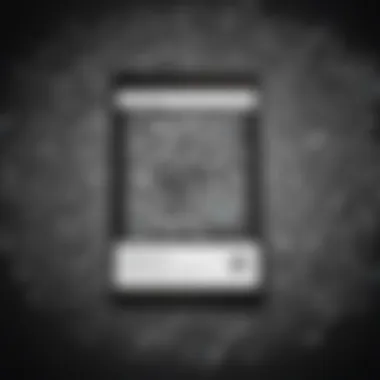
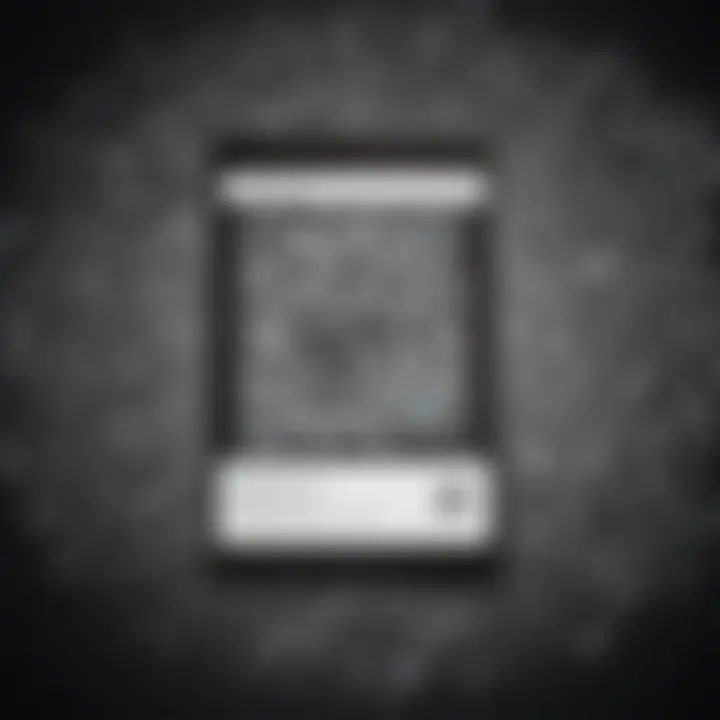
There’s no denying it, installing a QR reader on Windows can be as seamless as pie if you follow these steps!
QR Readers for MacOS
For those who prefer the Mac ecosystem, installing a QR reader is similarly straightforward but can take slightly different paths.
- Using the App Store: First, head to the Mac App Store and use the search feature to look for QR readers.
- App Selection: Apps like *QR Journal* or *QR Code Reader Pro* pop up quite often, offering various features tailored for Mac users.
- Download and Setup: Once you've picked an app, download it by clicking on the cloud icon. After the installation finishes, you'll find the app in your Applications folder.
- System Preferences: Sometimes, the app may require permissions in your System Preferences to access the camera.
The user experience on Mac can feel a lot more integrated, thanks to how well Apple makes its software work together.
Alternative Platforms and Their Applications
As the tech landscape diversifies, so too do the operating systems people use. Some users might favor Linux systems or even lesser-known OS like Chrome OS. Though the options may be fewer, they exist and are quite effective.
- Linux: Installing QR readers in Linux can often involve the terminal, using commands to download applications like *ZBar*.
This line will set you on the right path to have a QR reader running on your machine.
- Chrome OS: For Chromebook users, the Google Play Store is your friend. You can find apps like *QR Code Reader - Scan* specifically designed to run on such devices.
- Other OS: Other emerging OS such as Fire OS or Tizen also have options available, although they may lean more towards specific applications rather than general QR readers.
Regardless of the device, the need for flexibility prevails. Whether it’s a chic Chromebook or a robust desktop, knowing how to install these applications makes life that much easier for tech users everywhere.
Remember that the effectiveness of a QR reader can vary depending on the platform and the types of codes you plan to scan. It's always a good idea to check user reviews and features before settling on a particular app.
Troubleshooting Common Installation Issues
When it comes to installing a QR reader on your device, encountering problems is no rare beast. Understanding how to tackle these issues is essential for ensuring that the QR technology functions smoothly, which can enhance your overall experience. The process of installation may seem straightforward, but it’s not without its pitfalls. Attention to this topic can save you from the frustration of a non-responsive application or, worse, a buggy experience. Therefore, keeping a troubleshooting mindset can be beneficial. Let's delve into the most common roadblocks you might face when installing a QR reader and how to effectively resolve them.
Resolving Permission Errors
Permission errors can be sticky wickets when trying to get your QR reader up and running. These errors often arise because most applications require specific permissions to access your camera, storage, or internet connection. If you find yourself running into these hurdles, here’s how to jump over them.
- Check App Permissions: Navigate to your device's settings and find the apps section. Locate the QR reader app and ensure that all necessary permissions are granted. A simple toggle can be the difference between a functional app and a continual error.
- Reboot Your Device: Sometimes, a fresh start is all your device needs. Restarting can reset any pending permission requests that might have gotten stuck in the pipeline.
- Update Your OS: Your operating system might be an old-timer. Ensuring it's up to date ensures better compatibility with the newest applications. Check for updates regularly.
Remember: If permissions aren’t set right, your app might as well be a doorstop.
Addressing Application Crashes
So, you’ve gotten past the permissions, but then, bam! The application crashes before you can even scan a QR code. Here’s what you can do:
- Clear Cache and Data: Go into your app settings and clear the cache. It’s like giving your app a clean slate. Sometimes old data can conflict and cause unwanted issues.
- Uninstall and Reinstall: Occasionally, the quickest fix is to scrap it entirely and start again. An uninstallation followed by a fresh install can resolve underlying issues that are hard to pinpoint.
- Check Compatibility: Ensure your device meets the app's requirements. If your phone is too old or operating on an outdated OS, that app may not play ball. Dive into the app store page to view the app’s requirements before installation.
Reinstalling the QR Reader
If all else fails, reinstalling the QR reader might just be the answer. However, it's not merely about deleting and reinstalling. Here’s how to go about it:
- Uninstall Properly: Make sure you uninstall from the settings menu, rather than just dragging the app to the trash. This ensures all app data is fully removed.
- Check for Residual Files: Some applications leave behind files that can cause conflicts. Use a file cleaner app to wipe those residuals clean, ensuring that the new installation doesn’t pick up where the last one left off.
- Re-download from the Official Source: You can’t be too careful; always download your QR reader from trusted sources such as the Google Play Store or Apple App Store. It might be an extra step but worth the peace of mind.
- Follow Installation Instructions Meticulously: During reinstallation, pay attention to any prompts. Sometimes, options can be hidden amidst the steps. Don’t rush through.
Understanding the User Interface of QR Readers
In today's tech-savvy world, the user interface (UI) of a QR reader is a crucial factor that could make or break your experience. As you install and start using a QR reader on your device, it becomes vital to grasp how to navigate its features and settings with ease. A well-designed user interface enhances usability, reduces frustration, and ensures that users can leverage all the functionalities offered by the application.
When browsing the app store, you might’ve noticed that the best QR readers often have intuitive interfaces that prioritize user-friendly design. A clear layout helps users easily find buttons, settings, and scanning options. As a result, this makes the QR code scanning process seamless. Moreover, many applications incorporate visual cues and straightforward prompts, thus guiding users through even complex tasks without the need for extensive tutorials.
A well-structured user interface not only showcases the essential functions, but it also enhances the overall experience. With so many options available today, understanding the significance of the UI aids you in selecting the right QR code scanner tailored to your preferences.
Navigating Features and Settings
Every QR reader comes with a set of unique features, and learning to navigate these can dramatically enhance your efficiency. Once you install the app, you might find a combination of icons, menus, and shortcuts at your disposal. Take scanning modes as an example. Many applications provide rapid access to different scanning modes, such as camera scanning or gallery scans.
To navigate effectively:
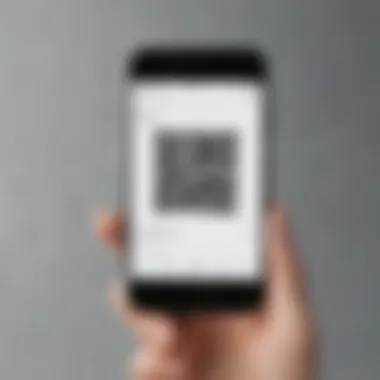
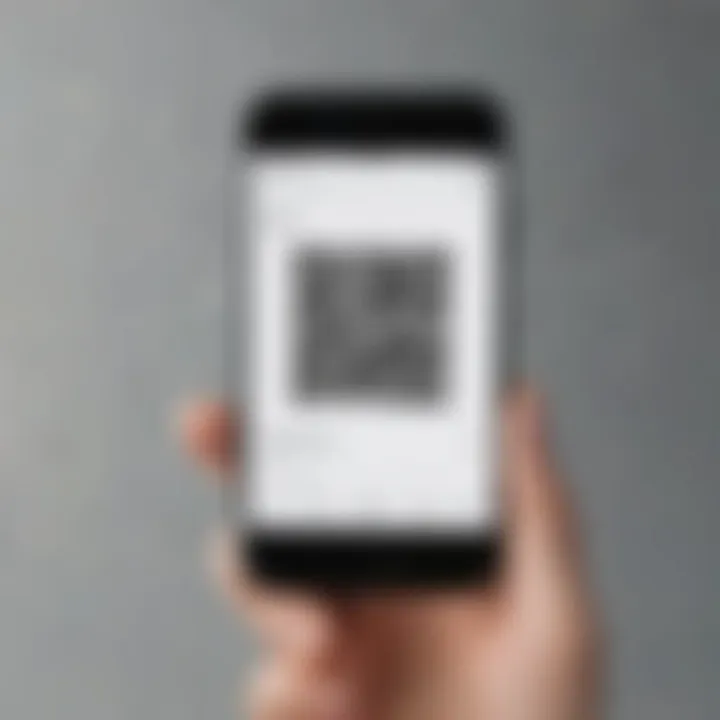
- Familiarize yourself with the home screen layout. This is often the first thing you'll see after launching the app, and it should clearly display the main functions.
- Look for additional menus. Depending on the app, you may find options such as history (to see previously scanned codes) or settings (to personalize your usage).
- Utilize help sections. Most QR apps come equipped with guides or FAQs to assist users in understanding features better.
These navigation pointers are designed to give you a clear pathway as you become accustomed to the app.
Customizing the User Experience
Customization is another vital aspect of a QR code reader's user experience. Apps that allow you to tailor features to your liking can significantly boost their usability. From adjusting scan sensitivity to changing themes, these options put you in control.
Consider the following customization options:
- UI Themes: Some applications allow you to switch between light and dark modes, making it easier on your eyes during extended use.
- Scan Settings: Adjust sensitivity or set up automatic scanning, enabling quicker access.
- Notification Preferences: Manage alerts based on your preferences. For instance, you may want notifications for successful scans to fade after a couple of seconds instead of remaining on the screen.
Once you understand how to personalize your QR reader, you enhance not just its functionality but your overall engagement with the app as well. This tailored approach can streamline your activities, ensuring the tool becomes an efficient ally in your daily pursuits.
"The ease of using a QR reader heavily depends on the clarity of its user interface. A few extra minutes to explore can save much time later."
Utilizing QR Reader Functionality Effectively
Utilizing QR reader functionality is not just about scanning codes but diving into a realm of possibilities. Understanding how to leverage these tools goes a long way in enhancing user experience and streamlining operations. Whether it’s for personal use, business promotions, or simply sharing information, the diverse features of QR readers can be a real game changer. Embracing this technology effectively can empower individuals and businesses alike to harness its full potential.
Scanning QR Codes
Scanning QR codes is the bread and butter of any QR reader. The process is typically straightforward but offers significant benefits. For instance, simply pointing your device's camera at a QR code can instantly connect you to websites, social media profiles, and product information without the need for manual entry. This efficiency saves time and reduces the risk of errors associated with typing long URLs.
- Ease of Access: Scanning QR codes takes mere seconds, providing almost instant access to needed information.
- Versatility: Various industries—from retail to education—utilize QR codes, making your reader a handy tool in different contexts.
- Safety: Quick access to official links helps battle phishing attempts as users can scan trusted codes rather than risking manually inputting URLs.
To scan a QR code, simply open the developed reader app on your device, point your camera towards the code, and follow any on-screen prompts. This seamless operation is what makes scanning such an effective tool in today's fast-paced environment.
Creating QR Codes
On the flip side, creating QR codes can open doors to unique promotional avenues. This ability allows anyone to generate codes that link to exclusive content or services. It democratizes access to digital marketing tools, allowing small businesses to compete with larger ones.
To create QR codes:
- Select a QR Code Generator: Many online services allow users to create QR codes for free. Sites like qr-code-generator.com are user-friendly and reliable.
- Input Your Link: Whether it's a website, a social media page, or a contact card, simply enter the URL or content you want to encode.
- Customize Your Code: For branding purposes, some tools allow color changes or logos to be added, making your QR code unique.
- Download and Share: Save the generated code and share it across promotional materials.
Creating QR codes encourages wider engagement and can enhance marketing strategies significantly.
Sharing and Managing Scanned Data
The process of sharing and managing scanned data is often overlooked yet vital. After scanning a QR code, what happens to that information? This question reveals much about how effectively QR readers can be integrated into various workflows.
Once a code is scanned, users typically receive a link or data entry. Managing that information efficiently allows for:
- Organized Data Collection: For businesses, keeping track of where data comes from can provide insights into customer engagement and demographics.
- Simple Sharing Options: Many QR reader apps offer options to customize how scanned data is shared, be it through email, SMS, or social media, making dissemination simple.
- Enhanced Follow-Ups: Integrating scanned data with customer relationship management (CRM) systems can help build relationships with clients or leads through targeted follow-ups.
Ultimately, utilizing the unique functionalities of QR readers not only simplifies tasks but also enriches user interactions with the digital world. By scanning effectively, creating innovative codes, and managing your data, the full spectrum of QR technology can serve you well.
Best Practices for Using QR Readers
Employing QR readers comes with its own set of intricacies, and understanding best practices can make all the difference. As technology evolves, users need to navigate this landscape with awareness and intention. Bypassing simple precautions can lead to unwanted situations, ranging from poor performance to potential security threats. This section outlines key considerations for effectively harnessing QR reader technology. By applying these best practices, you not only protect yourself but also enhance your overall experience.
Security Considerations
When you utilize a QR reader, it’s crucial to think about security. While scanning a QR code seems innocuous, it often leads to links that can present various risks. Cyber threats aren't always visible; malicious QR codes can direct users to phishing sites or trigger automatic downloads of harmful software.
To safeguard against these threats, follow these principles:
- Verify the Source: If you come across a QR code in an unexpected venue, such as a flyer or public screen, approach with caution. Ensure it’s from a trusted source, like a reputable business or institution.
- Preview Links: Many QR readers provide an option to preview the URL before proceeding. Use this feature to check the link’s legitimacy, especially if it looks suspicious or unfamiliar.
- Keep Your Device Updated: Regular updates can patch vulnerabilities that might be exploited by malicious entities. Always ensure your operating system and applications are up to date.
"Cybersecurity is much like a castle; one breach can lead to a complete collapse. Stay vigilant!"
By implementing these security practices, users can protect their personal data and avoid unwanted consequences.
Optimizing Application Performance
To get the most out of your QR reader, optimizing its performance is essential. A sluggish or unresponsive app can be frustrating, especially when you’re in a hurry. Here are a few strategies to improve the efficiency of your QR reader:
- Clear Cache Regularly: Over time, the app's cached data can accumulate, bogging down performance. Access your app settings to periodically clear the cache.
- Limit Background Processes: Running too many applications simultaneously can drain your device’s resources. Consider closing unnecessary apps when using your QR reader.
- Adjust App Permissions: Sometimes, granting only necessary permissions—like camera access—can boost performance. Review settings to turn off any non-essential features.
- Choose the Right App: Not all QR readers are created equal. Research and experiment with different QR applications available for your device to find the one that performs best under various scenarios.
By focusing on these performance optimization strategies, you can ensure your QR reader is always ready to scan or create a code without a hitch, enabling an unobstructed transaction in your digital interactions.



